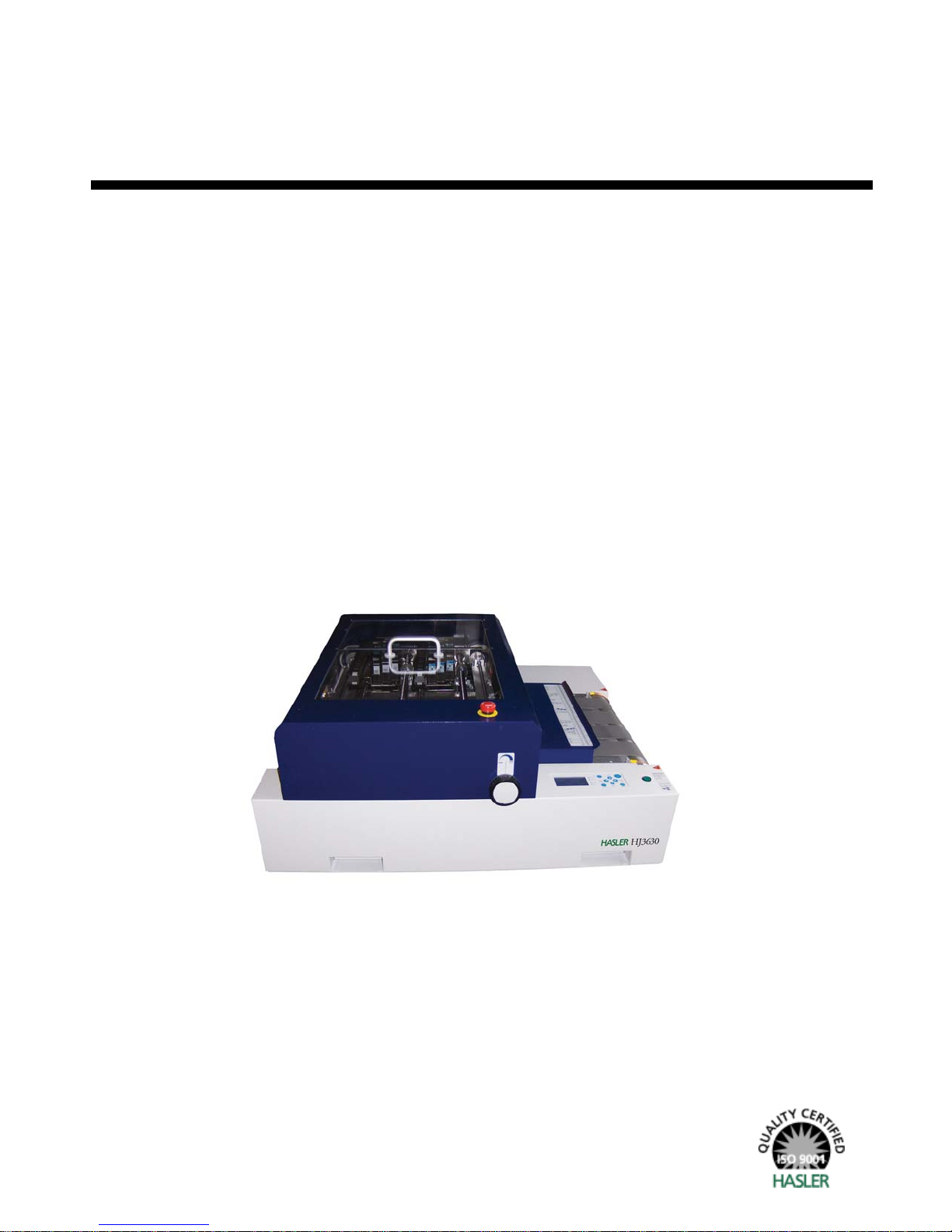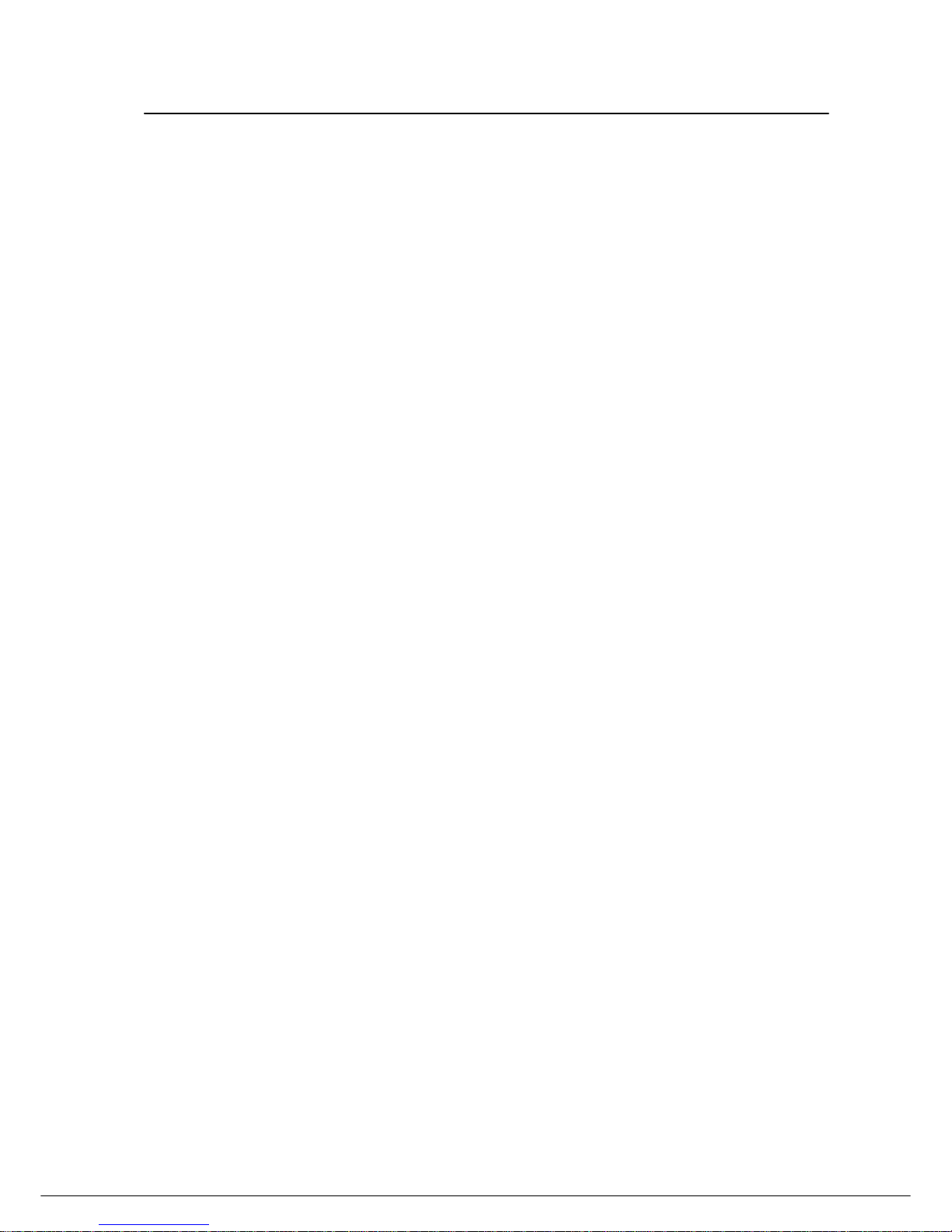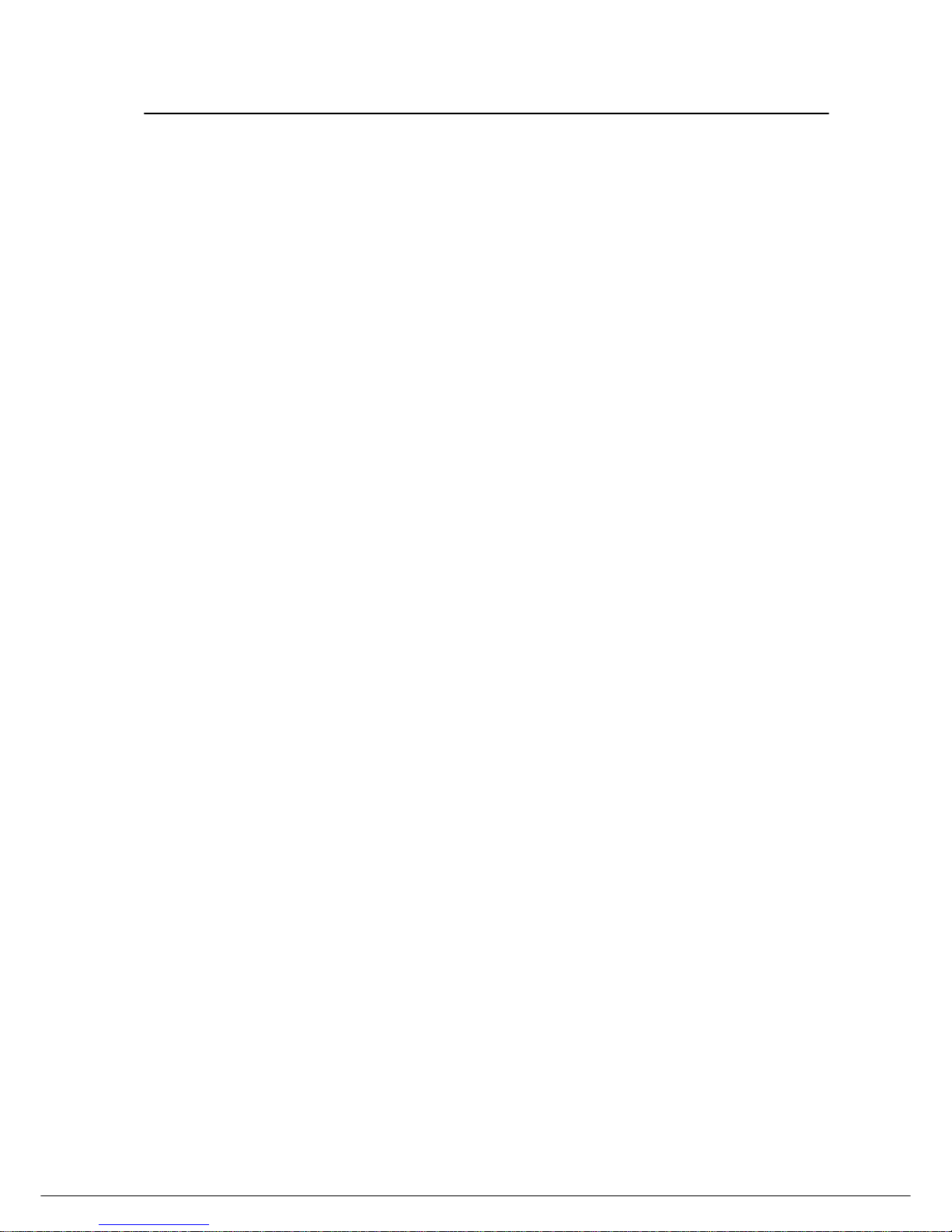Security Advice
2.1 General Security Advice
Caution!
Please do carefully read these instructions.
Keep this guide for future reference and consultation.
Any instructions and warnings attached to the device must be
followed.
Setting-up
the printer When setting-up the printer, ensure safe and even
positioning. Tilting, inadvertent rolling or falling may cause
injuries.
The printer must be protected from humidity.
WARNING!
This is a device of class A. In living quarters it may cause
radio interference. In this case the operator can be claimed
to take appropriate measures.
Electric
danger Depending on country-specific performance, the Model 3630
digital printer may only be applied at voltages of either
230 V/50 Hz or 115 V/60 Hz.
The power plug may only be plugged into a shockproof
socket! The shockproof protection may not be overridden by
an extension without protective earth conductor. Any
interruption of the protective earth conductor inside or
outside the device is dangerous and not permissible.
The device is double-pole fused! After a fuse protection
failure or deficiency, electric components inside the printer
may continue to be energised.
When connecting to the electricity network, follow the
electrical specifications on the type plate.
Check the voltage setting at the electricity input module of
the device.
Place all cables and supply lines in such a way so that no one
can stumble across them. Do not place any objects on the
supply lines.
If the device is not used over a longer period of time, it
should be disconnected from the electricity network. In doing
so, you make sure to prevent it from damage caused by
overvoltage.
Protect the printer from humidity. Penetration of moisture
into the device bears the danger of electric shock.
Never open the device. For reasons of electrical safety, it
may only be opened by authorised service personnel.
Operating
safety Never reach into the running machine!
There is danger of injuries caused by draw-in or squeezing at
rotating rollers. Moreover, keep long hair and clothes away