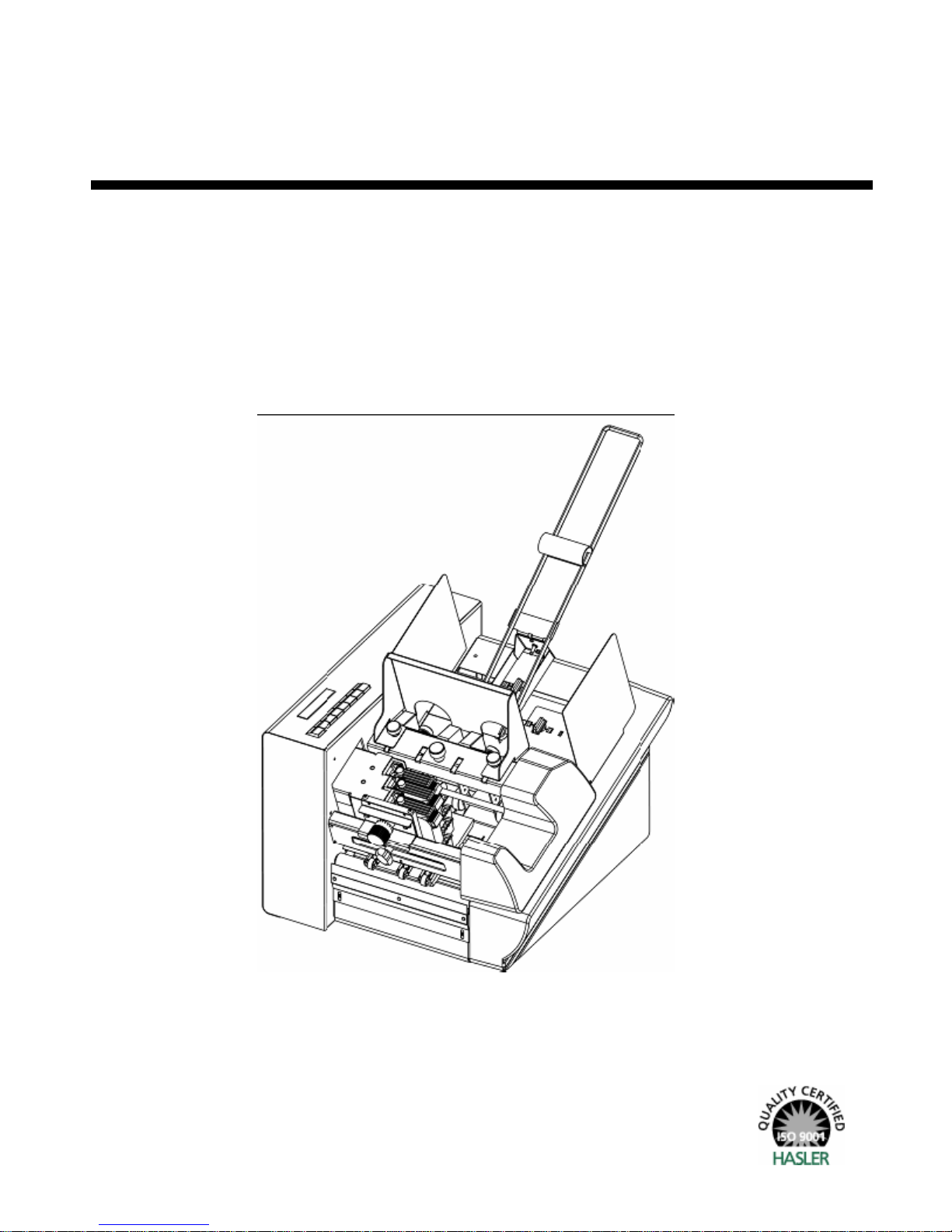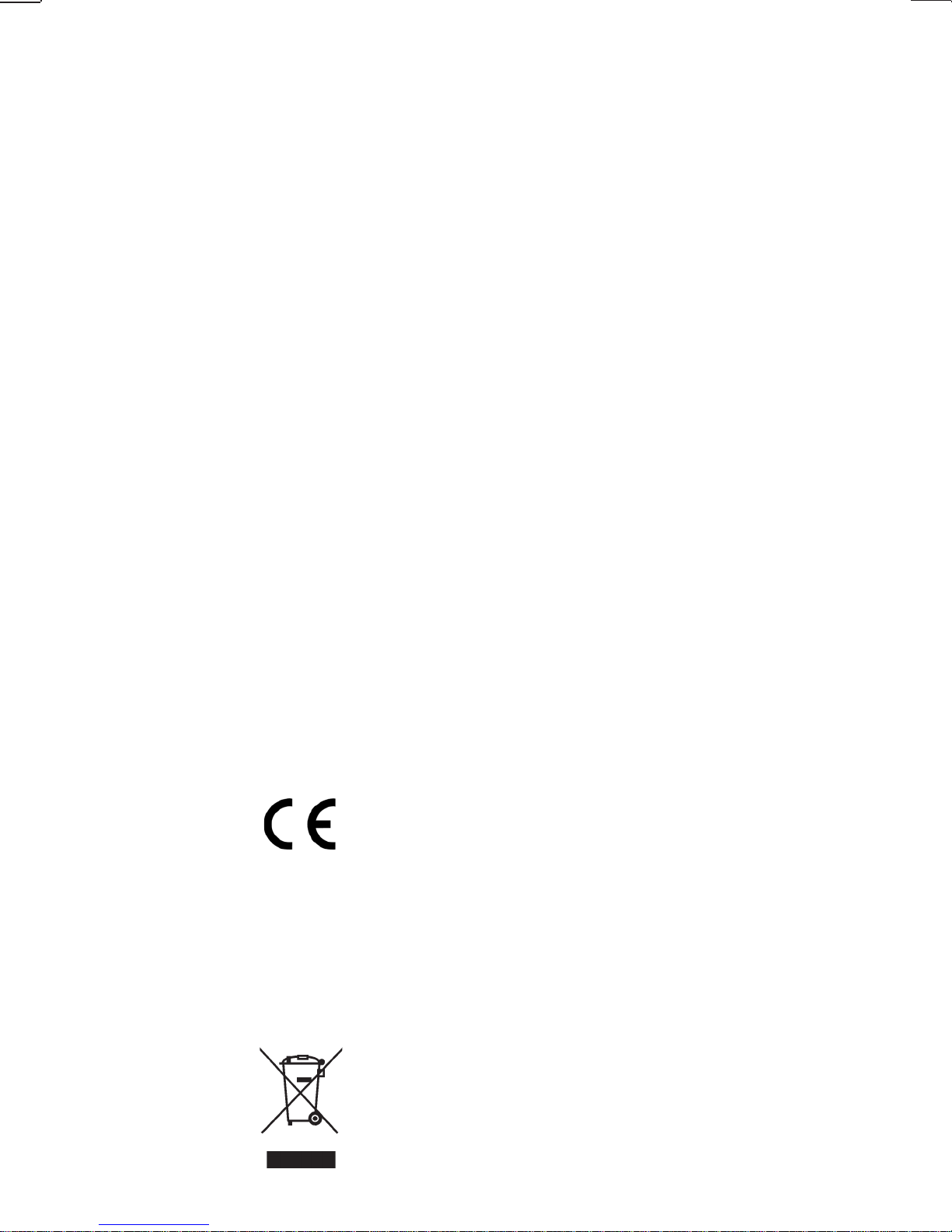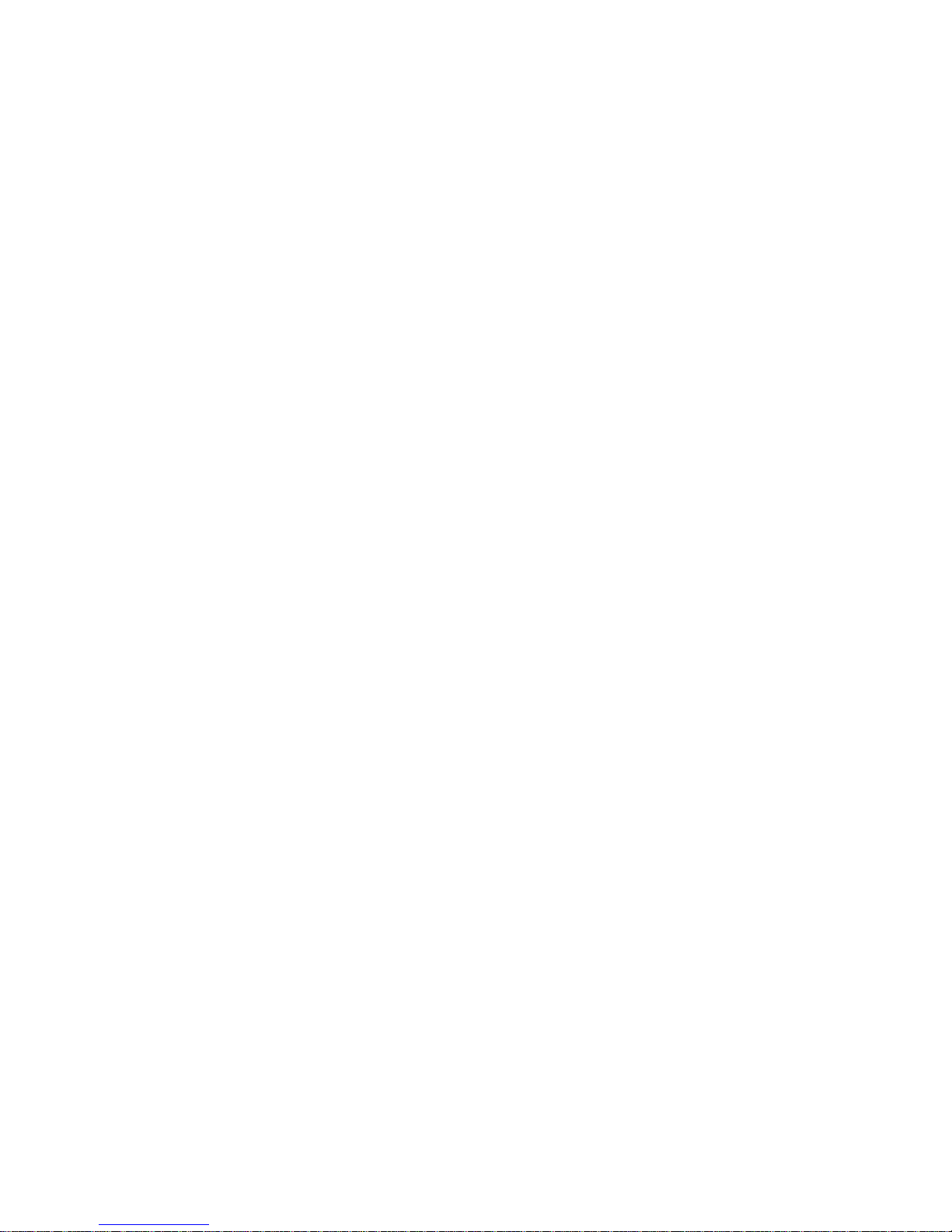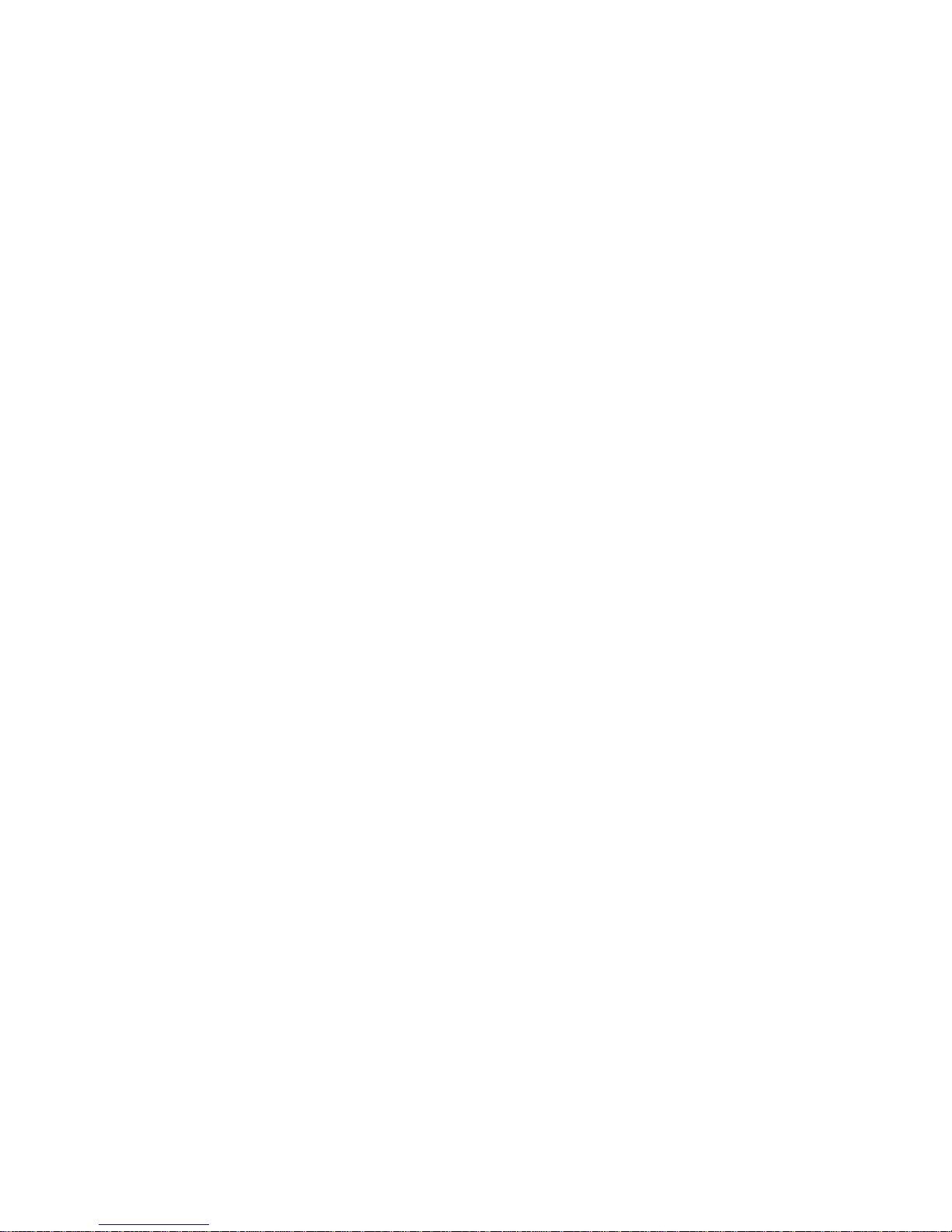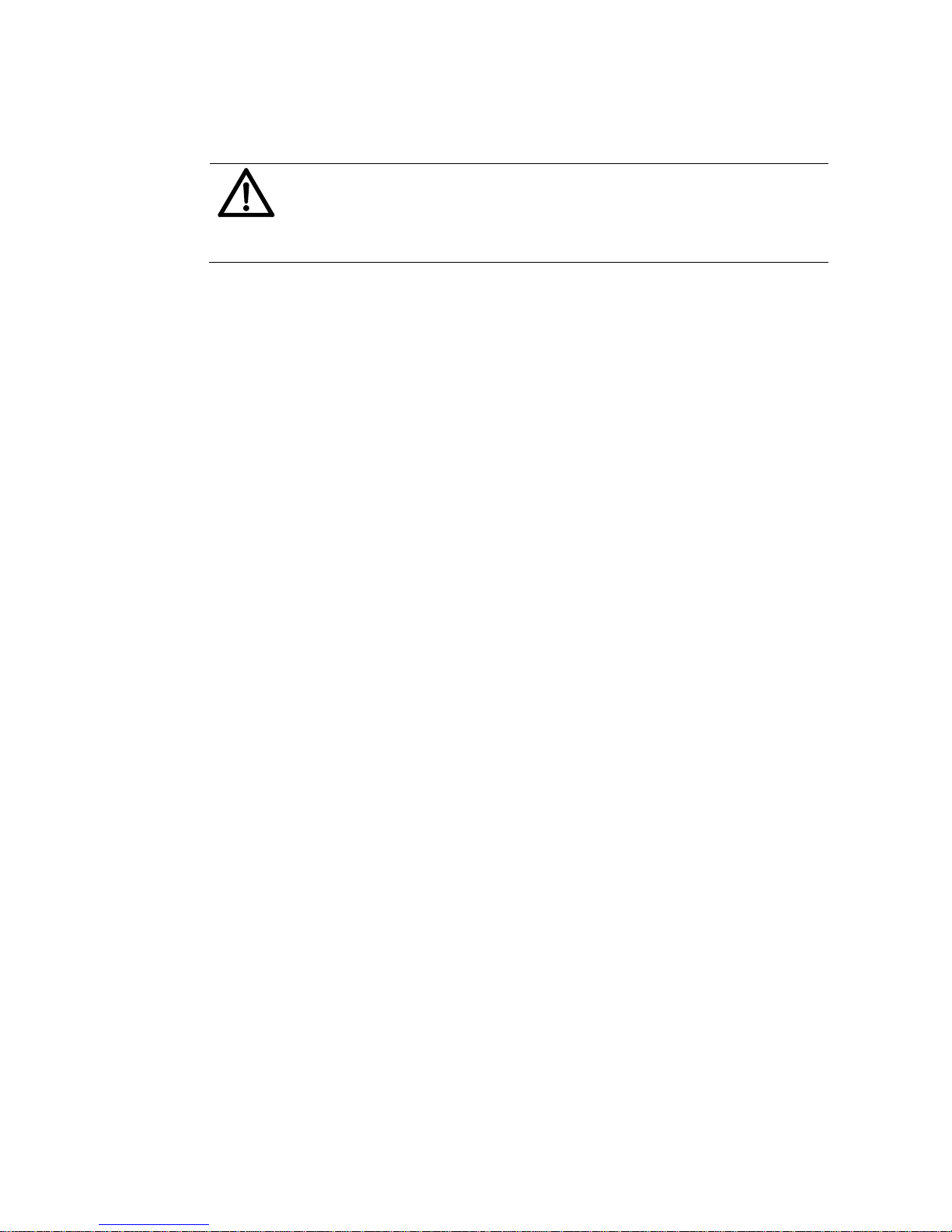2.1 General Safety Notes
Caution!
Please, read these notes with care.
Save this manual for future reference.
All notes and warnings found on the machine are to be followed.
Installing the
Machine A safe, level position is necessary, when installing the machine.
Injuries may be caused by tipping, rolling away or falling.
The machine is to be protected from moisture.
WARNING!
This is a Class A device. This device may cause radio frequency
disturbances in residential areas; in this case, the operator may
be required to implement the necessary corrective measures.
Electrical
Hazards Depending upon the country-specific version, the address
PRINTER 830/930 may only be connected to either a voltage of
230 V/50 Hz or 115 V/60 Hz.
The mains plug may only be connected with a socket having an
installed protective contact! The protective effect may not be
compromised by the use of an extension line without a protective
grounding conductor. All interruptions of the protective ground-
ing conductor, within or outside of the machine, are prohibited.
The device is double pole fused! When fuse failure occurs, elec-
trical machine parts can still carry voltage.
When making the connection to the mains power, be aware of
the connection values on the rating plate.
Inspect the voltage setting on the device’s power unit.
Run the power cords in such a way, that no-one may trip over
them. Do not place any objects upon the power cord.
When the machine is not in use over a long period of time, it
should be disconnected from the power supply in order to avoid
any damage in the event of a voltage surge.
Protect the device from moisture. When moisture enters the ma-
chine, there is a danger of electrical shock.
Never open the machine. For reasons of electrical safety, the
machine should only be opened by authorized service personnel.
Operating
Safety Never put your hands inside the machine when it is running!
The danger of injuries exists, through pulling in and crushing on
the rotating rollers. In addition, keep long hair and parts of loose
clothing far from the machine in operation.
In order to prevent damage to the machine, only factory author-
ized accessory parts should only be used.
Cleaning the
Machine Prior to cleaning the machine, it should be disconnected from the
mains outlet.
When cleaning the machine, do not use liquid or spray cleaners,
but only a cloth dampened with water.