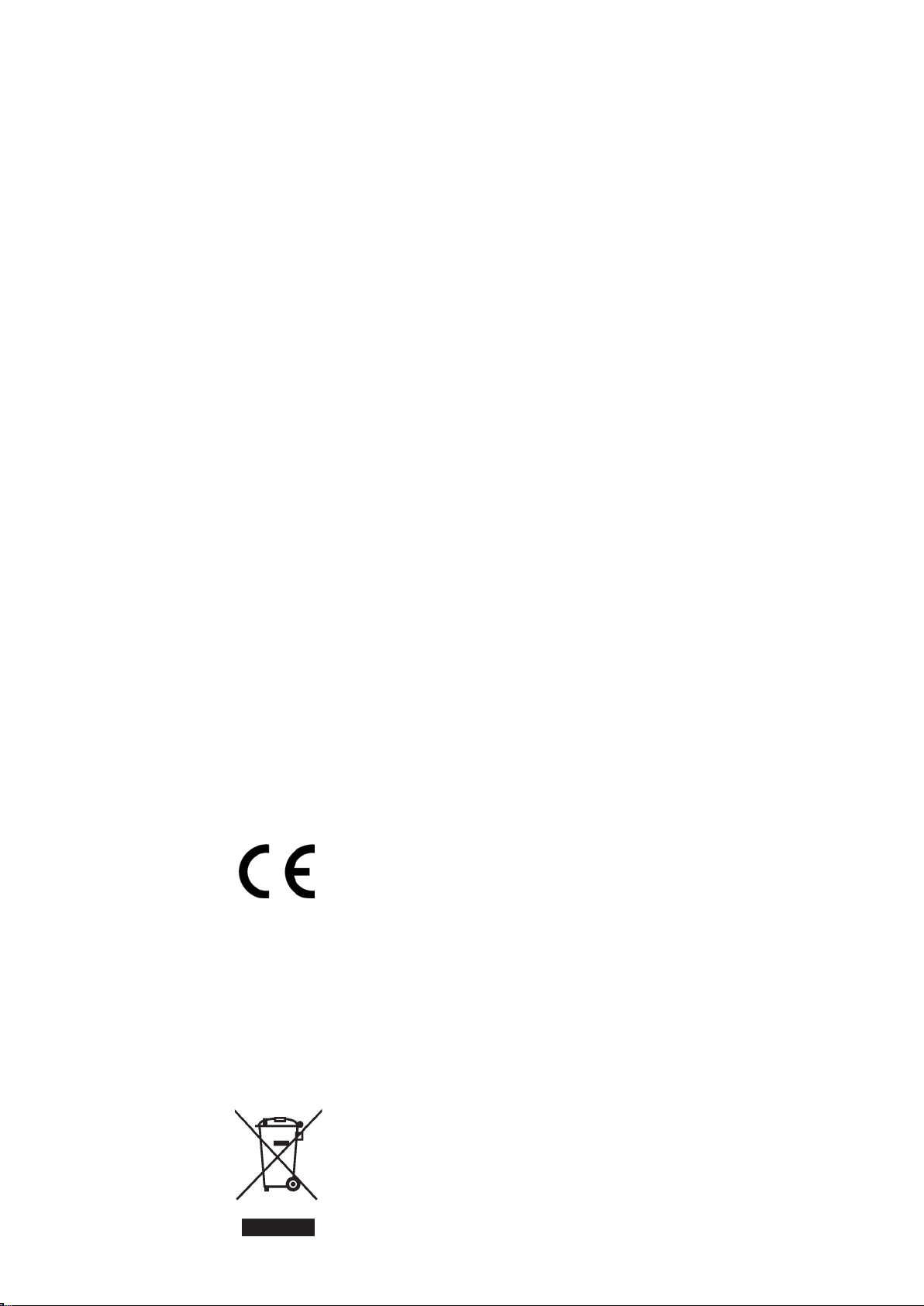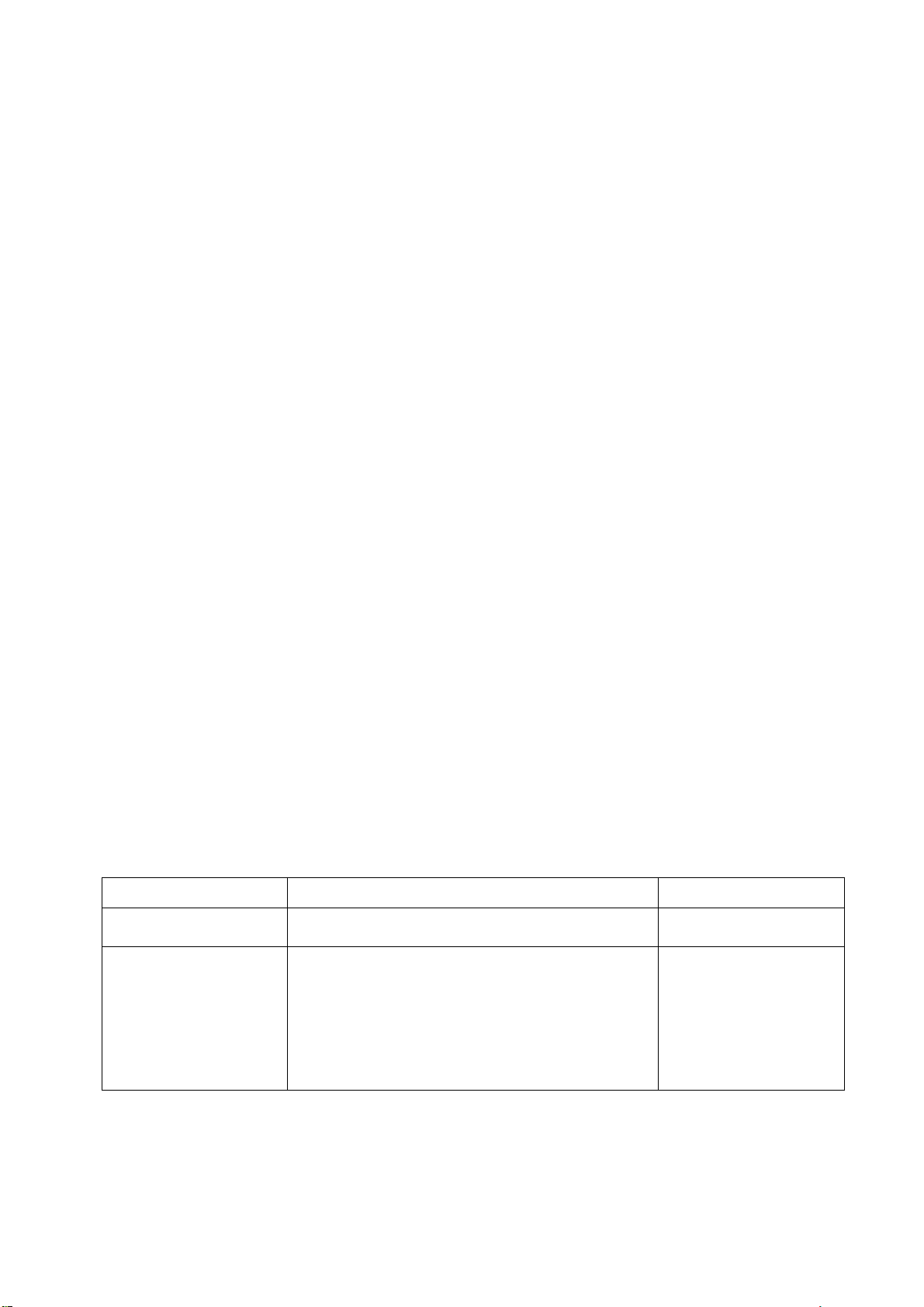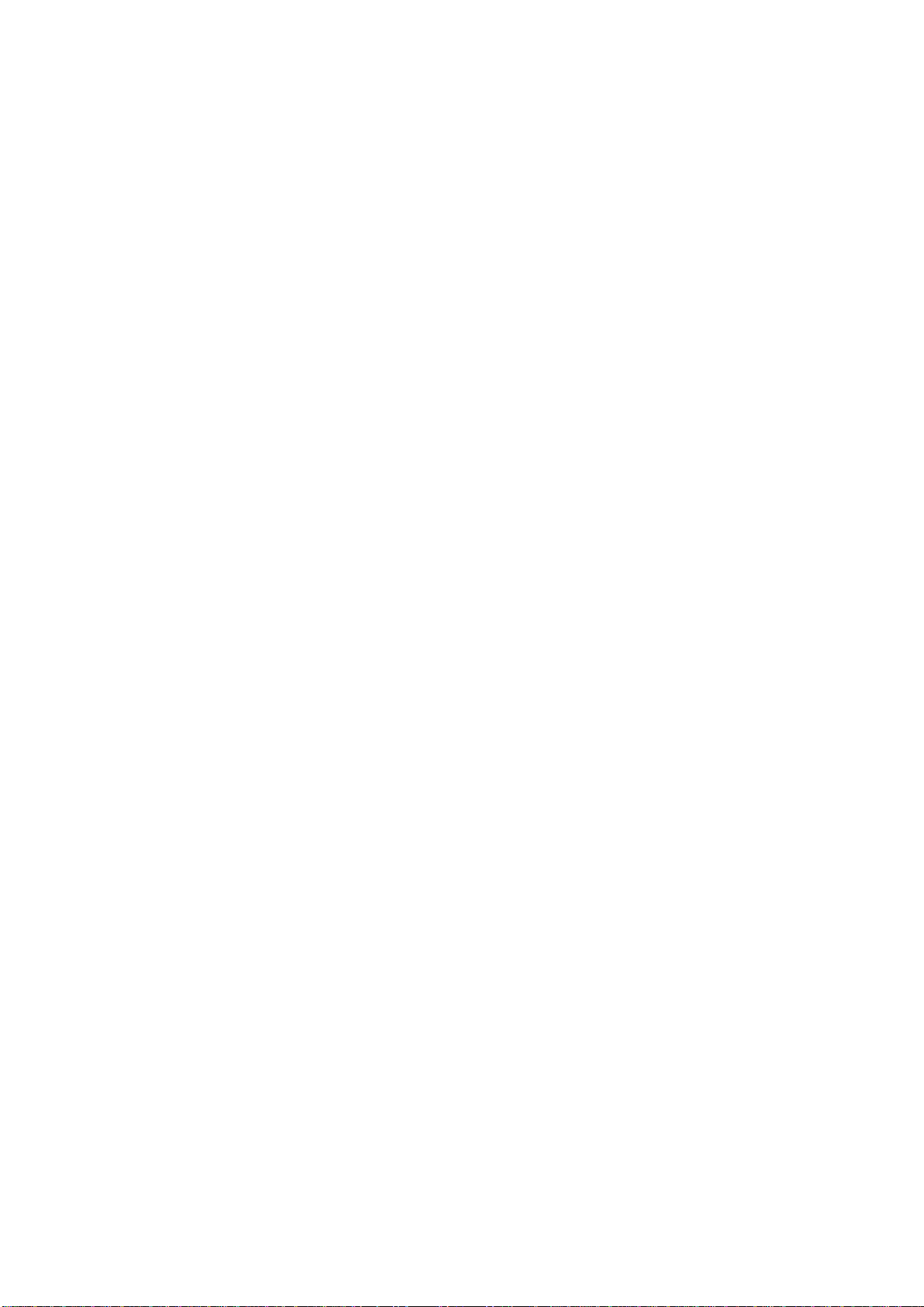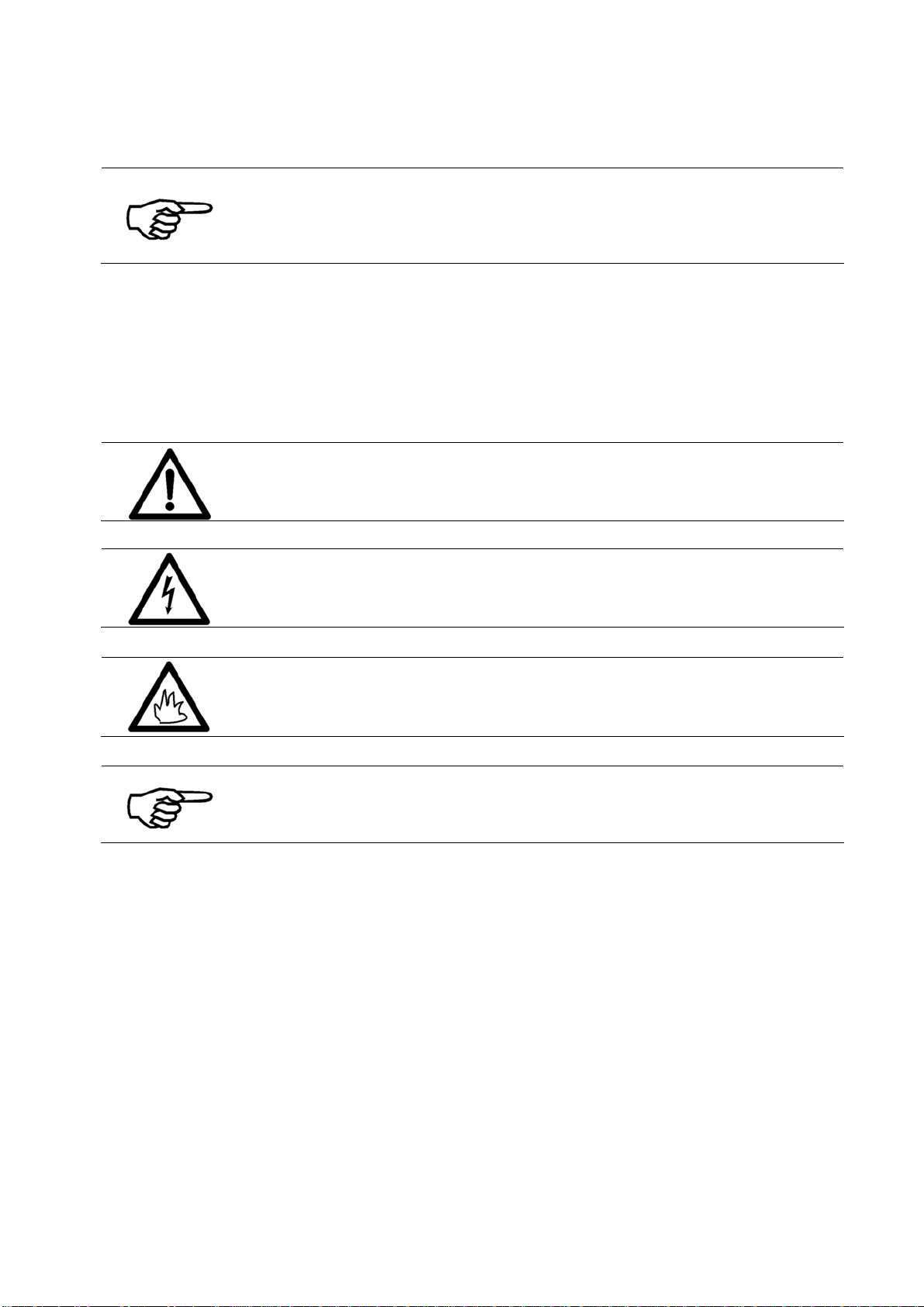User Manual Version 3.1 7
Table of Figures
Figure 1: Overview frontside....................................................................................15
Figure 2: Overview rear side.................................................................................... 16
Figure 3: Mounting.................................................................................................17
Figure 4: The operator panel....................................................................................19
Figure 5: Main display............................................................................................. 22
Figure 6: Inserting the ink cartridge into the pen stall .................................................26
Figure 7: Lock the restraining lever........................................................................... 26
Figure 8: Adjusting the separation............................................................................27
Figure 9: Unused separation fingers.......................................................................... 28
Figure 10: Turned side guide for a narrow medium .....................................................28
Figure 11: Position of slide (runner).......................................................................... 29
Figure 12: Adjusting the printer to the material thickness ............................................ 30
Figure 13: Positioning the vertical print area .............................................................. 31
Figure 14: Unprintable area.....................................................................................31
Figure 15: Printing flush to the top edge of a material .................................................32
Figure 16: Print area on C5 envelope ........................................................................32
Figure 17: Print position on C4 not possible with NOR setting ....................................... 33
Figure 18: Print position on C4 possible with REV setting .............................................33
Figure 19: Testprint................................................................................................35
Figure 20: Keep Alive function..................................................................................45
Figure 21: PRINT CORR.PATT...................................................................................46
Figure 22: ADJUST TOF test print .............................................................................48
Figure 23: Difference Nor/Rev.................................................................................. 57
Figure 24:LEFT MARGIN, transport direction............................................................... 58
Figure 25: Encoder Pattern...................................................................................... 69
Figure 26: Pattern A ............................................................................................... 69
Figure 27: Pattern A with defects.............................................................................. 70
Figure 28: Cartridge contacts................................................................................... 70
Figure 29: Pattern B ............................................................................................... 70
Figure 30: Pattern C ............................................................................................... 71
Figure 31: Sample character set print ....................................................................... 71
Figure 32: Sample setting dump print .......................................................................72
Figure 33: Sample Input Buffer Dump print................................................................73
Figure 34: New Hardware Wizard .............................................................................77
Figure 35: Recommended install procedure................................................................77