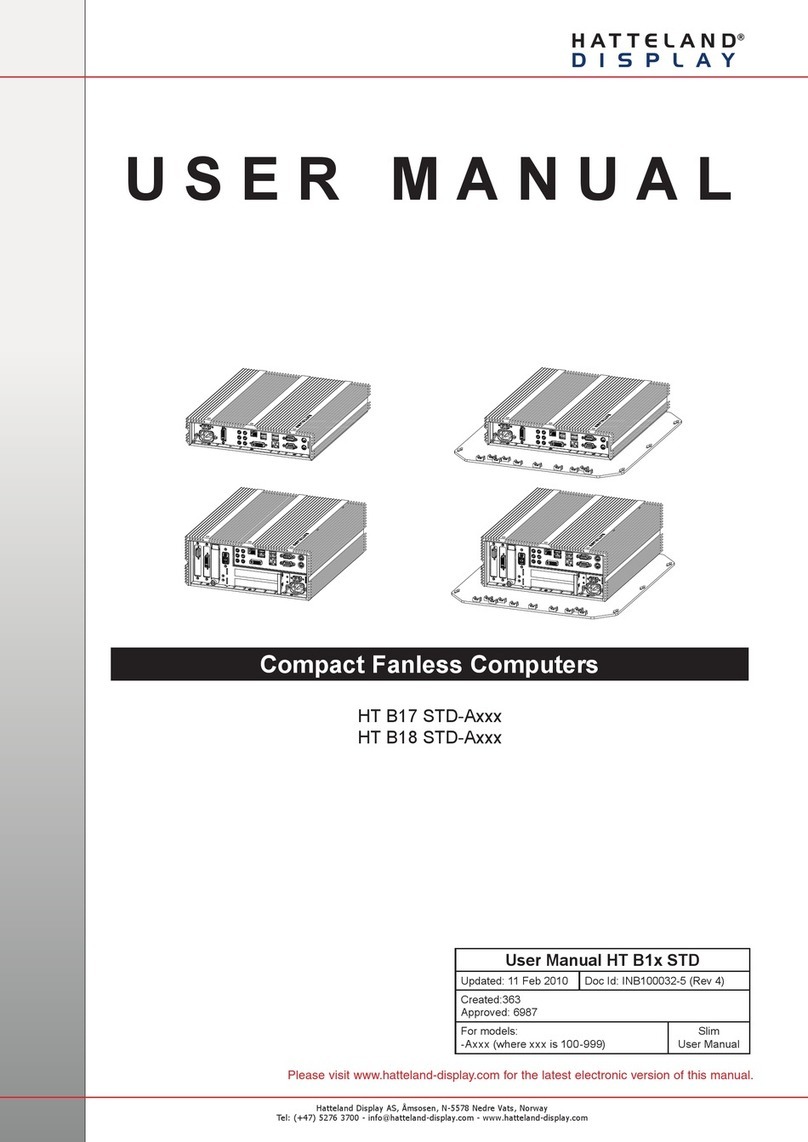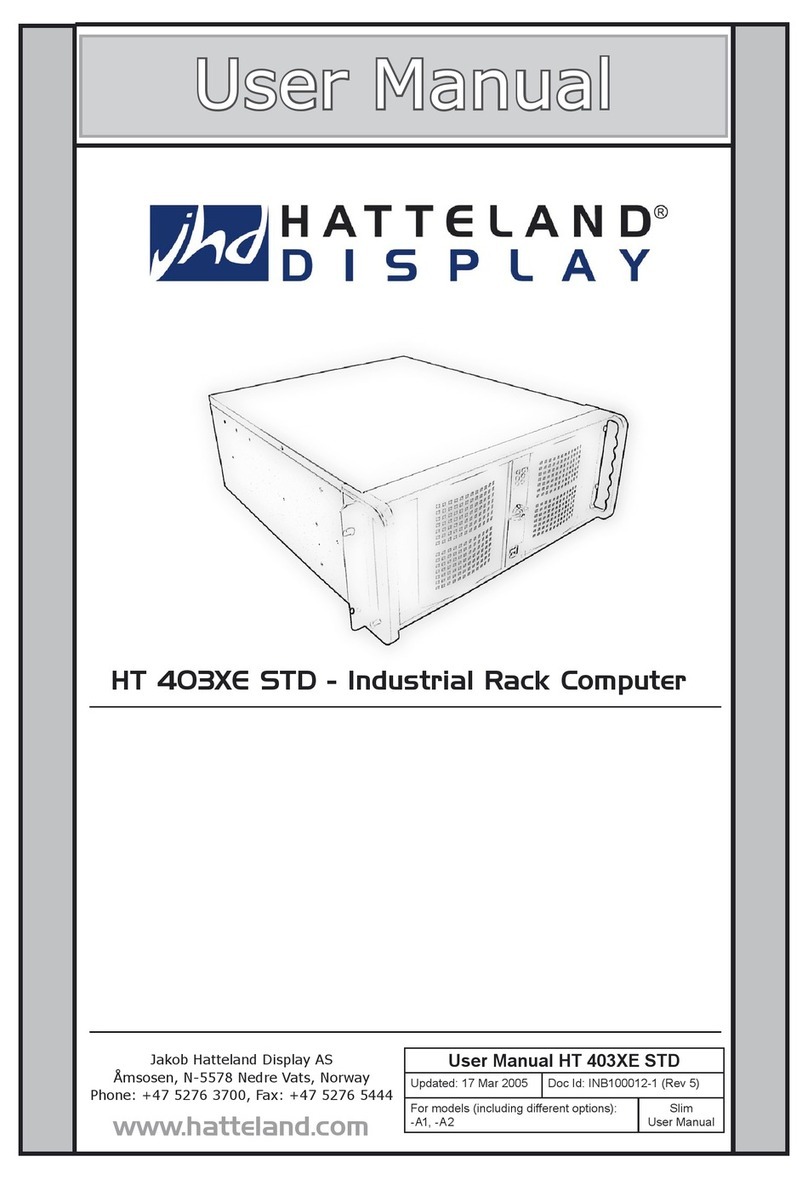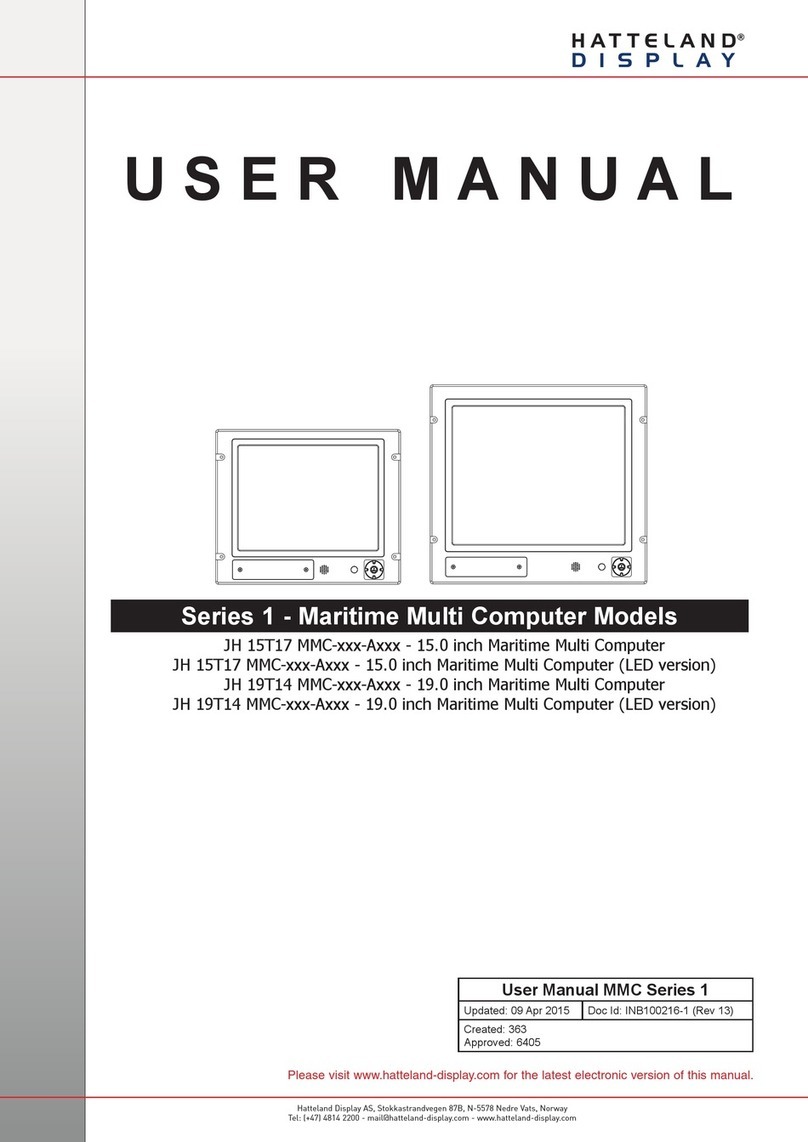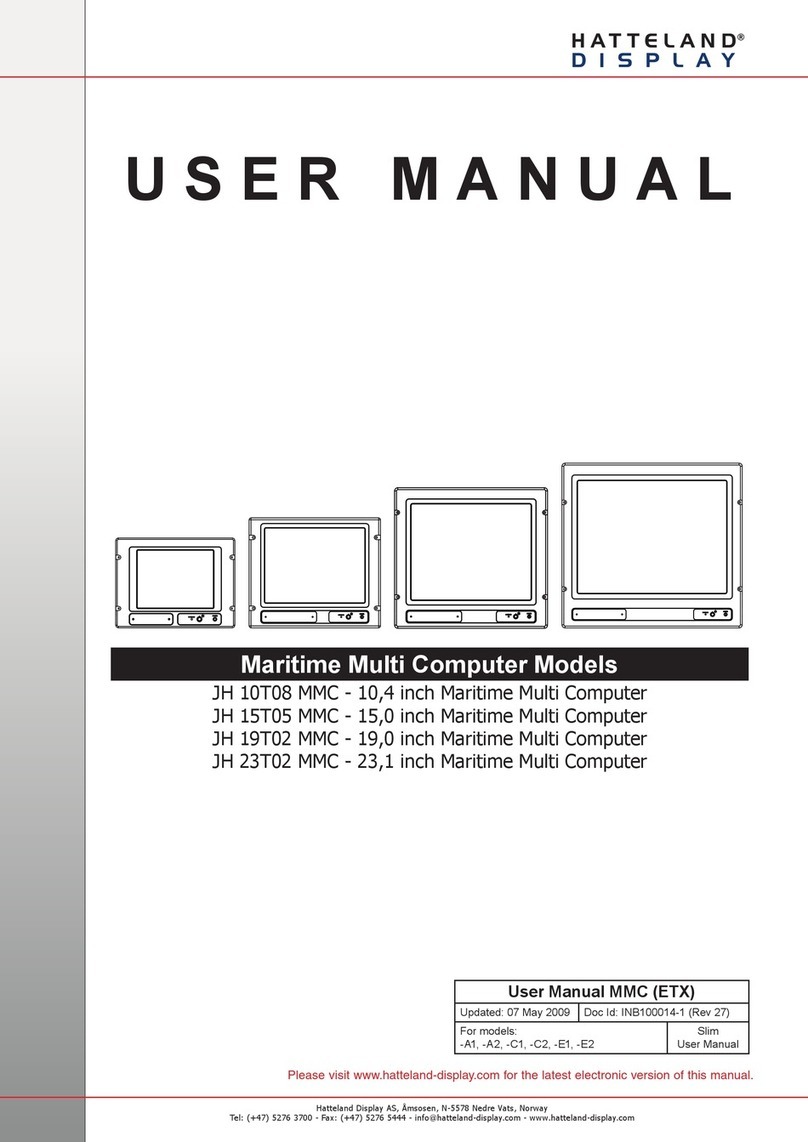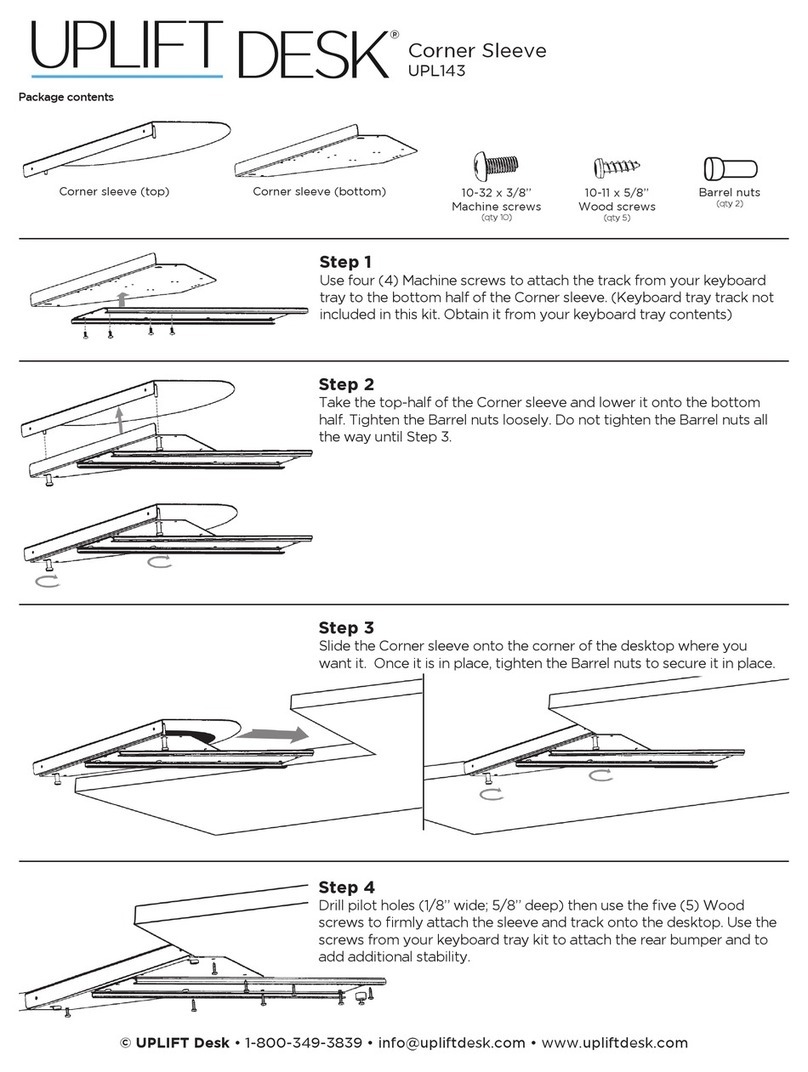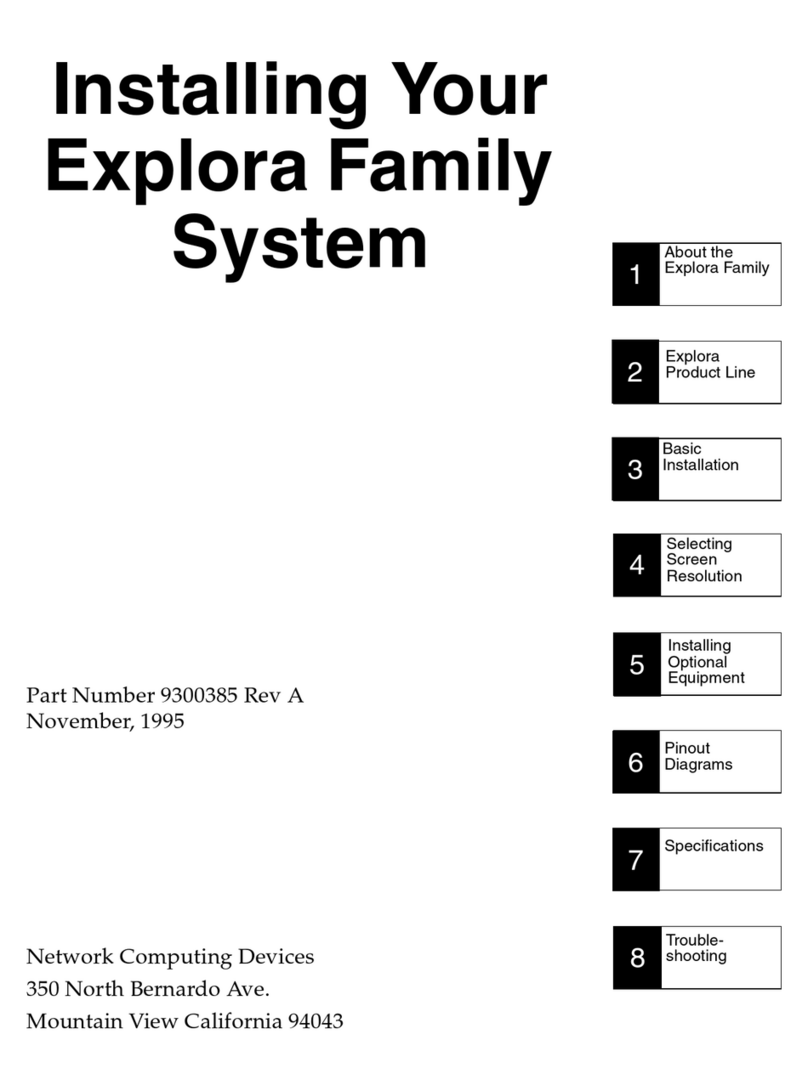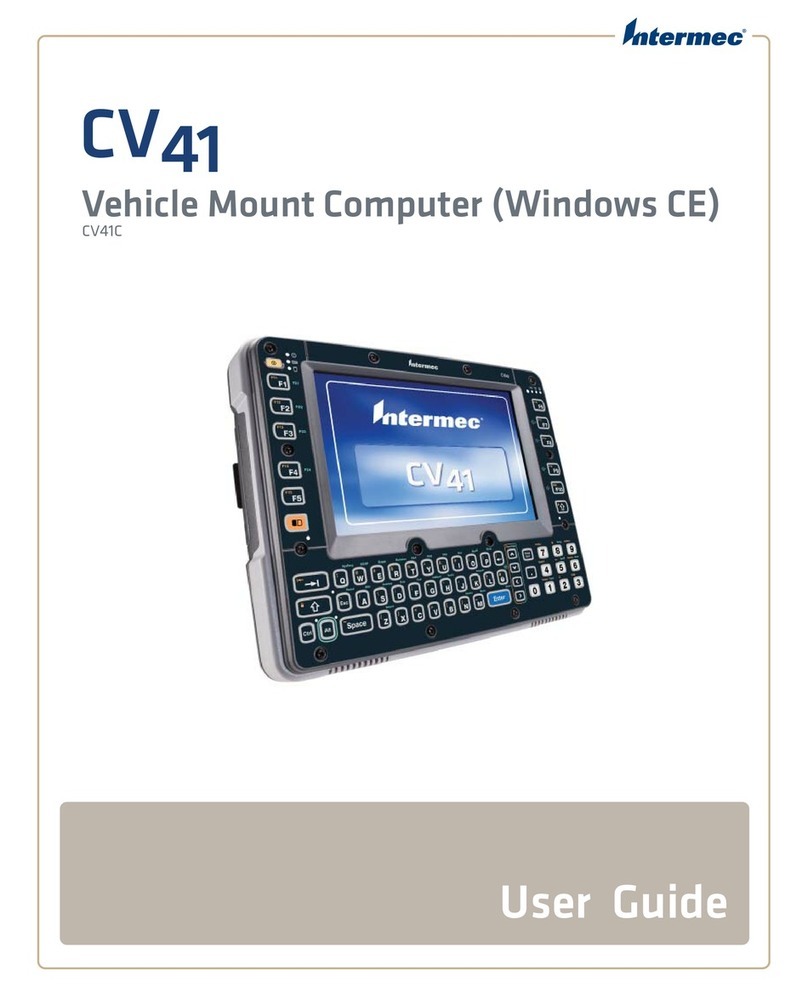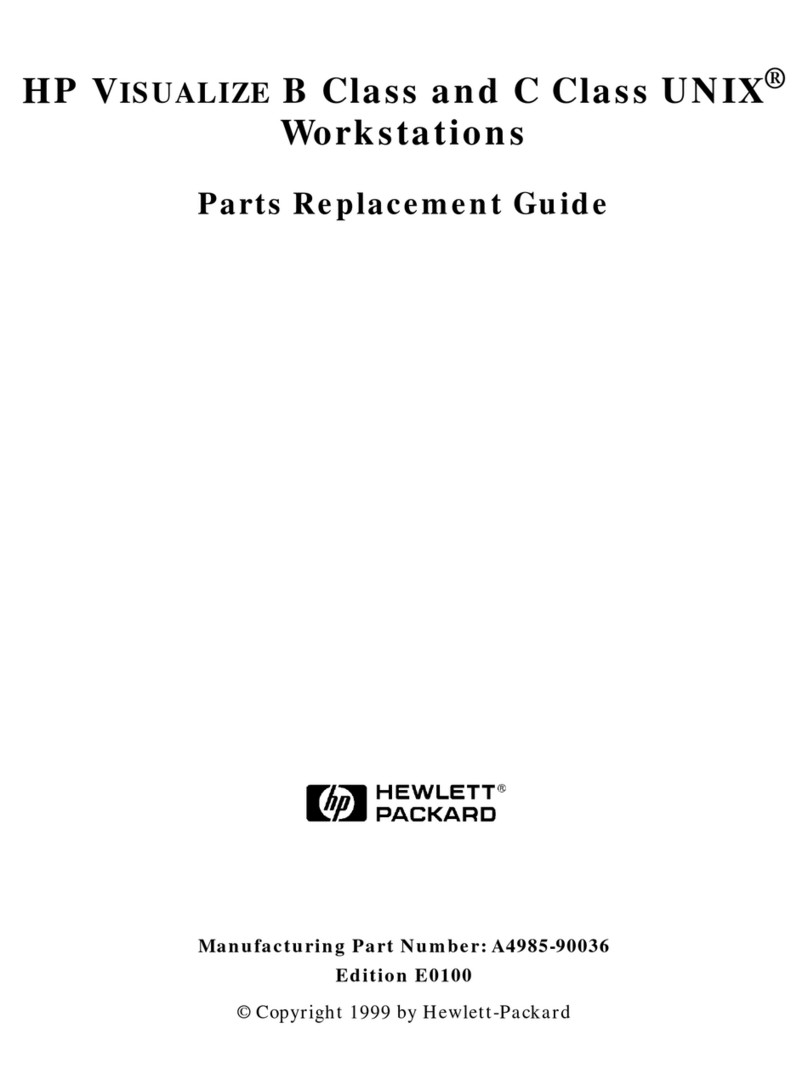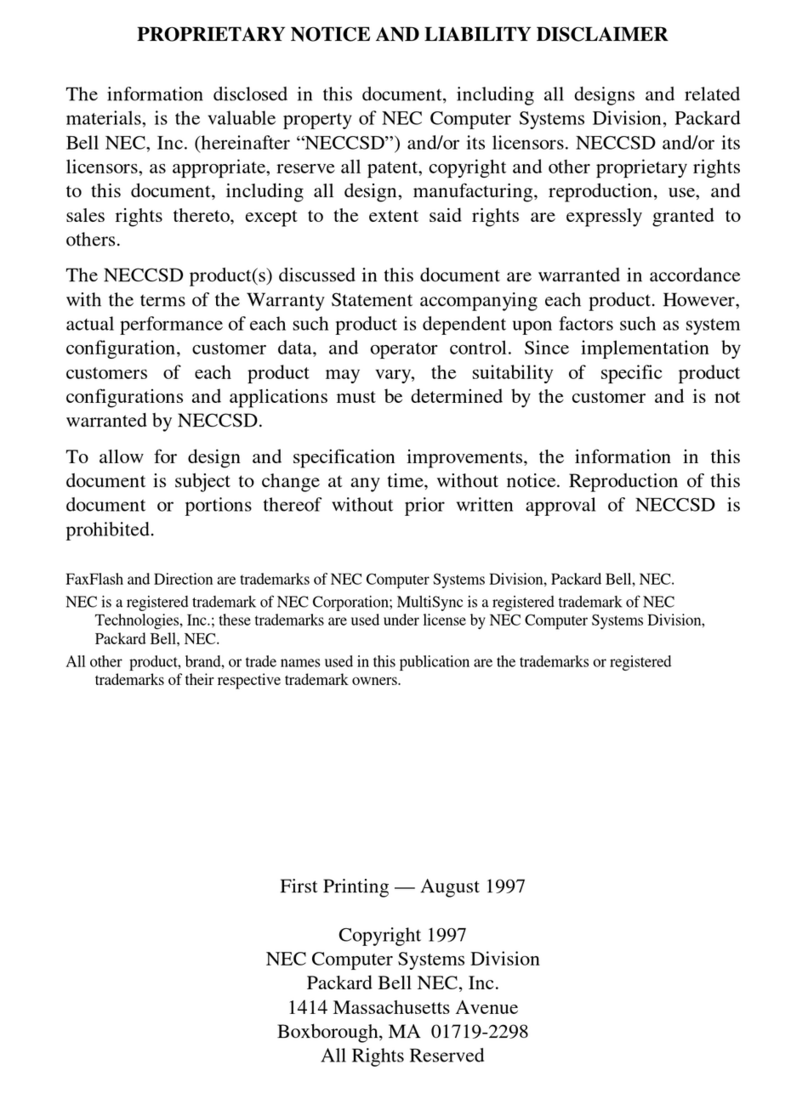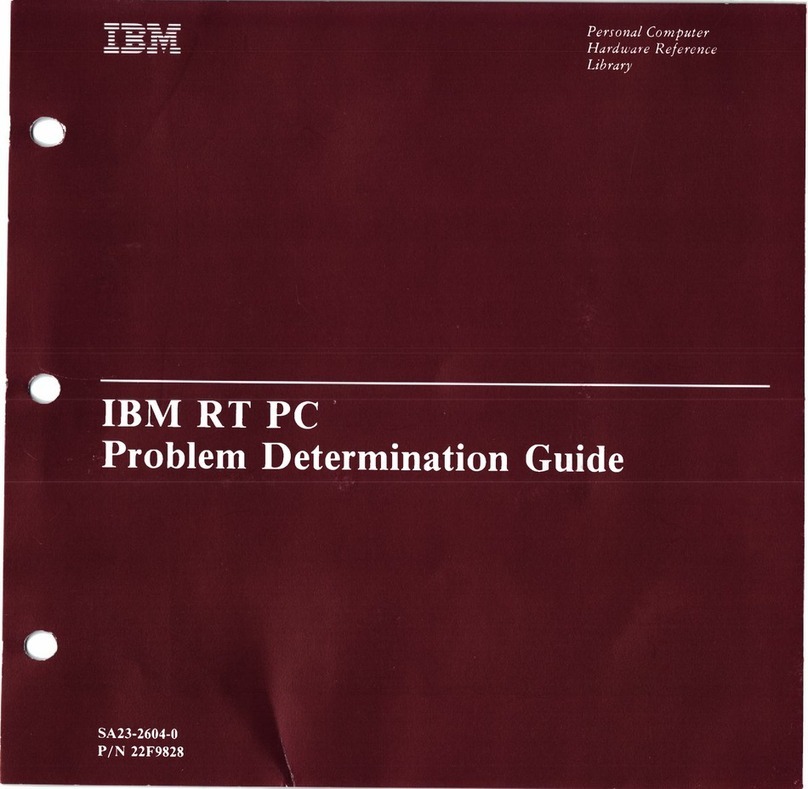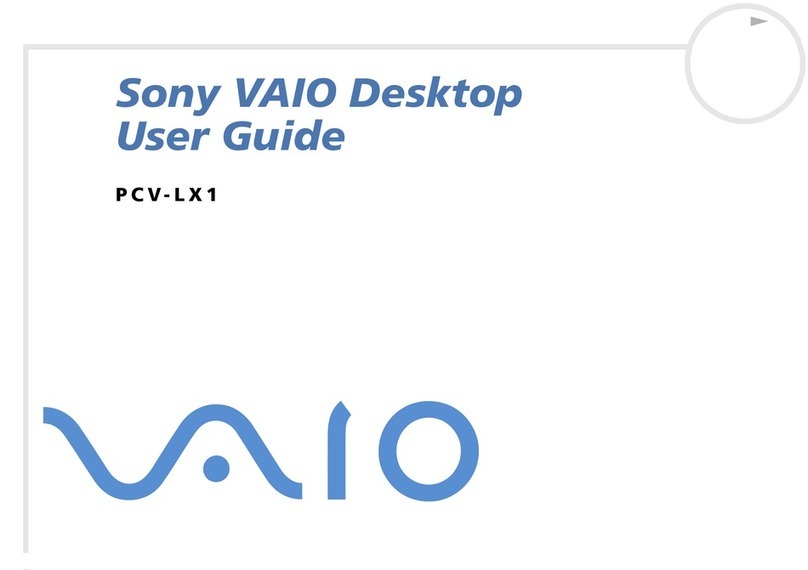Hatteland HT B17 Series User manual

HT B17 xxy-zzzz
HT B18 xxy-zzzz
xx=standard or customized
y=operating system
zzzz=configuration dependent
Compact Fanless Computers
USER MANUAL
Hatteland Display AS, Åmsosen, N-5578 Nedre Vats, Norway
Tel: (+47) 4814 2200 - mail@hatteland-display.com - www.hatteland-display.com
Please visit www.hatteland-display.com for the latest electronic version of this manual.
User Manual HT B17 / HT B18
Updated: 13 Aug 2013 Doc Id: INB100032-5 (Rev 14)
Created: 363
Approved: 6987

Copyright © 2013 Hatteland Display AS
Aamsosen, N-5578 Nedre Vats, Norway.
All rights are reserved by Hatteland Display AS. This information may not, in whole or in part, be
copied, photocopied, reproduced, translated or reduced to any electronic medium or machine-
readable form without the prior written consent of Hatteland Display AS. Review also:
www.hatteland-display.com/pdf/misc/doc100703-1_permission_to_create_user_manuals.pdf
The products described, or referenced, herein are copyrighted to the respective owners.
The products may not be copied or duplicated in any way. This documentation contains proprietary
information that is not to be disclosed to persons outside the user’s company without prior written consent
of Hatteland Display AS.
The copyright notice appearing above is included to provide statutory protection in the event of
unauthorized or unintentional public disclosure.
All other product names or trademarks are properties of their respective owners !
WARNING: This is a class A product. In a domestic environment this product may cause radio interference
in which case the user may be required to take adequate measures.
Last revised 9 Nov 2012

3
IND100206-23
Contents
Contents.................................................................................... 3
Contents of package ..........................................................................5
General ...................................................................................... 7
About this manual...............................................................................8
About Hatteland Display.....................................................................8
www.hatteland-display.com ................................................................8
Contact Information............................................................................8
Computers introduction ......................................................................9
Basic Construction - HT B17 ............................................................10
Basic Construction - HT B18 ............................................................ 11
Product Labels (Examples) ..............................................................12
Serial Number Label Placement (external) ..................................12
Operating System Serial Number Label Placement.....................12
Installation............................................................................... 13
Installation and mounting of computers............................................14
Cables ..............................................................................................15
Conguring DC power input housing connector...........................15
Ferrites .............................................................................................15
Accessible SSD (Hard Drive HDD) removal / replacement HT B18. 16
Internal PCI Cards / Brackets dismounting and mounting HT B18 .. 17
Internal SSD (Hard Drive HDD) removal / replacement HT B1x ......18
Physical Overview - HT B17.............................................................19
Physical Overview - HT B18.............................................................23
Specications ......................................................................... 27
Specications - HT B17....................................................................28
Specications - HT B18....................................................................29

Contents
4
IND100206-23
Technical Drawings ................................................................ 31
Technical Drawings - HT B17 ...........................................................32
Technical Drawings - HT B18 ...........................................................33
- HWCode00 ................................................................................33
- HWCode90 ................................................................................34
Technical Drawings - Accessories........................................ 35
Technical Drawings - Mounting Bracket Kit......................................36
for HT B17 and HT B18................................................................36
Technical Drawings - Mounting Plate/Cable Tension Relievers .......37
for HT B17....................................................................................37
for HT B18 HWcode00 .................................................................38
for HT B18 HWcode90 .................................................................39
Technical Drawings - Mounting Plate/Cable Tension Relievers .......40
for HT B17, B18, B07, B08...........................................................40
Technical Drawings - Mounting Plate ............................................... 41
for HT B17, B18, B07, B08...........................................................41
Appendixes ............................................................................. 43
SSD Selection Guide........................................................................44
Pinout Assignments - Common Connectors.....................................48
Trouble-shooting ..............................................................................51
Declaration of Conformity.................................................................52
Return Of Goods Information ...........................................................53
Terms................................................................................................54
Notes ................................................................................................56
Revision History ...............................................................................58

5
IND100207-11
Item Description Illustration
FS-CABLE EU
1 pcs of power cable European Type F “Schuko” to IEC.
Length 1.8m
EUR TYPE F
IEC
80099
1 pcs of power cable US Type B plug to IEC.
Length 1.8m US TYPE B IEC
FCE17-E2W2SS-2N0 &
L17DPPK09JSU (cover)
1 pcs of DC Power Input housing with internal cable screw terminal.
MEDIA STD01
Documentation and Driver DVD for factory installed components like mainboard, IDE,
network etc. For most recent drivers, please visit “www.hatteland-display.com/archive”.
Note: To use this DVD disc you will need an external USB CD/DVD drive or provide means of
getting contents copied over via USB memory stick/network to the operating system. You can
alternatively download the drivers from our website www.hatteland-display.com
Menu browser for
Microsoft® Windows®
Test Reports papers:
1 pcs of Product Declaration
1 pcs of Computer Checklist
1 pcs of BurnInTest Certificate
HT 00245 OPT-A1 (B17) or
HT 00246 OPT-A1 (B18)
1 pcs of Mounting Bracket Kit suitable for Wall or Desktop mounting, consists of:
- 8 pcs M4x16 screws
- 2 pcs small brackets
- 8 pcs M4 lock nuts
- 2 pcs mounting brackets
This product is shipped with:
Contents of package
Package may also include: (based on accessories/options ordered)
Item Description Illustration
HT 00215 OPT-A1
Recovery Kit (USB Flash)
For reverting back to factory/customized installations.
Note: Only applicable for factory delivered units with HDD/SSD hardware.
HT 00228 OPT-A1
Mounting Bracket with cable relief, RAL 9011.
HT 00244 OPT-A1
Mounting Bracket RAL 9011.
HT 00237 OPT-A1
Mounting bracket for PCI/PCIe cards (HT B18 model only).
?For computers that include 3rd party hardware; the package / accessories box may
also include additional CD / HW / Information from 3rd party supplier(s).

6
This page left intentionally blank

7
General

8
Hatteland Display AS
IND100077-1
General
About this manual
The manual contains electrical, mechanical and input/output signal specications. All specications in this manual,
due to manufacturing, new revisions and approvals, are subject to change without notice. However, the last update
and revision of this manual are shown both on the frontpage and also in the “Revision History” chapter at the end of
the manual.
Furthermore, for third party datasheet and user manuals, please see dedicated Documentation and Driver DVD
delivered with the product or contact our sales/technical/helpdesk personnel for support.
About Hatteland Display
Hatteland Display is the leading technology provider of specialized display and computer products, delivering high
quality, unique and customized solutions to the international maritime, naval and industrial markets.
The company represents innovation and quality to the system integrators world wide. Effective quality assurance and
investment in sophisticated in-house manufacturing methods and facilities enable us to deliver Type Approved and Mil
tested products. Our customer oriented approach, technical knowledge and dedication to R&D, makes us a trusted
and preferred supplier of approved solutions, which are backed up by a strong service network.
www.hatteland-display.com
You will nd our website full of useful information to help you make an informed choice as to the right product for your
needs. You will nd detailed product descriptions and specications for the entire range on Displays, Computers and
Panel Computers, Military solutions as well as the range of supporting accessories. The site carries a wealth of
information regarding our product testing and approvals in addition to company contact information for our various
ofces around the world, the global service centers and the technical help desk, all ensuring the best possible
support wherever you, or your vessel, may be in the world.
Contact Information
Head ofce, Vats / Norway:
Hatteland Display AS
Åmsosen
N-5578 Nedre Vats, Norway
Tel: +47 4814 2200
Fax: +47 5276 5444
mail@hatteland-display.com
Sales ofce, Frankfurt / Germany:
Hatteland Display GmbH
Werner Heisenberg Strasse 12,
D-63263 Neu-Isenburg, Germany
Tel: +49 6102 370 954
Fax: +49 6102 370 968
Sales ofce, Oslo / Norway:
Solbråveien 20
N-1383 Asker
Norway
Tel: +47 4814 2200
Fax: +47 5276 5444
Sales ofce, Aix-en-Provence / France:
Hatteland Display SAS
ACTIMART, 1140 RUE AMPERE, BP 50 196
13795 AIX-EN-PROVENCE, CEDEX 3
France
Tel: +33 (0) 4 42 16 47 57
Fax: +33 (0) 4 42 16 47 00
Sales ofce, San Diego / USA:
Hatteland Display Inc.
11440 W. Bernardo Court, Suite 300
San Diego, CA 92127, USA
Tel: +1 858 753 1959
Fax: +1 858-408-1834
For an up-2-date list, please visit www.hatteland-display.com/locations

9
Computers
IND101057-2
General
Computers introduction
Hatteland Display’s range of type-approved computers is designed to perform in
harsh environments while providing the performance and flexibility you expect.
We offer rack mount and black box/standalone computer solutions for every
need. Our computers are used by system integrators, boat builders and end-
users and can be found on all vessel types, all over the world.
If you are looking for a high quality computer for navigation, monitoring or
entertainment solutions, Hatteland Display can fulfil your high expectations at a
reasonable cost.
Our computer range covers all eventualities and requirements. We offer a wide
range of processor choices, HDD and power options, and solid state technology,
neatly engineered within industry standard form factors such as 19” rack mount,
2U, 3U and 4U.
We continually develop our computers portfolio to make the best use of emerging
computer technology so you can be sure that your Hatteland Display computer
offers the power needed to run modern applications, with the flexibility to be
installed wherever you want, for any marine use.
Designed to perform in harsh environments...
Note: Some of the illustrations to the right may show pending / obsolete product and design. Please
visit www.hatteland-display.com for current computers available.
Winner of Red Dot awards 2009 / 2007
In 2009 the Hatteland Display HT C01 standalone computer won a prestigous
Red Dot Award with Honourable Mention distinction, sucessfull detail solution.
The Design Zentrum Nordrhein Westfalen in Germany has been marking
outstanding international product design with its famous and highly regarded
dot since 1955. The Red Dot Product Design Award is an annual international
awards scheme where products from all industries are chosen for their innovative
visual and industrial design.
In 2007 the Hatteland Display Series 2 Display/Panel Computers range won
the Red Dot Award for the overall design and modular backpack concept,
which docks into the screen at the back, comprises either the typical display
connections or a fully equipped panel computer. Even the computer backpack
can operate on its own as a stand-alone computer.

10
General
IND100077-102
Chassis with
cooling design
Power Module
Heat Pipe Cooling
SSD/HDD and Casing
Mainboard
and CPU
Front plate
with Serial
Number Label
Bottom chassis
plate
Connector plates
Chassis Support
Mechanics
I/O Connectors
Basic Construction
Compact Fanless Computer
Basic Construction - HT B17
Standard model, customized versions may vary

11
General
IND100077-99
Basic Construction
Compact Fanless Computer
Basic Construction - HT B18
Standard model, customized versions may vary
Chassis with
cooling design
Power Module
Heat Pipe Cooling
Memory
Mainboard
and CPU
Power Inputs
Front plate
with Serial
Number Label
Bottom chassis
plate
PCI Card & Slots
Connector plates
Replaceable
SSD/HDD
and casing
Chassis Support
Mechanics
I/O Connectors

12
Product Labels (Examples)
General
IND100240-7
Product Labels (Examples)
Serial Number Label Nomenclature
Serial Number Label Layout
Product Type Manufacturer & Country
Barcode (TYP+SNO)
Input Voltages & Power Rating
Manufactured Date yyyymmdd
Serial Number Label Placement (external)
Product Hardware Revision
Operating System Serial Number Label Placement
XX XYY XXX-XYYY-YYYYYY NOMENCLATURE - X=Letters, Y=Numbers
HT B18 STD-A100-000001 Example
|| ||| ||| |||| ||||||
|| ||| ||| |||| ¤¤¤¤¤¤- Serial Number. Due to revisions, numbers may be 1 to 7 digits
|| ||| ||| |¤¤¤-------- Conguration ID (for components like memory, storage etc.)
|| ||| ||| ¤----------- Power Input ID (115&230VAC - 50/60Hz + 24VDC)
|| ||| ||¤------------ Installed Operating System ID / No Installed OS ID
|| ||| ¤¤-------------- Abbreviation for Standard (ST) or reserved customer ID
|| |¤¤----------------- Electronics / Mainboard / Technology Revision ID
|| ¤------------------- Chassis Type ID
¤¤--------------------- Manufacturer ID / Product Series ID
Label Size: 6cm x 2cm
Label Size: 7cm x 2.8cm
HT B17
HT B17
HT B18
HT B18

13
Installation

14
Installation
IND100210-1
General Installation Recommendations
Installation and mounting of computers
1. Units may be intended for various methods of installation or mounting (rack mounting, panel mounting,
bracket mounting, ceiling/wall mounting); for details, please see the relevant mechanical drawings.
2. Adequate ventilation is a necessary prerequisite for the life of the unit. The air inlet and outlet openings must
denitely be kept clear; coverings which restrict ventilation are not permissible. The product might be without
any ventilation aperatures which means pt.2 does not apply.
3. Exposure to direct sunlight can cause a considerable increase in the temperature of the unit, and might under
certain circumstances lead to overtemperature. This point should already be taken into consideration when
the bridge equipment is being planned (sun shades, distance from the windows, ventilation, etc.)
4. Space necessary for ventilation, for cable inlets, for the operating procedures and for maintenance, must be
provided.
5. To further improve the cooling of the unit we recommend installing Cooling Fans underneath blowing upwards
into the unit air inlet. This may be required in high temperature applications and also when there is reason to
expect temperature problems due to non-optimal way of mounting.
6. The product should be properly grounded, a shorter and thicker cable gives better grounding. A 6mm² is
recommended, but a 4mm² or even 2.5mm² can be used for this purpose.
7. Expose to heavy vibration and acoustic noise might under certain circumstances affect functionality and
expected lifetime. This must be considered during system assembly and installation. Mounting position must
carefully be selected to avoid any exposure of amplied vibration.
General mounting instructions
1. The useful life of the components of all Electronics Units generally decreases with increasing ambient
temperature; it is therefore advisable to install such units in air-conditioned rooms. If there are no such
facilities, these rooms must at least be dry, adequately ventilated and kept at a suitable temperature in order
to prevent the formation of condensation inside the unit.
2. With most Electronic Units, cooling takes place via the surface of the casing. The cooling must not be
impaired by partial covering of the unit or by installation of the unit in a conned cabinet.
3. In the area of the wheel house, the distance of each electronics unit from the magnetic standard compass or
the magnetic steering compass must not be less than the permitted magnetic protection distance. This
distance is measured from the centre of the magnetic system of the compass to the nearest point on the
corresponding unit concerned. The exact distance is often mentioned in the specic product specications.
4. Transportation damage, even if apparently insignicant at rst glance, must immediately be examined and be
reported to the freight carrier. The moment of setting-to-work of the equipment is too late, not only for
reporting the damage but also for the supply of replacements.
5. The classication is only valid for approved mounting brackets provided by Hatteland Display. The unit shall
be mounted stand-alone without any devices or loose parts placed at or nearby the unit. Any other type of
mounting might require test and re-classication.

15
General Installation Recommendations
Installation
IND100210-1
Cables
Use only high quality shielded signal cables. For RGB/DVI cables use only cables with separate coax for Red, Green
and Blue.
Conguring DC power input housing connector
Note: Only applicable for certain models!
For installations that require DC power input, use the provided
2-pin DC Power Input housing with internal cable screw terminal.
1: Open the housing
2: Unmount the fasteners. (FIG 1)
3: Mount power cables to screw terminal (FIG 2). Note polarity!
4: Secure the cable tightly with fasteners (FIG 3, FIG 1)
5: Close the housing
Note: Please check polarity before connecting any cables
to the screw terminal.
Ferrites
On selected products, the ferrites prevent high frequency
electrical noise (radio frequency interference) from exiting or
entering the equipment. To verify if your product require this,
please see the “Physical Overview” chapter in this manual. The
ferrites are part of the contents of the package also specied in the
“Contents Of Package” chapter early in this manual. The ferrites
must be mounted on specic cables to fully comply with the
Type Approvals!
The ferrites should be mounted (clipped in place on the cable as
shown in illustration) as close as possible to the cable connector
on the rear side of the computer product. Open up the ferrite,
place the cable inside as shown in FIG1, and then gently close it
until a click can be heard (FIG2).
Screw terminal
FIG 1
FIG 2
FIG 3
+ -
+ -
+
-
FIG1
To computer
FIG2
To computer

16
IND100210-6
General Installation Recommendations
Installation
Accessible SSD (Hard Drive HDD) removal / replacement HT B18
Note: Areas of interest are marked in this section with symbols in RED color. Please power off and disconnect ALL
cables from the computer unit before proceeding!
▼ 1: Unscrew 1 pcs of knob screw anti-clockwise as
indicated with your ngers. ▼ 2: Lift the bracket upwards as indicated.
▼ 3: Pull out the SSD and its casing as indicated.
▼ 4: Unscrew 4 pcs x M3x4mm Phillips countersunk
screws as indicated and replace or remove the SSD drive
as needed.
- Repeat the procedure backwards to nalize operation -

17
IND100210-6
General Installation Recommendations
Installation
Internal PCI Cards / Brackets dismounting and mounting HT B18
Note: Areas of interest are marked in this section with symbols in RED color. Please power off and disconnect ALL
cables from the computer unit before proceeding!
▼ 1: Unscrew the bottom cover plate (10 pcs of
M3x6mm Torx countersunk screws and lift the cover
up.
▼ 2: Unscrew 6 pcs countersunk screws and remove
both the EMC Bracket (top 2 screws) and PCI Bracket
holder (2 screws inside + 2 x M3x6mm Torx screws in
rear) as indicated.
▼ 3: Now remove the PCI dummy bracket(s) as needed
for the PCI card(s) you want to install. Only remove the
respective dummy bracket for the PCI card(s) you install,
otherwise dust and cooling issues might occur.
▼ 4: Position the PCI card(s) until it stops into the
rear of the computer as arrow#1 indicates. Then, slide
the connector area of the PCI card(s) into the PCI Slot
header(s) gently until it’s fully inserted as arrow #2
shows. Use a rm grip and do not bend/force the cards.
#1
#2
- Repeat the procedure backwards to nalize operation -

18
IND100210-6
General Installation Recommendations
Installation
Internal SSD (Hard Drive HDD) removal / replacement HT B1x
Note: Areas of interest are marked in this section with symbols in RED color. Please power off and disconnect ALL
cables from the computer unit before proceeding! HT B17 used as illustration in this procedure, but it is valid for both
HT B17 and HT B18 computers.
▼ 1: Unscrew the bottom cover plate (10 pcs of
M3x6mm Torx countersunk screws and lift the cover
up.
▼ 2: Unscrew 2 pcs x M3x4mm Phillips countersunk
screws and 2 pcs x M3 Fastener Nut as indicated. Then
lift the entire SSD Device bracket up.
▼ 3: Unscrew 4 pcs x M3x4mm Phillips countersunk
screws as indicated and replace or remove the SSD
drive as needed.
▼ 4: Connect your Serial ATA cable ~20cm (not included)
to the SSD. Power Cable is already available from the
internal power module.
To SSD To HT B1x Motherboard
- Repeat the procedure backwards to nalize operation -

19
IND100133-41
Physical Overview - HT B17
Front area of computer
Reset Button, Power LED & Button 2.5” internal S-ATA SSD Hard Drive
Power LED & Button:
To turn ON the computer, press down button and release it immediately. The Power LED indication riing will illuminate
green and the operating system will automatically boot. To turn OFF the computer, press down this button and hold it
for 4 seconds. The operating system may require additionally tasks to be performed before computer shuts down and
turns off the unit.
Reset Button: (Hard Reset)
To reset the computer in case of severe software failure, press this button. This reset button is a hard reset which
means the operating system will NOT be warned. Using this reset method may damage les and / or operating system
in worst case scenarios. Precaution should be taken when using this. To perform a safe software reset, press either
the power button, or use the operating system own reset functionality if possible.
2.5” internal S-ATA SSD Hard Drive:
The B17 unit can use 1 x SSD, 2.5” as the main data storage device. The operating system and all other les will
be placed on this, normally visible as drive C: This device is normally factory installed option. The storage device is
located inside the unit and can not be accessed/replaced from the outside.

Physical Overview - HT B17
20
IND100133-41
COM1 Serial Port INPUT/OUTPUT:
Supports RS-232 using D-SUB 9P Male connectors. Fasten the cable to the connector using the provided screws on
the cable housing itself.
DVI-D OUT:
Connect your DVI cables to the DVI-D 24P Connectors (female) on the rear side of the unit. Screw the DVI cables to
the connectors and make sure you don’t bend any of the pins inside the cable connector when connecting.
RGB OUTPUT:
Will output a signal from the computer for use with external display or monitor. Connects via a High Density D-SUB
15P Female connector. Fasten the cable to the connector using the provided screws on the cable housing itself.
Note for DVI and RGB outputs:
You can either use 2 x DVI-D outputs or 1 x DVI-D + 1 x DB15F (RGB/VGA), but not all 3 at once. It is important that
you connect display units BEFORE you boot up the computer. Once inside a booted Operating System (OS),
detection of connected or disconnected units will not be successfull as the hardware and OS driver does not allow
for realtime detection. In case of loss of signal, turn the unit off by pressing the front power button, reconnect signal
cables and power on+boot up again.
Network #1 / #2 INPUT/OUTPUT:
Supports 10/100/1000Mbps Ethernet (GBLAN). Suitable for twisted pair cables CAT.5E. Make sure the network cable
connector ”clicks” into the RJ-45 connector.
Operation/Connection area of computer
AC Power Input
Keyboard Port
Mouse Port
Network #2
DVI-D OUT (D1) COM1 RS-232Audio IN/OUT Connectors
DC Power Input DVI-D OUT (D2) USB 1,2,3,4
Network #1
RGB/VGA OUT
HDD LED
Other manuals for HT B17 Series
1
This manual suits for next models
1
Table of contents
Other Hatteland Desktop manuals
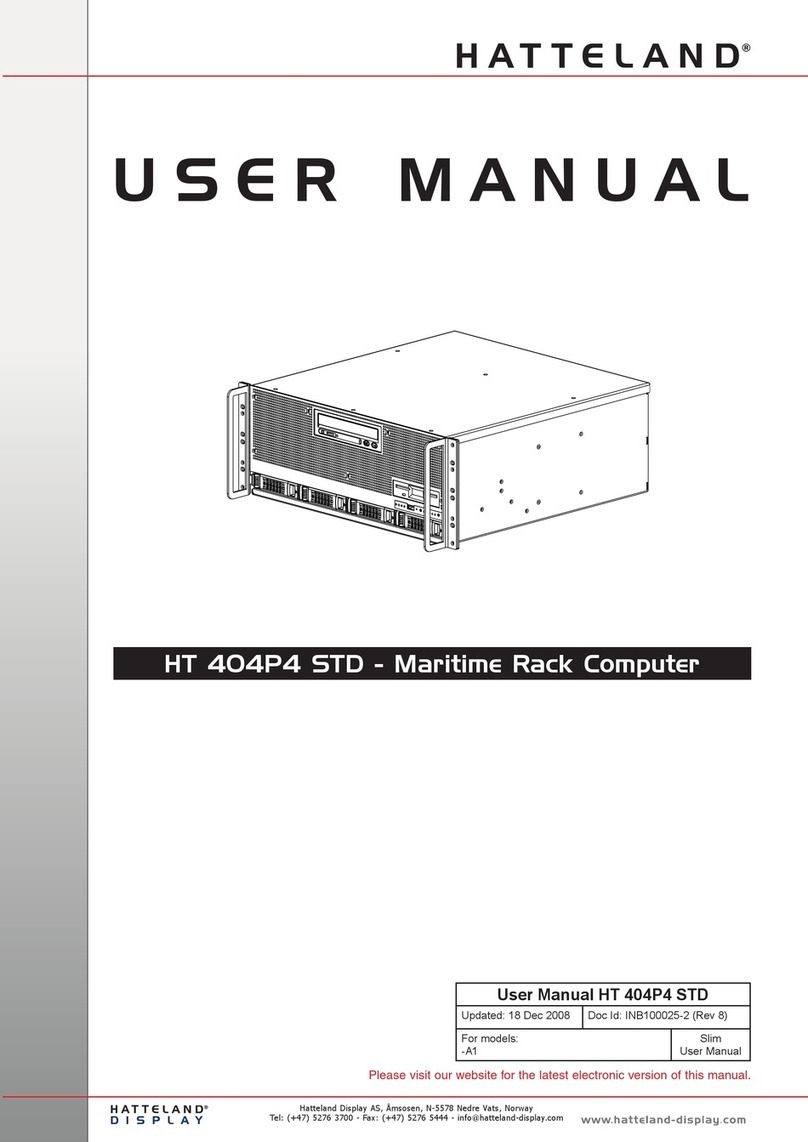
Hatteland
Hatteland HT 404P4 STD User manual
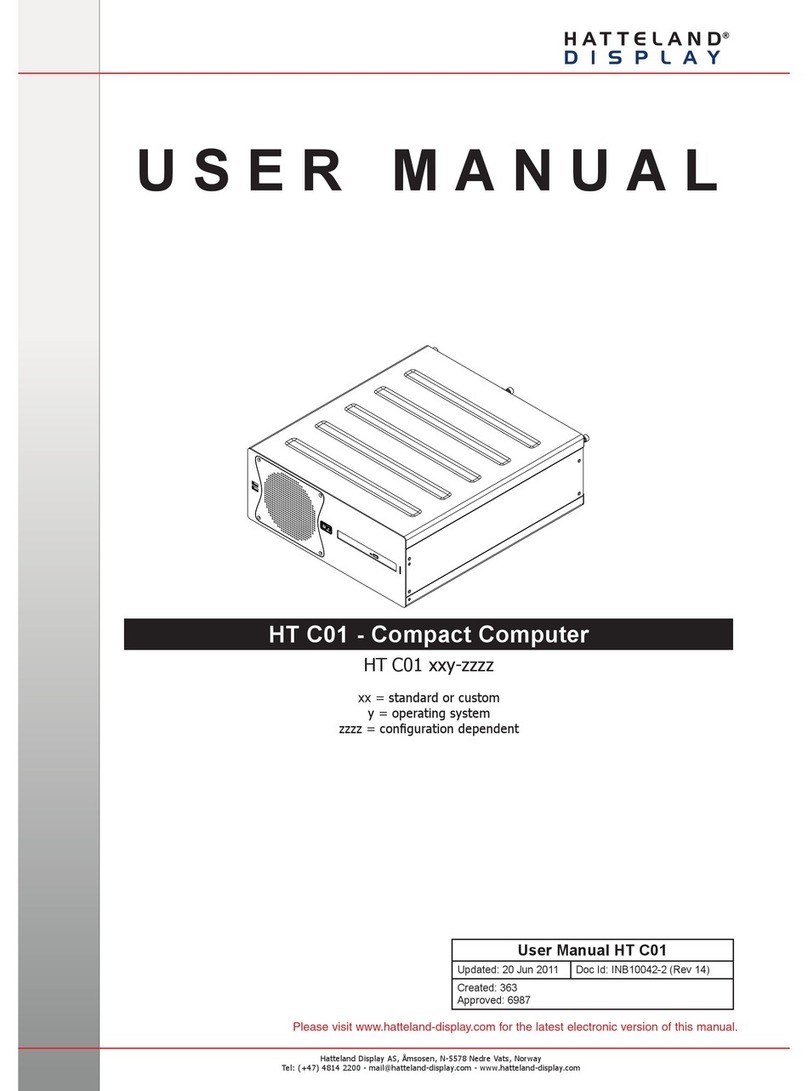
Hatteland
Hatteland HT C01 Series User manual
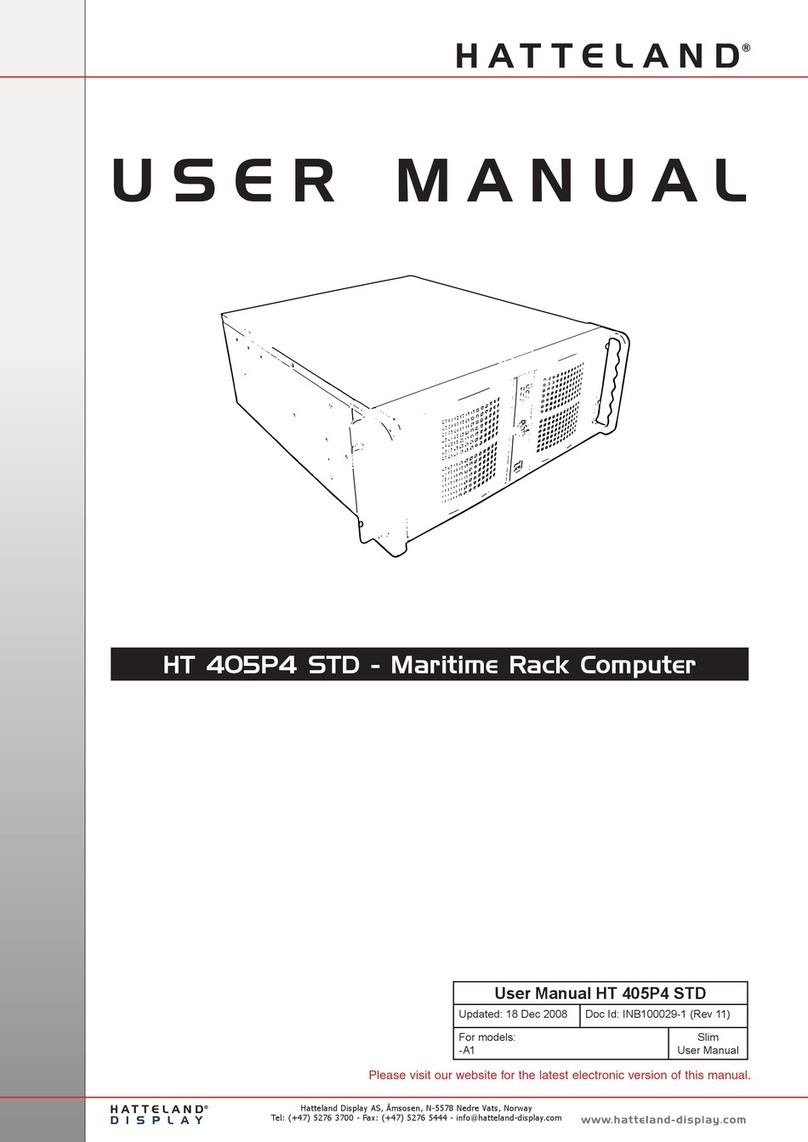
Hatteland
Hatteland HT 405P4 STD User manual
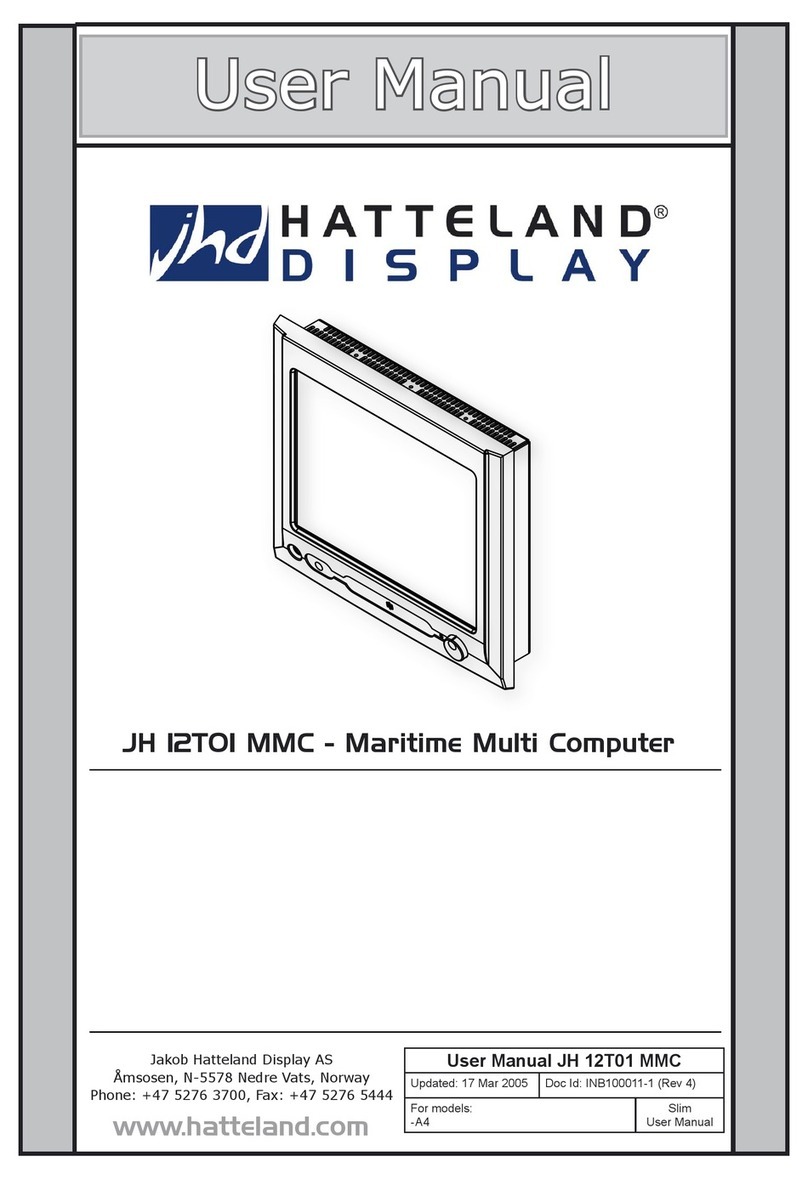
Hatteland
Hatteland JH I2TOI MMC User manual

Hatteland
Hatteland 1 Series User manual
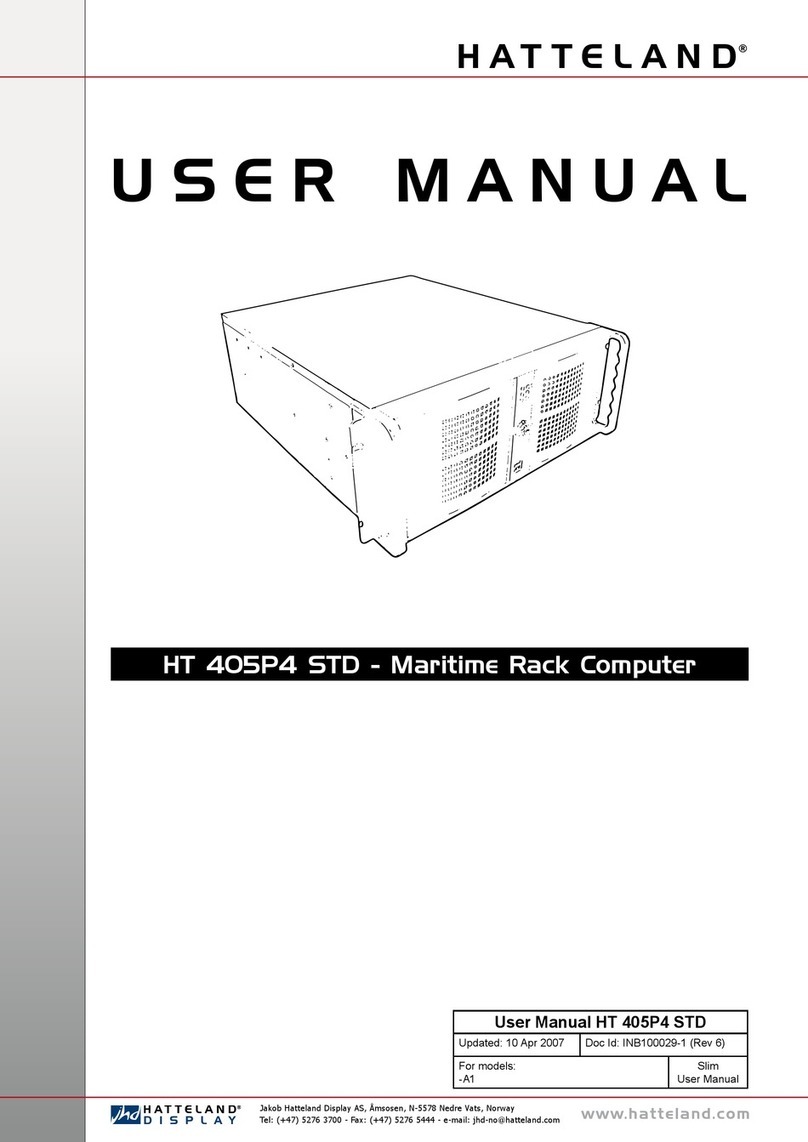
Hatteland
Hatteland HT 405P4 STD User manual

Hatteland
Hatteland HT 416 User manual

Hatteland
Hatteland HT 403P4 STD User manual
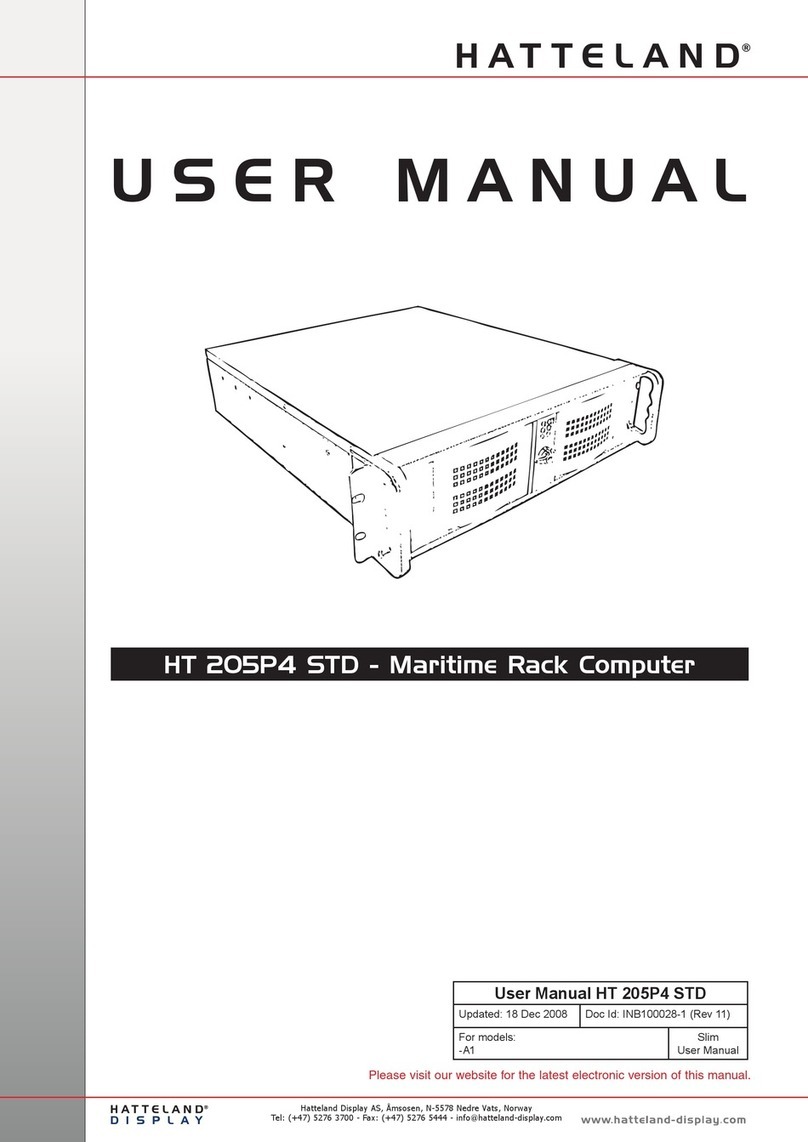
Hatteland
Hatteland HT 205P4 STD User manual

Hatteland
Hatteland X G2 Series User manual