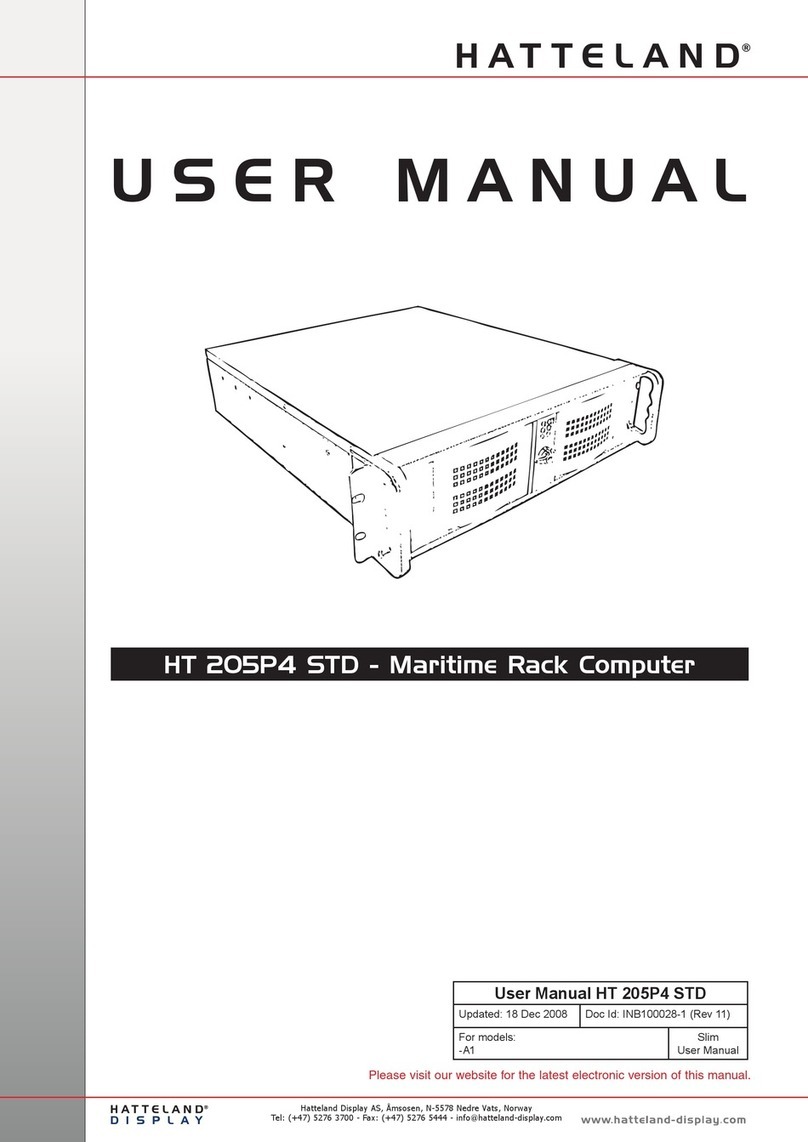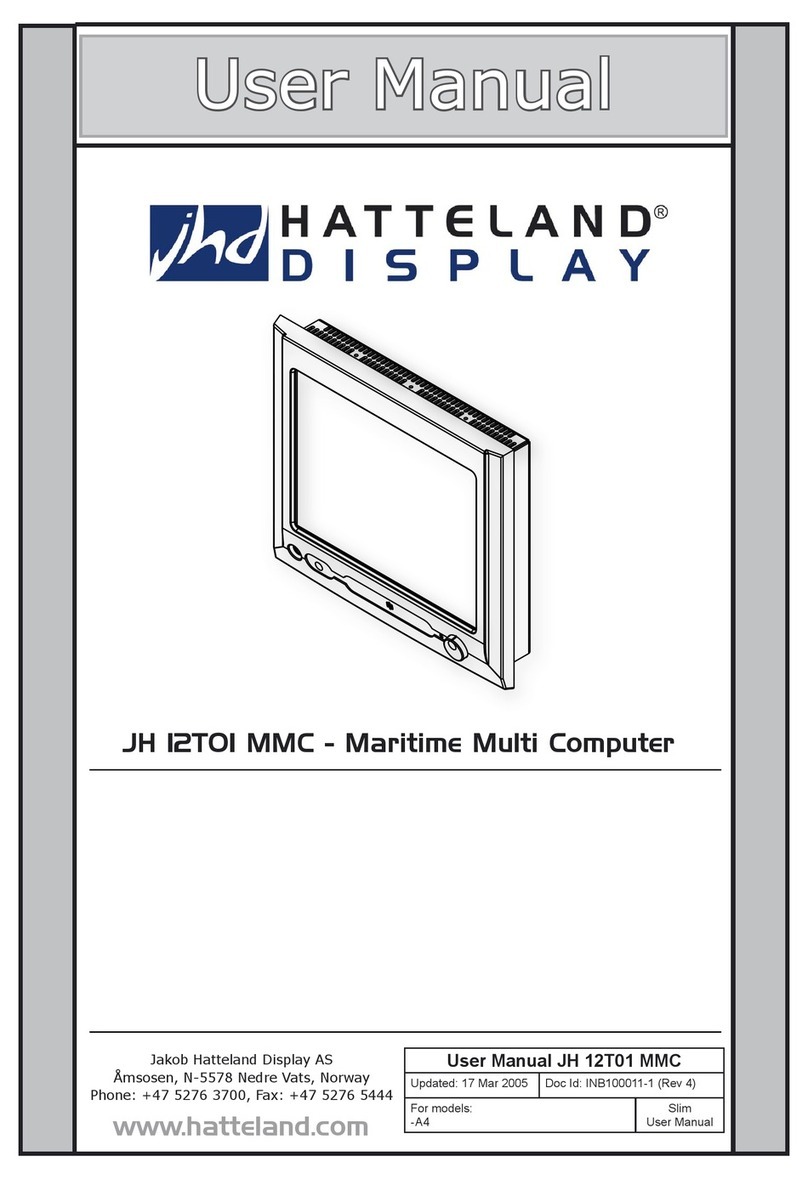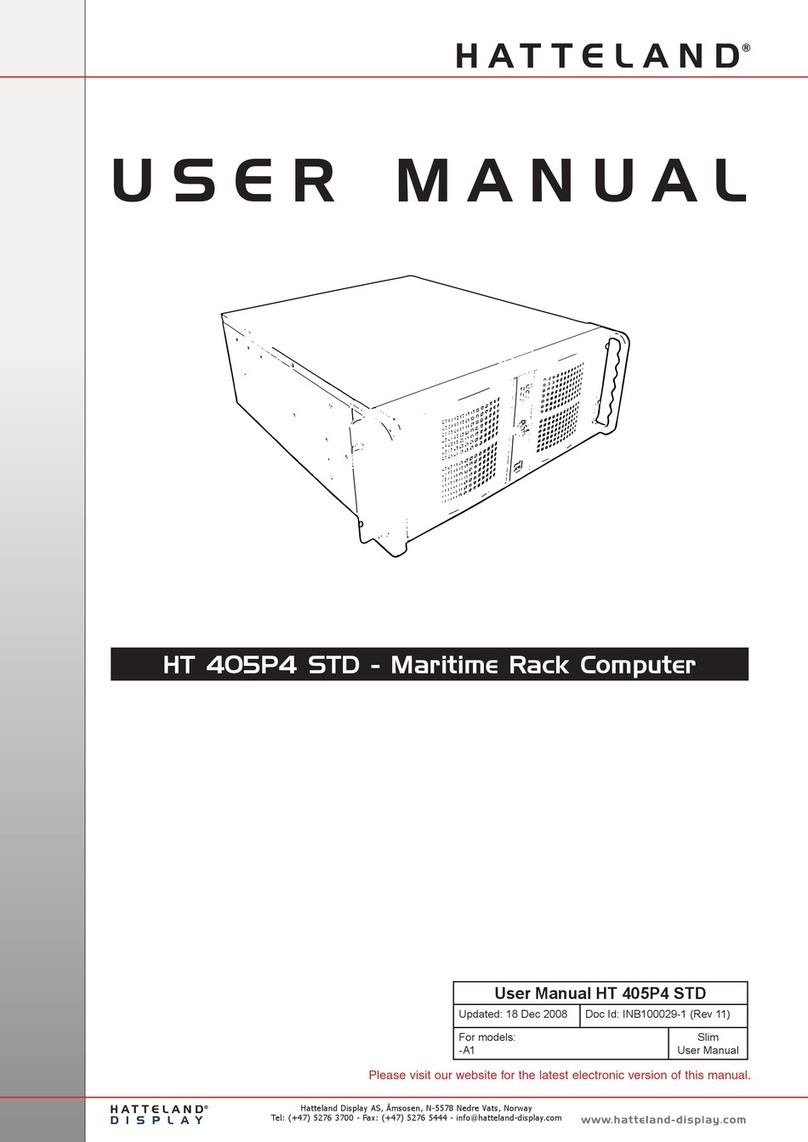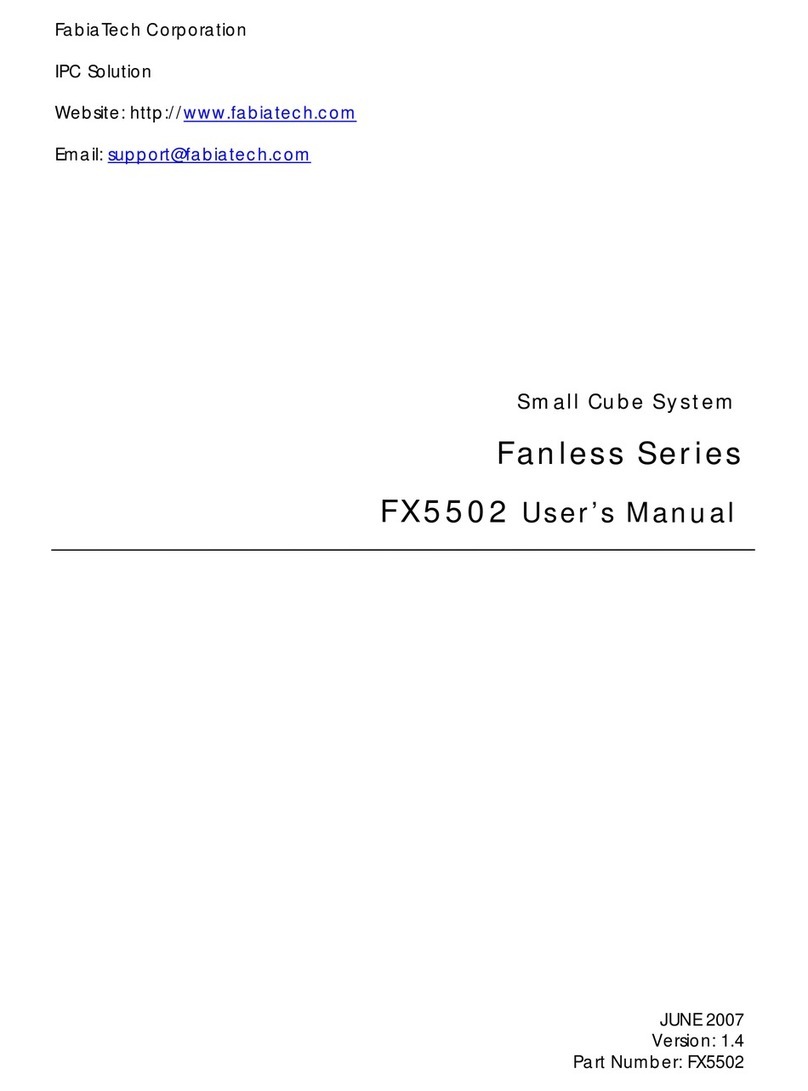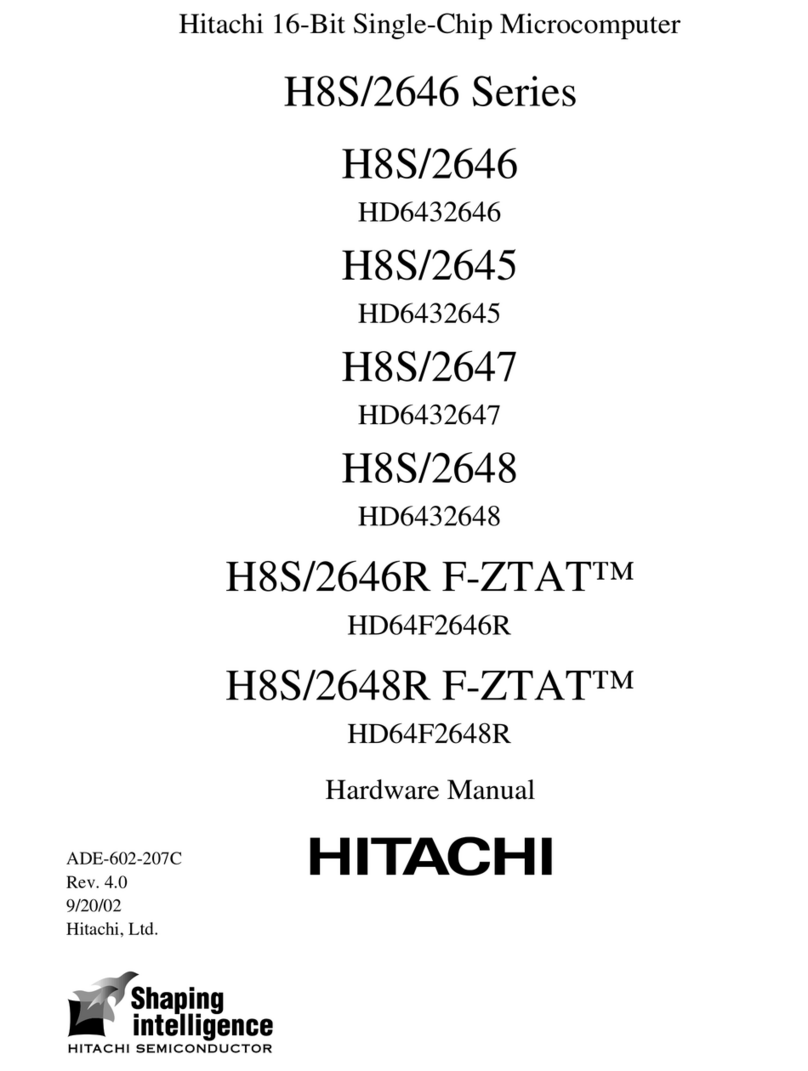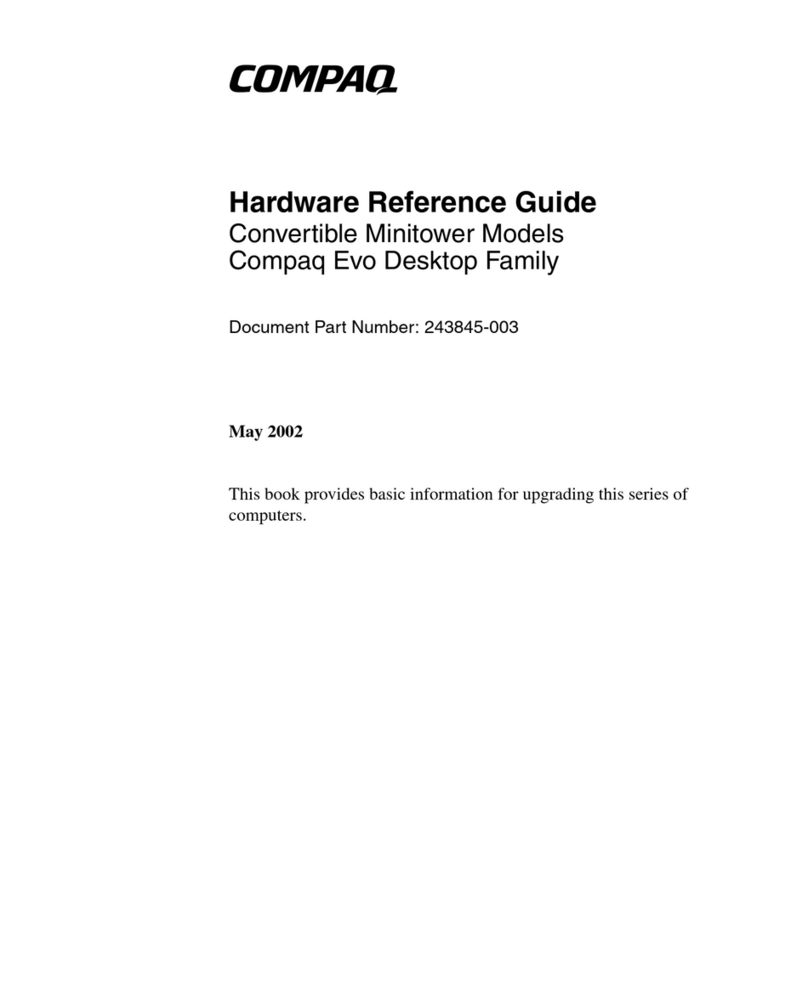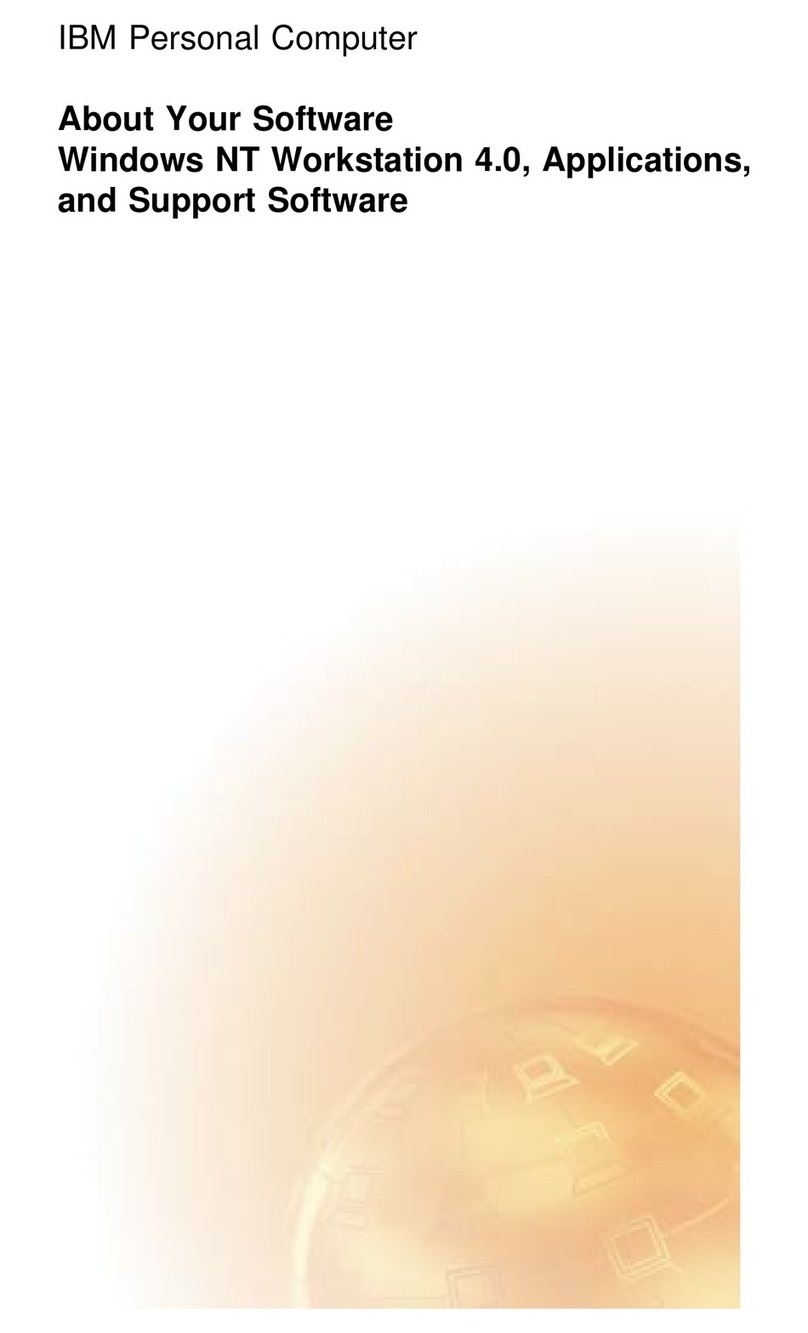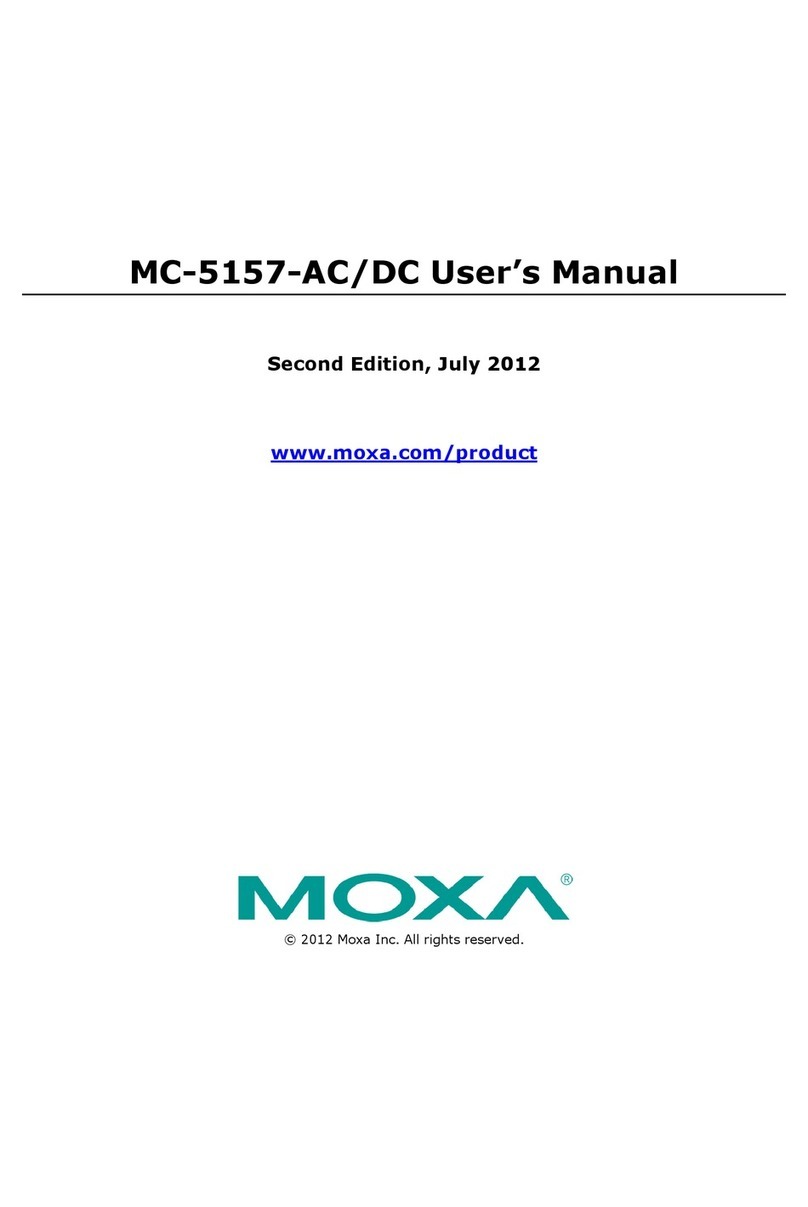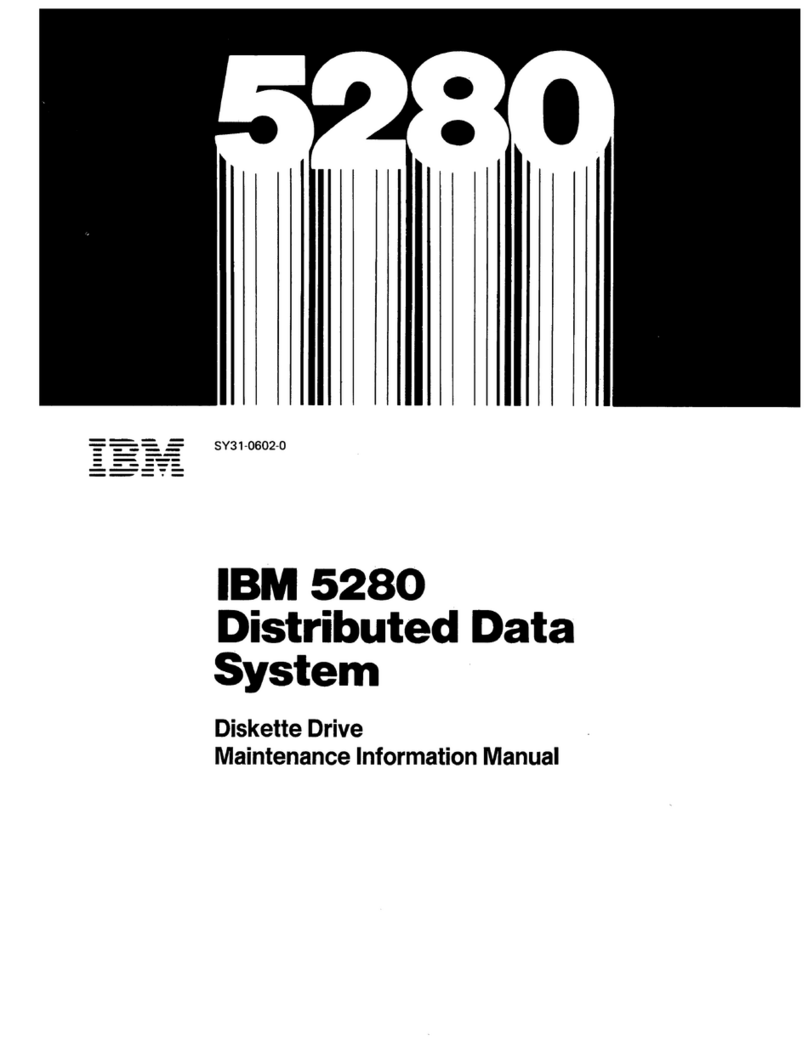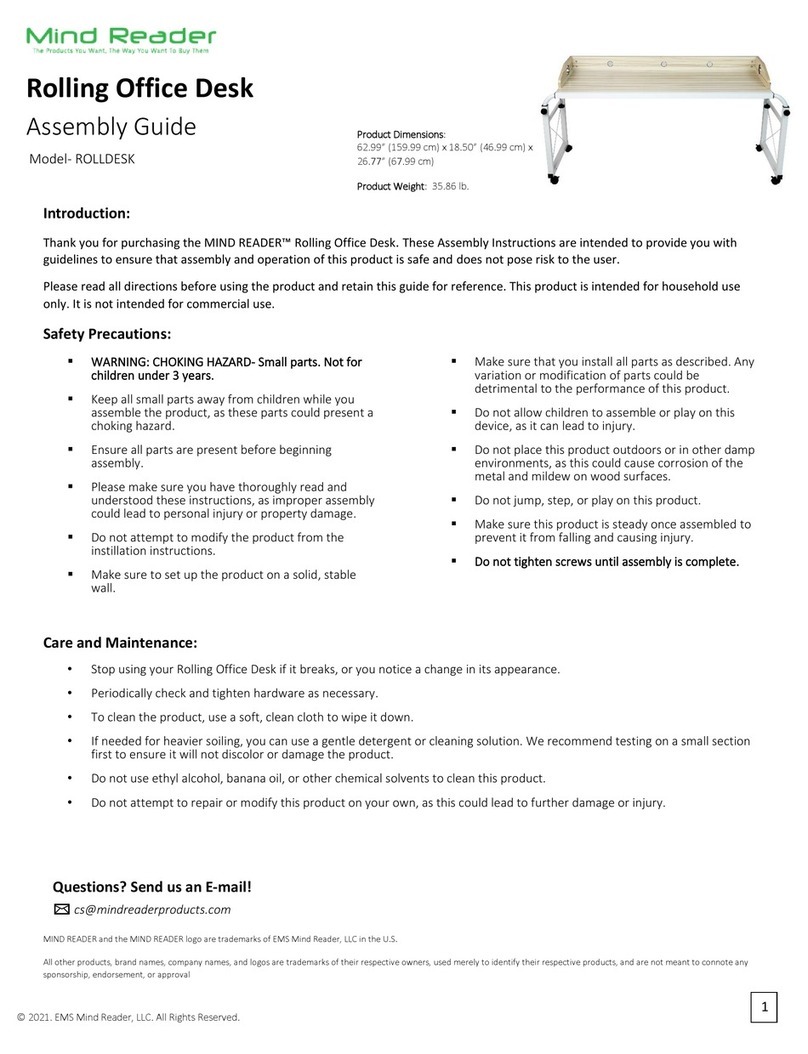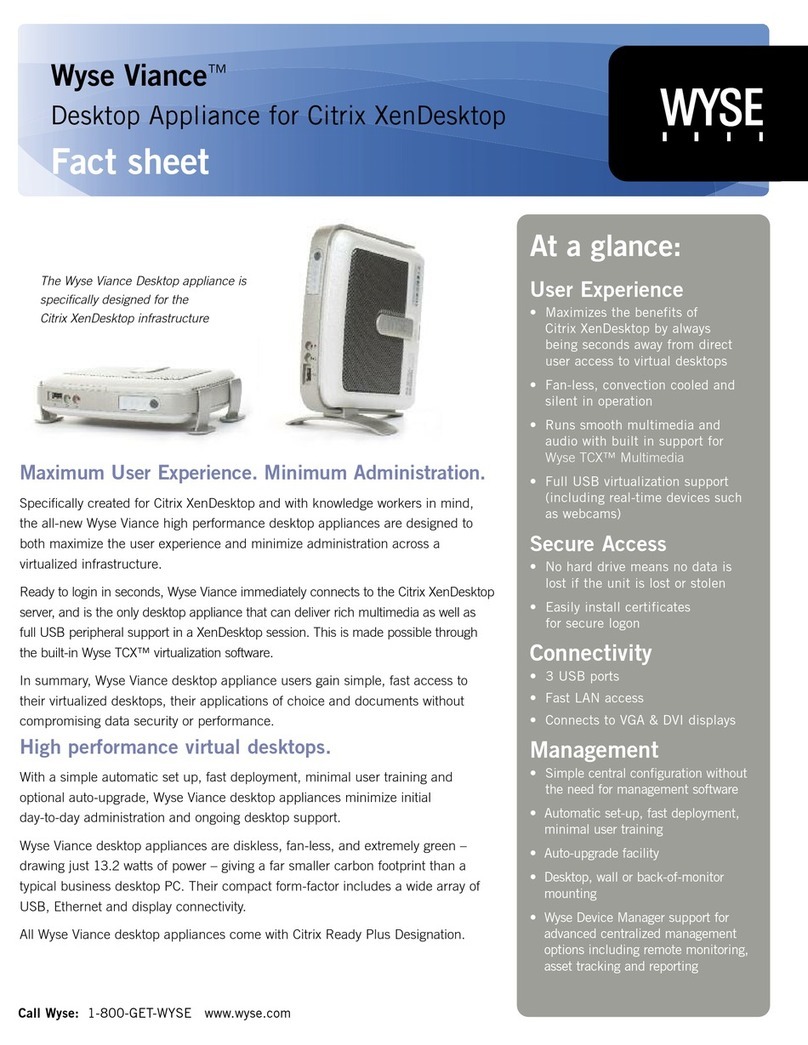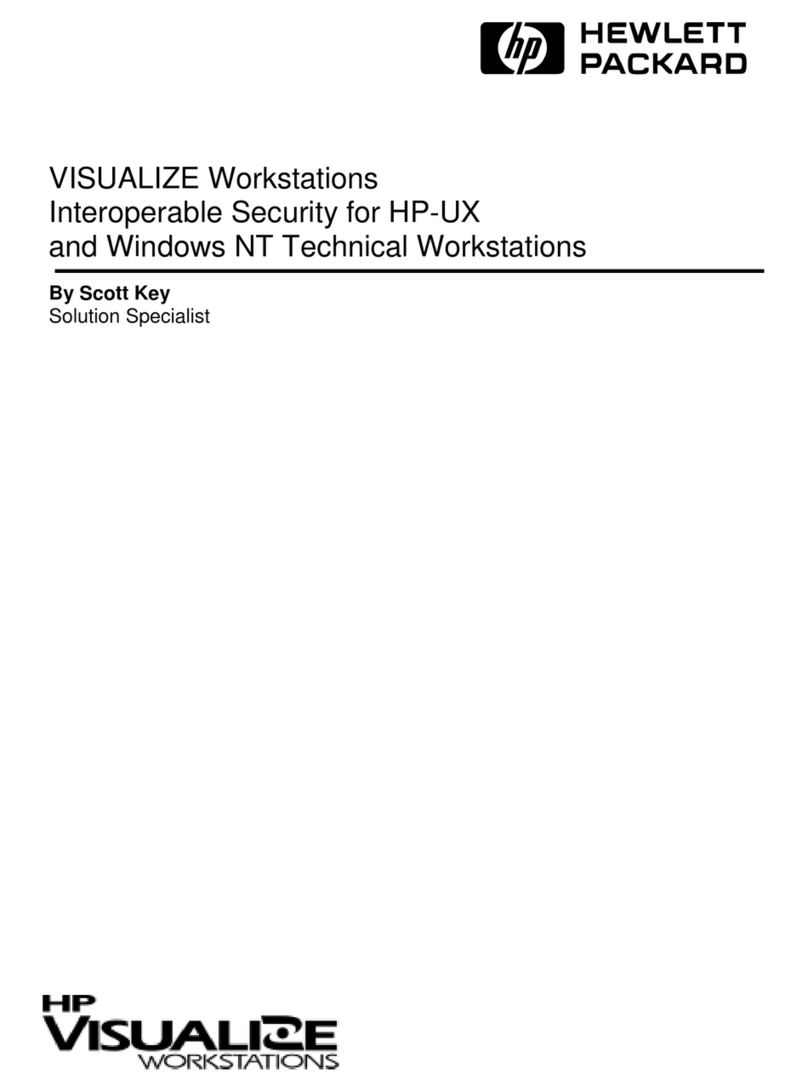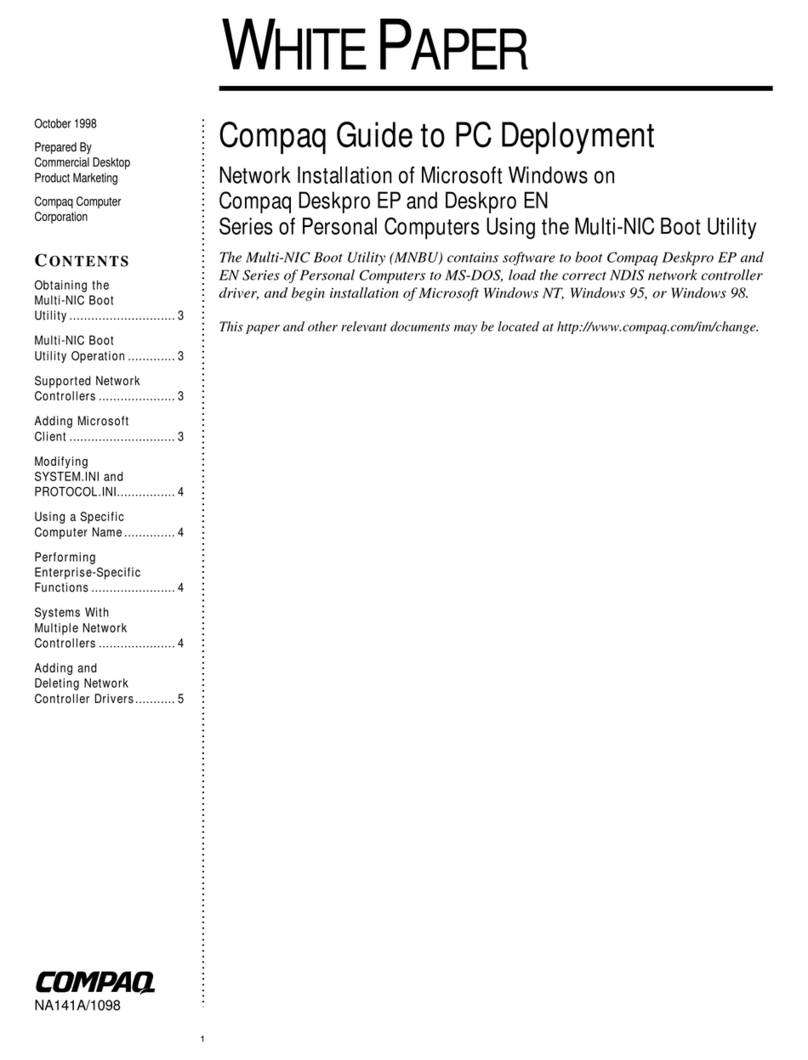Hatteland HT C01 Series User manual

User Manual HT C01
Updated: 20 Jun 2011 Doc Id: INB10042-2 (Rev 14)
Created: 363
Approved: 6987
HT C01 xxy-zzzz
xx = standard or custom
y = operating system
zzzz = conguration dependent
USER MANUAL
HT C01 - Compact Computer
Hatteland Display AS, Åmsosen, N-5578 Nedre Vats, Norway
Tel: (+47) 4814 2200 - mail@hatteland-display.com - www.hatteland-display.com
Please visit www.hatteland-display.com for the latest electronic version of this manual.

Copyright © 2011 Hatteland Display AS
Aamsosen, N-5578 Nedre Vats, Norway
Information in this manual is copyrighted to the respective owners. All rights are reserved by
Hatteland Display AS. This information may not, in whole or in part, be copied, photocopied, reproduced,
translated or reduced to any electronic medium or machine-readable form without the prior written consent
of Hatteland Display AS.
The products described, or referenced, herein are copyrighted to the respective owners.
The products may not be copied or duplicated in any way. This documentation contains proprietary
information that is not to be disclosed to persons outside the user’s company without prior written consent
of Hatteland Display AS.
The copyright notice appearing above is included to provide statutory protection in the event of
unauthorized or unintentional public disclosure.
All other product names or trademarks are properties of their respective owners !
WARNING: This is a class A product. In a domestic environment this product may cause radio interference
in which case the user may be required to take adequate measures.

3
IND100206-21
INB100042-2 (Rev 14)
Contents
Contents.................................................................................... 3
Contents of package ..........................................................................5
General ...................................................................................... 7
About this manual...............................................................................8
About Hatteland Display.....................................................................8
hatteland-display.com.........................................................................8
Contact Information............................................................................8
Computers introduction ......................................................................9
Basic Construction ..........................................................................10
Product Labels (Examples) .............................................................. 11
Serial Number Label Placement (external) .................................. 11
Operating System Serial Number Label Placement (internal) .....12
Installation............................................................................... 13
Installation and mounting of computers............................................14
Cables ..............................................................................................14
Conguring DC power input housing connector...........................14
Ferrites .............................................................................................15
Computer Upgrade Precaution Note................................................16
Cabinet cover removal .....................................................................17
PCI Card removal / replacement - Introduction................................18
PCI Card removal / replacement - Full Lenght & Full Height ...........18
PCI Card removal / replacement - Half Lenght & Full Height........... 19
PCI Card removal / replacement - Half Lenght & Half Height ..........19
Hard Drive (HDD) removal / replacement ........................................20
DVD/CD Drive removal / replacement..............................................21
Air Filter removal / replacement - Alternative #1 .............................. 22
Air Filter removal / replacement - Alternative #2 .............................. 23
Front Fan removal / replacement .....................................................24
Mounting Brackets for Console Mounting ........................................25
19 inch Rack Kit 4U..........................................................................26
Sliding Rails......................................................................................26
Physical Connections ......................................................................27
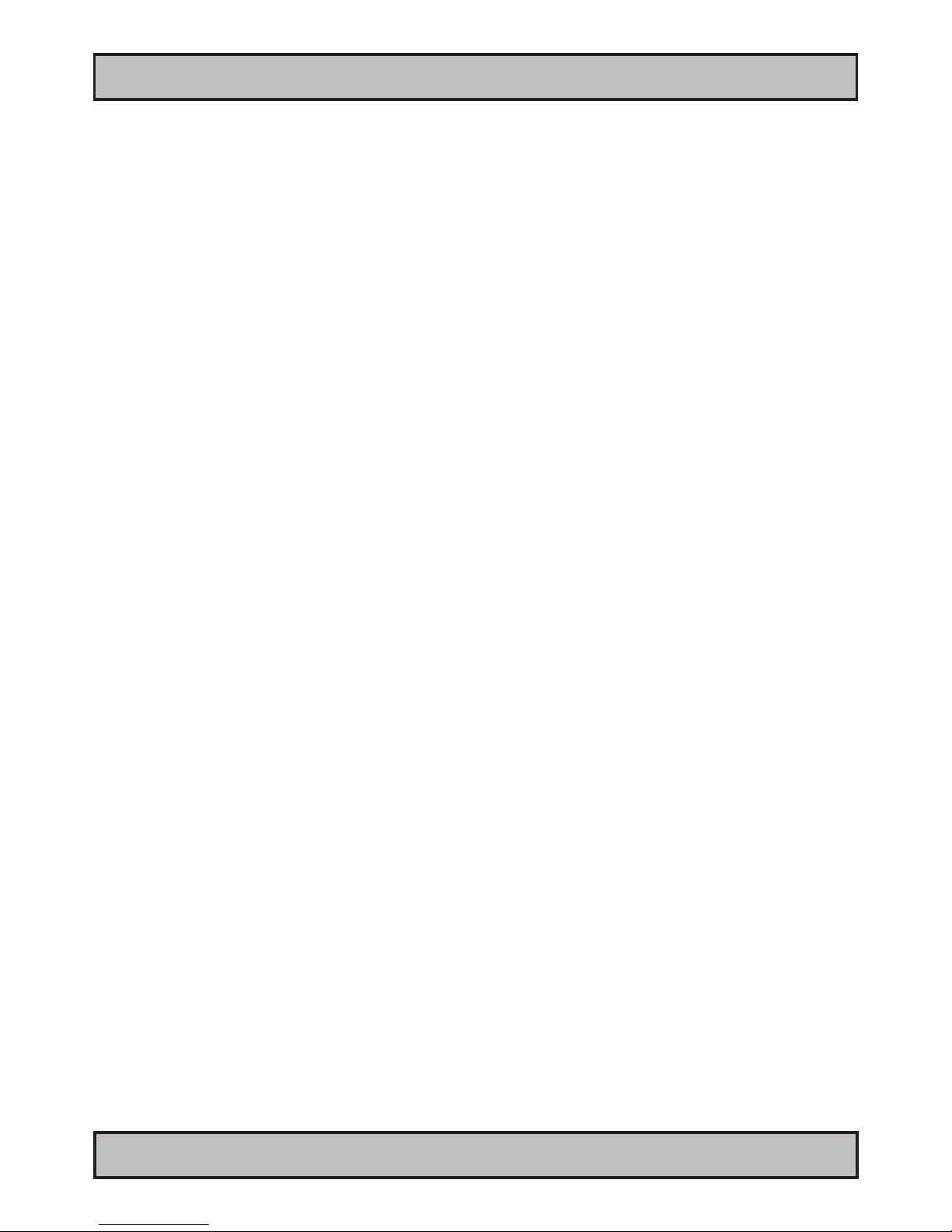
Contents
4
IND100206-21
INB100042-2 (Rev 14)
Specications ......................................................................... 31
Specications - HT C01....................................................................32
Technical Drawings ................................................................ 33
AC Model .....................................................................................34
DC Model .....................................................................................35
Technical Drawings - Accessories........................................ 37
Technical Drawings - 19” Rack Kit 4U ..............................................38
Technical Drawings - Mounting Brackets .........................................40
Appendixes ............................................................................. 41
Pin Assignments - Common Connectors..........................................42
Trouble-shooting ..............................................................................44
Declaration of Conformity.................................................................45
Return Of Goods Information ...........................................................46
Terms................................................................................................47
Revision History ...............................................................................50

5
IND100207-9
INB100042-2 (Rev 14)
Item Description Illustration
FS-CABLE EU
1 pcs of power cable European Type F “Schuko” to IEC.
Length 1.8m
Note: Only applicable for factory delivered units with AC Power Input
EUR TYPE F
IEC
80099
1 pcs of power cable US Type B plug to IEC.
Length 1.8m
Note: Only applicable for factory delivered units with AC Power Input
US TYPE B IEC
FCE17-E2W2SS-2N0 &
L17DPPK09JSU (cover)
1 pcs of DC Power Input housing with internal cable screw terminal.
Note: Only applicable for factory delivered units with DC Power Input
MEDIA STD01
1 pcs of Documentation and Driver DVD.
Menu and Driver
browser for
Microsoft® Windows®
HT 00226 OPT-A1
Mounting brackets incl. screws (for console mounting)
DVI-4
1 pcs of DVI-I > RGB/VGA adapter
DVI-I 29P Male to DSUB 15P Female
Test Reports papers:
1 pcs of Product Declaration
1 pcs of Computer Checklist
1 pcs of BurnInTest Certificate
?For computers that include 3rd party hardware; the package /
accessories box may also include additional CD / HW / Information from
3rd party supplier(s).
This product is shipped with:
Contents of package
Package may also include: (based on accessories/options ordered)
Item Description Illustration
HT 00215 OPT-A1
Recovery Kit (USB Flash)
For reverting back to factory/customized installations.
Note: Only applicable for factory delivered units with HDD/SDD hardware.
Recovery Image (located
on hidden partition on HDD/
SDD)
?For computers that include 3rd party hardware; the package /
accessories box may also include additional CD / HW / Information from
3rd party supplier(s).

6INB100042-2 (Rev 14)
This page left intentionally blank

7INB100042-2 (Rev 14)
General

8
Hatteland Display AS
IND100077-1
INB100042-2 (Rev 14)
General
About this manual
The manual contains electrical, mechanical and input/output signal specications. All specications in this manual,
due to manufacturing, new revisions and approvals, are subject to change without notice. However, the last update
and revision of this manual are shown both on the frontpage and also in the “Revision History” chapter at the end of
the manual.
Furthermore, for third party datasheet and user manuals, please see dedicated Documentation and Driver DVD
delivered with the product or contact our sales/technical/helpdesk personnel for support.
About Hatteland Display
Hatteland Display is the leading technology provider of specialized display and computer products, delivering high
quality, unique and customized solutions to the international maritime, naval and industrial markets.
The company represents innovation and quality to the system integrators world wide. Effective quality assurance and
investment in sophisticated in-house manufacturing methods and facilities enable us to deliver Type Approved and Mil
tested products. Our customer oriented approach, technical knowledge and dedication to R&D, makes us a trusted
and preferred supplier of approved solutions, which are backed up by a strong service network.
hatteland-display.com
You will nd our website full of useful information to help you make an informed choice as to the right product for your
needs. You will nd detailed product descriptions and specications for the entire range on offer be it Series 1, Series
2, Computers & Panel Computers, Military solutions as well as the range of supporting accessories. The site carries
a wealth of information regarding our product testing and approvals in addition to company contact information for our
various ofces around the world, the global service centers and the technical help desk, all ensuring the best possible
support wherever you, or your vessel, may be in the world.
Contact Information
Head ofce, Vats / Norway:
Hatteland Display AS
Åmsosen
N-5578 Nedre Vats, Norway
Tel: +47 4814 2200
Fax: +47 5276 5444
mail@hatteland-display.com
Sales ofce, Frankfurt / Germany:
Hatteland Display GmbH
Werner Heisenberg Strasse 12,
D-63263 Neu-Isenburg, Germany
Tel: +49 6102 370 954
Fax: +49 6102 370 968
Sales ofce, Oslo / Norway:
Solbråveien 20
N-1383 Asker
Norway
Tel: +47 4814 2200
Fax: +47 5276 5444
Sales ofce, Aix-en-Provence / France:
Hatteland Display SAS
31 Parc du Golf, 350,
Avenue JRGG de la Lauzière - CS 90519
13593 Aix-en-Provence Cedex 3, France
Tel: +33 (0)4 42 16 35 15
Fax: +33 (0)4 42 16 35 09
Sales ofce, San Diego / USA:
Hatteland Display Inc.
11440 W. Bernardo Court, Suite 300
San Diego, CA 92127, USA
Tel: +1 858 753 1959
Fax: +1 858 430 2461
For an up-2-date list, please visit www.hatteland-display.com/locations

9
Computers
IND101057-2
INB100042-2 (Rev 14)
General
Computers introduction
Hatteland Display’s range of type-approved computers is designed to
perform in harsh environments while providing the performance and
flexibility you expect. We offer rack mount and black box/standalone
computer solutions for every need. Our computers are used by system
integrators, boat builders and end-users and can be found on all vessel
types, all over the world.
If you are looking for a high quality computer for navigation, monitoring
or entertainment solutions, Hatteland Display can fulfil your high
expectations at a reasonable cost.
Our computer range covers all eventualities and requirements. We offer
a wide range of processor choices, HDD and power options, and solid
state technology, neatly engineered within industry standard form factors
such as 19” rack mount, 2U, 3U and 4U.
We continually develop our computers portfolio to make the best use of
emerging computer technology so you can be sure that your Hatteland
Display computer offers the power needed to run modern applications,
with the flexibility to be installed wherever you want, for any marine use.
Designed to perform in harsh environments...
Winner of Red Dot awards 2009 / 2007
In 2009 the Hatteland Display HT C01 standalone computer won
a prestigous Red Dot Award with Honourable Mention distinction,
sucessfull detail solution.
The Design Zentrum Nordrhein Westfalen in Germany has been marking
outstanding international product design with its famous and highly
regarded dot since 1955. The Red Dot Product Design Award is an
annual international awards scheme where products from all industries
are chosen for their innovative visual and industrial design.
In 2007 the Hatteland Display Series 2 Display/Panel Computers
range won the Red Dot Award for the overall design and modular
backpack concept, which docks into the screen at the back, comprises
either the typical display connections or a fully equipped panel computer.
Even the computer backpack can operate on its own as a stand-alone
computer.

10
IND100077-81
INB100042-2 (Rev 14)
General
Exploded View
Basic Construction
General illustration
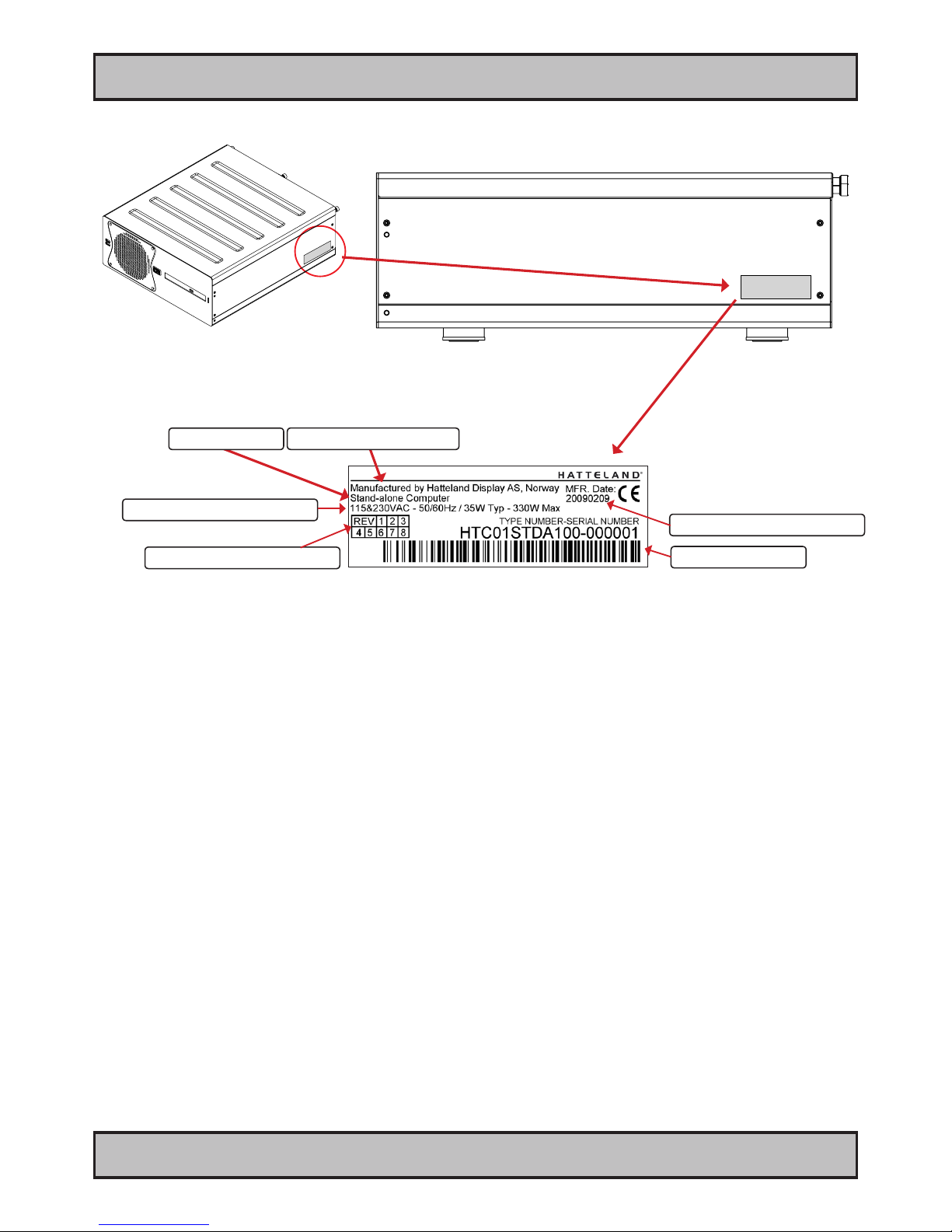
11
Product Labels (Examples)
IND100240-5
INB100042-2 (Rev 14)
General
Product Labels (Examples)
Serial Number Label Nomenclature
Serial Number Label Layout
Product Type Manufacturer & Country
Barcode (TYP+SNO)
Input Voltage & Power Rating
Manufactured Date yyyymmdd
Serial Number Label Placement (external)
Product Hardware Revision
AA XXX AAA-AXXX-XXXXXX NOMENCLATURE - A=Letters, X=Numbers
HT C01 STD-A111-000005 Example
|| ||| ||| |||| ||||||
|| ||| ||| |||| ¤----- Serial Number. Due to revisions, numbers may be 1 to 7 digits
|| ||| ||| |¤¤¤------- Conguration ID (for components like memory, storage etc.)
|| ||| ||| ¤---------- Power Input ID (A=90-264VAC, D=24VDC)
|| ||| ||¤------------ Installed Operating System ID / No Installed OS ID
|| ||| ¤¤------------- Abbreviation for Standard (STD) or reserved customer ID
|| ||¤---------------- Chassis Revision ID
|| |¤----------------- Electronics / Mainboard / Technology Revision ID
|| ¤------------------ Chassis Type ID
|¤-------------------- Maritime Model (HT) or Naval Rugged Model (HM) ID
¤--------------------- Manufacturer ID
Label Size: 6cm x 2cm

12
Product Labels (Examples)
IND100240-5
INB100042-2 (Rev 14)
General
Operating System Serial Number Label Placement (internal)
Please review the “General Installation Recommendations” chapter in this manual before proceeding.
Unscrew the 3 chassis screws (FIG 1), and slide the cover slightly (5mm/0.20”) (FIG 2) and lift the cover to
reveal the label (FIG 3).
FIG1
FIG2
FIG3

13 INB100042-2 (Rev 14)
Installation
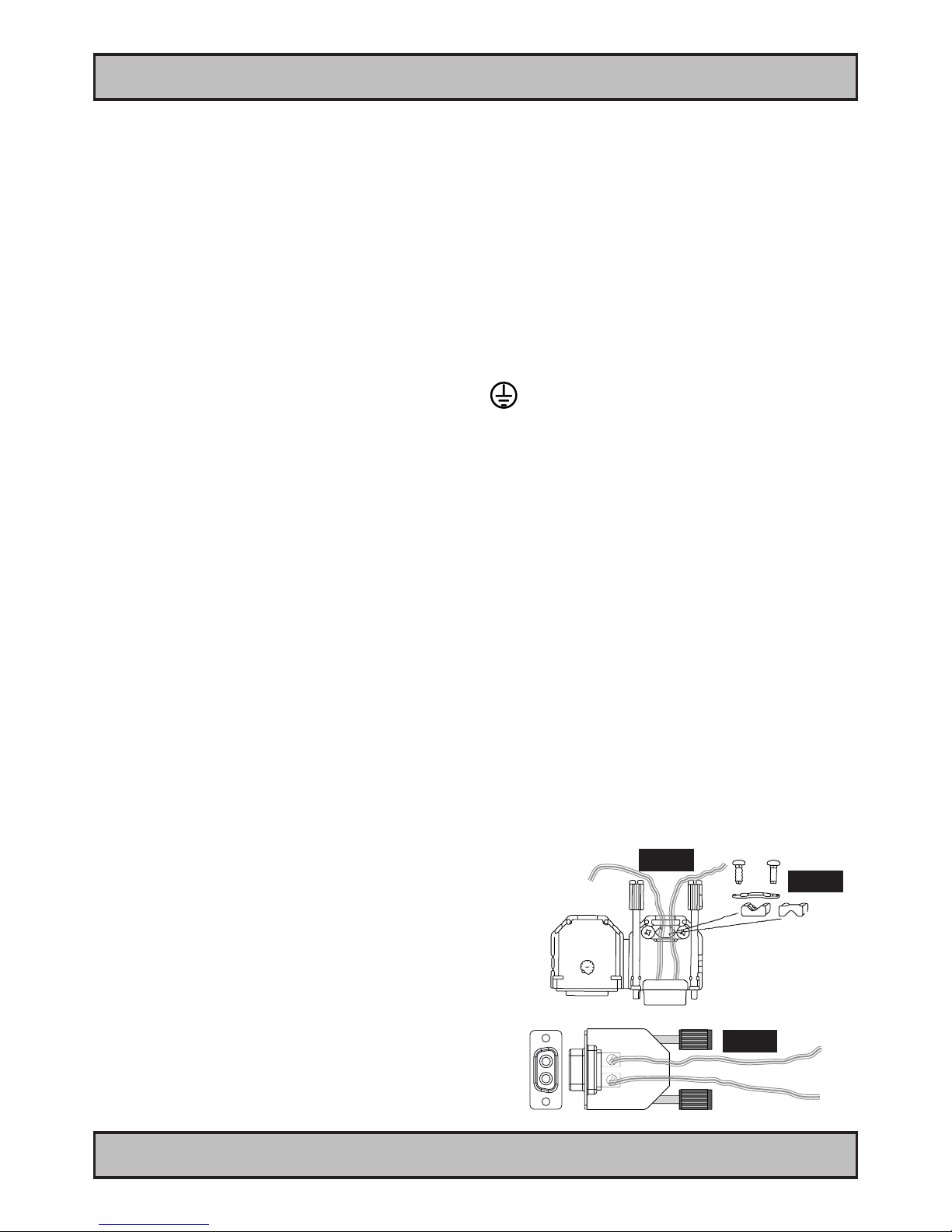
14
IND100210-1
INB100042-2 (Rev 14)
Installation
Installation and mounting of computers
1. Units may be intended for various methods of installation or mounting (rack mounting, panel mounting,
bracket mounting, ceiling/wall mounting); for details, please see the relevant mechanical drawings.
2. Adequate ventilation is a necessary prerequisite for the life of the unit. The air inlet and outlet openings must
denitely be kept clear; coverings which restrict ventilation are not permissible. The product might be without
any ventilation aperatures which means pt.2 does not apply.
3. Exposure to direct sunlight can cause a considerable increase in the temperature of the unit, and might under
certain circumstances lead to overtemperature. This point should already be taken into consideration when
the bridge equipment is being planned (sun shades, distance from the windows, ventilation, etc.)
4. Space necessary for ventilation, for cable inlets, for the operating procedures and for maintenance, must be
provided.
5. To further improve the cooling of the unit we recommend installing Cooling Fans underneath blowing upwards
into the unit air inlet. This may be required in high temperature applications and also when there is reason to
expect temperature problems due to non-optimal way of mounting.
6. For DC powered computer units proper grounding must be achieved by connecting a wire from the unit’s
ground (GND) screw (as indicated on the unit with a icon) to the grounding in your installation setup.
The wire should have a cross sectional area of at least 6mm2. The GND screw is located near the
other I/O connectors. Please review the “Physical Overview” chapter for further help.
General mounting instructions
1. The useful life of the components of all Electronics Units generally decreases with increasing ambient
temperature; it is therefore advisable to install such units in air-conditioned rooms. If there are no such
facilities, these rooms must at least be dry, adequately ventilated and kept at a suitable temperature in order
to prevent the formation of condensation inside the unit.
2. With most Electronic Units, cooling takes place via the surface of the casing. The cooling must not be
impaired by partial covering of the unit or by installation of the unit in a conned cabinet.
3. In the area of the wheel house, the distance of each electronics unit from the magnetic standard compass or
the magnetic steering compass must not be less than the permitted magnetic protection distance. This
distance is measured from the centre of the magnetic system of the compass to the nearest point on the
corresponding unit concerned. The exact distance is often mentioned in the specic product specications.
4. Transportation damage, even if apparently insignicant at rst glance, must immediately be examined and be
reported to the freight carrier. The moment of setting-to-work of the equipment is too late, not only for
reporting the damage but also for the supply of replacements.
Cables
Use only high quality shielded signal cables. For RGB/DVI cables use only cables with separate coax for Red, Green
and Blue.
Conguring DC power input housing connector
Note: Only applicable for certain models!
For installations that require DC power input, use the provided
2-pin DC Power Input housing with internal cable screw terminal.
1: Open the housing
2: Unmount the fasteners. (FIG 1)
3: Mount power cables to screw terminal (FIG 2). Note polarity!
4: Secure the cable tightly with fasteners (FIG 3, FIG 1)
5: Close the housing
Note: Please check polarity before connecting any cables
to the screw terminal.
General Installation Recommendations
Screw terminal
FIG 1
FIG 2
FIG 3
+ -
+ -
+
-
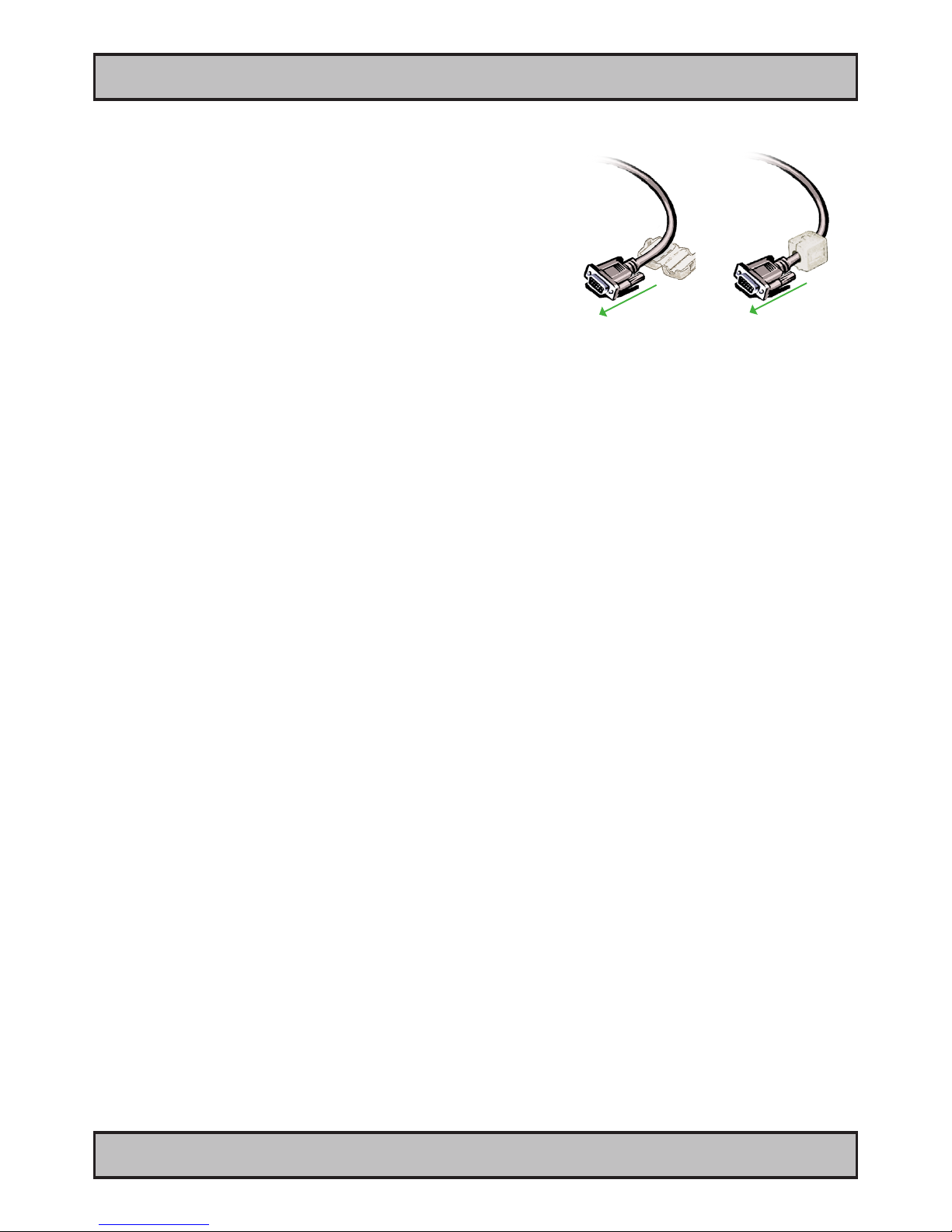
15
IND100210-1
INB100042-2 (Rev 14)
General Installation Recommendations
Installation
Ferrites
On selected products, the ferrites prevent high frequency
electrical noise (radio frequency interference) from exiting or entering
the equipment. To verify if your product require this, please see the
“Physical Overview” chapter in this manual. The ferrites are part of
the contents of the package also specied in the “Contents Of
Package” chapter early in this manual. The ferrites must be
mounted on specic cables to fully comply with the Type
Approvals!
The ferrites should be mounted (clipped in place on the cable as
shown in illustration) as close as possible to the cable connector
on the rear side of the computer product. Open up the ferrite,
place the cable inside as shown in FIG1, and then gently close it
until a click can be heard (FIG2).
FIG1
To computer
FIG2
To computer

16
IND100210-4
INB100042-2 (Rev 14)
General Installation Recommendations
Installation
Computer Upgrade Precaution Note
Users who needs to open the computer to change PCI cards, install more memory, or set internal jumpers can do so
without voiding the warranty. Before opening a unit’s housing to remove or touch a board, proper ESD measurements
must be taken!
1. Operator should ground himself by using a wrist band.
2. The wrist band should be connected to ground via a ground cord.
3. A one megaohm resistor, installed in the wrist connection end of the ground cord, is a safety
requirement.
4. Alternatively an Static-dissipative ESD work mat could be positioned at the workplace.
The 3M™ 8501 Portable Field Service Kit is a good choice for this purpose.
All assisting persons who might come into contact with the endangered boards must also use the ESD equipment.
CAUTION
This unit contains electrostatic sensitive devices.
Observe precautions for handling.
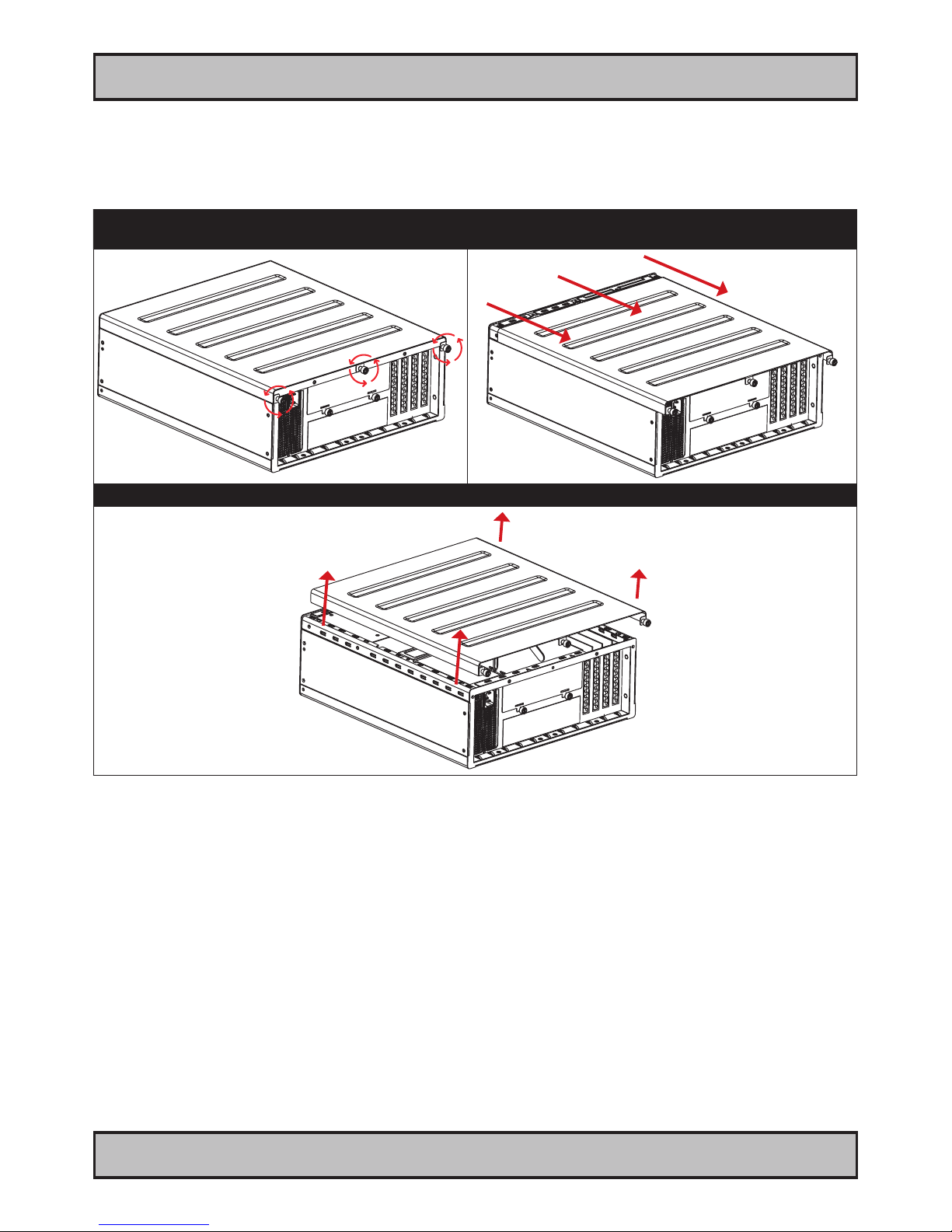
17
IND100210-2
INB100042-2 (Rev 14)
General Installation Recommendations
Installation
Cabinet cover removal
Note: Areas of interest are marked in this section with arrows in RED color. Please disconnect ALL cables from the
computer unit before proceeding!
1: Unscrew 3 screws in rear of cabinet.
Turn anti-clockwise using your ngers.
2: Push cover gently down while pushing forward approx
5mm [0.20”] away from the front and then lift the cover.
3: Lift the cover up with both hands. Repeat the procedure backwards to nalize operation.

18
IND100210-2
INB100042-2 (Rev 14)
General Installation Recommendations
Installation
PCI Card removal / replacement - Introduction
Note: Areas of interest are marked in this section with circles and arrows in RED color. Please disconnect ALL
cables from the computer unit before proceeding!
1: Unscrew 4 screws on each side of the bracket.
Turn anti-clockwise using a Pozidriv #2 screwdriver.
2: Push each side of the bracket, one forward and one
backwards in a 45 degree rotation clockwise to slide it out
of the tracks. Then lift up the the bracket to remove it.
PCI Card removal / replacement - Full Lenght & Full Height
Note: Areas of interest are marked in this section with circles and arrows in RED color. Please disconnect ALL
cables from the computer unit before proceeding!
1: Unscrew 1 screw to loosen the PCI card bracket from
the cabinet. Turn anti-clockwise using a Pozidriv #2
screwdriver.
2: Remove or insert the desired PCI card into the slot.
Make sure you do not force the card down, it should be
mounted with a rm grip with two hands and performed in
a straight up or downwards motion.
Repeat the procedure backwards to nalize operation.

19
IND100210-2
INB100042-2 (Rev 14)
General Installation Recommendations
Installation
PCI Card removal / replacement - Half Lenght & Full Height
Note: Areas of interest are marked in this section with circles and arrows in RED color. Please disconnect ALL
cables from the computer unit before proceeding!
1: Place the PCI Half Length bracket as shown and
push/slide it in so it reaches the end of the PCI card.
2: Mount 2 screws on top to fasten the PCI Half Length
bracket. Turn clockwise using a Pozidriv #2 screwdriver.
Repeat the procedure backwards to nalize operation.
PCI Card removal / replacement - Half Lenght & Half Height
Note: Areas of interest are marked in this section with circles and arrows in RED color. Please disconnect ALL
cables from the computer unit before proceeding!
1: Place the PCI Half Length/Half Height bracket as
shown and fasten it with 2 screws on the top. Turn
clockwise using a Pozidriv #2 screwdriver.
2: Notice the screw at the end of the bracket. By turning
this clockwise using your ngers the support piece will be
pulled downwards and towards the edge of the PCI card,
thus making it secured. Use a fair amount of force.
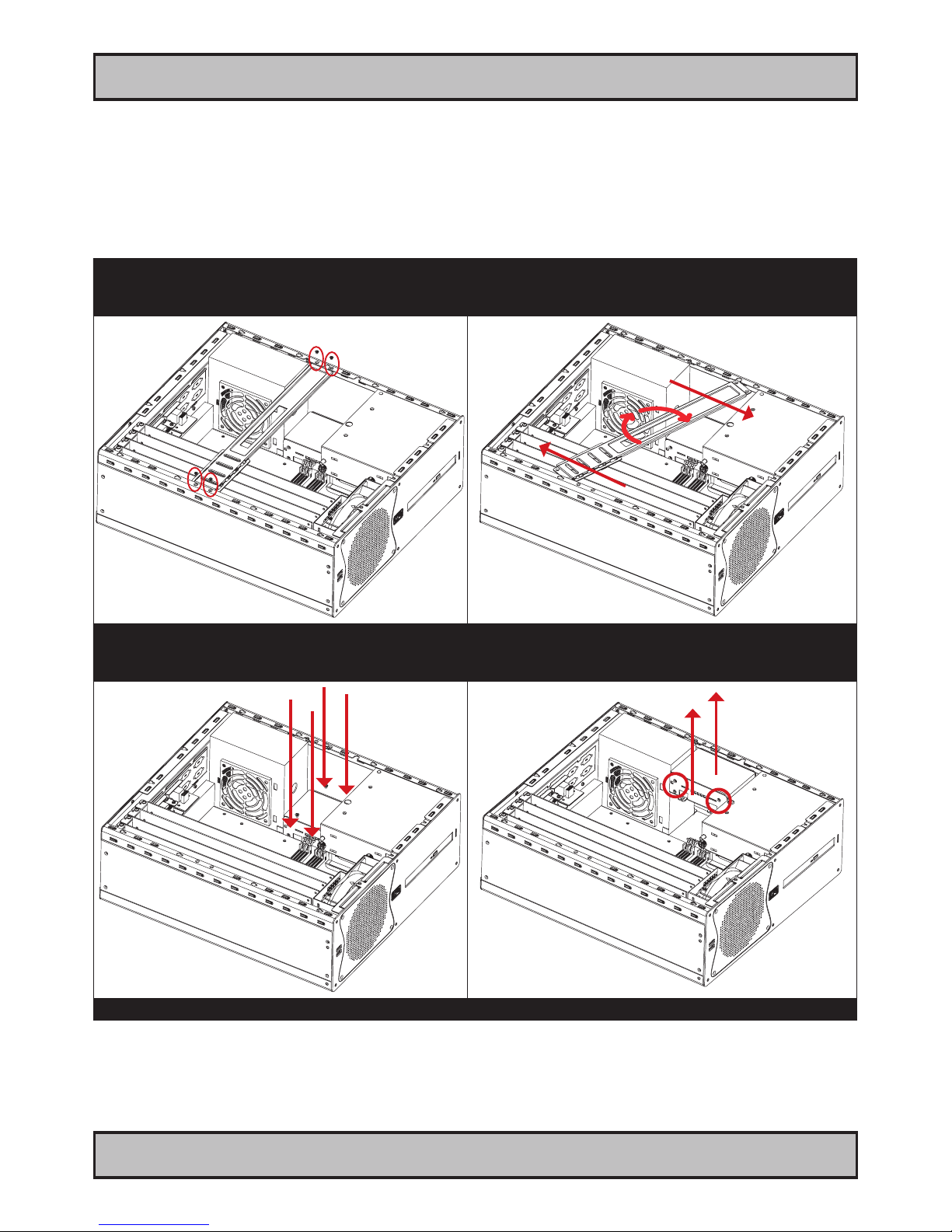
20
IND100210-2
INB100042-2 (Rev 14)
General Installation Recommendations
Installation
Hard Drive (HDD) removal / replacement
Note: Areas of interest are marked in this section with circles and arrows in RED color. Please disconnect ALL
cables from the computer unit and HDD’s before proceeding!
Note: Illustration shows AC model. For DC models, the power supply must also be removed in order to gain easy access to the HDD. As of June
2011, DC illustration is pending for this page. Meanwhile, please visit http://www.hatteland-display.com/support for assistance if needed.
1: Unscrew 4 screws on each side of the PCI bracket.
Turn anti-clockwise using a Pozidriv #2 screwdriver.
2: Push each side of the bracket, one forward and one
backwards in a 45 degree rotation clockwise to slide it out
of the tracks. Then lift up the the bracket to remove it.
3: Unscrew 4 screws on each side holding the HDD
bracket at the bottom of the cabinet.
4: Lift the HDD bracket up and dismount the HDD from
the bracket itself by unscrewing its 4 screws (2 on each
side). Turn anti-clockwise using a Pozidriv #2 screwdriver.
Repeat the procedure backwards to nalize operation.
Table of contents
Other Hatteland Desktop manuals
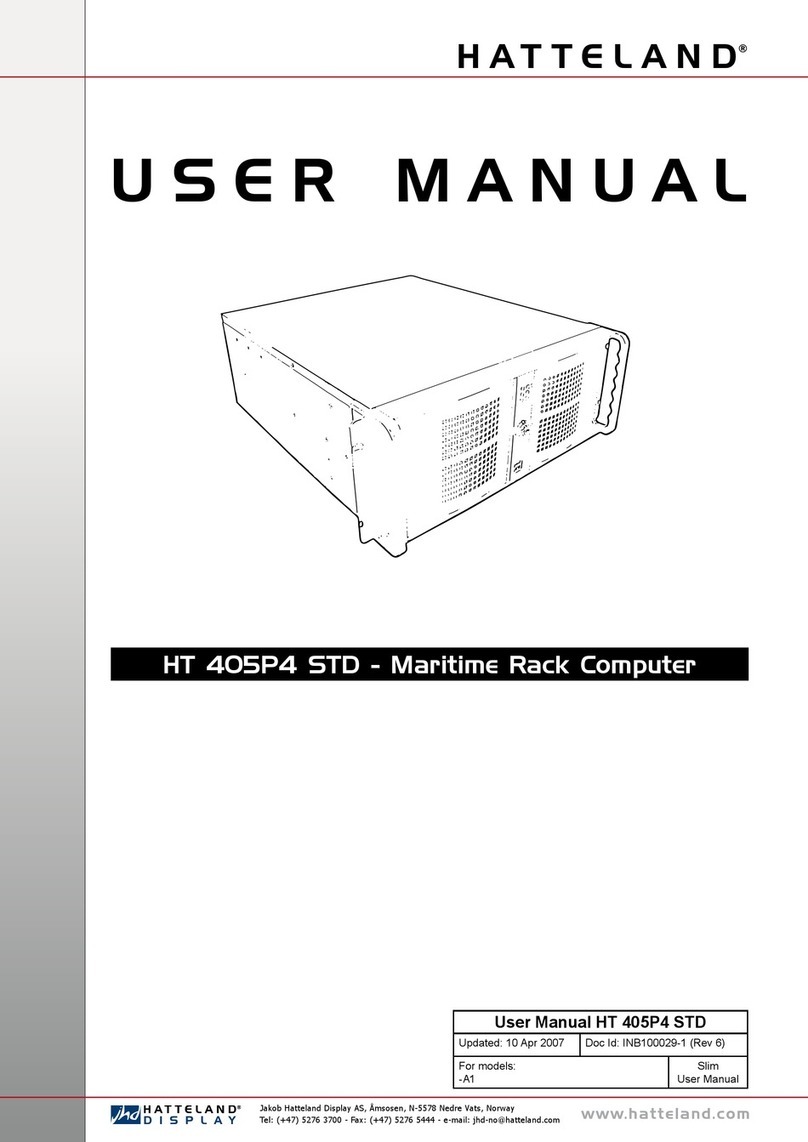
Hatteland
Hatteland HT 405P4 STD User manual
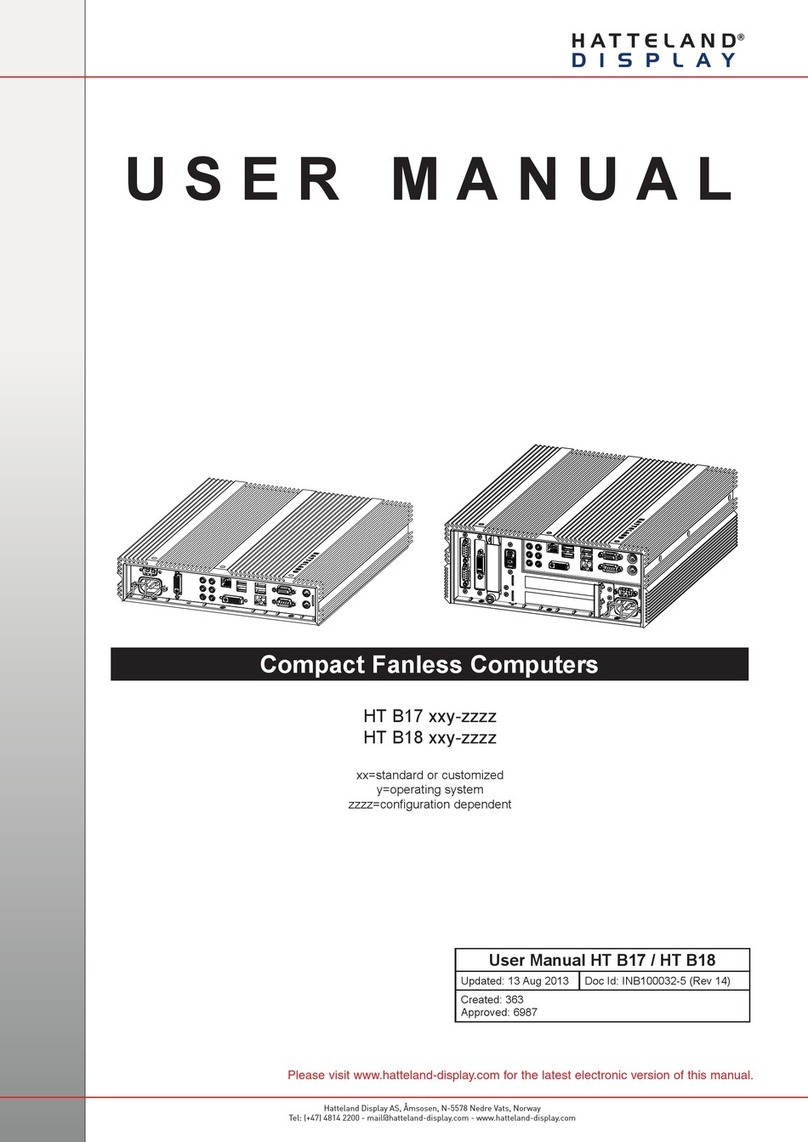
Hatteland
Hatteland HT B17 Series User manual

Hatteland
Hatteland X G2 Series User manual

Hatteland
Hatteland HT 416 User manual
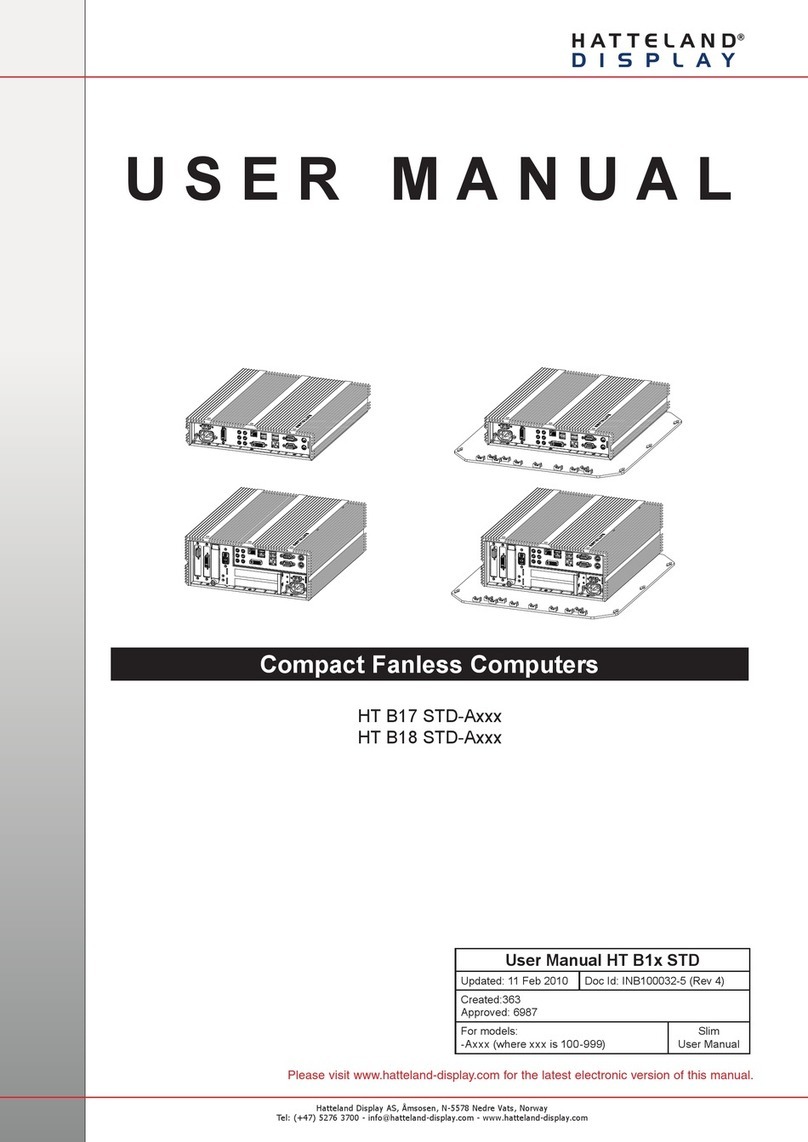
Hatteland
Hatteland HT B17 Series User manual

Hatteland
Hatteland X Series User manual
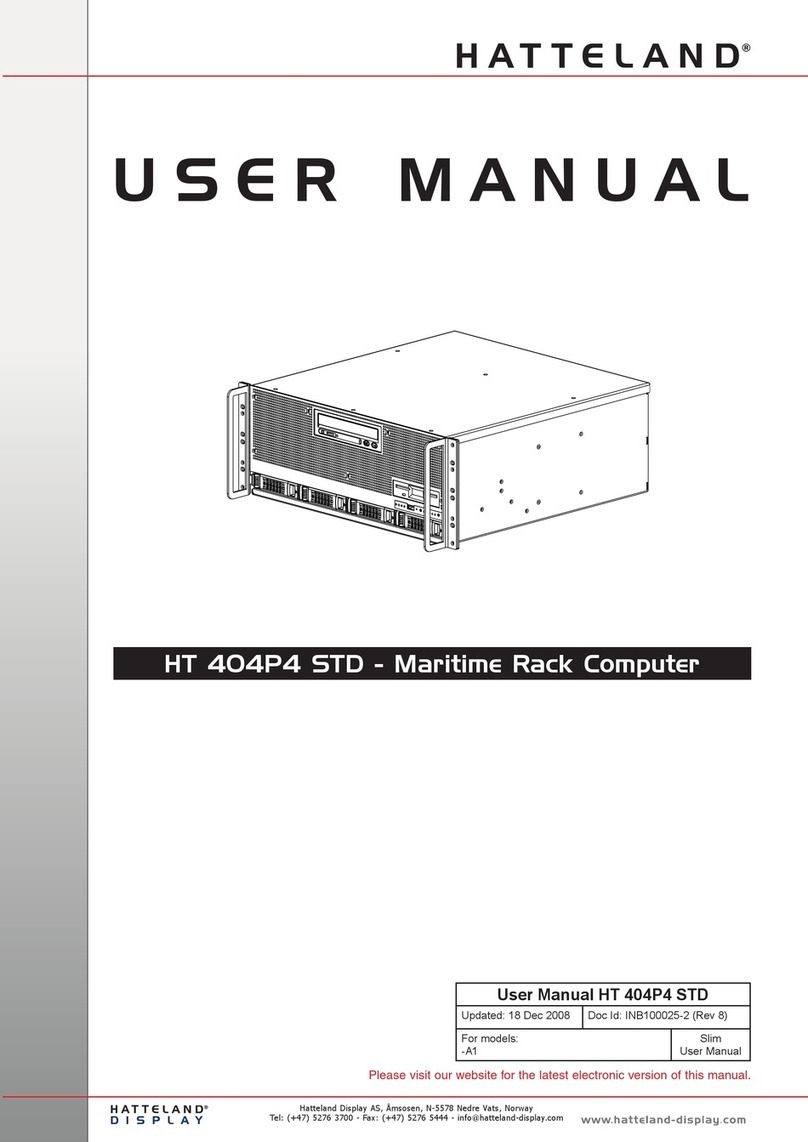
Hatteland
Hatteland HT 404P4 STD User manual
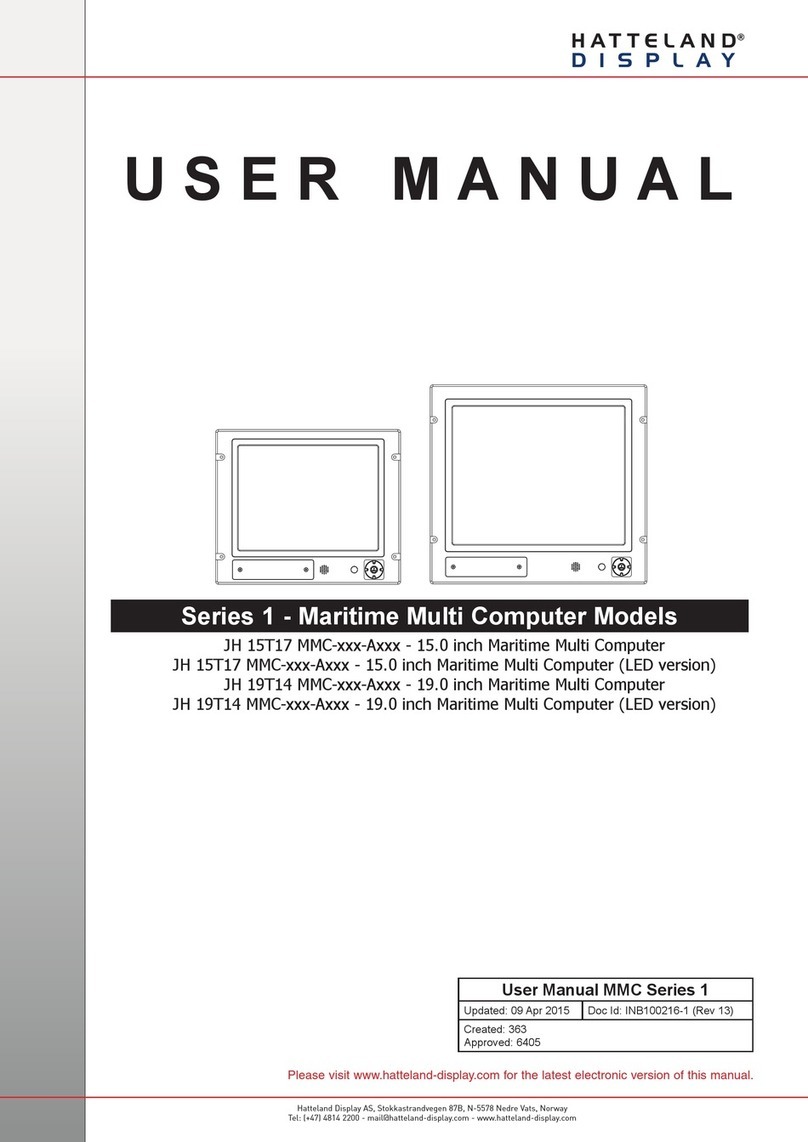
Hatteland
Hatteland JH 15T17 MMC series User manual
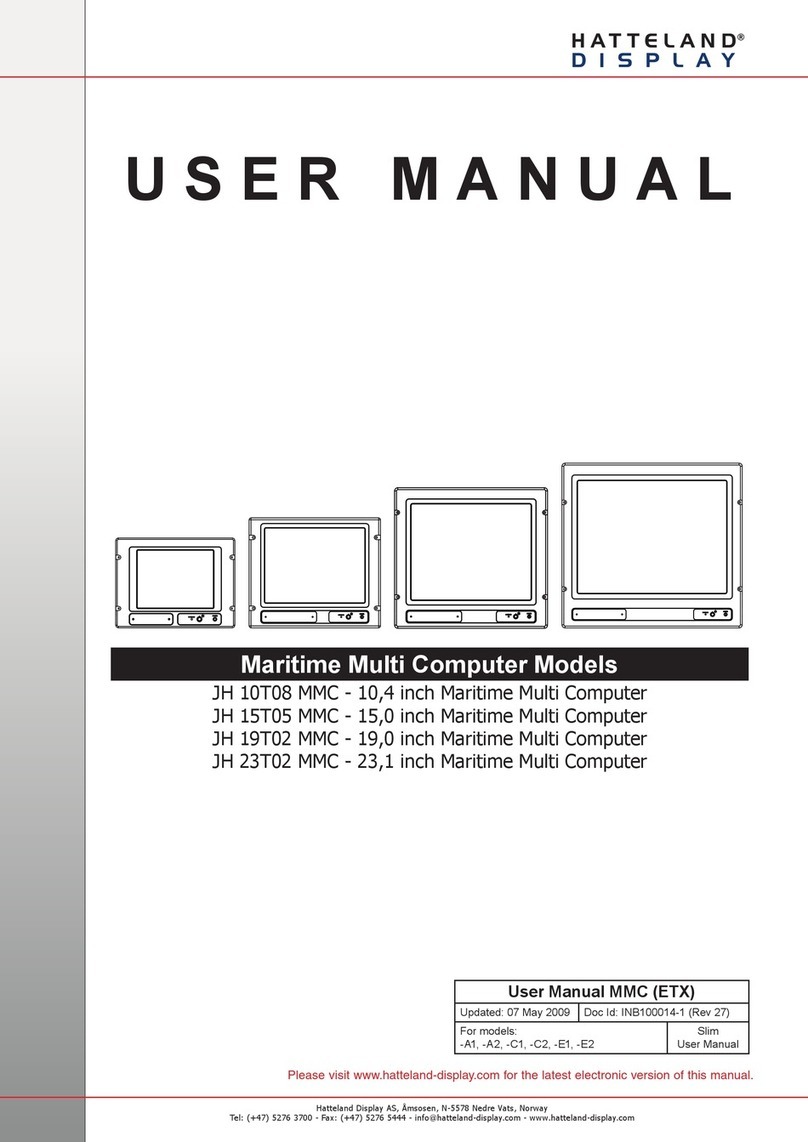
Hatteland
Hatteland JH 23T02 MMC User manual
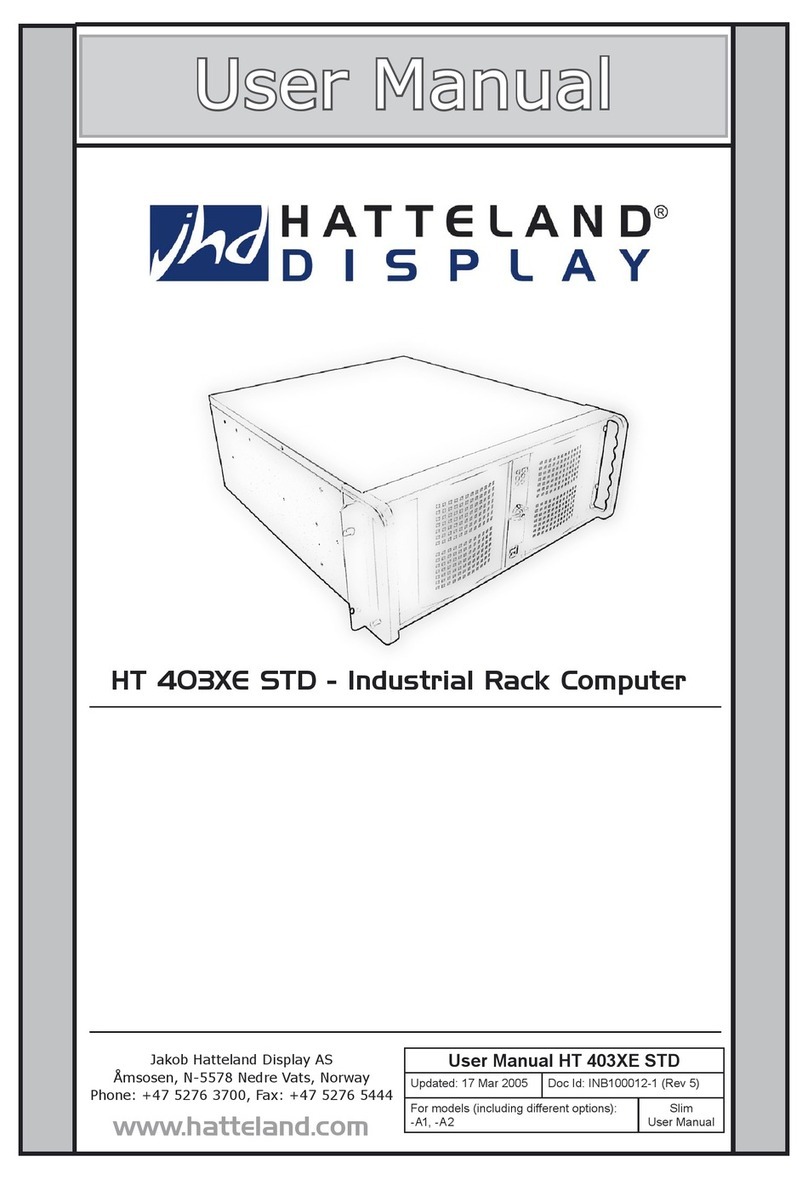
Hatteland
Hatteland HT 403XE STD User manual