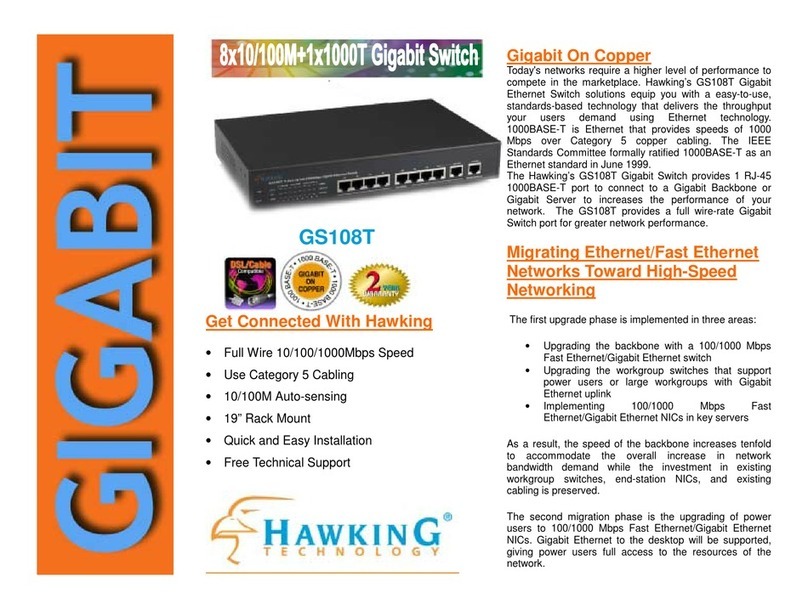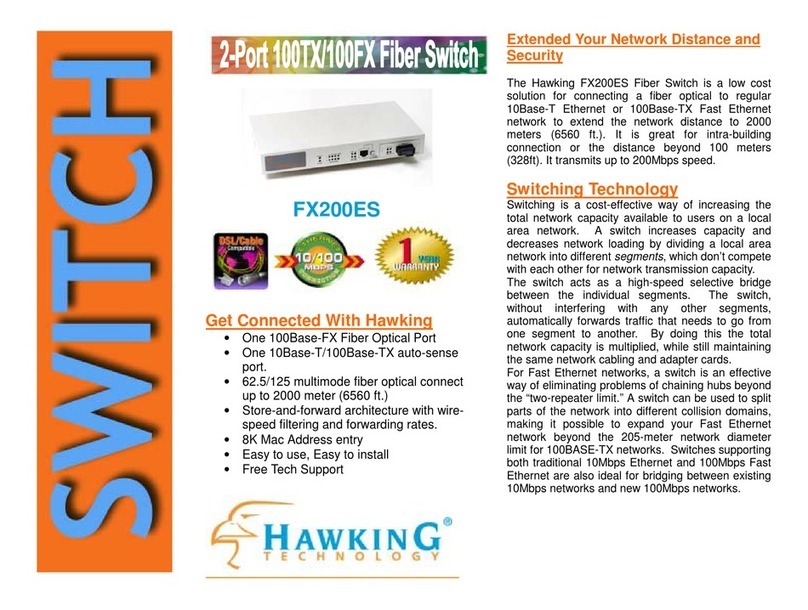Hawking CS112U User manual
Other Hawking Switch manuals

Hawking
Hawking UH214 User manual
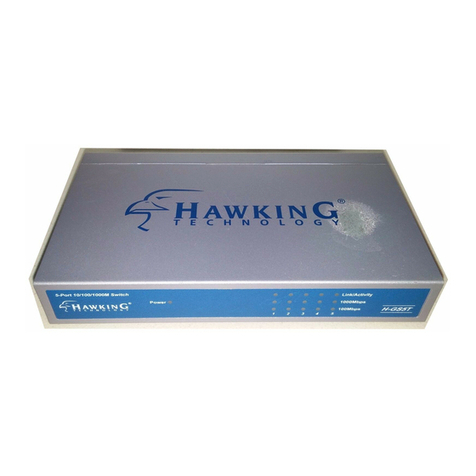
Hawking
Hawking H-GS5T User manual

Hawking
Hawking UH114 User manual

Hawking
Hawking CS112U User manual

Hawking
Hawking HKS102 User manual

Hawking
Hawking GS224T User manual

Hawking
Hawking HFS5T User manual

Hawking
Hawking HKS112U User manual
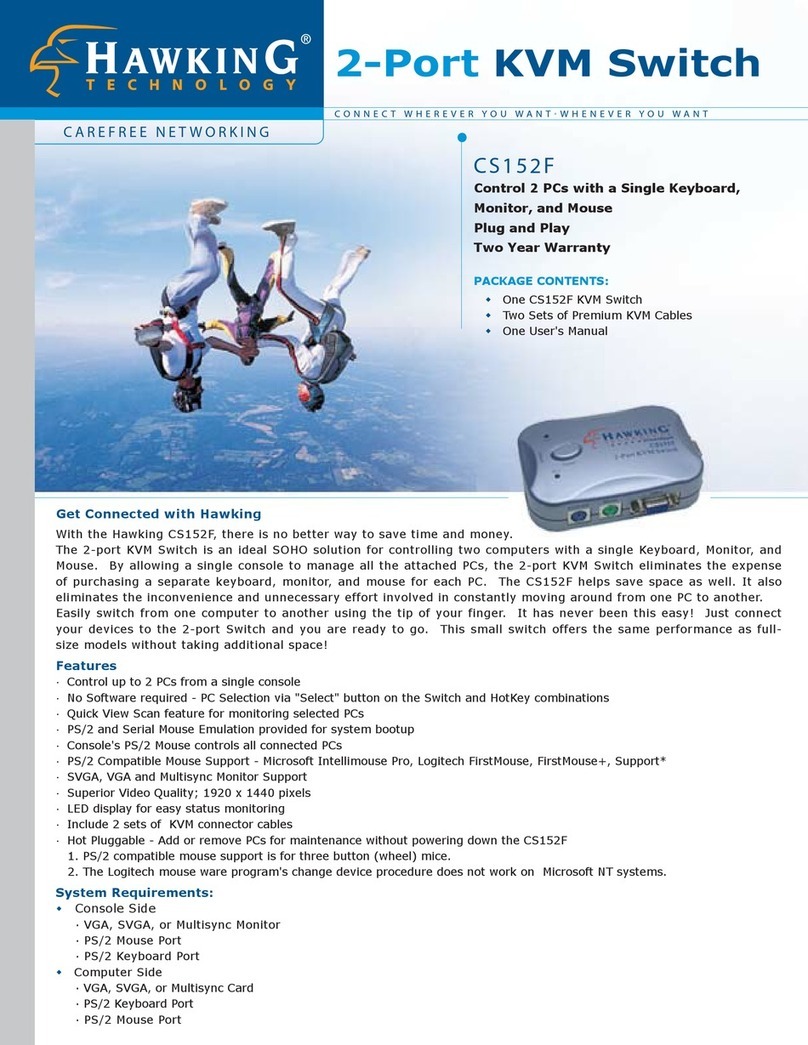
Hawking
Hawking CS152F User manual
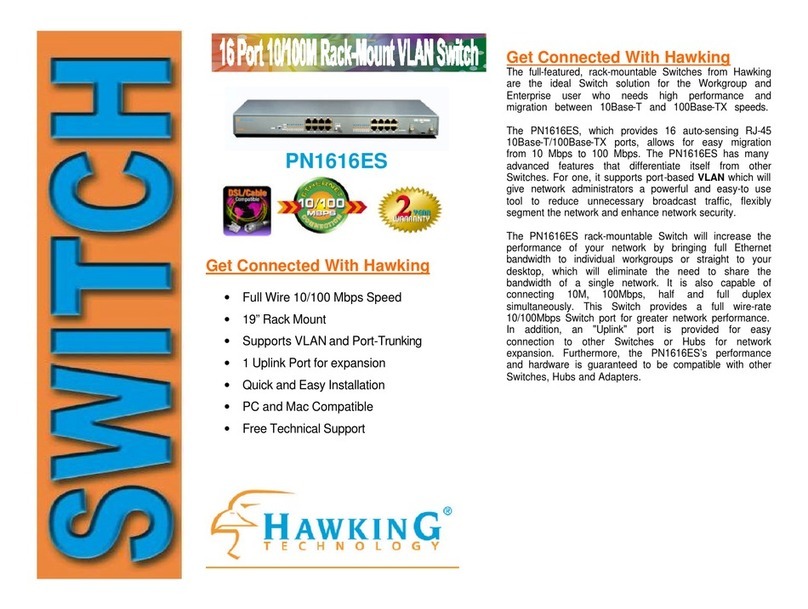
Hawking
Hawking PN1616ES User manual

Hawking
Hawking HS2G24T User manual

Hawking
Hawking HGMS224 User manual

Hawking
Hawking CS164 User manual

Hawking
Hawking HKS104 User manual

Hawking
Hawking HFS16T User manual

Hawking
Hawking PN828ES User manual
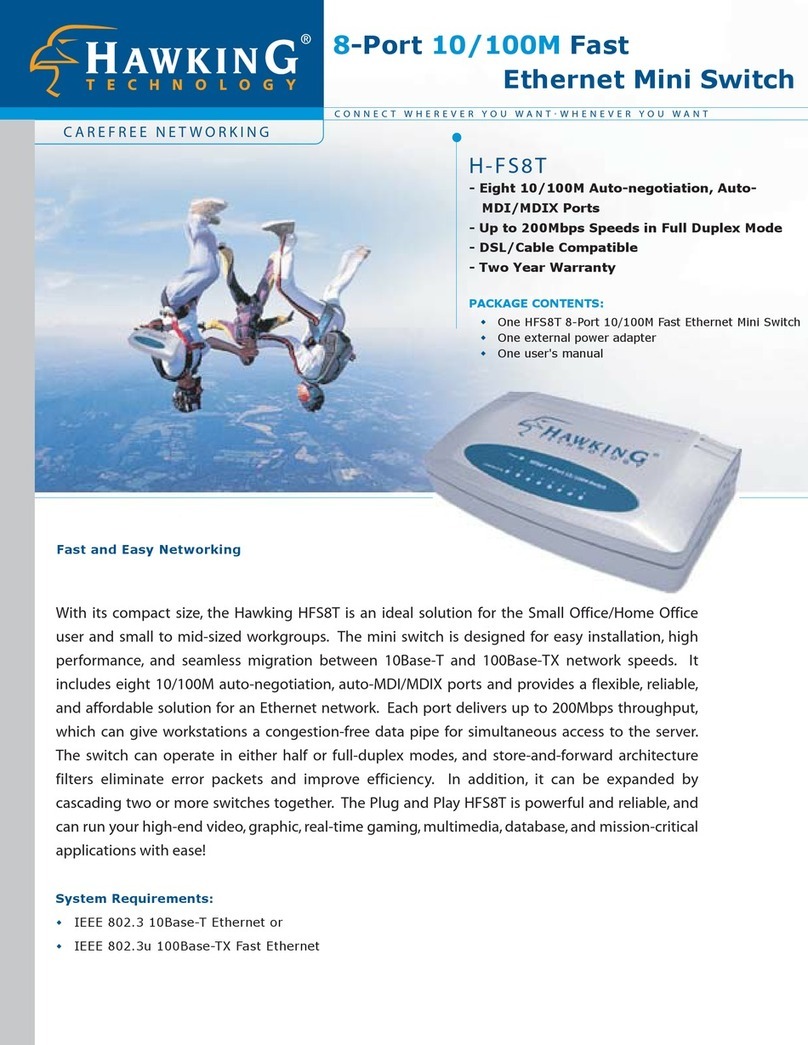
Hawking
Hawking HFS8T User manual

Hawking
Hawking HKS112AU User manual

Hawking
Hawking H-FS24T User manual

Hawking
Hawking CS140 User manual
Popular Switch manuals by other brands

SMC Networks
SMC Networks SMC6224M Technical specifications

Aeotec
Aeotec ZWA003-S operating manual

TRENDnet
TRENDnet TK-209i Quick installation guide

Planet
Planet FGSW-2022VHP user manual

Avocent
Avocent AutoView 2000 AV2000BC AV2000BC Installer/user guide

Moxa Technologies
Moxa Technologies PT-7728 Series user manual

Intos Electronic
Intos Electronic inLine 35392I operating instructions

Cisco
Cisco Catalyst 3560-X-24T Technical specifications

Asante
Asante IntraCore IC3648 Specifications

Siemens
Siemens SIRIUS 3SE7310-1AE Series Original operating instructions

Edge-Core
Edge-Core DCS520 quick start guide

RGBLE
RGBLE S00203 user manual