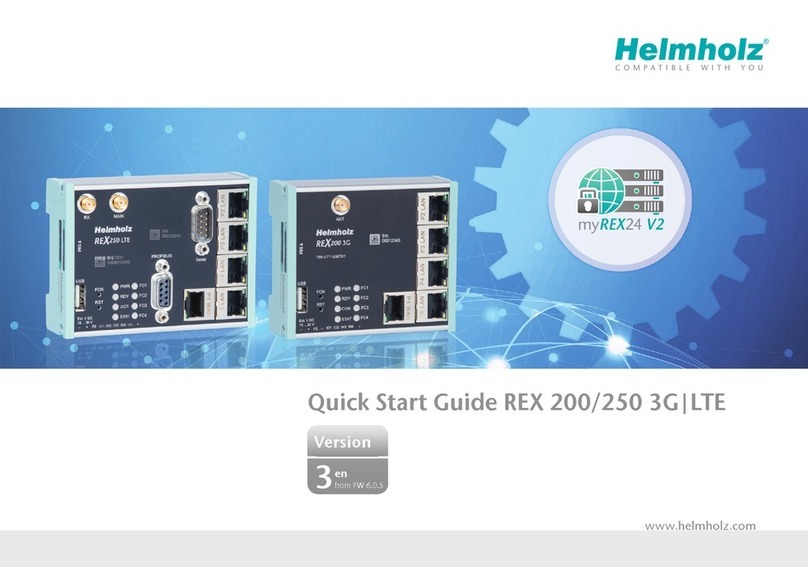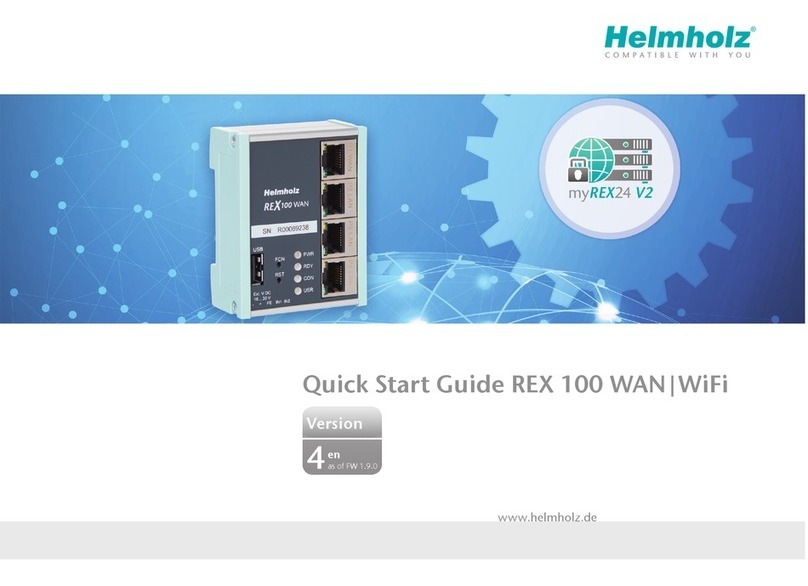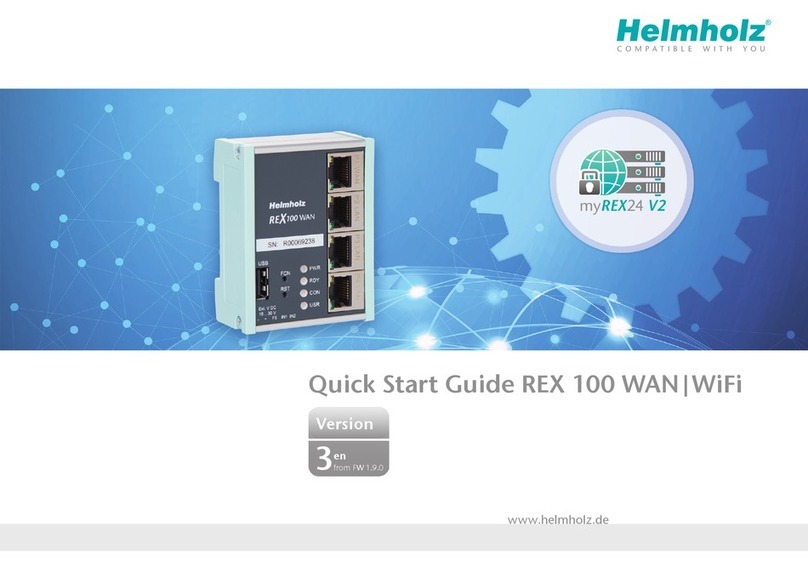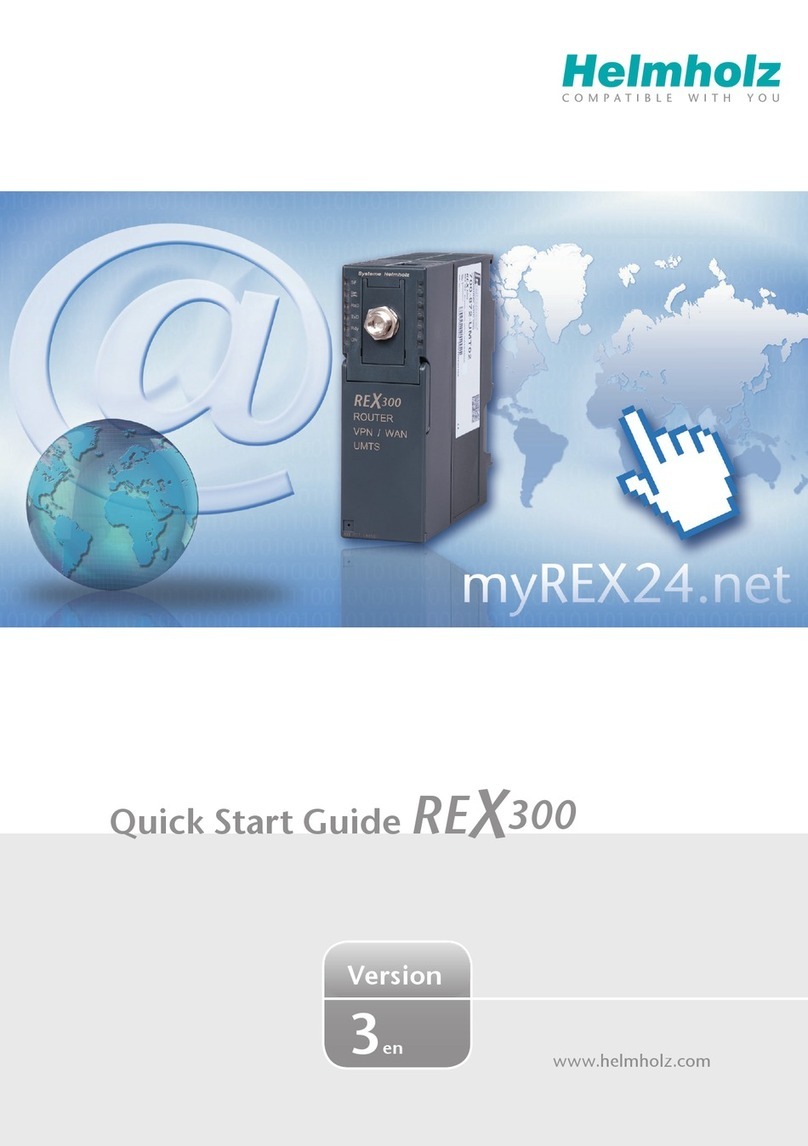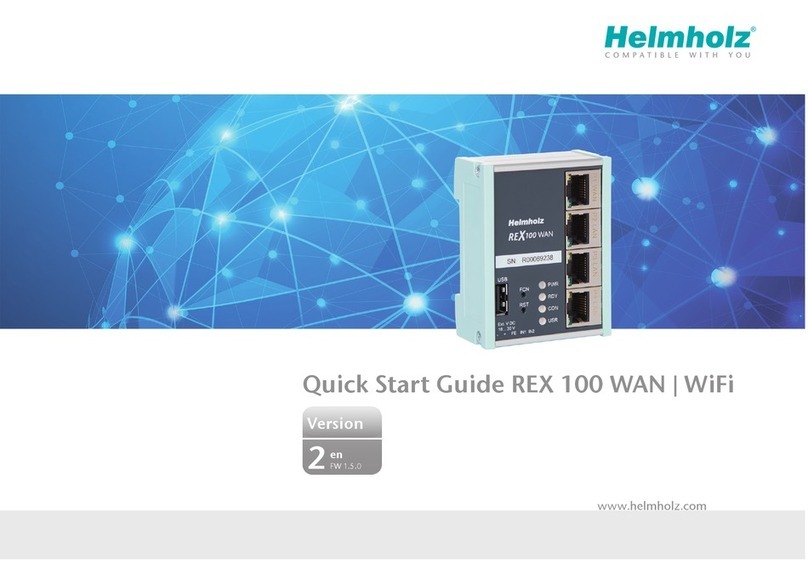Quick Start Guide WALL IE6
5. Choosing the operating mode
Depending upon the application case for the WALL IE, the operating mode must
rst be dened. WALL IE supports two principal operating modes:
NAT and Bridge.
5.1. The NAT operating mode
When an automation cell with preset IP addresses is to be incorporated into a
production network with other IP addresses, the IP addresses of the machine must
normally all be set again.
When using Network Address Translation (NAT), WALL IE offers the possibility to
leave the IP addresses of the machine as they are, but to enable communication with
the machine network with own IP addresses from the production network.
In the NAT operating mode, WALL IE forwards the data transfer between various IPv4
networks (Layer 3) and implements the IP addresses with the help of NAT.
Packet lters and MAC address lters can be used to limit the permitted data trans-
mission.
Broadcast trafc is generally ltered at the WALL IE, which means that the time be-
havior of the machine network is not impaired by the production network.
Basic NAT, also known as “1:1 NAT” or “Static NAT”, is the translation of individual
IP addresses or of complete IP address ranges.
With the help of port forwarding, it is possible as an alternative to congure that
packets be forwarded to a particular TCP/UDP port of the WALL IE to a certain partici-
pant in the machine network (LAN).
The NAT operating mode thus also allows the integration of several automation cells
that use an identical IP address range into the same production network.
Each automation cell can be assigned various, free IP addresses from the production
network.
If “NAT” is your planned application case, please continue reading on page 7.
Machine network192.168.10.0/24
192.168.10.1 192.168.10.2 192.168.10.50 192.168.10.100
192.168.10.5
0
1
2
3
4
5
6
7
0
1
2
3
4
5
6
7
0
1
2
3
4
5
6
7
0
1
2
3
4
5
6
7
0
1
2
3
4
5
6
7
0
1
2
3
4
5
6
7
0
1
2
3
4
5
6
7
0
1
2
3
4
5
6
7
0
1
2
3
4
5
6
7
0
1
2
3
4
5
6
7
0
1
2
3
4
5
6
7
0
1
2
3
4
5
6
7
0
1
2
3
4
5
6
7
0
1
2
3
4
5
6
7
0
1
2
3
4
5
6
7
10.10.1.0/24
Internal (LAN)
External (WAN)
Company network
10.10.1.10 10.10.1.20
Internal IP
192.168.10.1
192.168.10.2
192.168.10.5
192.168.10.50
192.168.10.100
10.10.1.11
10.10.1.12
10.10.1.13
10.10.1.14
10.10.1.15
External IP
P4 LANP1 WAN P2 LAN P3 LAN
Ext.V DC
18... 30 V
+FEIN1 IN2–
FCN
RST
PWR
RDY
ACT
USR
SN:
000000000
192.168.10.0/24
0
1
2
3
4
5
6
7
0
1
2
3
4
5
6
7
0
1
2
3
4
5
6
7
0
1
2
3
4
5
6
7
0
1
2
3
4
5
6
7
10.10.1.0/24
Internal
External
Company network
Machine 1
192.168.10.0/24
0
1
2
3
4
5
6
7
0
1
2
3
4
5
6
7
0
1
2
3
4
5
6
7
0
1
2
3
4
5
6
7
0
1
2
3
4
5
6
7
Internal
External
Machine 2
192.168.10.0/24
0
1
2
3
4
5
6
7
0
1
2
3
4
5
6
7
0
1
2
3
4
5
6
7
0
1
2
3
4
5
6
7
0
1
2
3
4
5
6
7
Internal
External
Machine X
P4 LANP1 WAN P2 LAN P3 LAN
Ext.V DC
18... 30 V
+FEIN1 IN2–
FCN
RST
PWR
RDY
ACT
USR
SN:
000000000
P4 LANP1 WAN P2 LAN P3 LAN
Ext.V DC
18... 30 V
+FEIN1 IN2–
FCN
RST
PWR
RDY
ACT
USR
SN:
000000000
P4 LANP1 WAN P2 LAN P3 LAN
Ext.V DC
18... 30 V
+FEIN1 IN2–
FCN
RST
PWR
RDY
ACT
USR
SN:
000000000