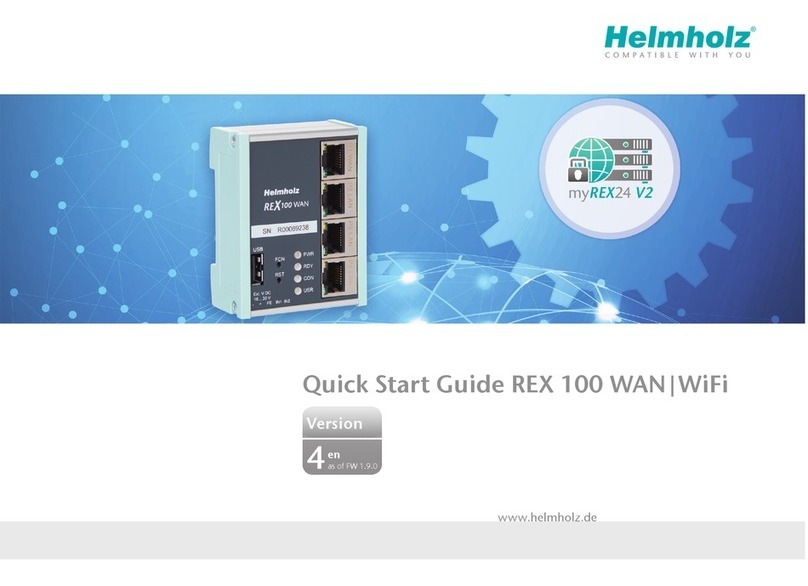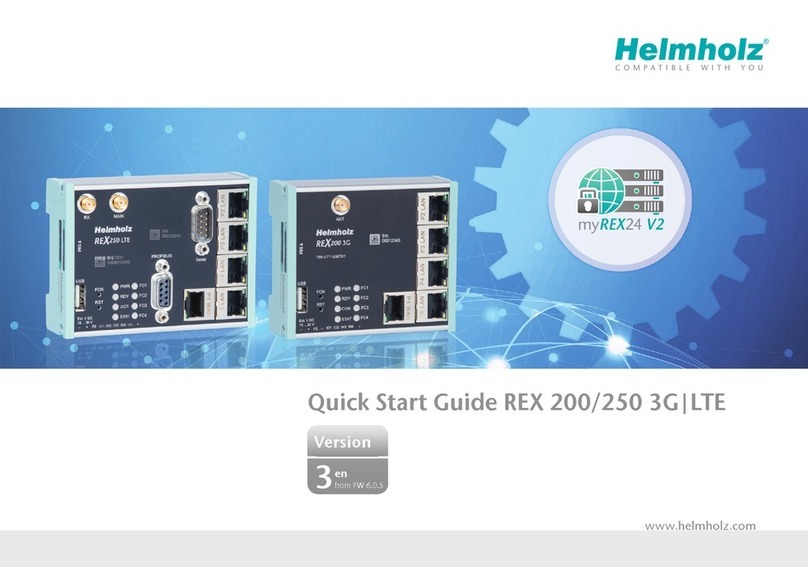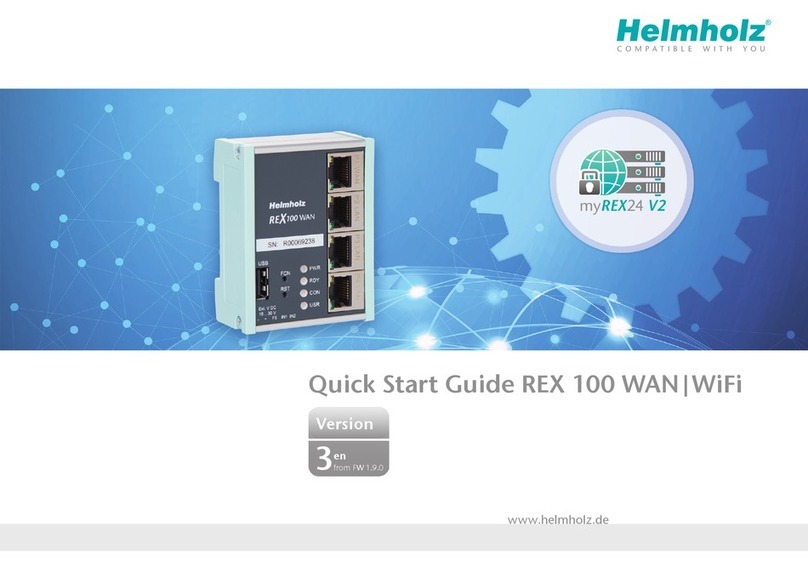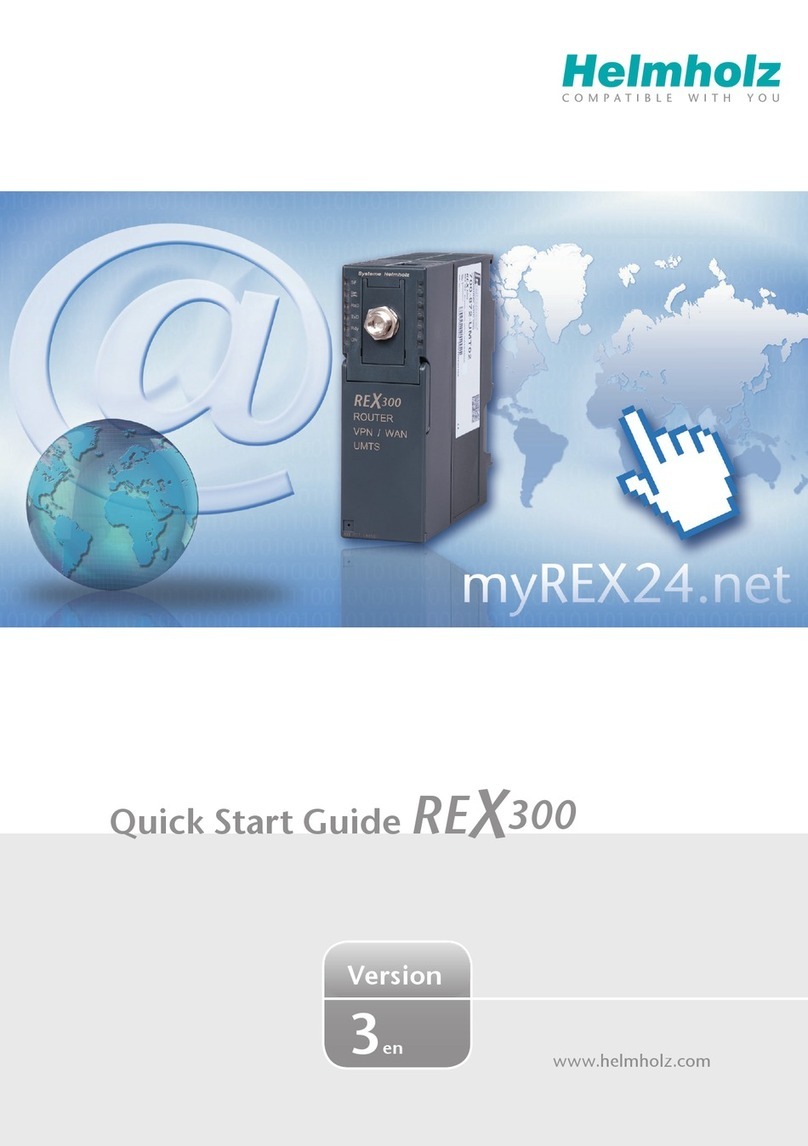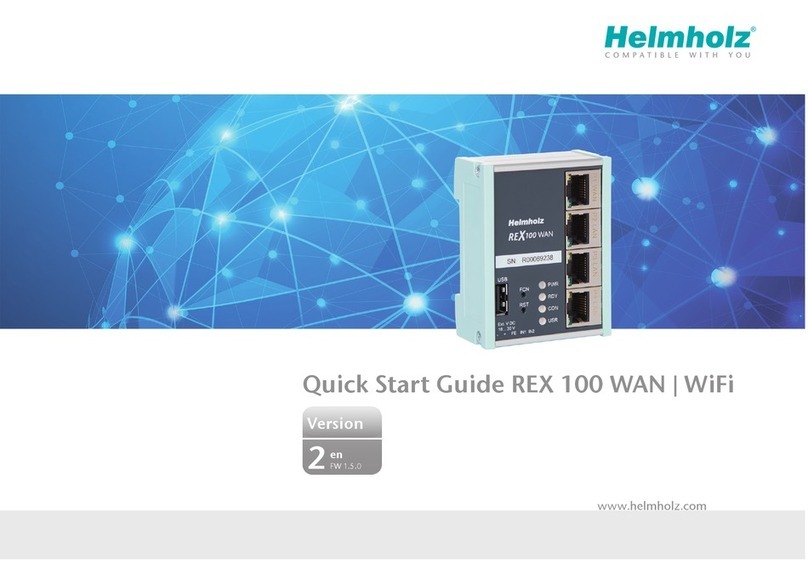Quick Start Guide REX 100 3
2. Preparing the REX 100 unit
2.1 REX 100 3G/LAN
Connect the antenna and insert your SIM card.
Connect a supply voltage of 10–30 V DC to the provided
connector.
2.2 REX 100 WAN/LAN
Connect the REX 100 router’s WAN port (port 1) to the
network or DSL modem being used to establish an Internet
connection.
Connect a supply voltage of 10–30 V DC to the provided
connector.
1. Introduction
Before getting started:
For commissioning please use the latest version (as of v3) of the dial-up software “shDIALUP”.
Write down the serial number and MAC address of your REX 100 router before installing the router in your system. You
will need the serial number in order to congure the device!
The REX 100 is an industrial router designed to be installed on DIN rails and is suitable for worldwide remote access
to IP-enabled devices (PLCs, HMIs, IP cameras, etc.)
This Quick Start Guide goes over the basic settings in the myREX24 portal and shows how to use the portal to
create a conguration and transfer it to your REX 100 unit.
3.1 Register
If you do not yet have a myREX24 account, you will rst
have to visit www.myREX24.net and register under “Re-
quest access.” Make sure to ll out all mandatory elds.
Once you submit the form, you will receive an e-mail
containing your login data.
You can download the software necessary for establish-
ing a connection with myREX24-Portal (shDIALUP and
shCHECK), as well as other documents with supplementa-
ry example applications anytime from the download area
under www.myREX24.net and www.helmholz.com.
3.2 Log in to the myREX24 portal
Once you install and open the shDIALUP program, you can
use your login data to log in to the myREX24 portal.
Note: Your login name is composed of a user name preceding
the @ character and the name of your company.
Example: admin@helmholz
Other users can be created and managed after you log onto
the myREX24 portal.
3. Creating a REX 100 conguration in the myREX24 portal
REX 100 routers are fully congured using the myREX24 portal. Once the corresponding conguration le is ready,
it can be transferred to the actual REX 100 unit in a variety of ways.