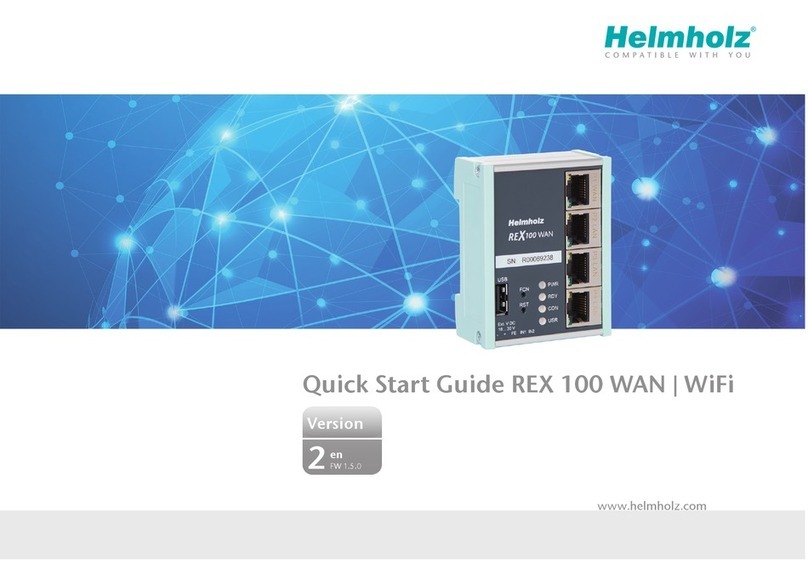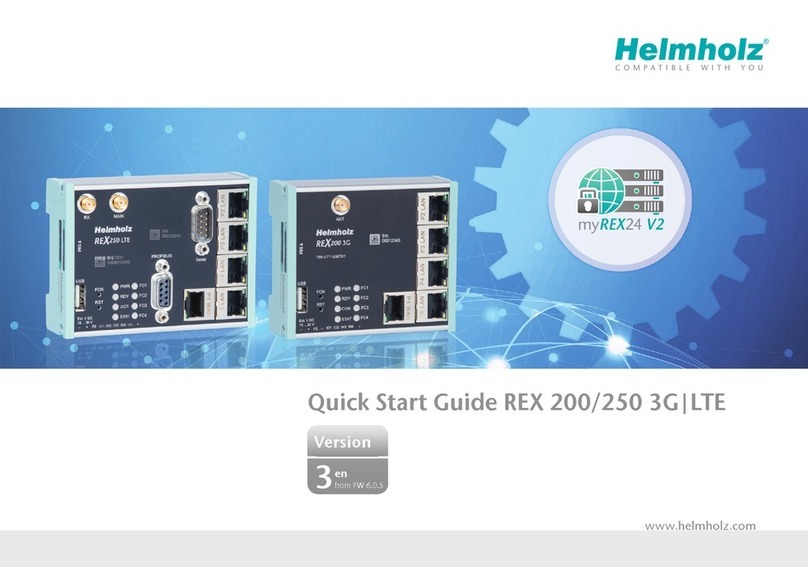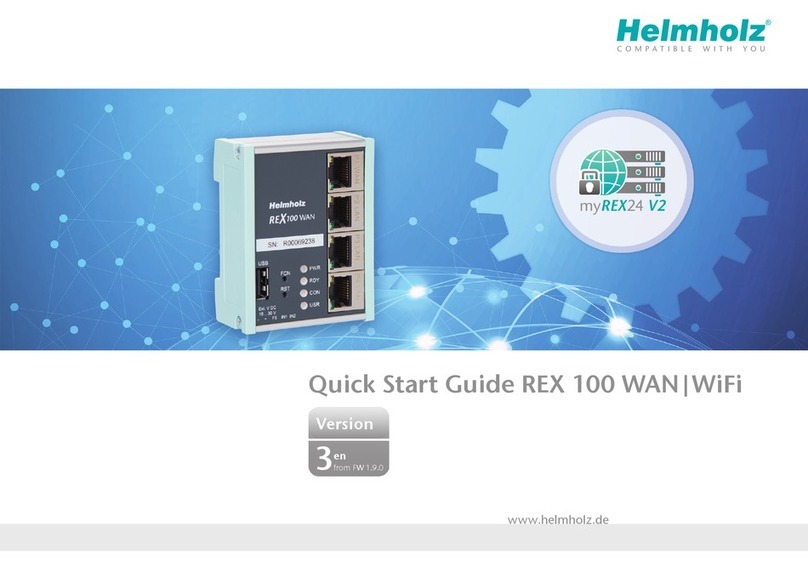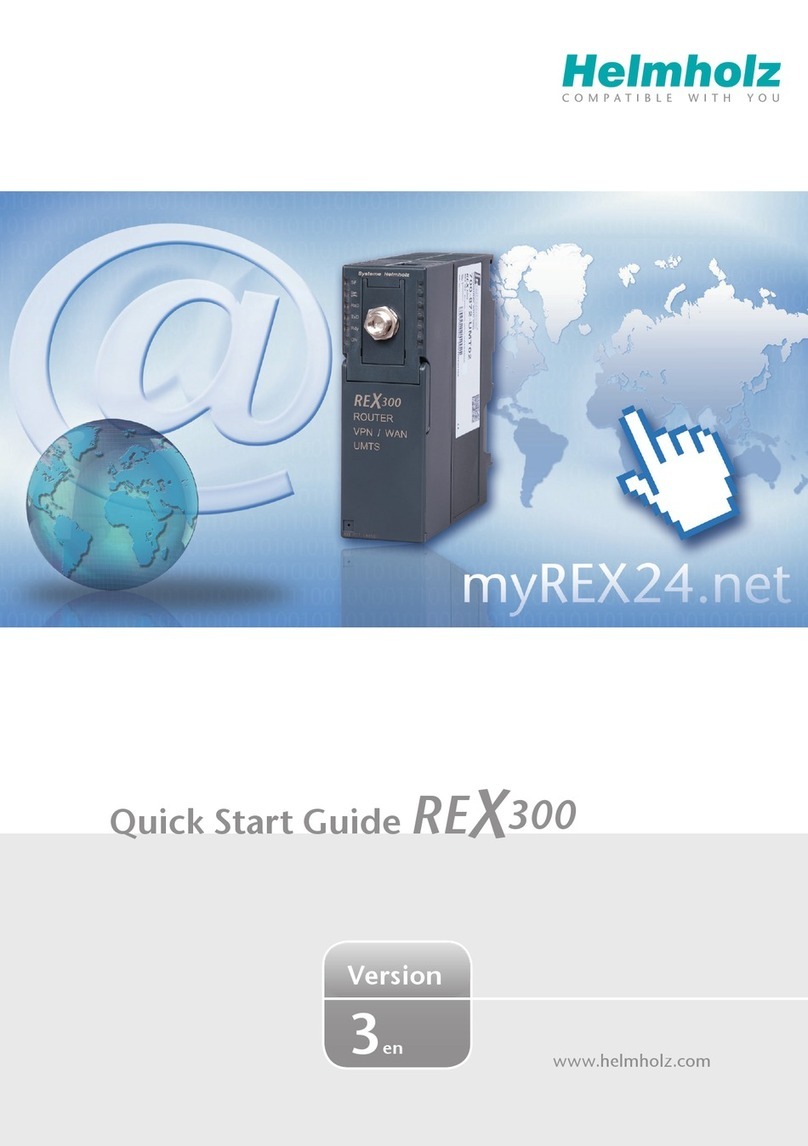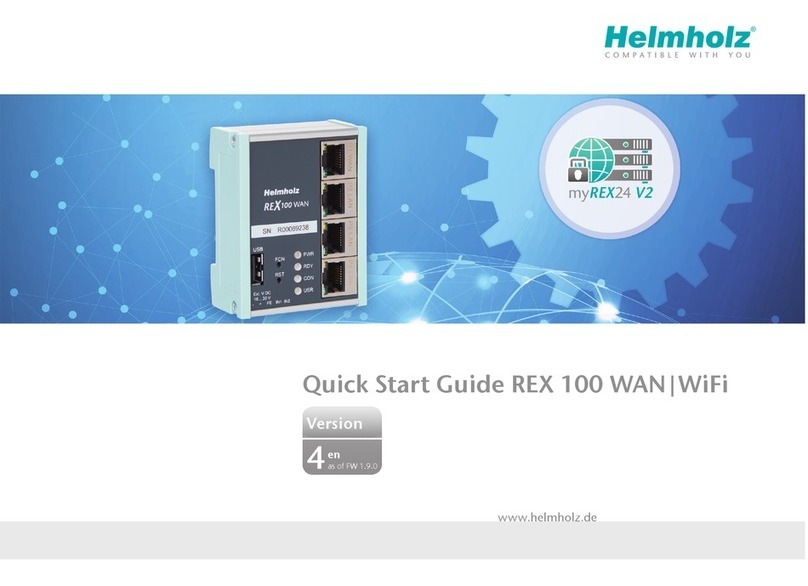10
Cyclic check whenever
there is an Internet
connection
1. Login via shDIALUP
2. Create/edit the REX 100
configuration and deposit
it in the CTM
3. The configuration is
downloaded and activated
4.2 Conguration Transfer Manager (CTM)
The Conguration Transfer Manager makes it possible to transfer a conguration
to a REX 100 router once the router has established an Internet connection to the
myREX24 portal.
If the REX 100 unit has a connection to the myREX24 portal, it will check whether
there is a new conguration available for its serial number. If there is one, it will load
it automatically. This method is ideal for retroactive changes to the conguration.
Note:
-The CTM function is only supported as of version 3 of the dial-up software
"shDIALUP".
- In order to be able to transfer the conguration, the Conguration Transfer Manager
needs an Internet connection established using a SIM card. If you are commissioning
your REX 100 unit for the rst time, this can be commissioned directly on the REX 100
router through the "First Start" webpage.
4.2.1 Establishing an Internet connection through the "First Start" website
If you have not yet congured your REX 100 router using one of the other congura-
tion methods (directly on the computer or using a USB ash drive), you can also
establish an Internet connection for the commissioning directly with the REX 100
router's web interface at the "First Start" website.
If the REX 100 can already set up an Internet connection, please continue to chapter
4.2.4 "Automatic download of the conguration" on page 12.
Commissioning via the "First Start" website presumes that the REX 100 can be ad-
dressed in the local network under its default IP address. REX 100 routers come with
a default IP address of 192.168.0.100 (subnet mask: 255.255.255.0).
In order to be able to reach the REX 100 router, the PC network adapter must also be
set to the IP address space and subnet of the router.
The device with serial number must be created in the myREX24 portal for successful
commissioning.