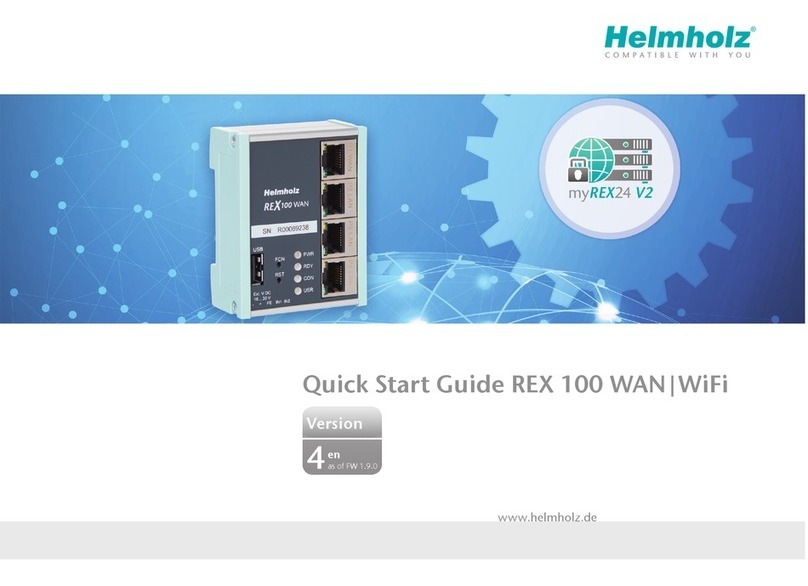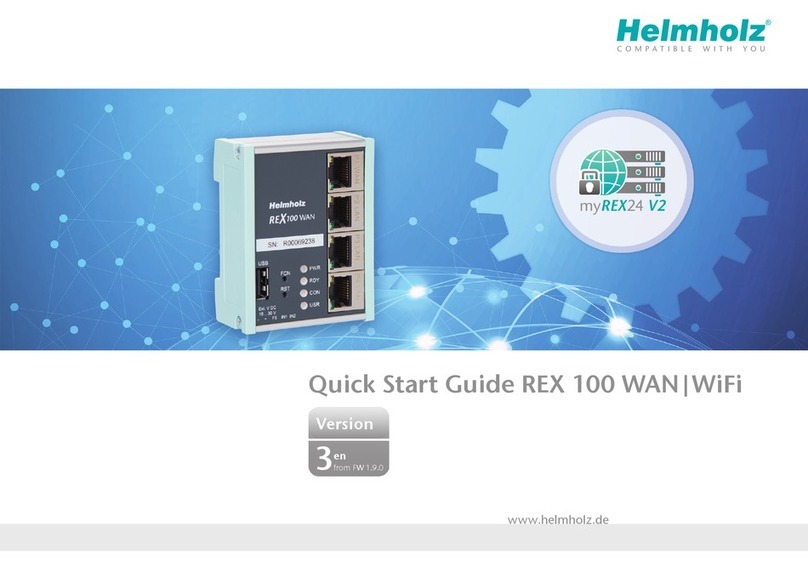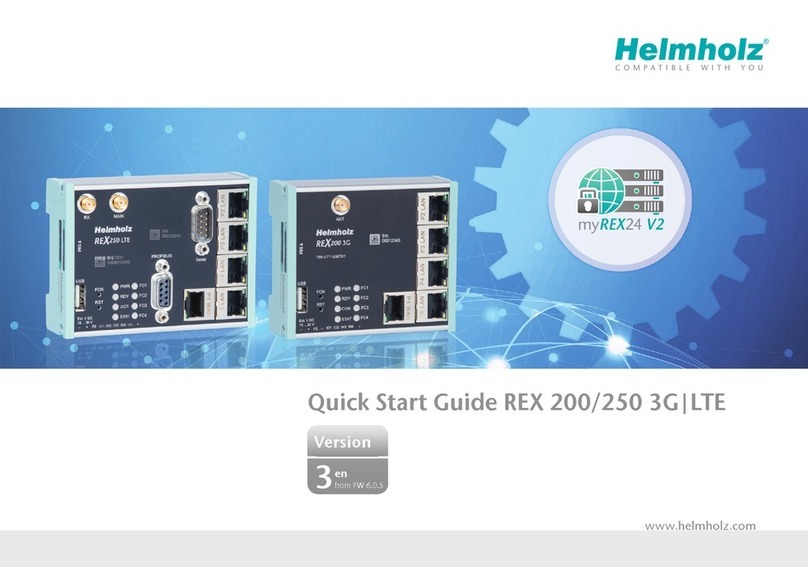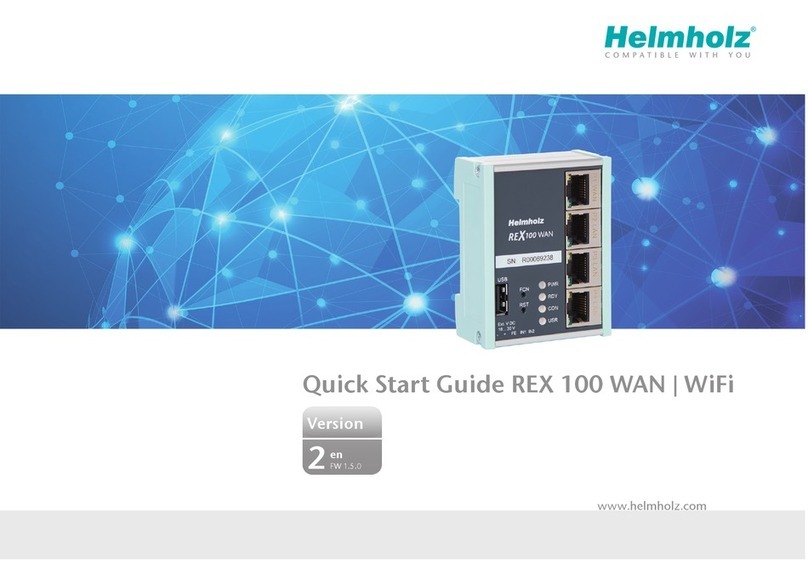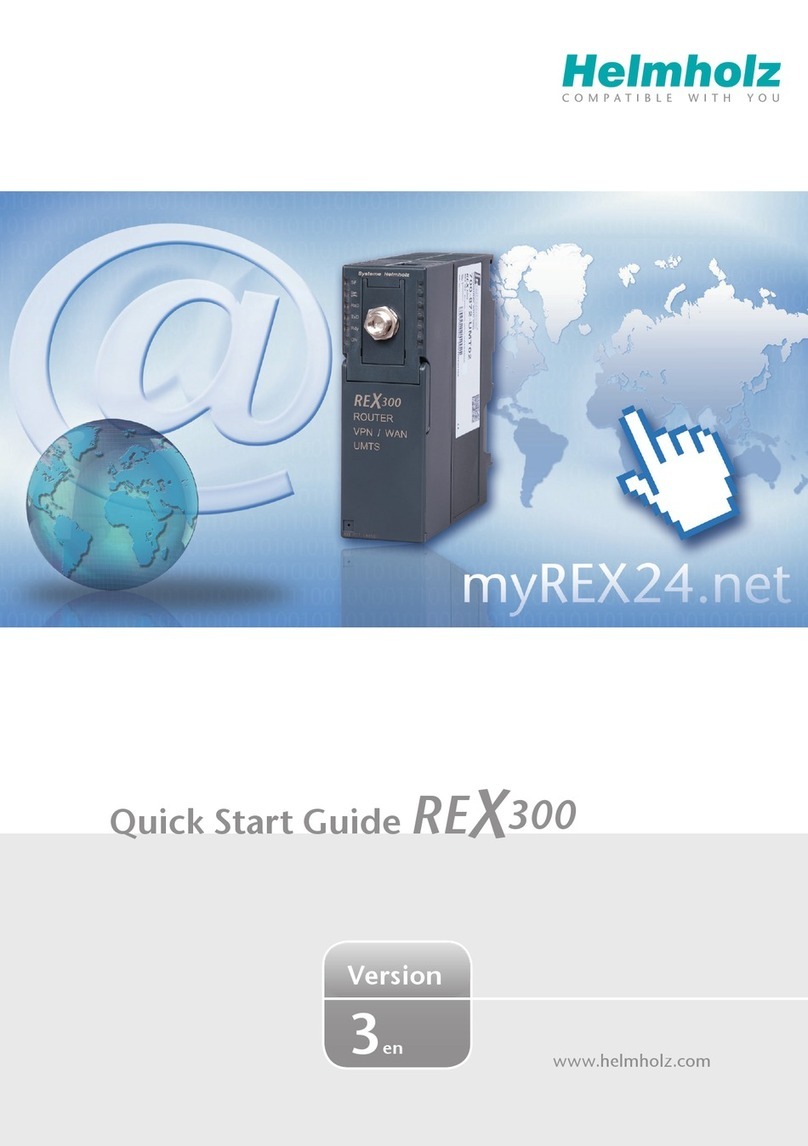QuickStart Guide REX 200/250 | Version 6 | 03.05.2023 2
Content
1Safety instructions ................................................................................................ 4
2Introduction to the function of the REX 200/250 ................................................. 5
3Prepare and connection ....................................................................................... 5
3.1 Power supply ............................................................................................................................... 5
3.2 Power source requirement ........................................................................................................... 5
3.3 Terminals and Interfaces ............................................................................................................... 6
3.4 Installation position/minimum clearances..................................................................................... 6
3.5 2x IO1 & IO2 digital inputs/outputs and 2x IN3 & IN4 ................................................................. 6
3.6 REX 200/250 WAN........................................................................................................................ 7
3.7 Antenna connection ..................................................................................................................... 7
3.7.1 REX 200/250 WiFi ..................................................................................................................... 7
3.7.2 REX 200/250 LTE (4G)............................................................................................................... 8
3.8 REX 200/250 LTE + REX 200/250 Wi-Fi with failover...................................................................... 8
3.9 Boot process................................................................................................................................. 8
4Access to the myREX24 V2 portal ......................................................................... 9
4.1 Registration .................................................................................................................................. 9
4.2 Login to the myREX24 V2 portal server ....................................................................................... 10
4.3 Navigation in the portal.............................................................................................................. 10
4.4 Simple and extended views ........................................................................................................ 10
5Initial router-configuration via the myREX24 V2 portal......................................11
5.1 Creating a new project ............................................................................................................... 11
5.2 Creating a new device ................................................................................................................ 12
5.3 Configure REX 200/250 (connection data).................................................................................. 12
5.4 Step 1 „Device “– Selection of the type and name ...................................................................... 12
5.5 Step 2 „Internet“ – Network settings .......................................................................................... 13
5.6 Step 3 „Configuration “– Download file to PC ............................................................................ 14
6Router-configuration transfer options ................................................................14
6.1 Transferring the configuration using a USB flash drive ................................................................ 15
6.2 Synchronization.......................................................................................................................... 16
7Connection to the machine network .................................................................. 17
8Tips und tricks ....................................................................................................18
8.1 Checking the device status ......................................................................................................... 18
8.2 VPN port and China Gateway ..................................................................................................... 20