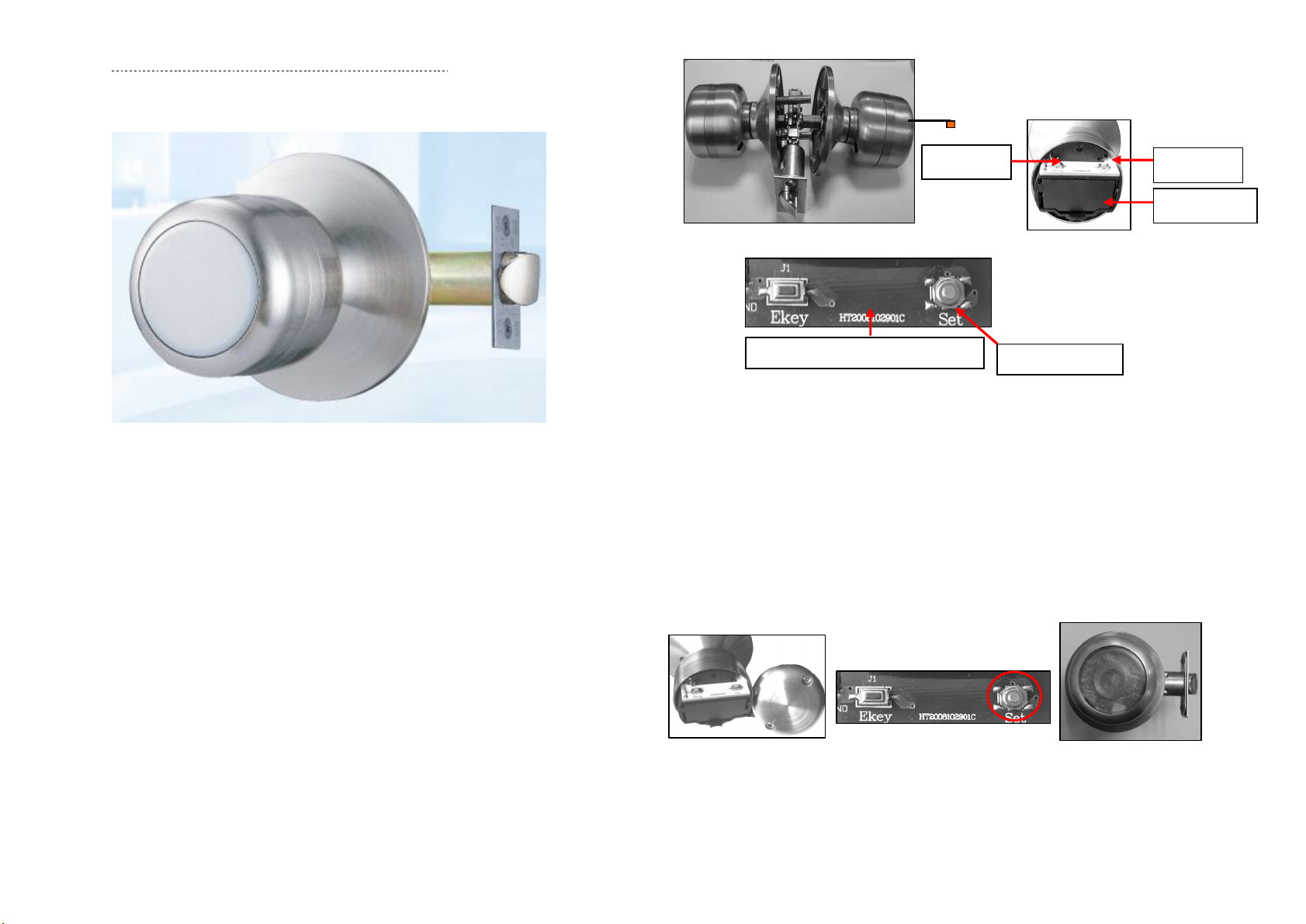3
7. Lock, Unlock, Lock Inside and Trouble Solution
Unlock:
1) When outdoor, users can use master or user card to unlock MS5000Q.
(The E-key can open the door too).
2) If indoor, users can turn around the handle anytime to unlock MS5000Q.
Lock: MS5000Q will lock automatically in 3 seconds later after it unlocks.
8. Low Power Alarm
If the batteries voltage is lower than 4.4V, MS5000Q will emit 5 sounds of ¡ Bi-- Bi-- Bi-- Bi--
Bi--¡ while unlocking. It reminds the users to replace batteries. It can still unlock 50 times
at least at low power state.
9.Electronic Key (E-Key)
Function: when the battery power is low or the electronic part is broken, you can
use the Electronic Key for spare to open the lock. Please keep well, each lock can choose
5pcs E-keys.
9.1 Steps:
①Insert the Electronic Key into the lock.
②Press the ¡Setup/Open Button¡ of the Electronic Key. If the EKey match the lock, the
lock will open.
Notice:
A. Please do not release the E-key button, or you cannot open the door.
B. Release the button after you open the door.
9.2 Operation Instruction
9.2.1 add the E-key
(1) Insert the E-key connector to the communication port on the front part. (Pic. ①)
(2) Take off the back cover. (Pic. ②)
(3) Press the button¡E-keg¡, if the light on the induction area of front knob flashes,
release the button (pic. ③)
(4) Press one time of the button of E-key, the red signal light on front knob will turn off,
release the button and repress it within 5 seconds, then the red signal light flashes
one time and then turn off, that means the operation is successful. (Pic④)
9.2.2 delete the E-key
(1) Insert the E-key connector to the communication port on the front part. (Pic. ①)
(2) Take off the back cover. (Pic. ②)
(3) Press the button¡E-keg¡ , if the light on the induction area of front knob flashes,
release the button (pic. ③)
(5) Press one time of the button of E-key, the red signal light on front knob will turn off,
take off the E-key from the lock, the E-key is deleted(Pic④).
9.2.3 delete All the E-keys
①Read Valid Card ②Turn Handle outside
③Turn handle inside
LOCK
EKey connection port Electronic Key
Signal light
EKey connector
Setup/Open Button
①Insert EKey ②Press Setup/Open Button