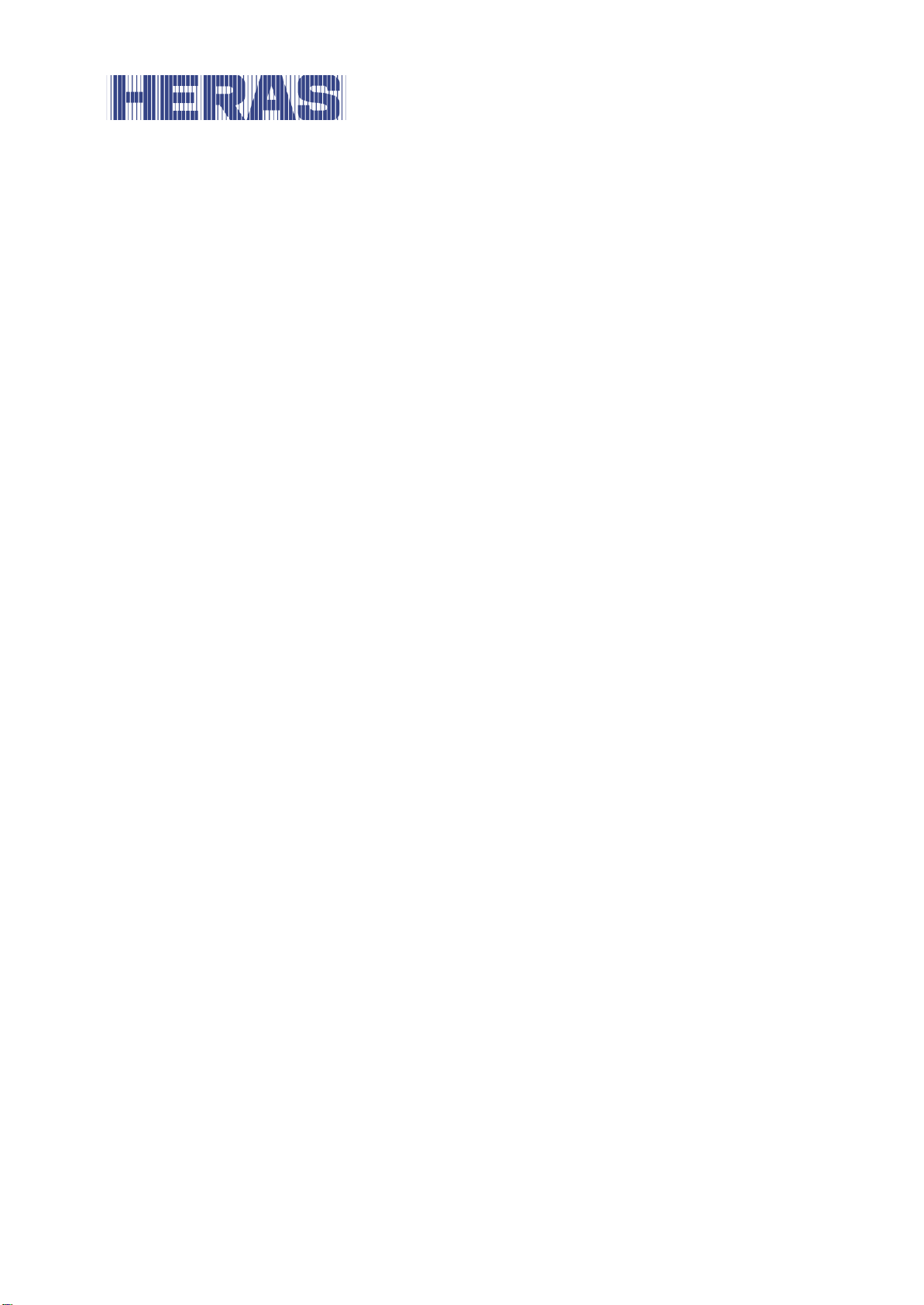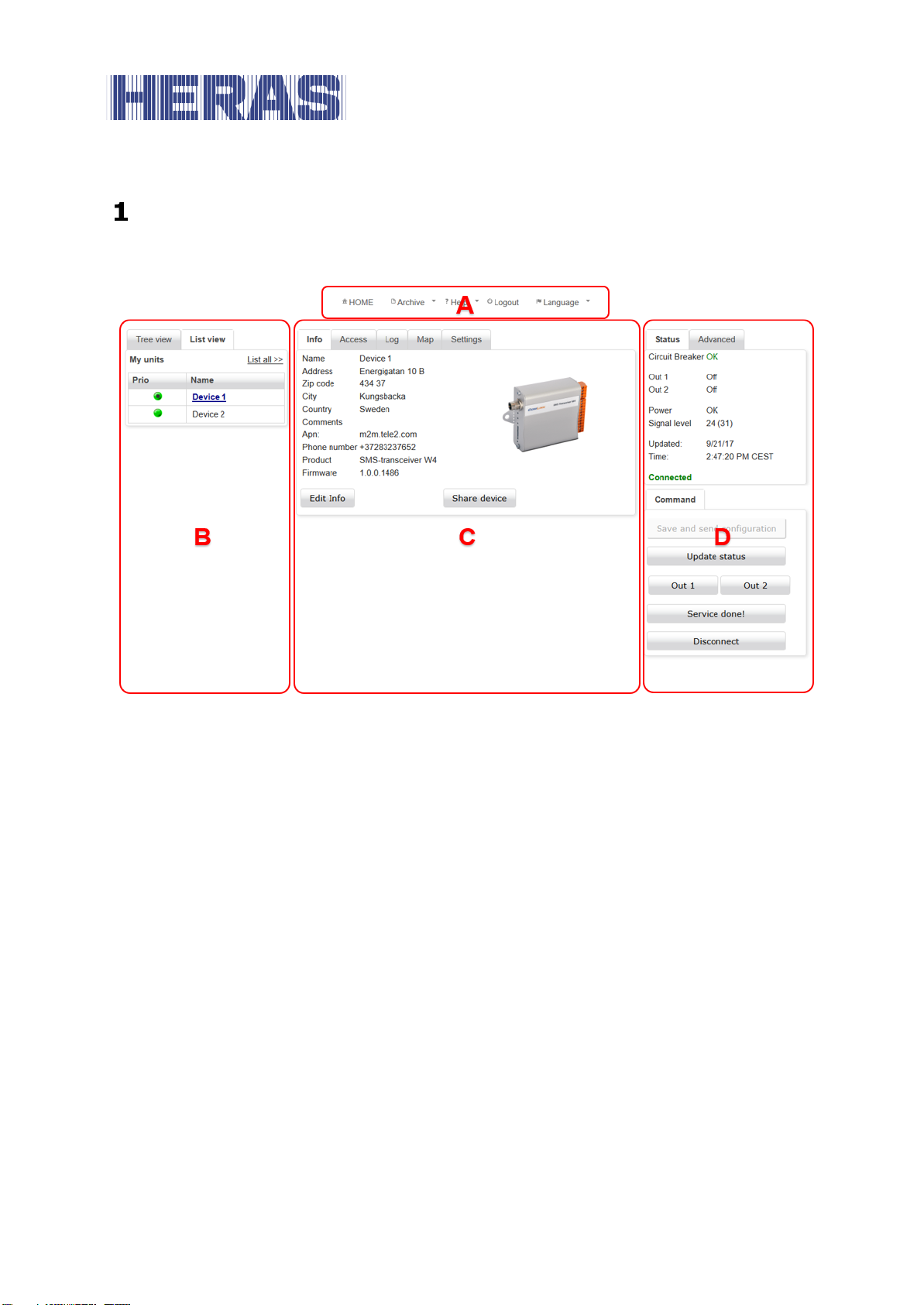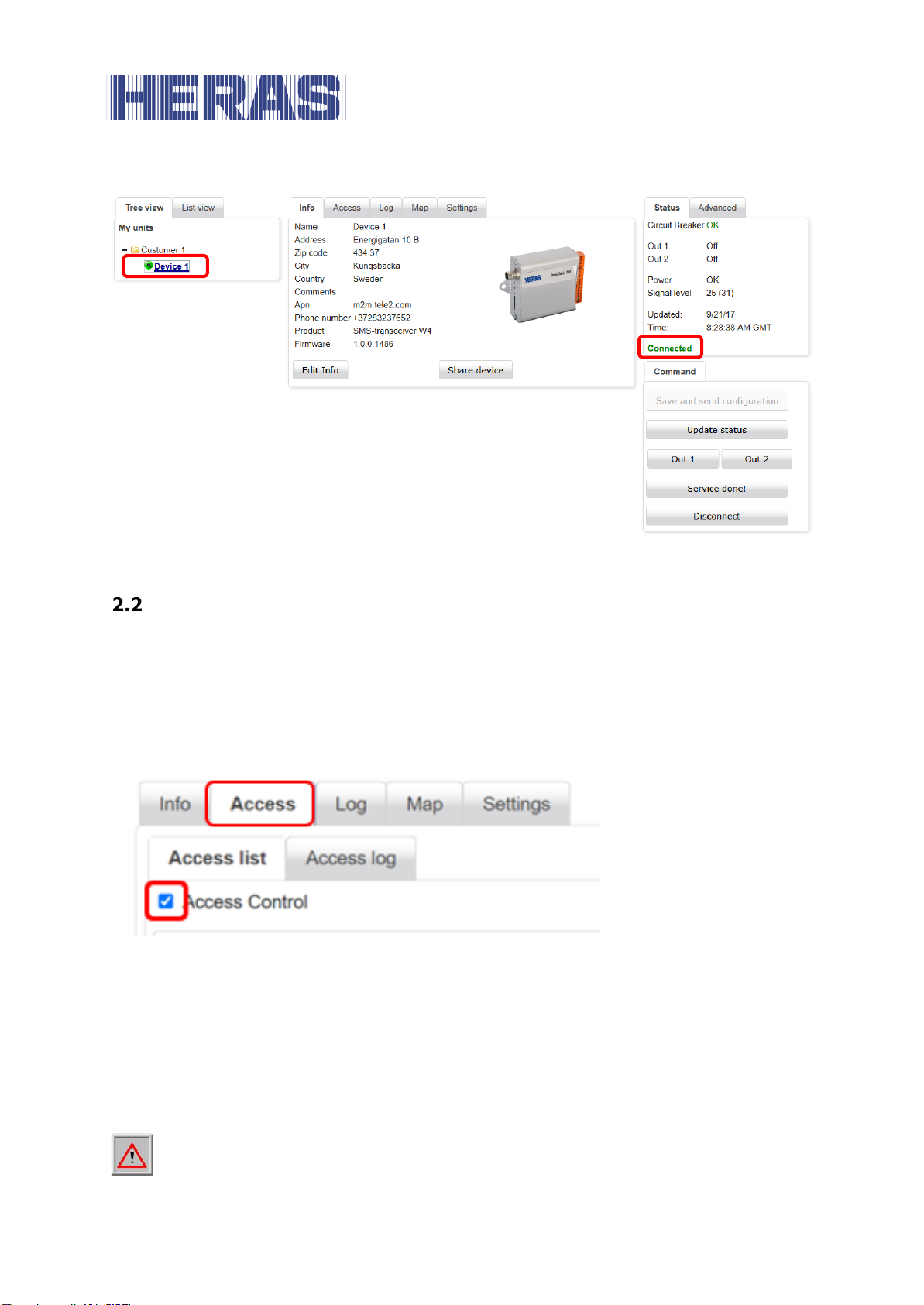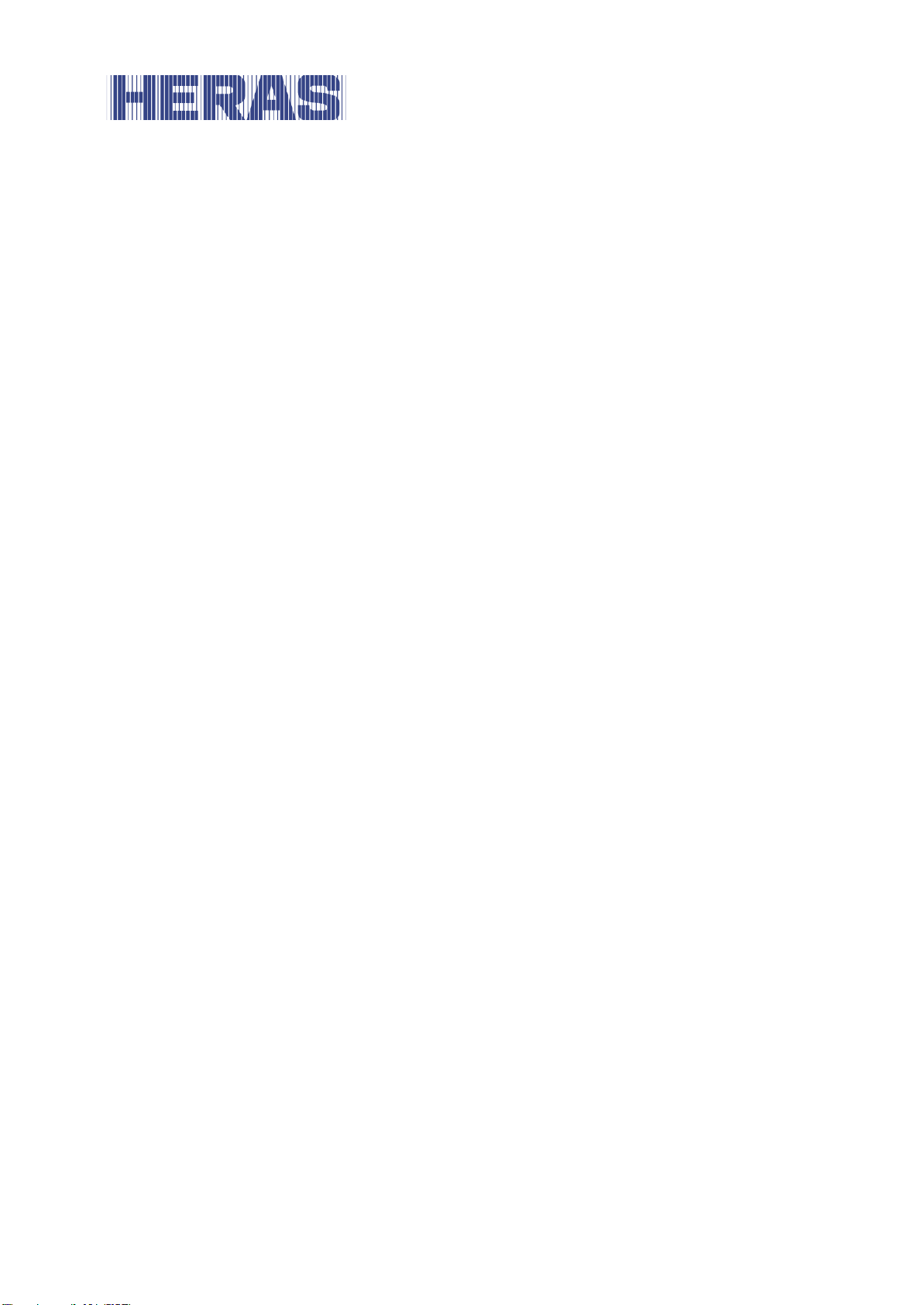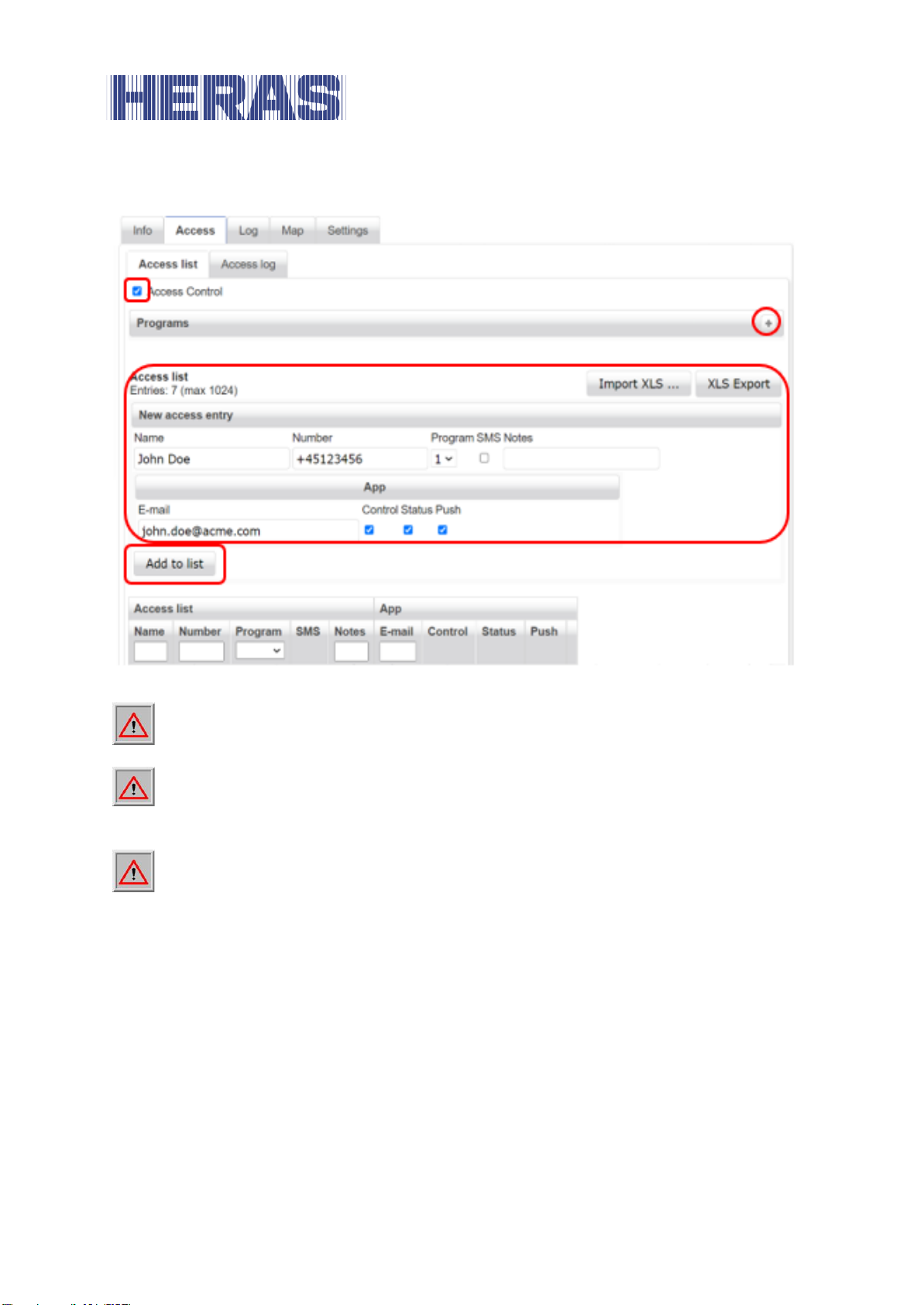CONTENTS
FOREWORD .............................................................................................................. 4
OVERVIEW ......................................................................................................... 5
ACCESS............................................................................................................. 6
CONNECTING TO THE UNIT.............................................................................. 6
SETTING ACCESS CONTROL............................................................................ 7
IMPORT ACCESS LIST................................................................................... 10
COPY ACCESS LIST...................................................................................... 11
CUSTOMIZE ACCESS.................................................................................... 13
ACCESS LOG .............................................................................................. 14
YEARLY TIME SWITCH .................................................................................. 15
SETTING YEARLY TIME SWITCH...................................................................... 16
PAIR ANNUAL CLOCK TO ARELAY................................................................... 17
CONNECT......................................................................................................... 18
LOG FUNCTIONALITY.................................................................................... 18
CONFIGURE INPUTS AND ALERTS................................................................... 19
VIEW STATUS OF THE INSTALLATION............................................................... 22
SMS COMMANDS............................................................................................... 23
LED INDICATIONS.............................................................................................. 25
FAQ................................................................................................................. 26