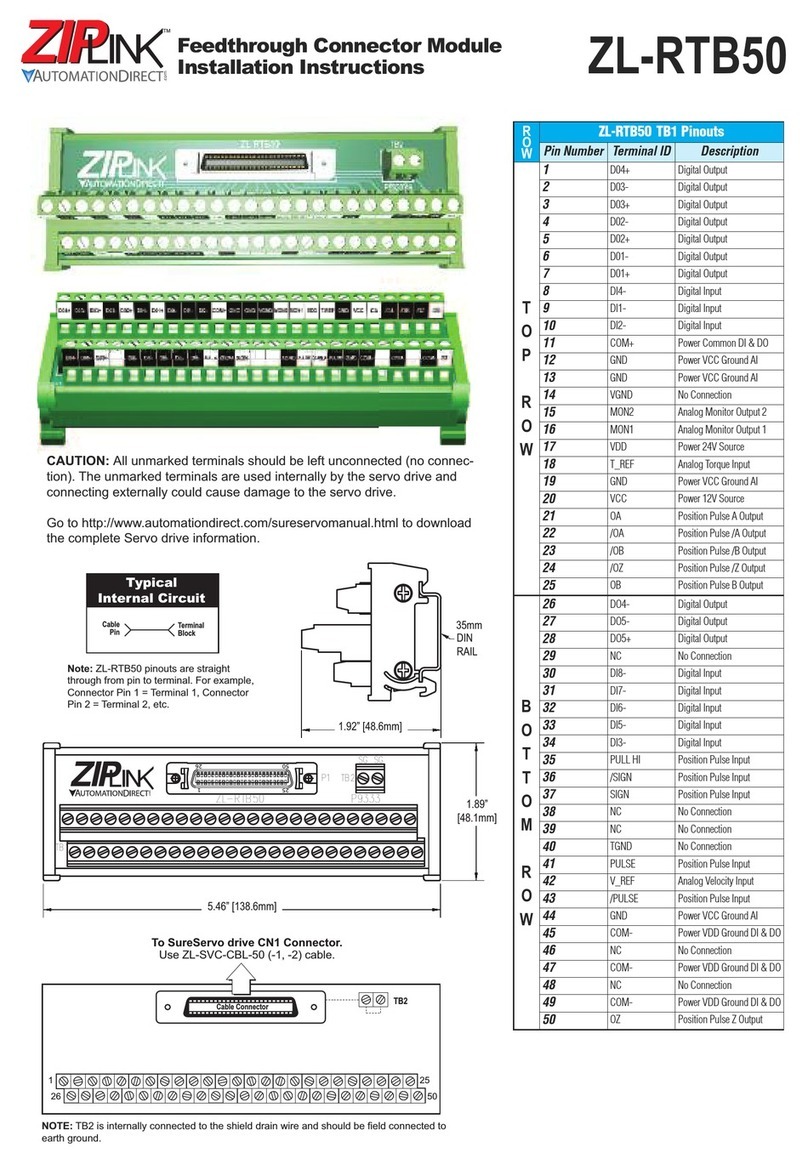Hi-Link HLK-SW16 User manual





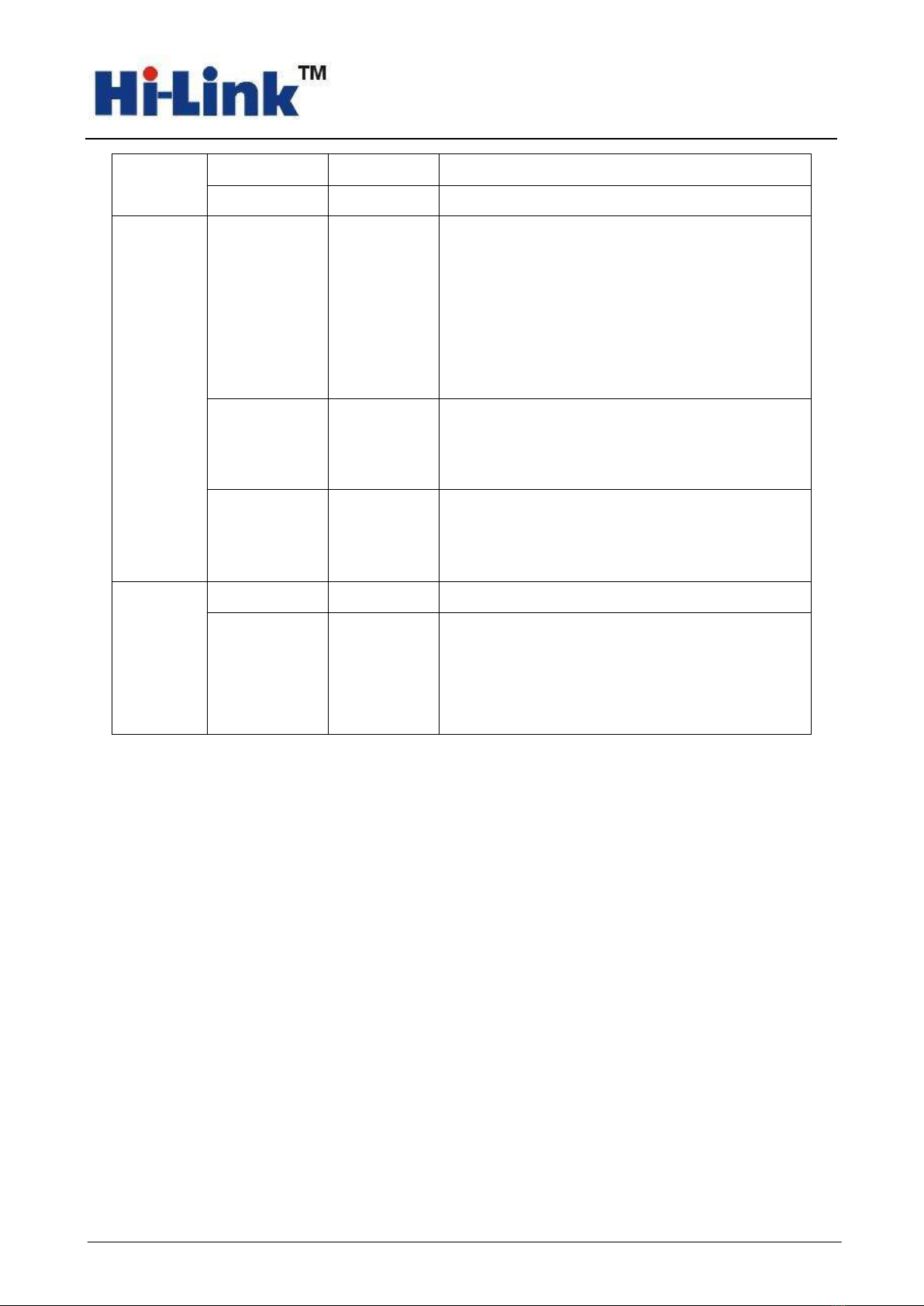


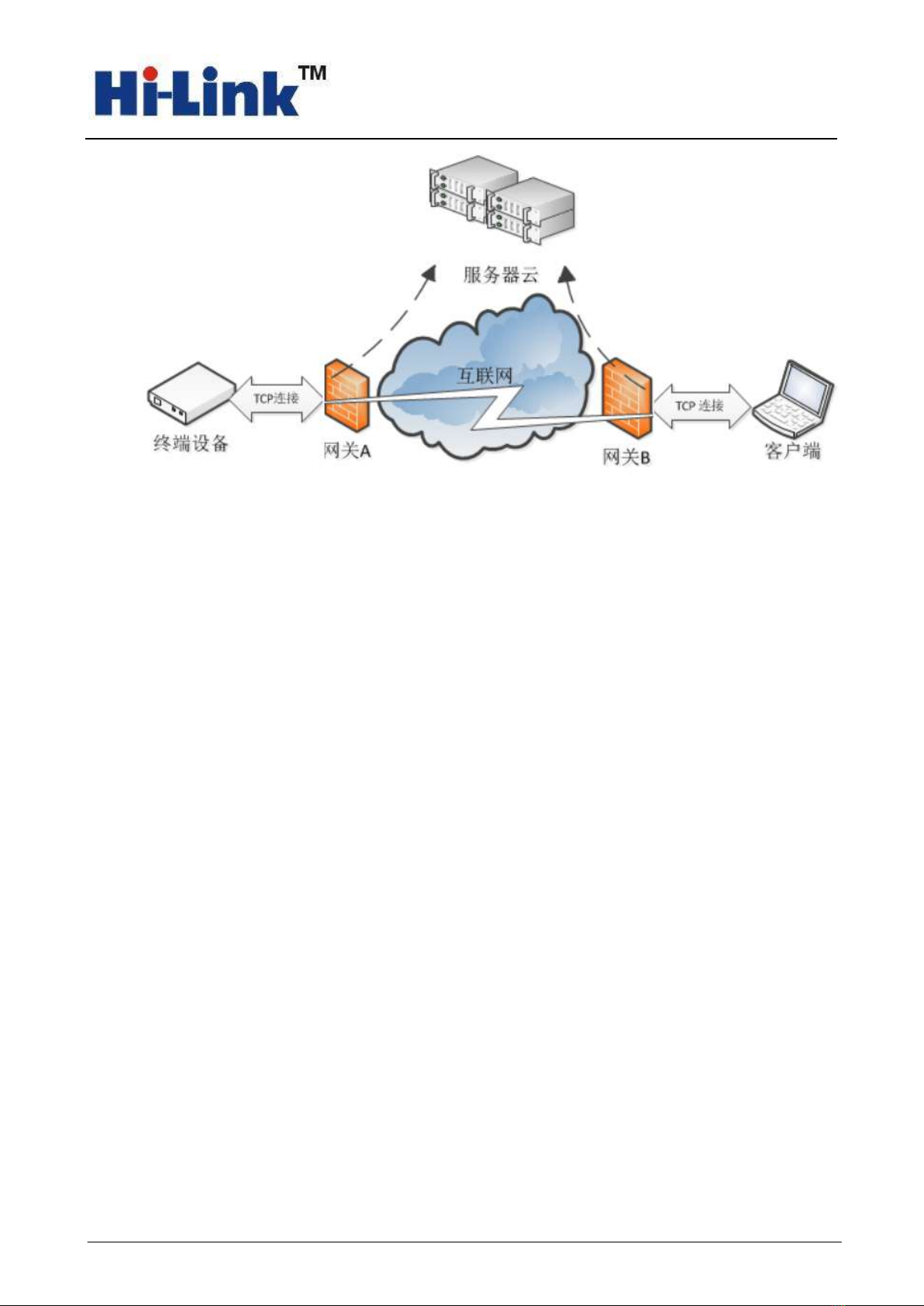
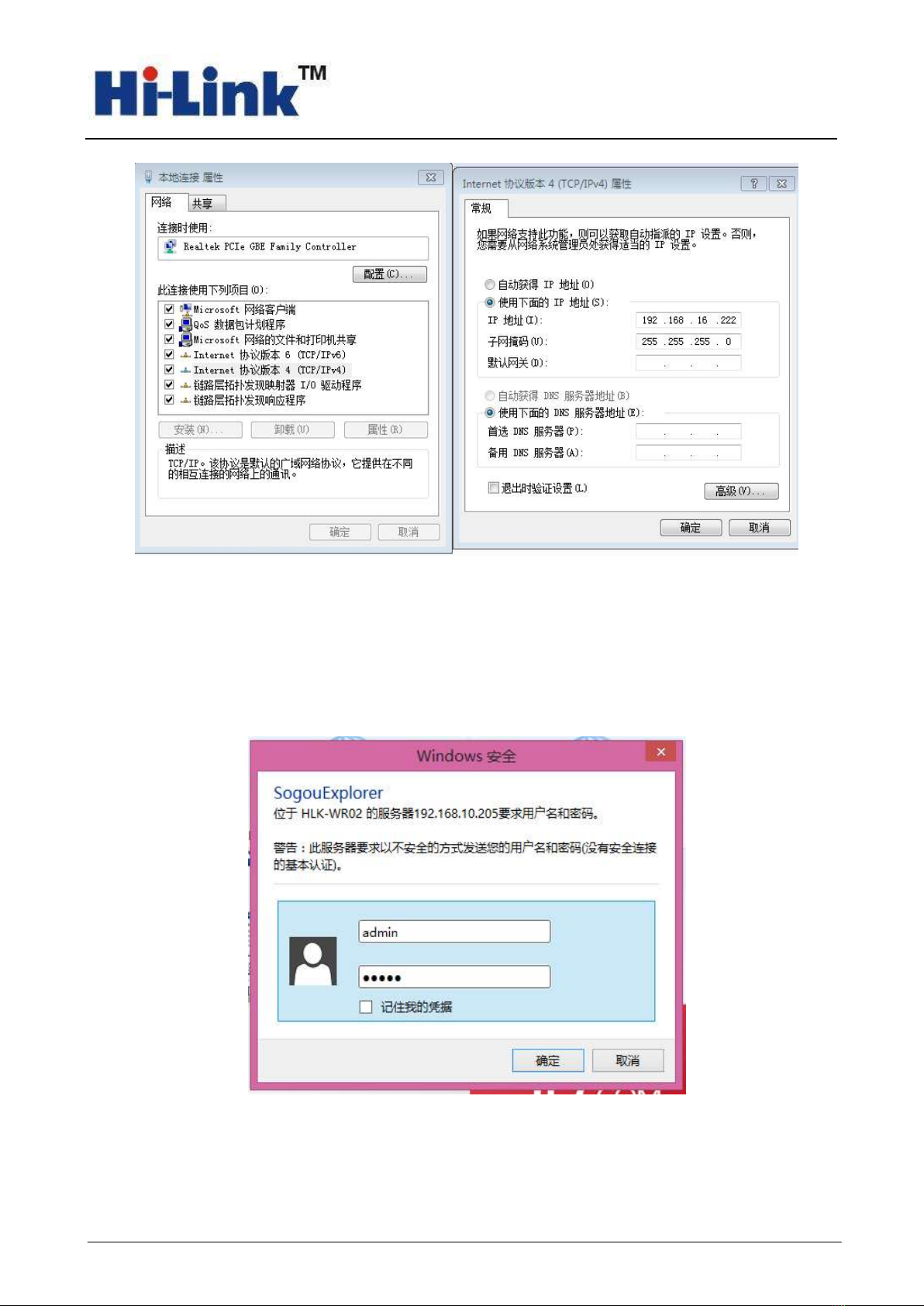

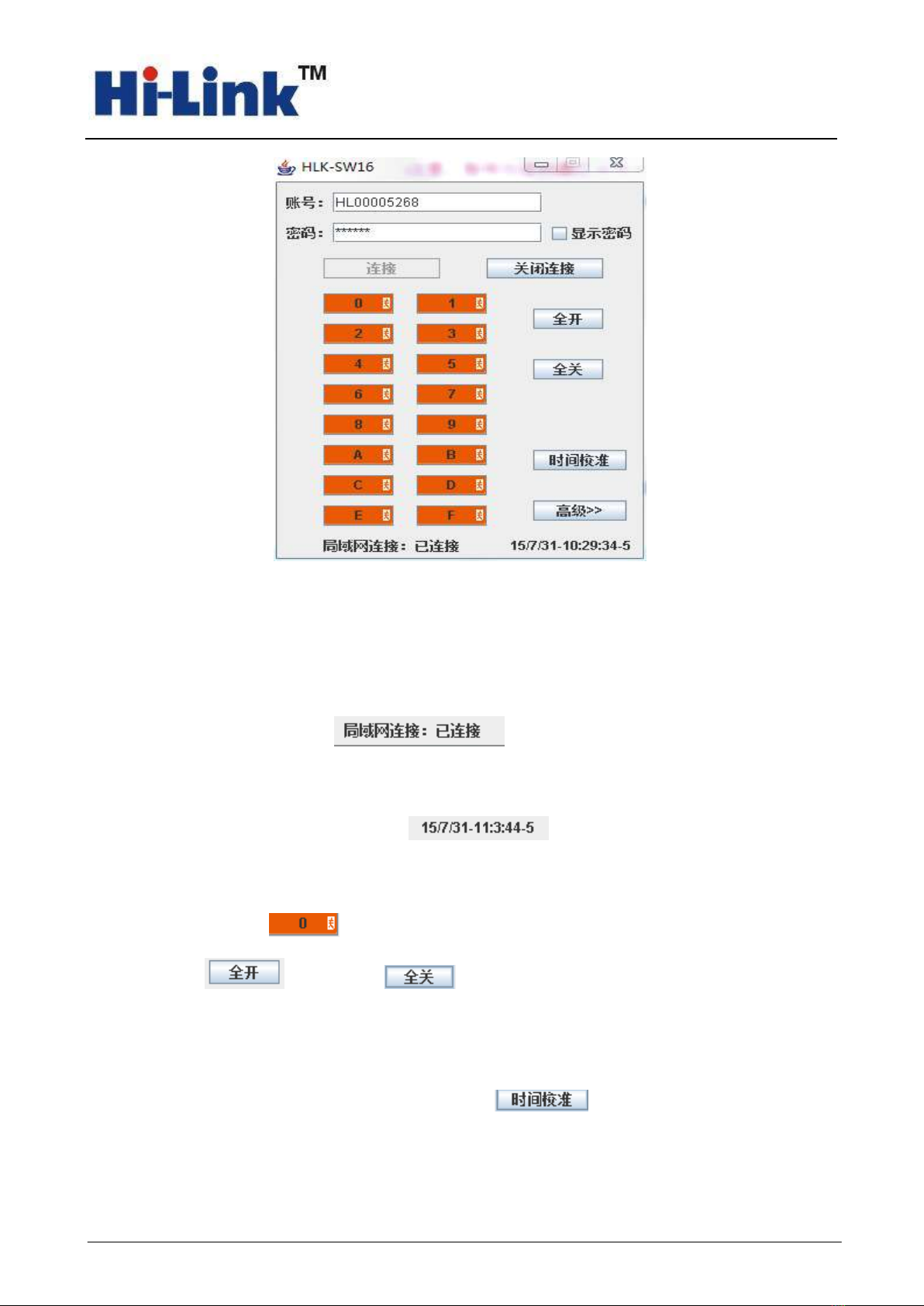
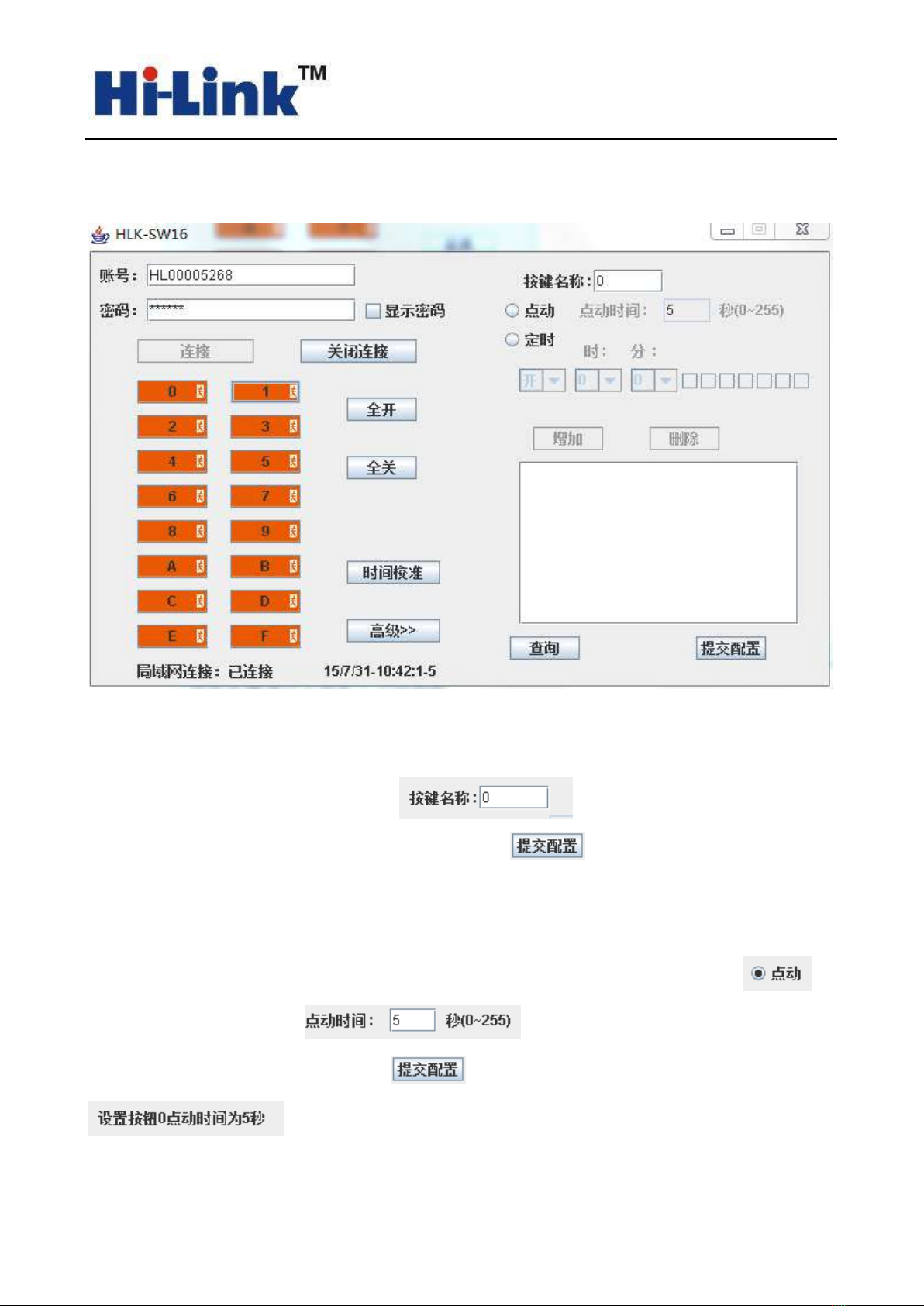

Table of contents
Other Hi-Link Control Unit manuals

Hi-Link
Hi-Link HLK-7628N User manual

Hi-Link
Hi-Link HLK-LD2410 User manual
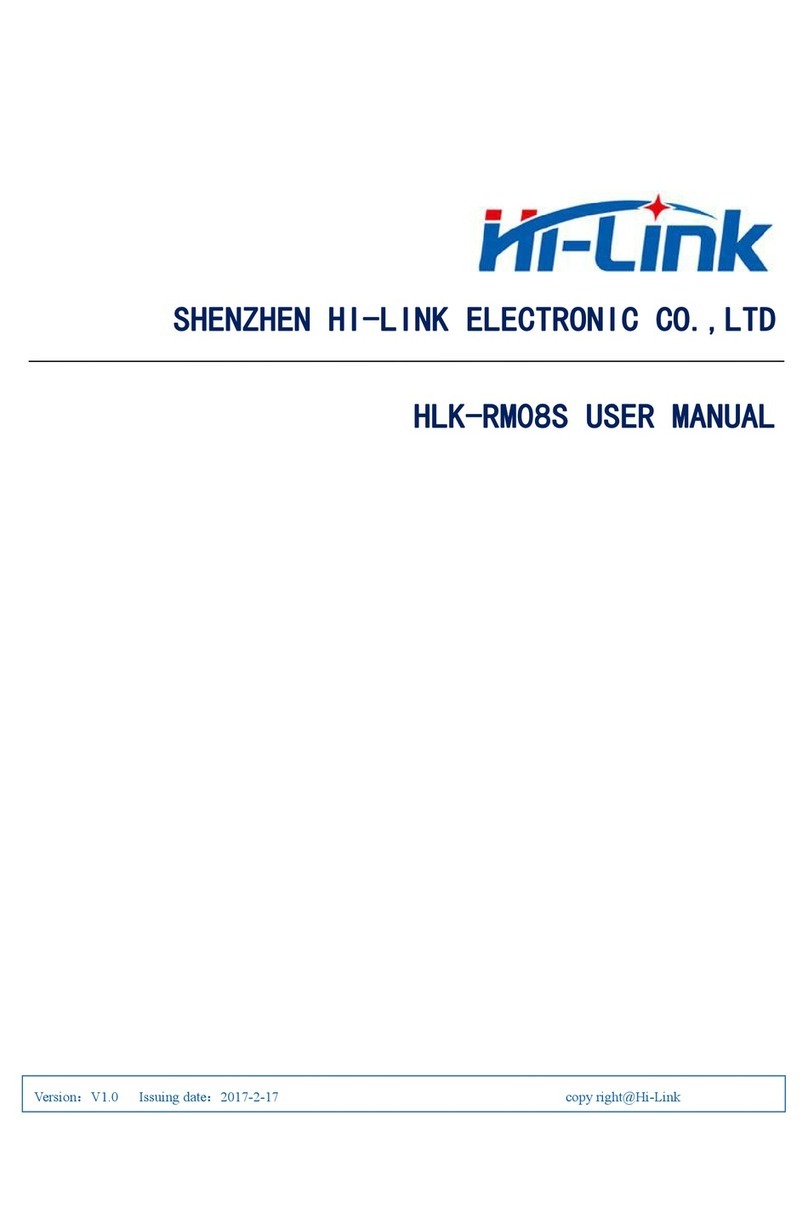
Hi-Link
Hi-Link HLK-RM08S User manual

Hi-Link
Hi-Link HLK-B20 User manual
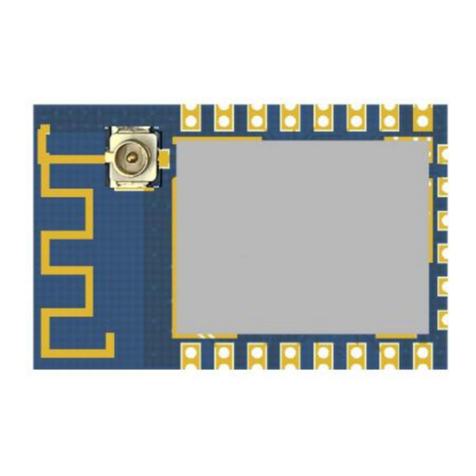
Hi-Link
Hi-Link HLK-B10 User manual

Hi-Link
Hi-Link HLK-LD2410 User manual

Hi-Link
Hi-Link HLK-RM08K User manual

Hi-Link
Hi-Link HLK-LD2420 User manual

Hi-Link
Hi-Link HLK-7688A User manual
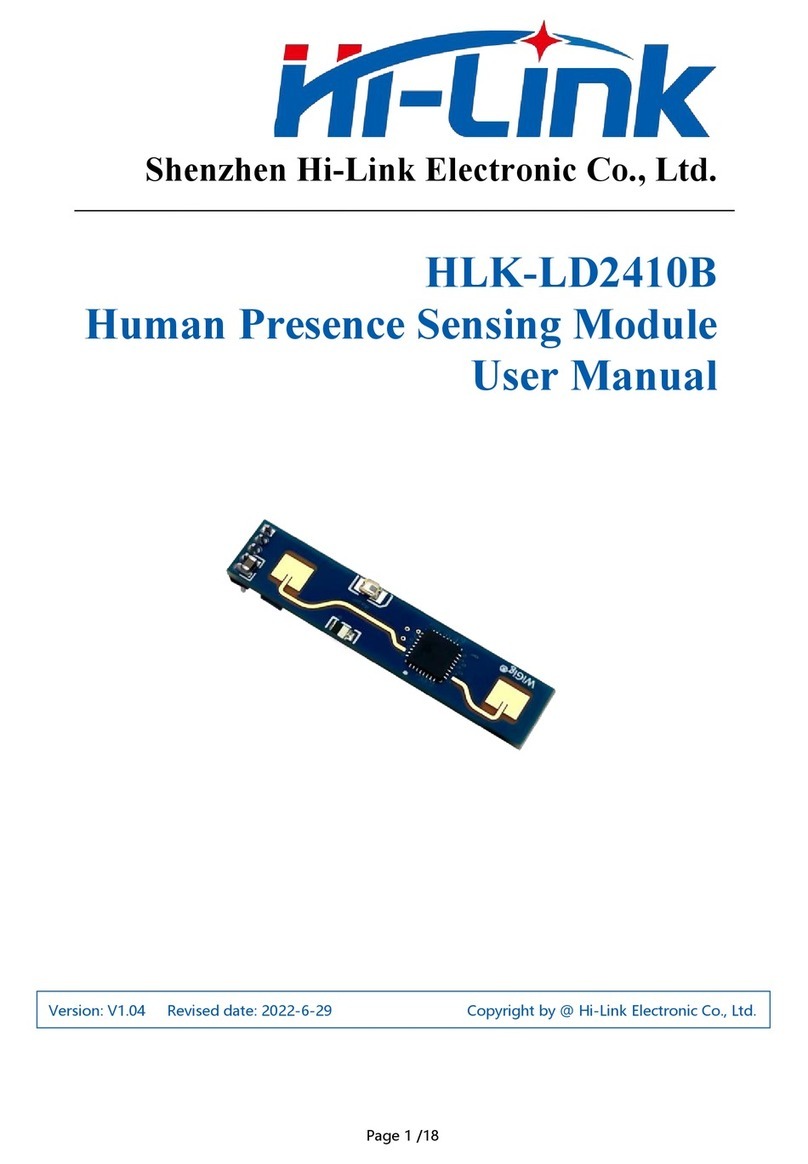
Hi-Link
Hi-Link HLK-LD2410B User manual
Popular Control Unit manuals by other brands

Vigilant
Vigilant ALIM9706 Installation and operating instructions

Kongsberg
Kongsberg RSER200-4 Hardware description

Azbil
Azbil ACTIVAL VY51 K Series Specifications & instructions
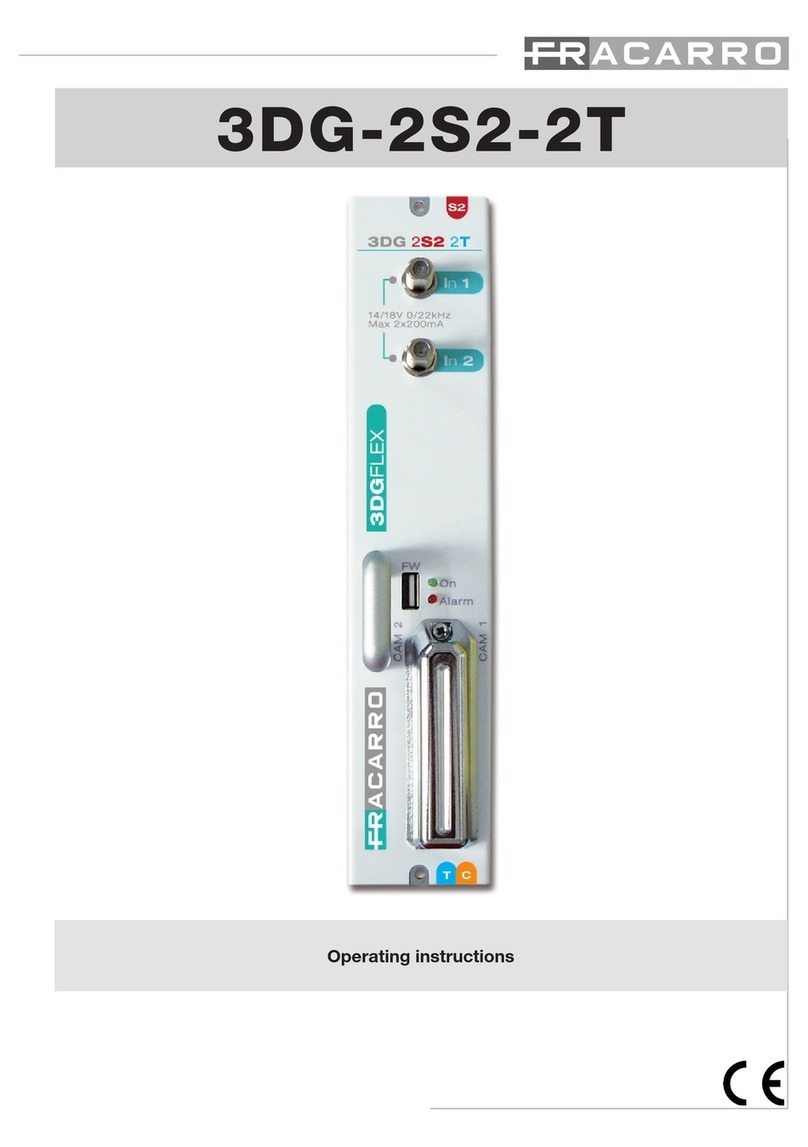
Fracarro
Fracarro 3DG-2S2-2T operating instructions

Madas
Madas M14/RM N.C manual

National Instruments
National Instruments 9775 CALIBRATION PROCEDURE
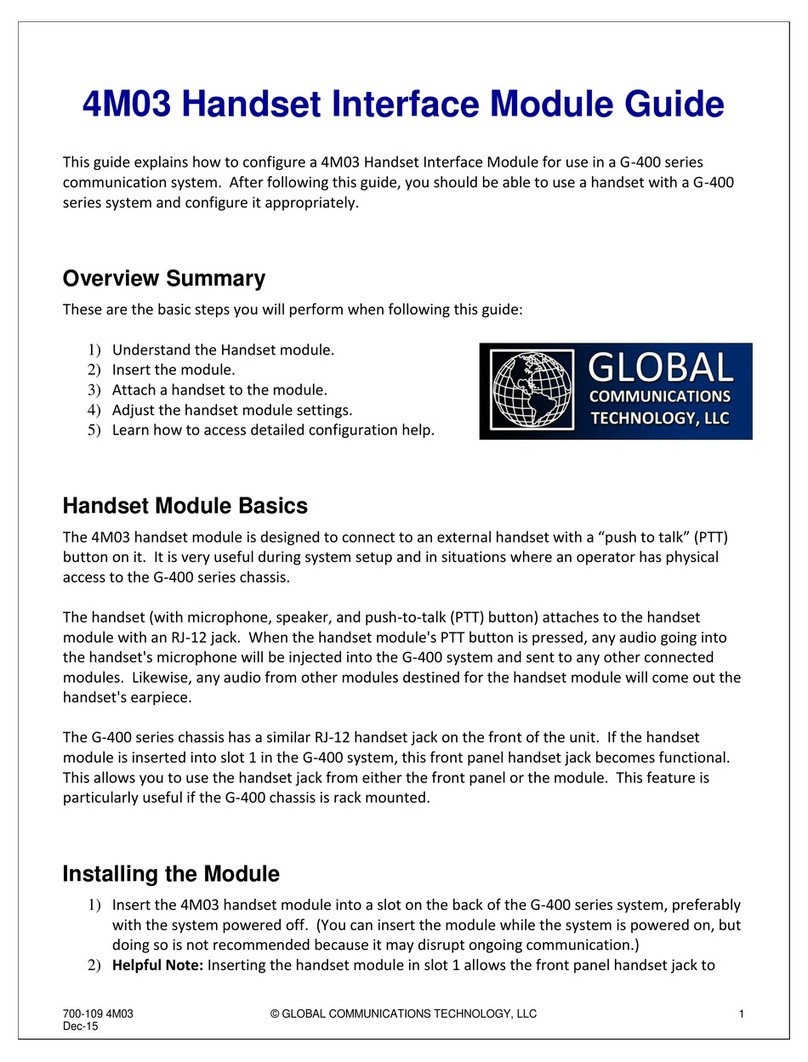
Global Communications
Global Communications 4M03 Guide

Knick
Knick Protos COMFF 3400-085 user manual
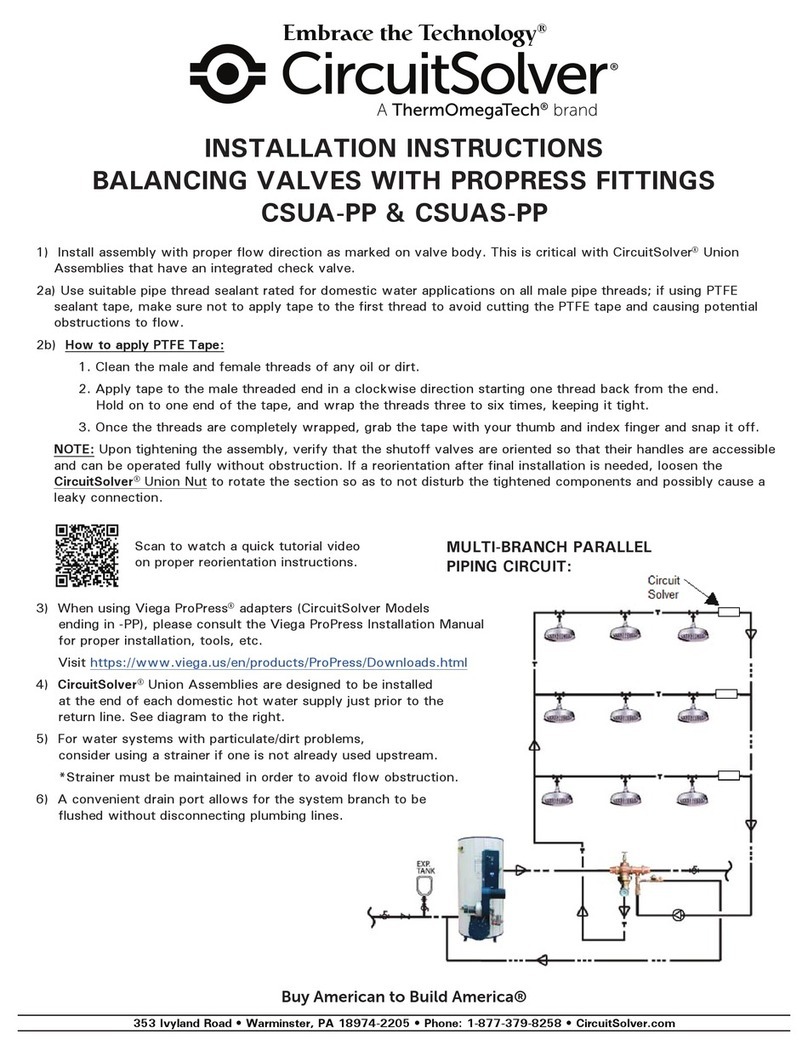
ThermOmegaTech
ThermOmegaTech CircuitSolver Embrace CSUA-PP installation instructions
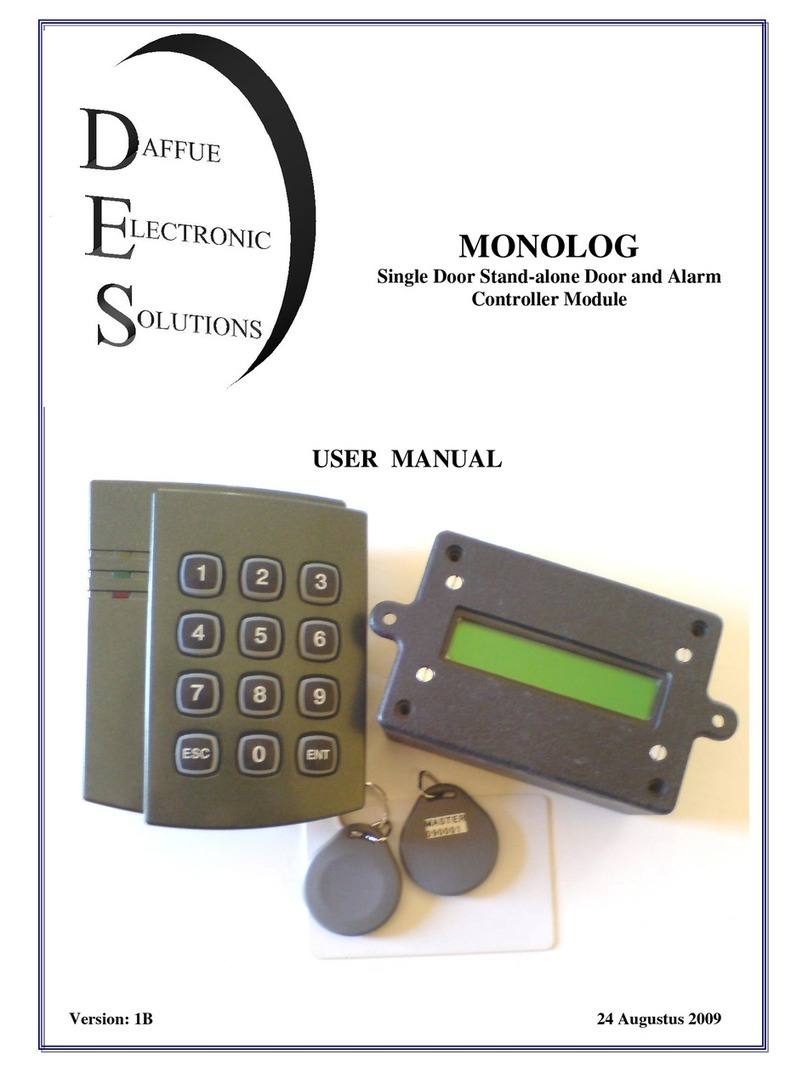
Daffue
Daffue MONOLOG user manual

Coelbo
Coelbo Speedbox Installation and operating instructions

APV
APV SUPERSEAL 2014 Series Installation, operation & maintenance manual