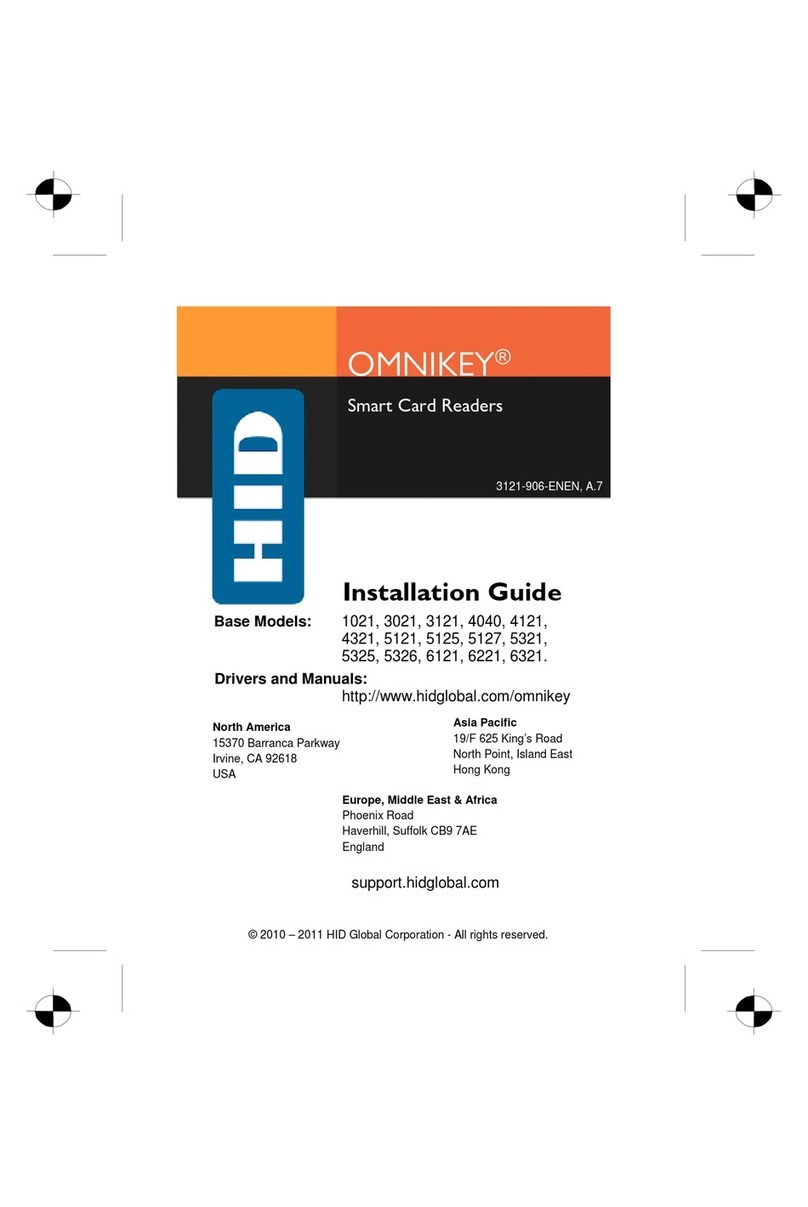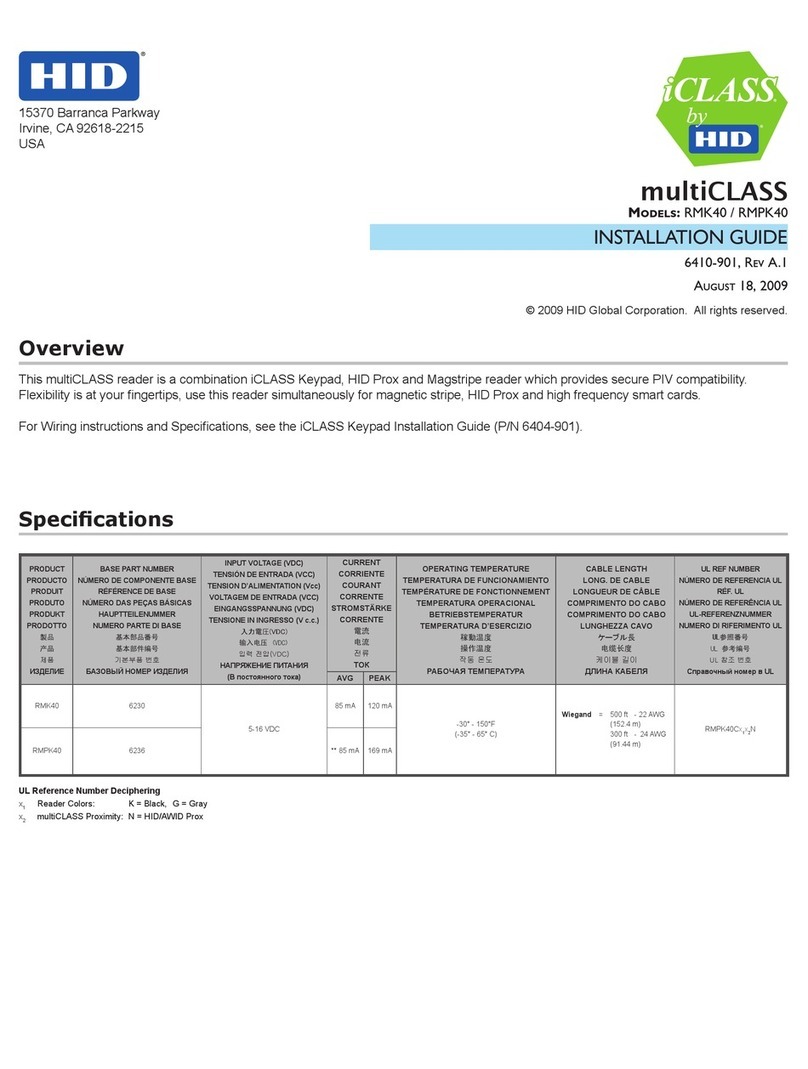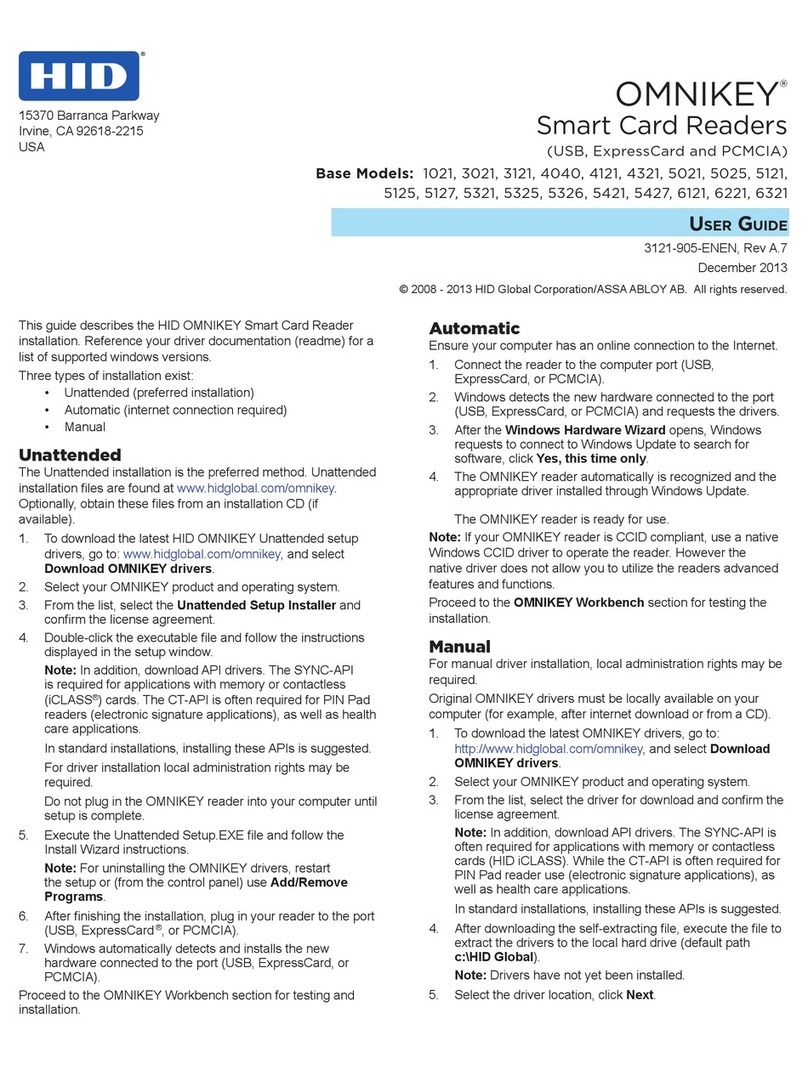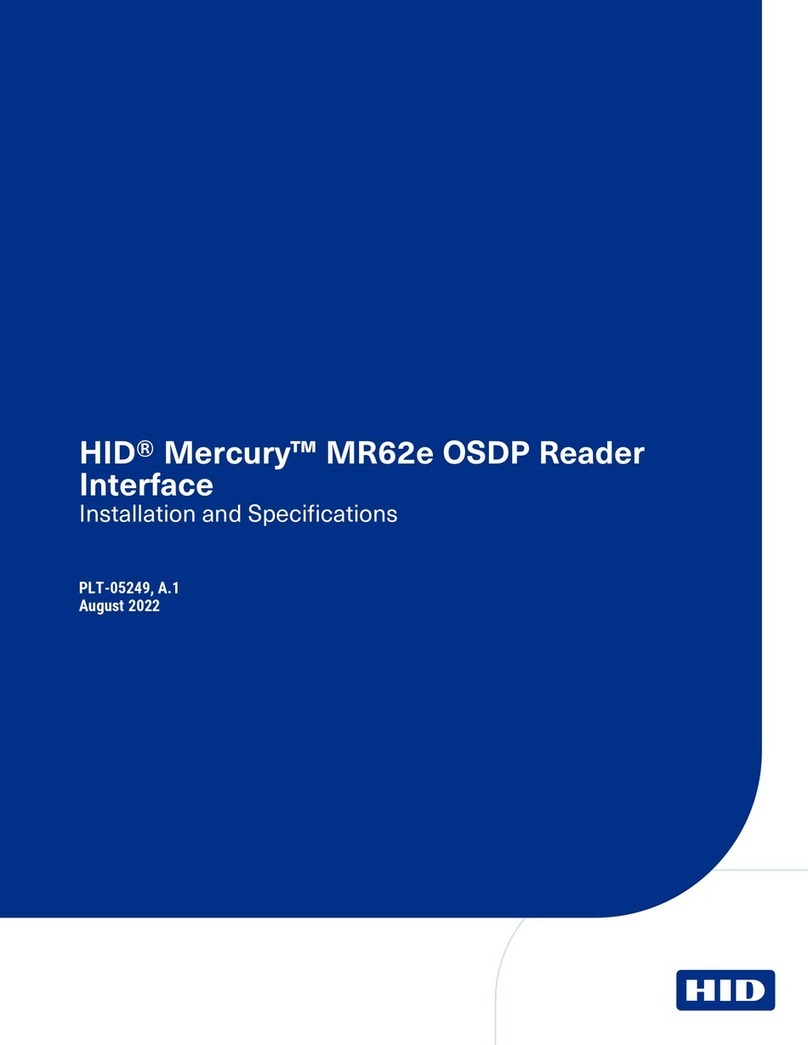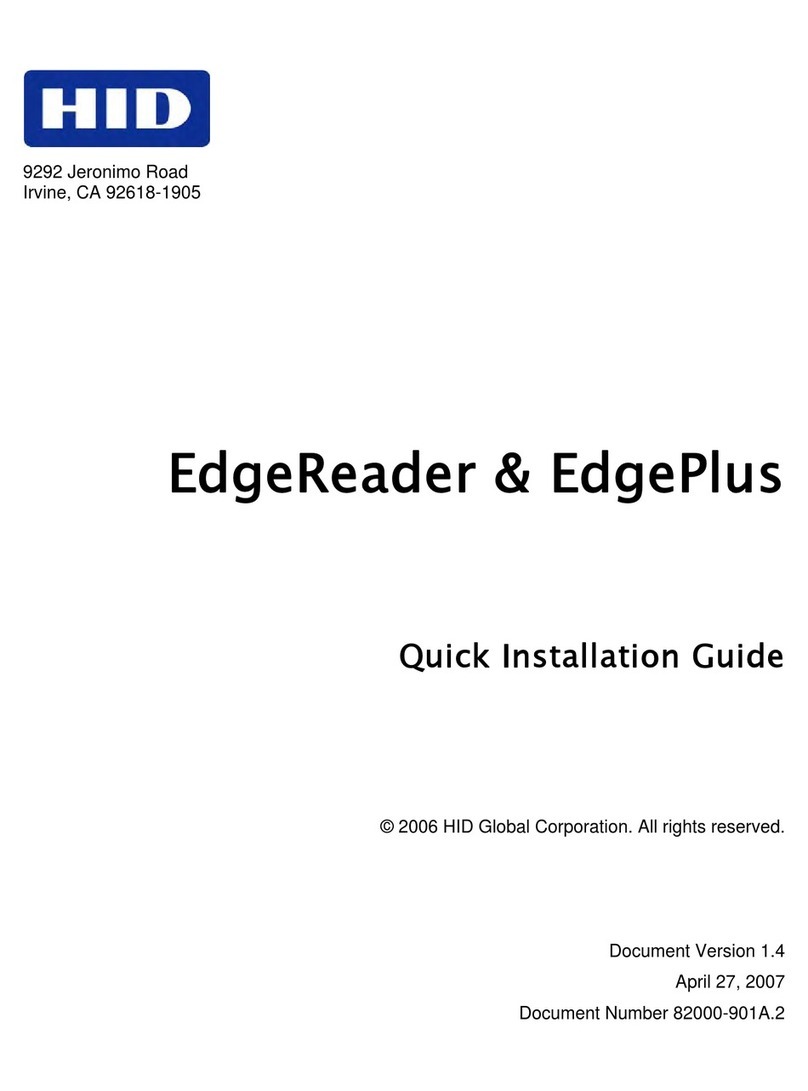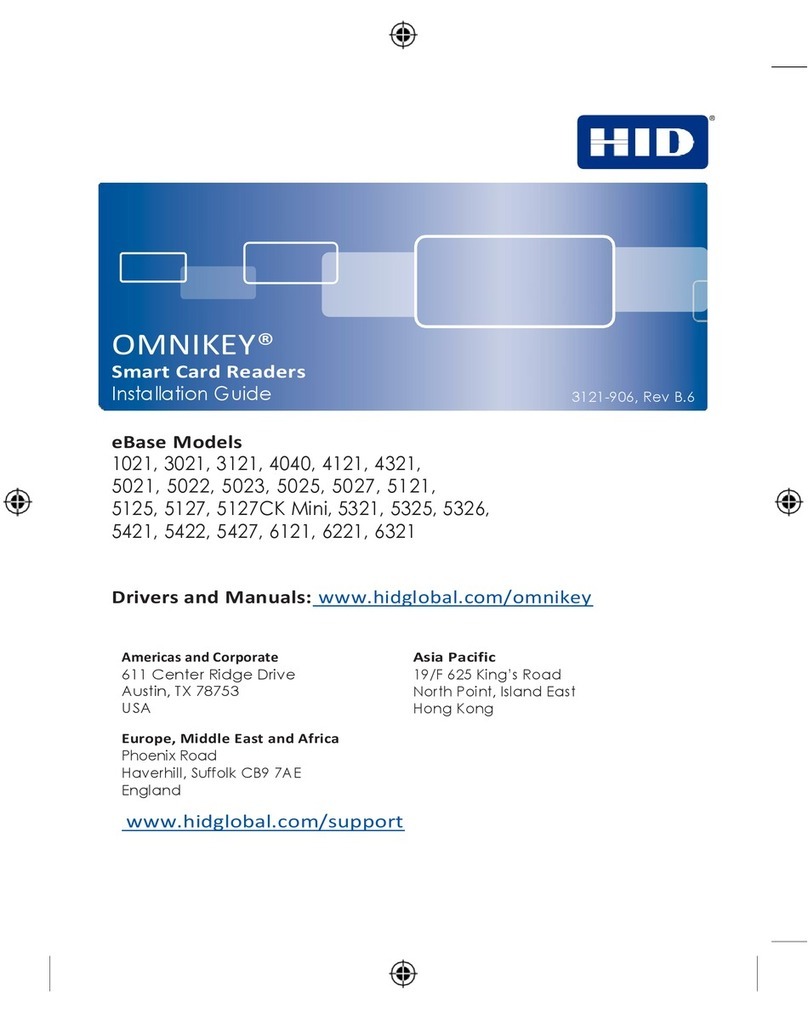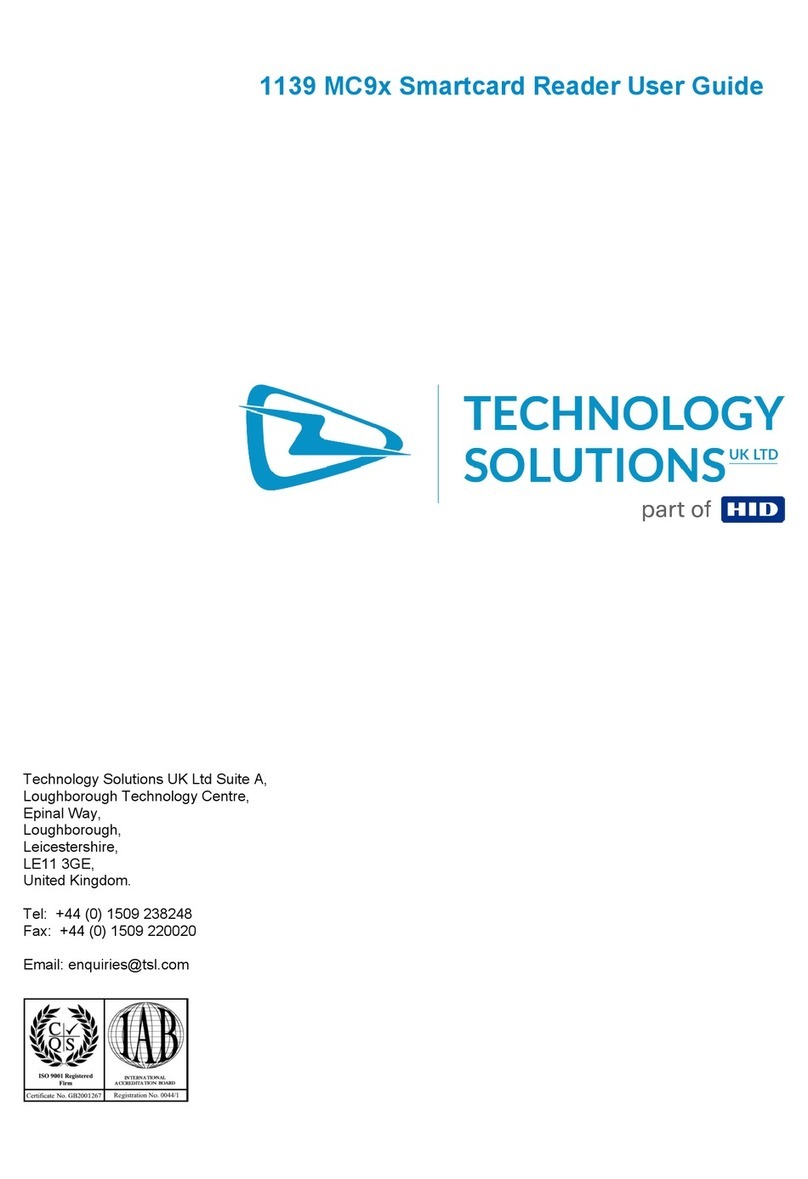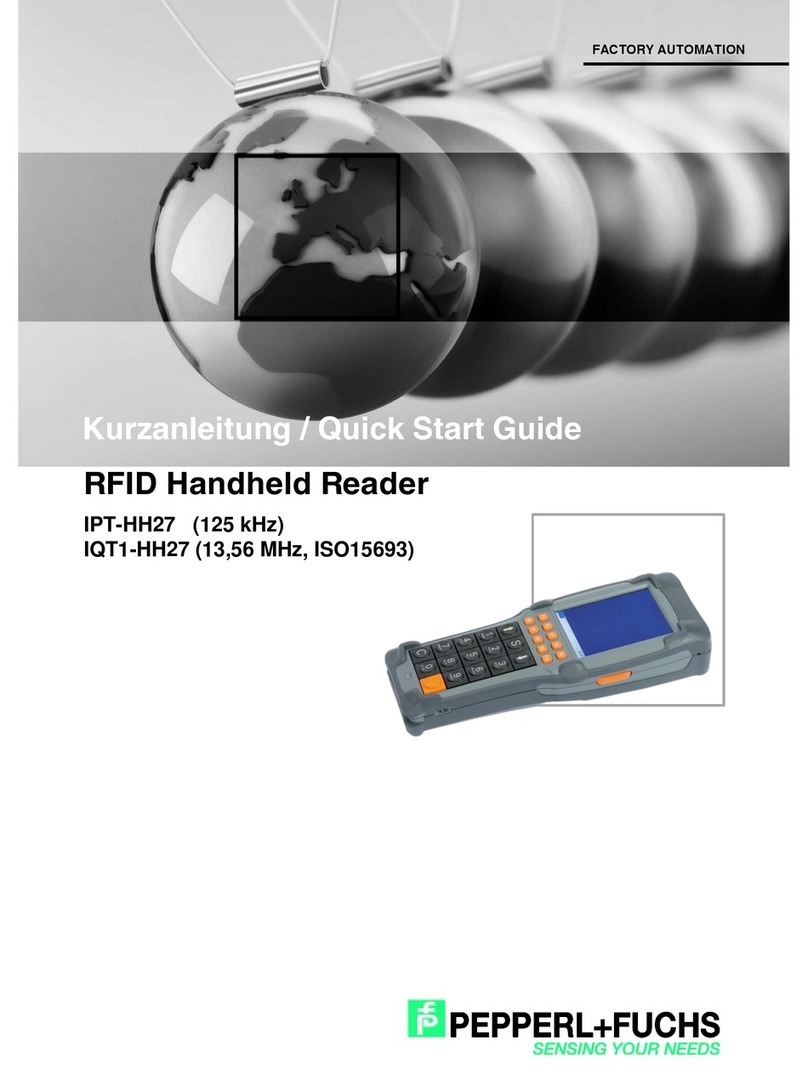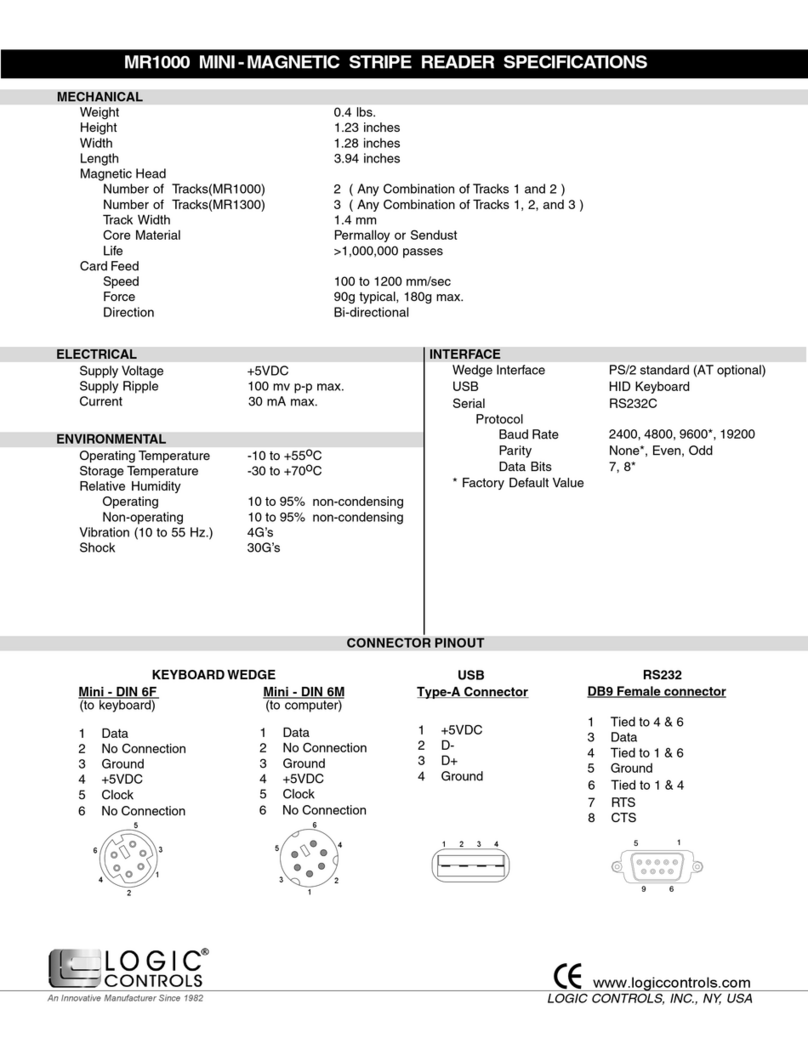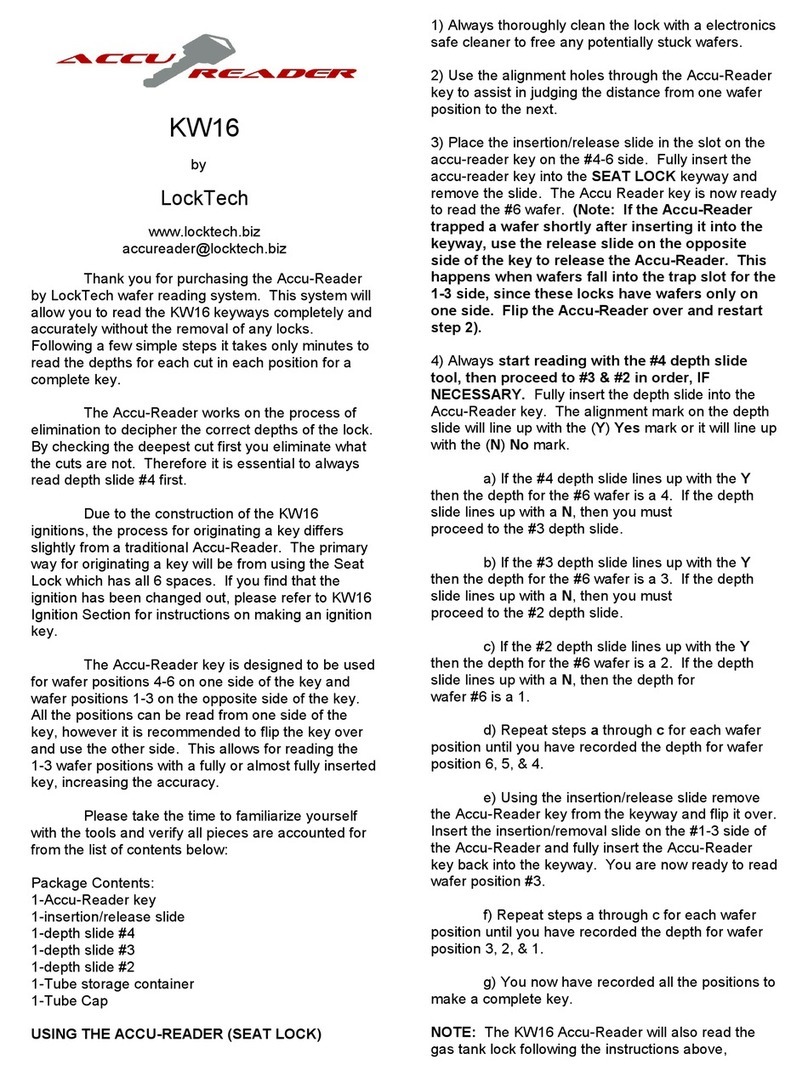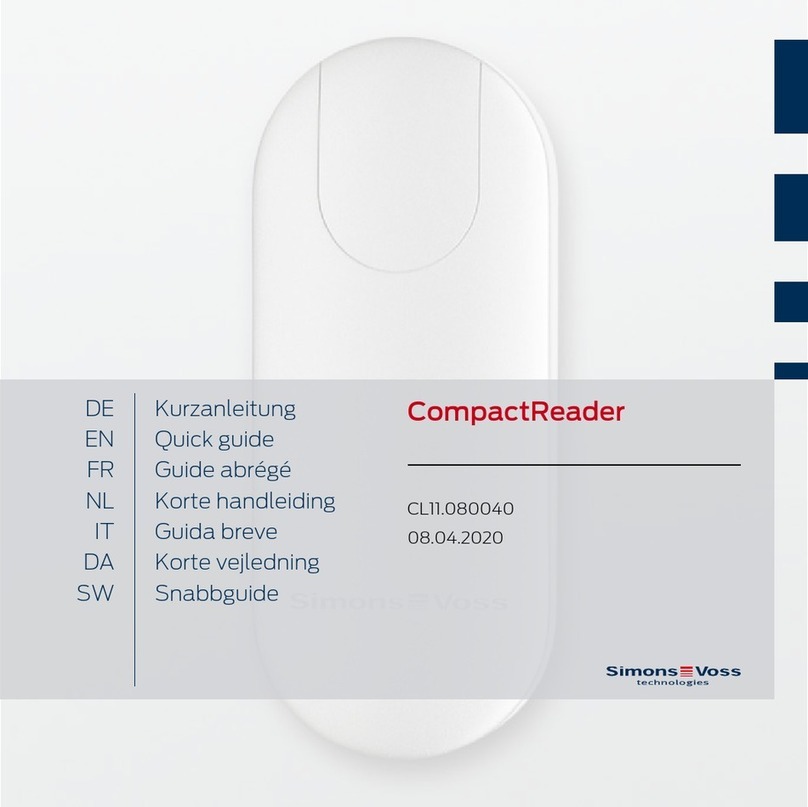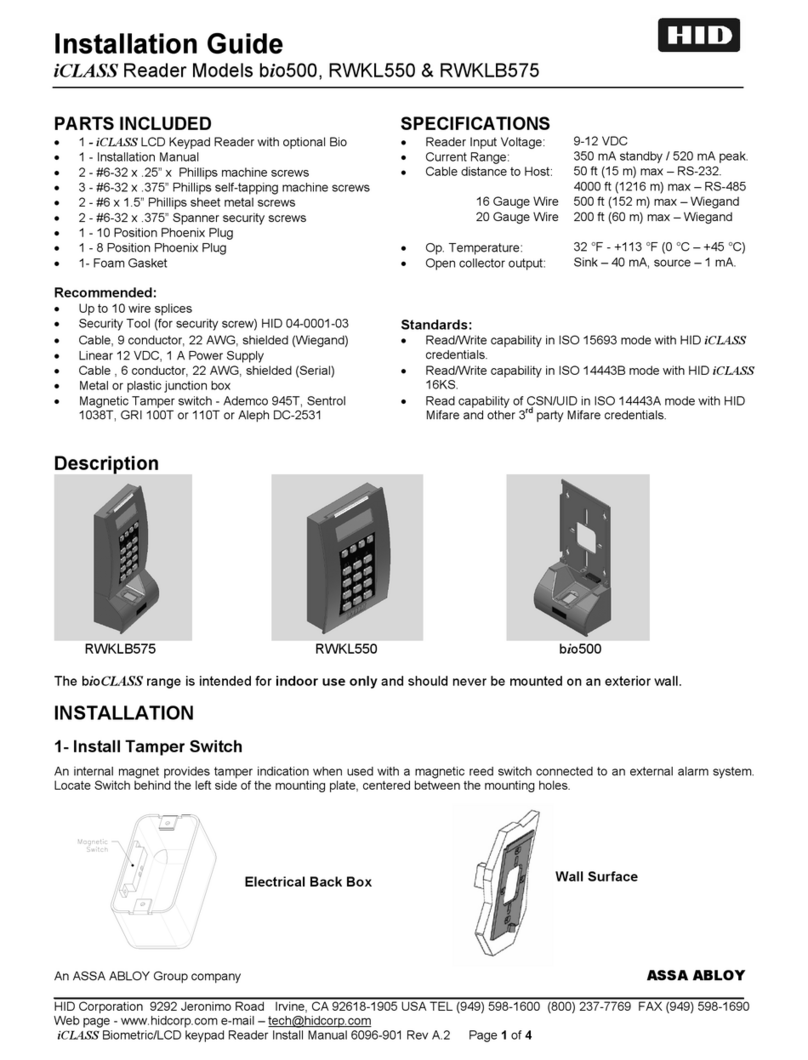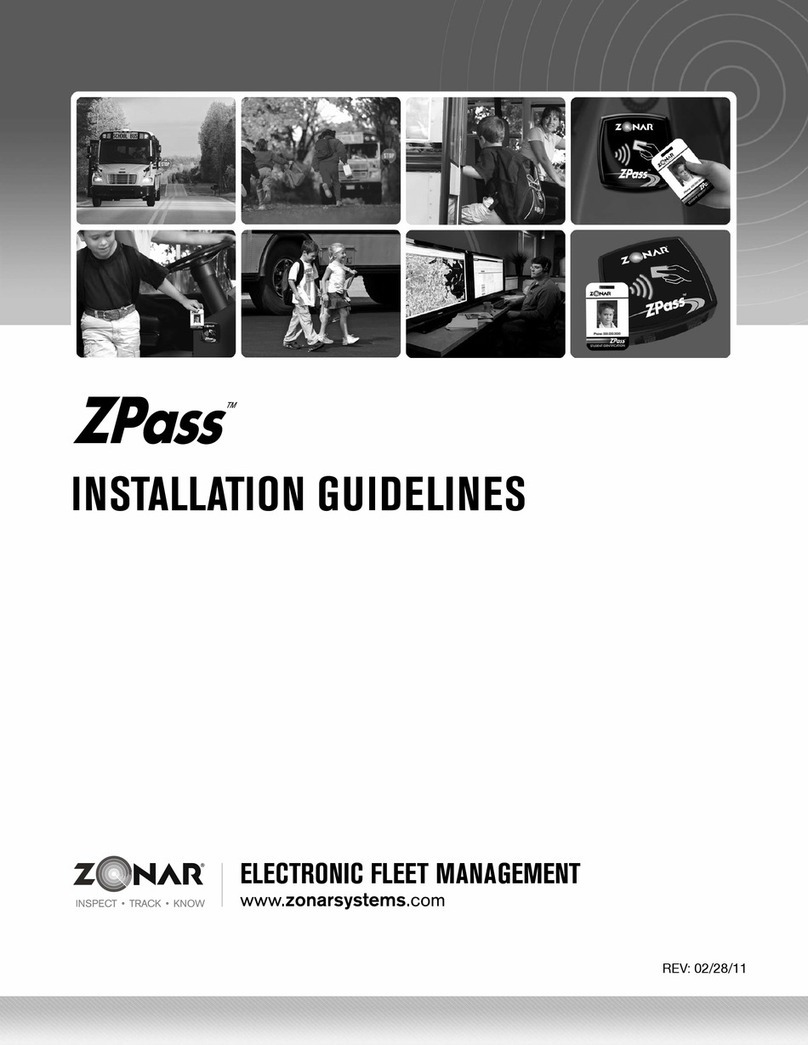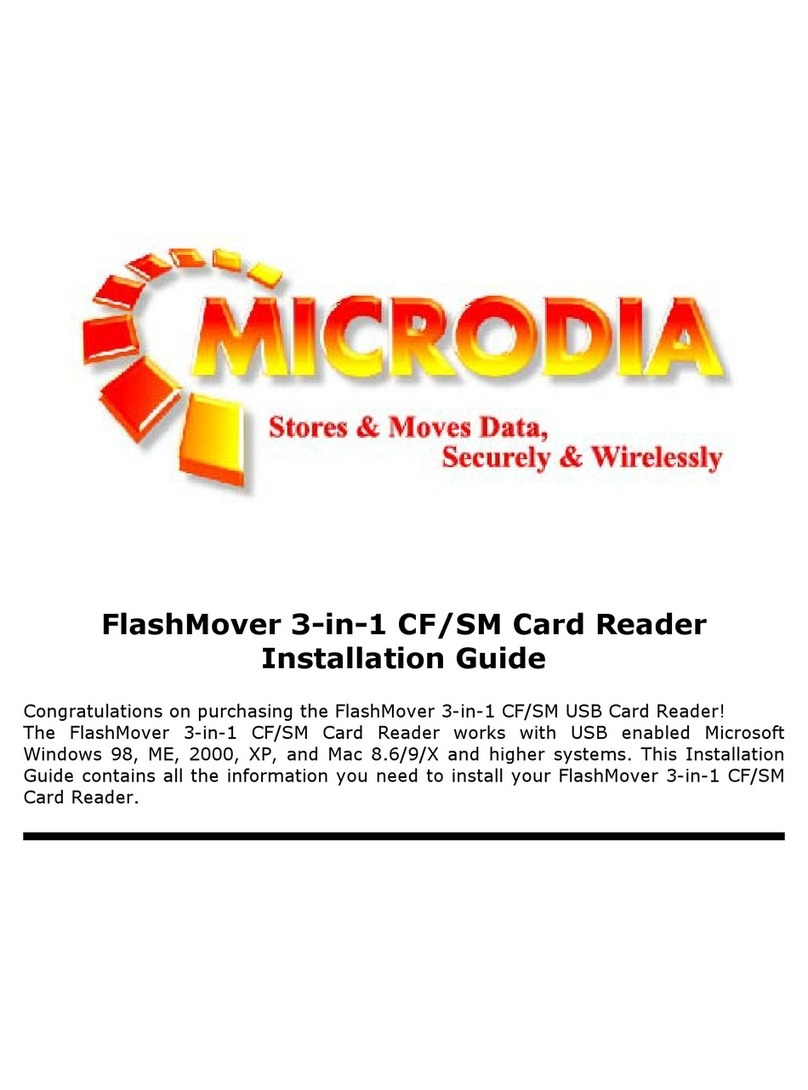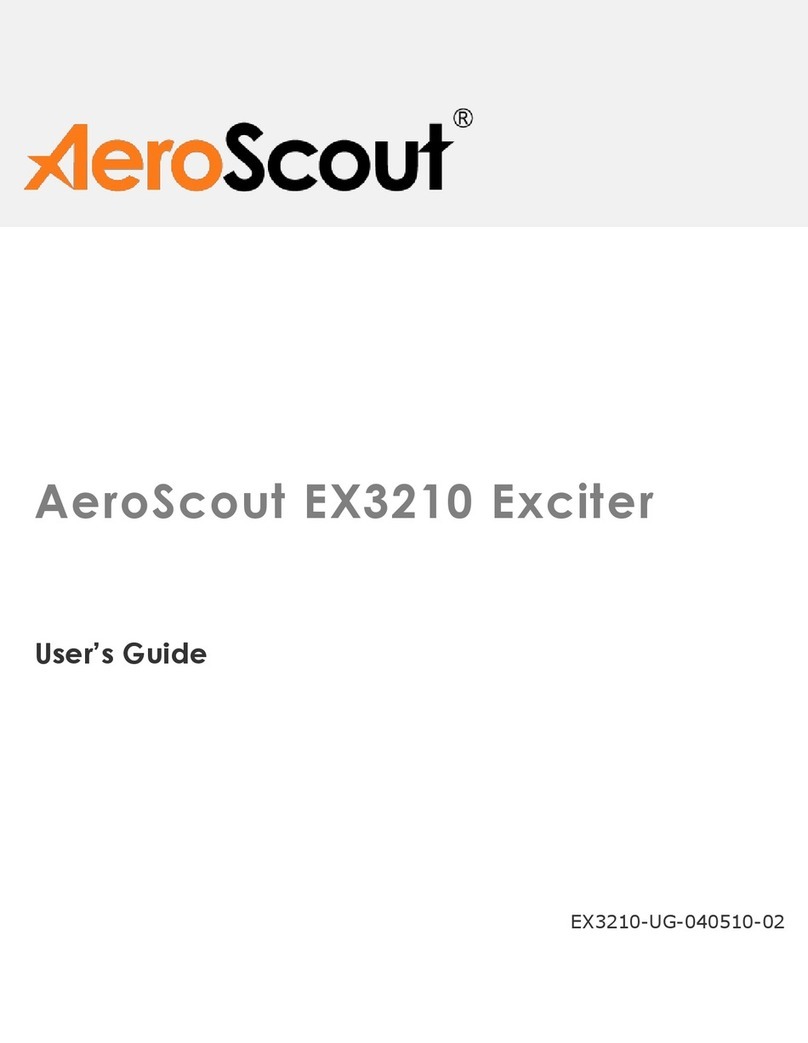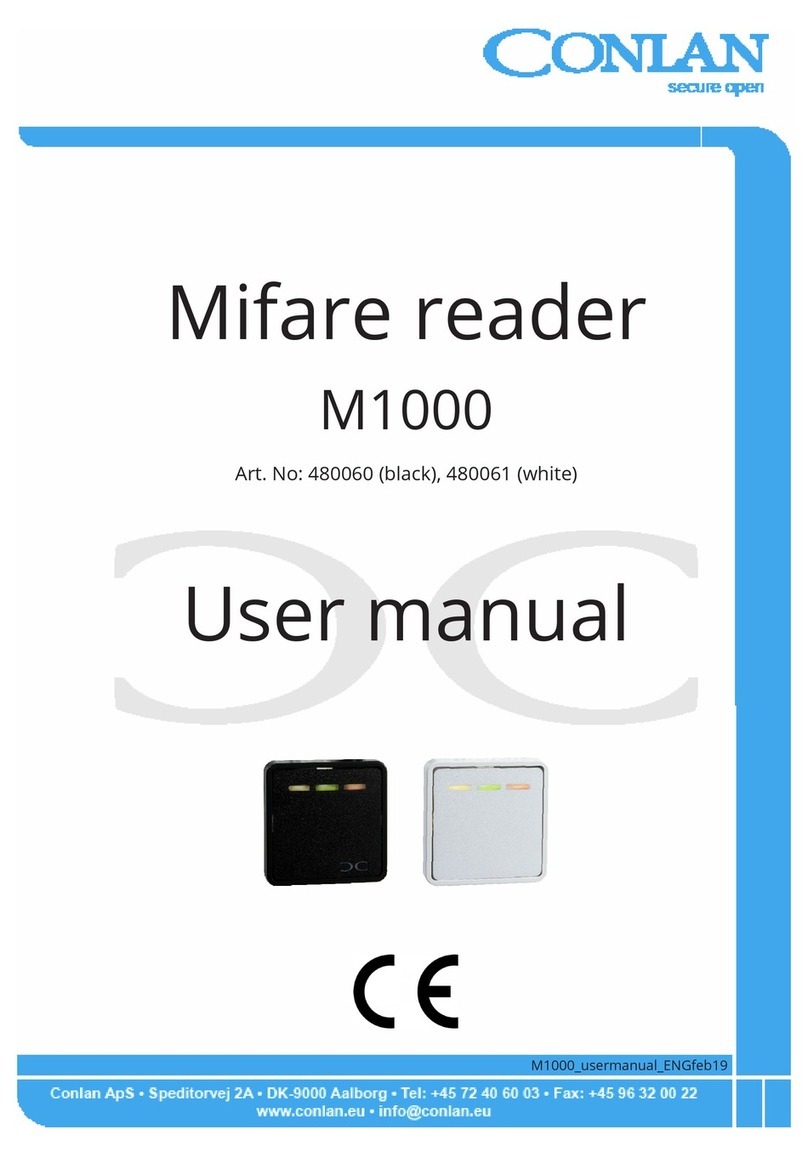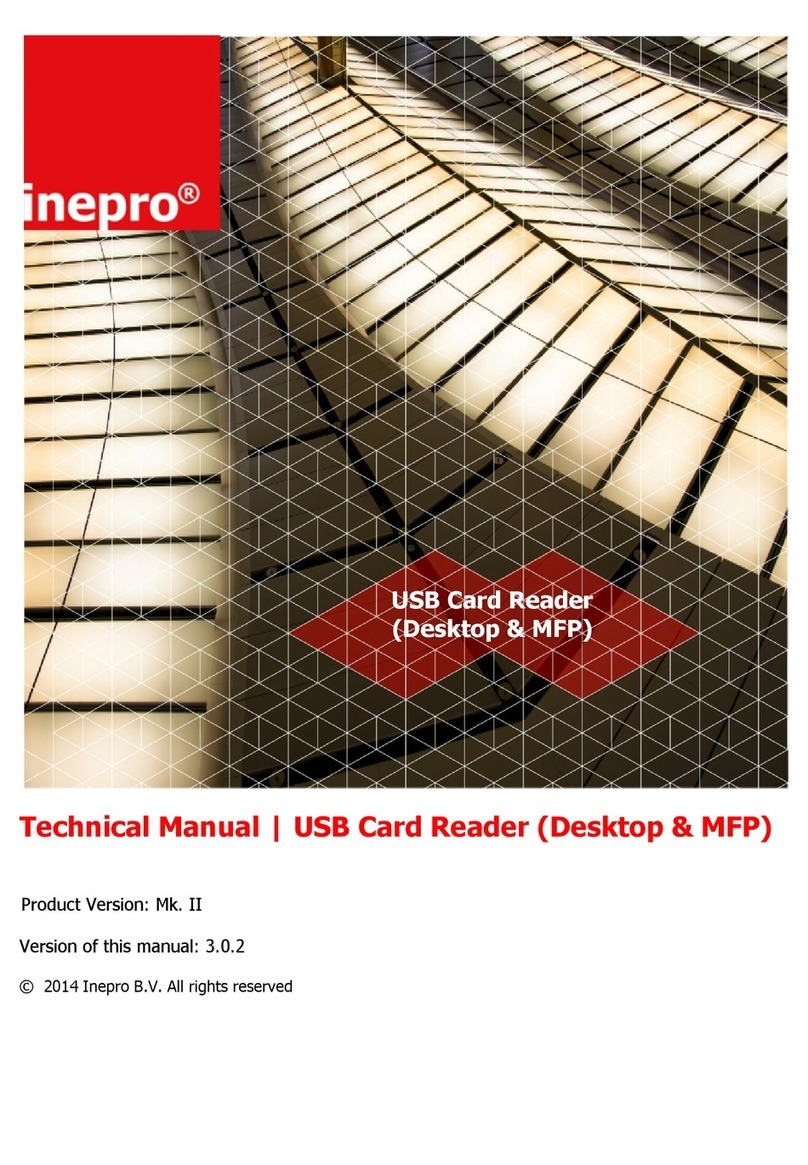Technology Solutions (UK) Limited reserves the right to change its products, specifications and services at any time without notice.
Page 20 of 22
1060 Smartcard Reader User Guide V1.0 .pdf
Copyright © 2021 Technology Solutions (UK) Ltd
16 Waste Electrical and Electronic Equipment (WEEE)
For EU Customers: All products at the end of their life must be returned to TSL for recycling.
For information on how to return product please contact TSL.
17 Warranty
(A) Warranty TSL’s hardware Products are warranted against defects in workmanship and
materials for a period of twelve (12) months from the date of shipment, unless otherwise
provided by TSL in writing, provided the Product remains unmodified and is operated under
normal and proper conditions. Warranty provisions and durations on software, integrated
installed systems, Product modified or designed to meet specific customer specifications
(“Custom Products”), remanufactured products, and reconditioned or upgraded products,
shall be as provided in the applicable Product specification in effect at the time of purchase or
in the accompanying software license.
(B) Spare Parts Spare parts (i.e. parts, components, or subassemblies sold by TSL for use in
the service and maintenance of Products) are warranted against defects in workmanship and
materials for a period of thirty (30) days from the date of shipment. Spare parts may be new
or originate from returned units under the conditions set forth in subsection D below.
(C) Repair of TSL branded hardware For repairs on TSL branded hardware Products under
this Agreement, including repairs covered by warranty, the repair services provided are
warranted against defects in workmanship and materials on the repaired component of the
Product for a period of thirty (30) days from the shipment date of the repaired Product, or until
the end of the original warranty period, whichever is longer. Any such defects shall be notified
to TSL in writing within 7 days of the same becoming apparent.
(D) Product Service Products may be serviced or manufactured with parts, components, or
subassemblies that originate from returned products and that have been tested as meeting
applicable specifications for equivalent new material and Products. The sole obligation of TSL
for defective hardware Products is limited to repair or replacement (at TSL’s option) on a
“return to base (RTB)” basis with prior TSL authorisation.
Customer is responsible for prompt shipment to TSL and assumes all costs and risks
associated with this transportation; return shipment to the Customer will be at TSL's expense.
Customer shall be responsible for return shipment charges for product returned where TSL
determines there is no defect (“No Defect Found”), or for product returned that TSL
determines is not eligible for warranty repair. No charge will be made to Buyer for
replacement parts for warranty repairs. TSL is not responsible for any damage to or loss of
any software programs, data or removable data storage media, or the restoration or
reinstallation of any software programs or data other than the software, if any, installed by
TSL during manufacture of the Product.
(E) Original Warranty Period Except for the warranty applying solely to the repaired
component arising from a repair service as provided in Section C above, the aforementioned
provisions do not extend the original warranty period of any Product that had either been
repaired or replaced by TSL.
(F) Warranty Provisions The above warranty provisions shall not apply to any Product
(i) which has been repaired, tampered with, altered or modified, except by TSL’s authorized
service personnel; (ii) in which the defects or damage to the Product result from normal wear
and tear, misuse, negligence, improper storage, water or other liquids, battery leakage, use of
parts or accessories not approved or supplied by TSL, or failure to perform operator handling
and scheduled maintenance instructions supplied by TSL;
(iii) which has been subjected to unusual physical or electrical stress, abuse, or accident, or
forces or exposure beyond normal use within the specified operational and environmental