HIK VISION DS-KB6403-WIP Setup guide
Other HIK VISION Accessories manuals

HIK VISION
HIK VISION DS-KB6003-WIP User manual

HIK VISION
HIK VISION UD04872B User manual

HIK VISION
HIK VISION DS-TMC403-E User manual
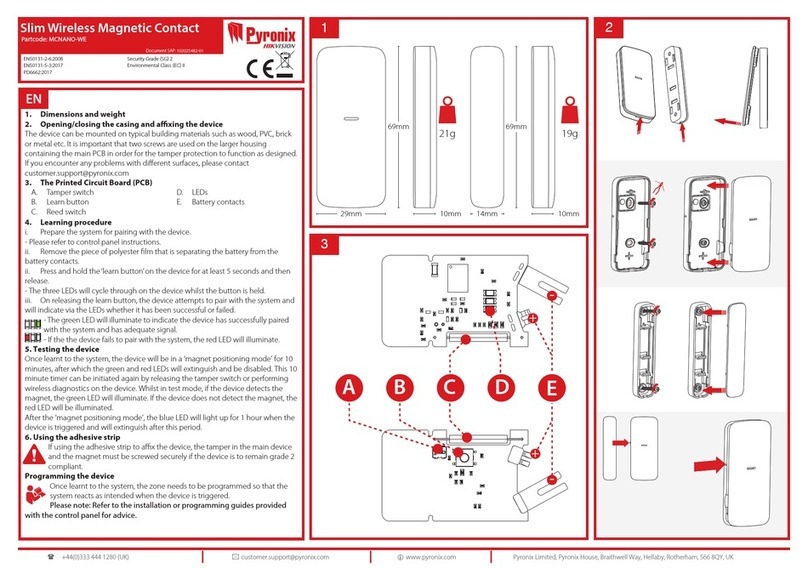
HIK VISION
HIK VISION Pyronix MCNANO-WE User manual
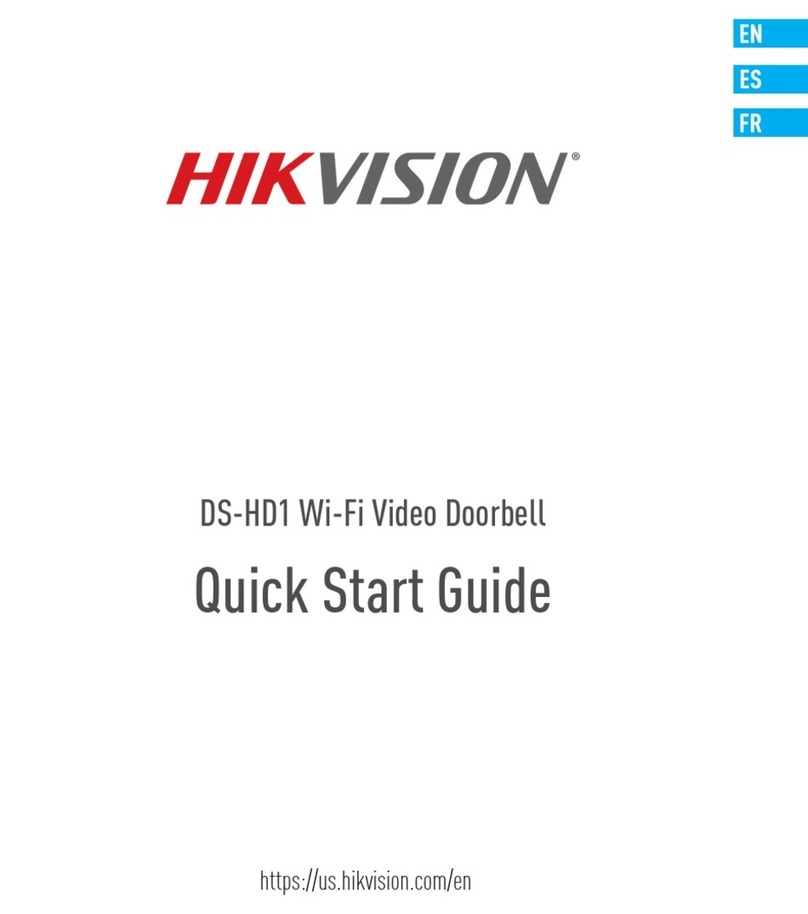
HIK VISION
HIK VISION DS-HD1 User manual

HIK VISION
HIK VISION DS-KB6403-WIP User manual

HIK VISION
HIK VISION DS-KB8113-IME1 User manual

HIK VISION
HIK VISION MKAC-57-242500M User manual
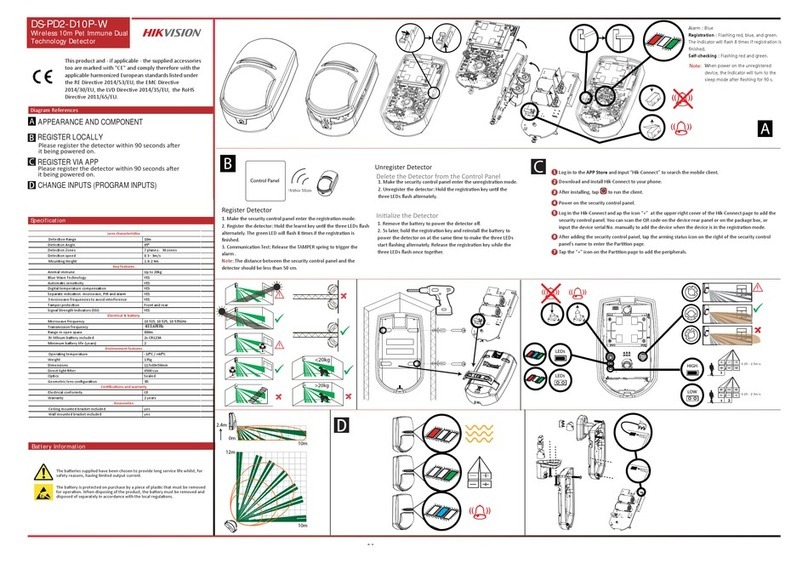
HIK VISION
HIK VISION DS-PD2-D10P-W User manual

HIK VISION
HIK VISION Pyronix MC1/SHOCK-WE User manual

























