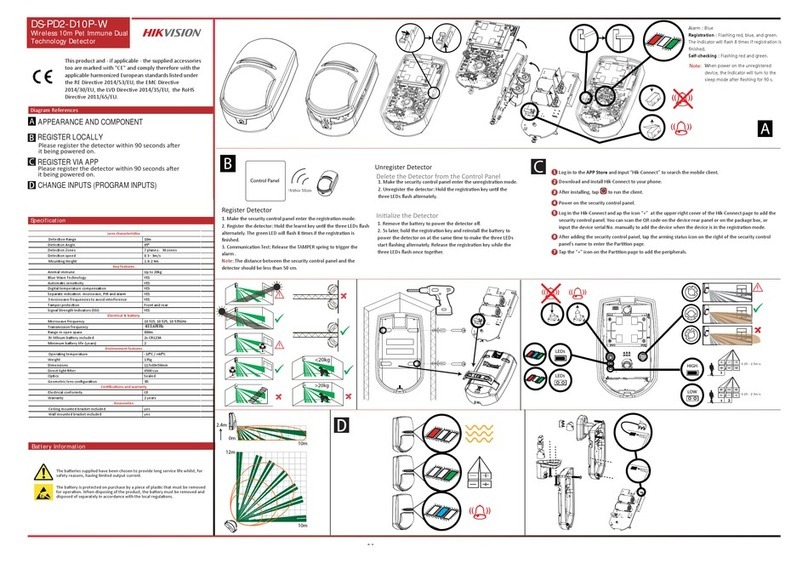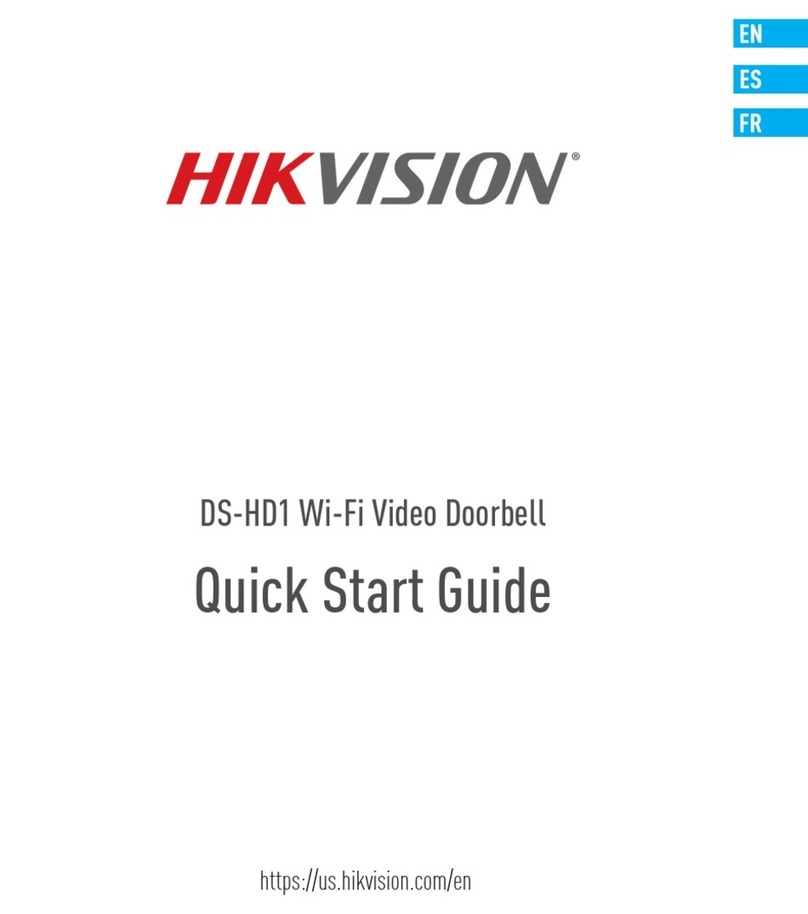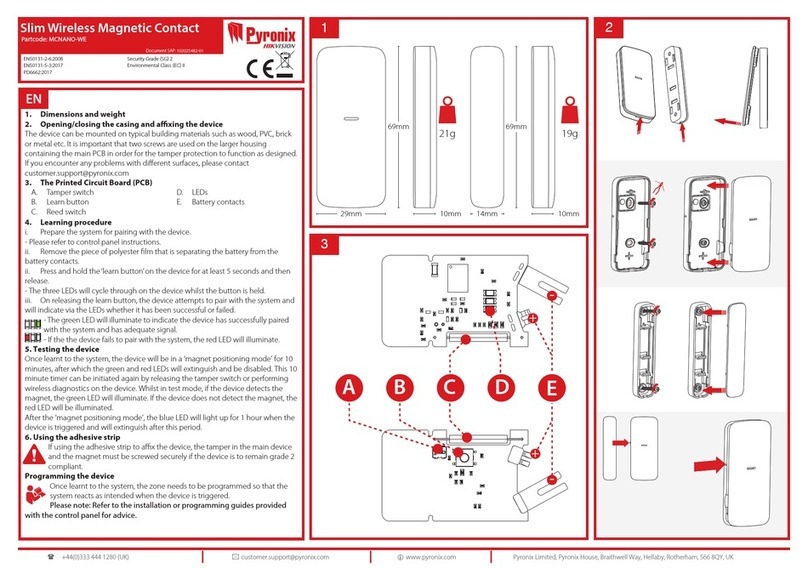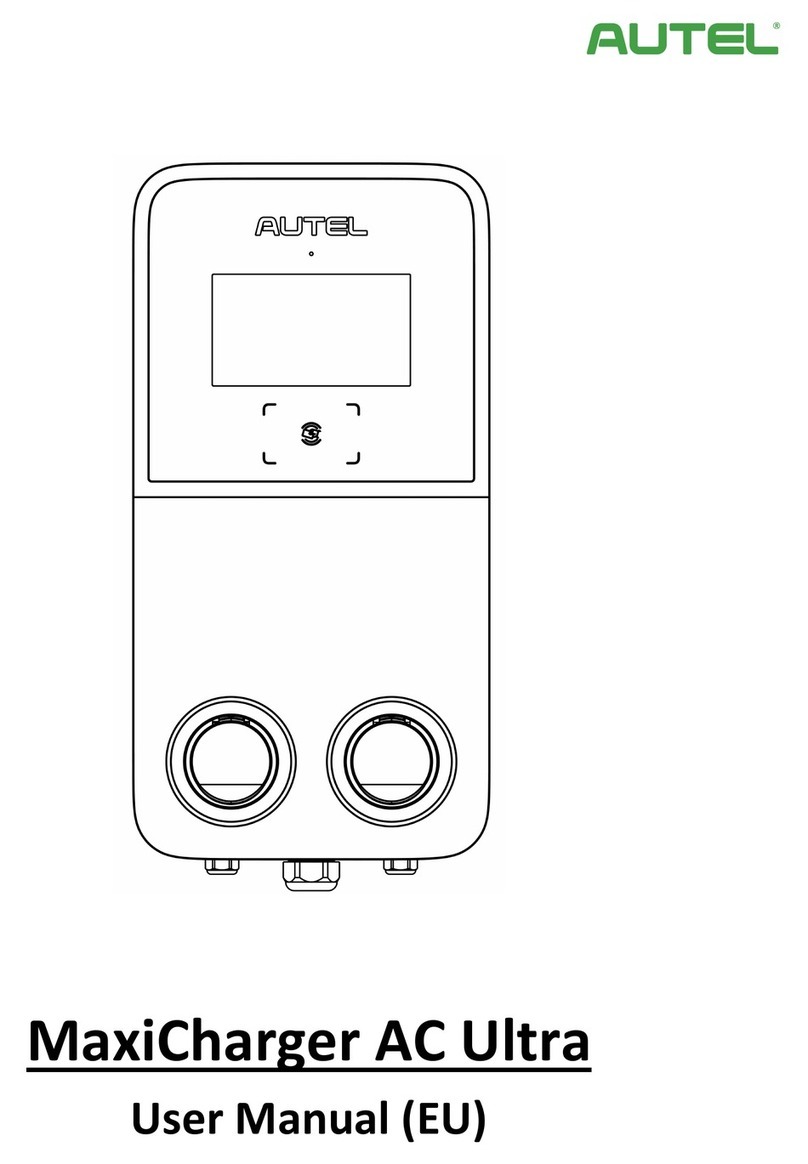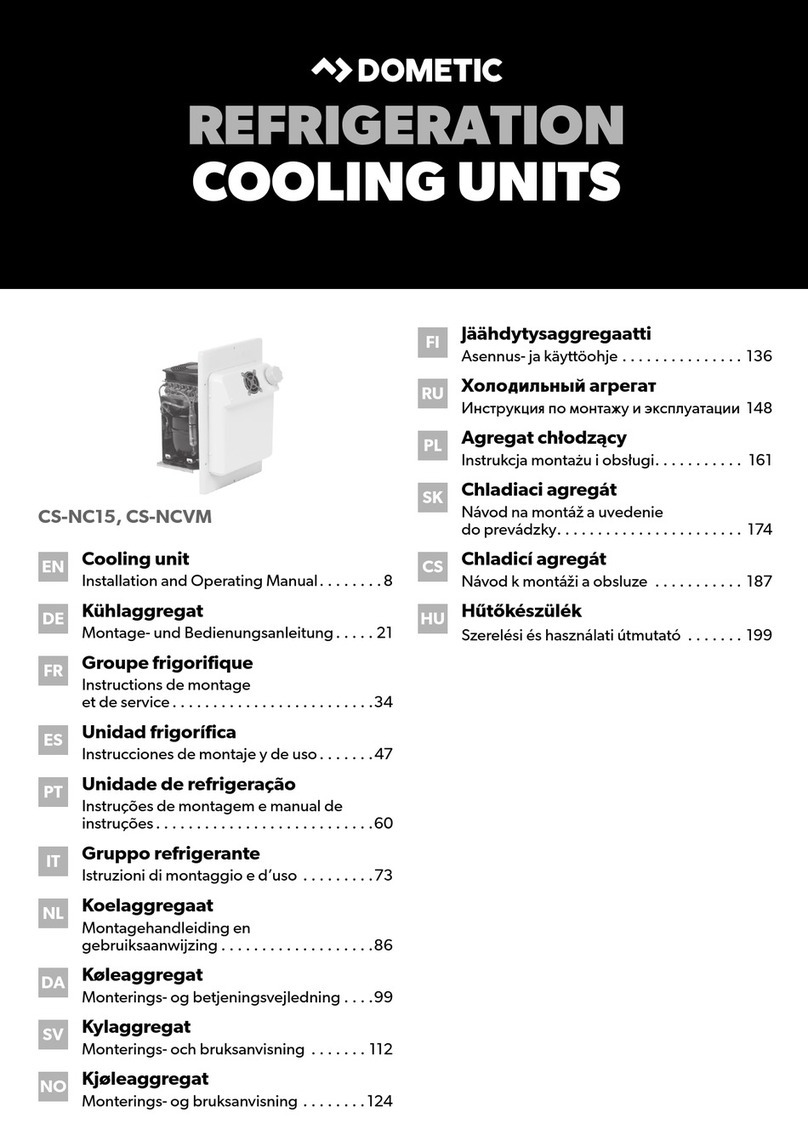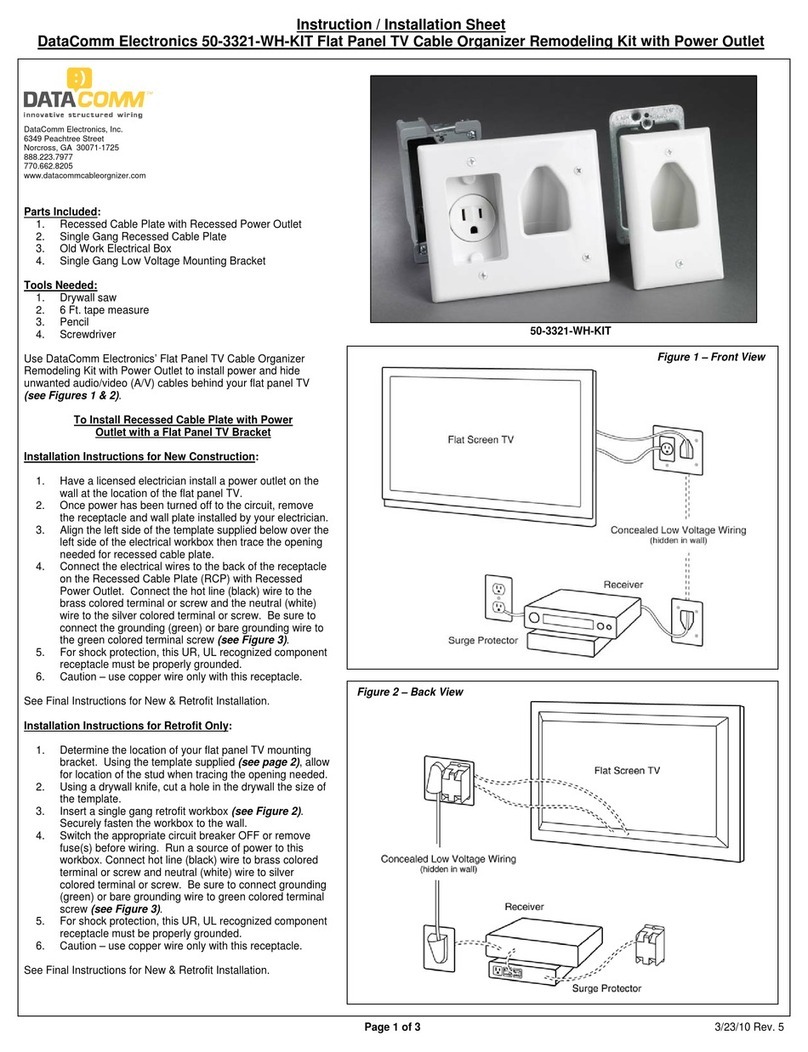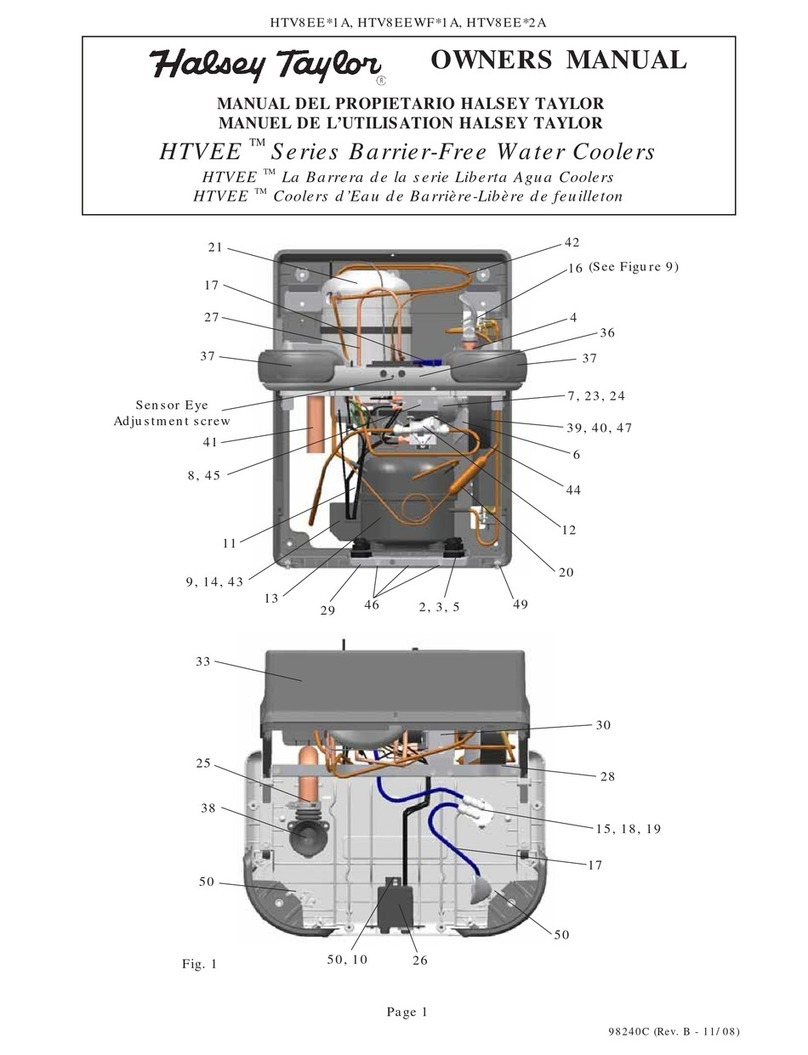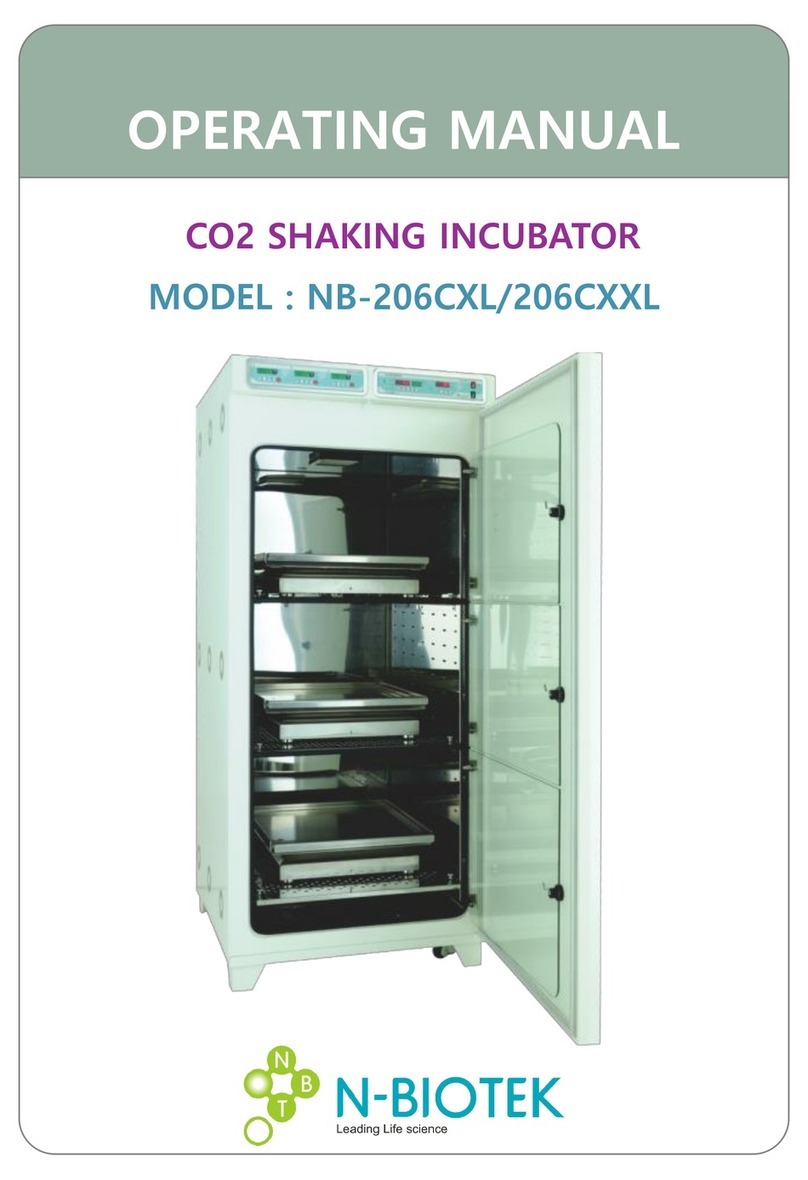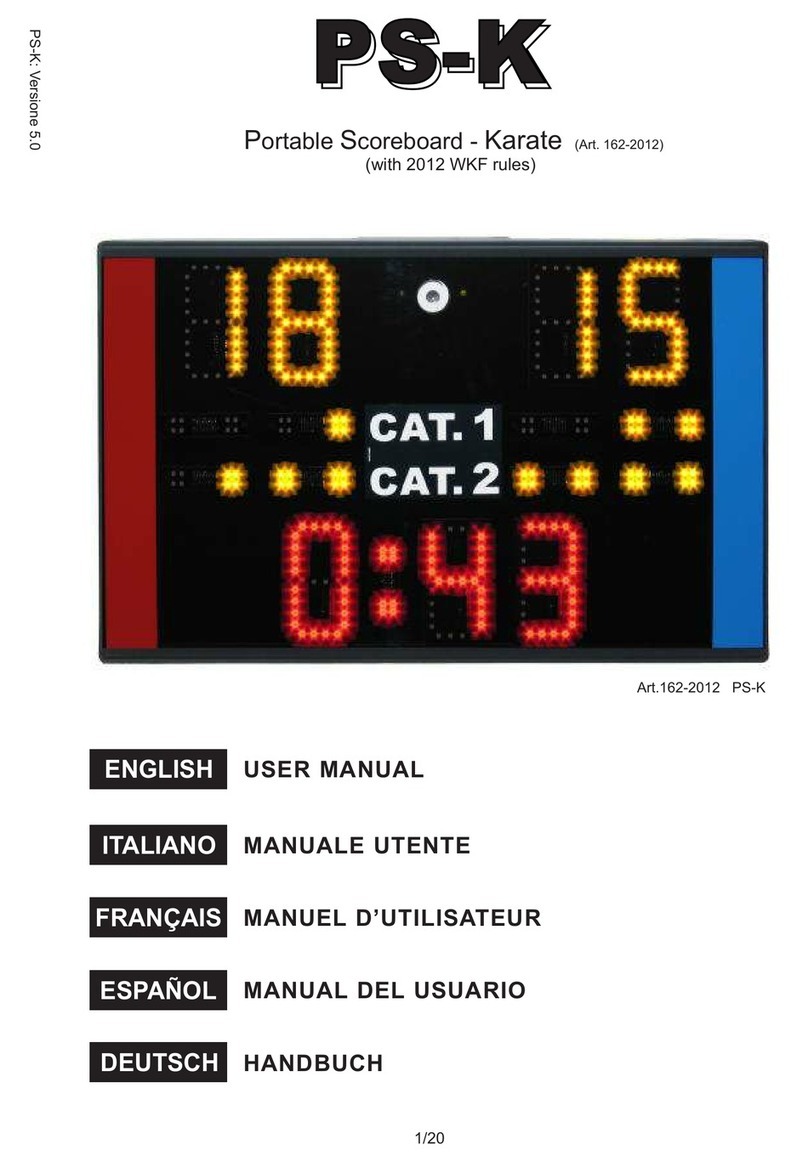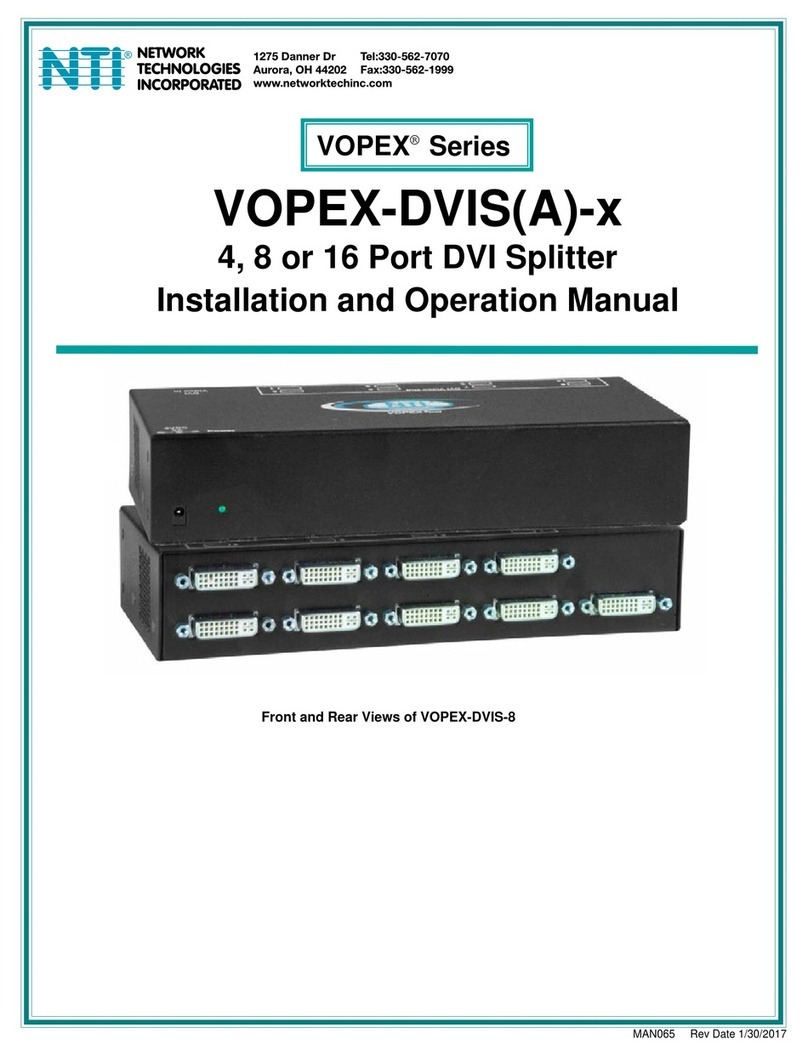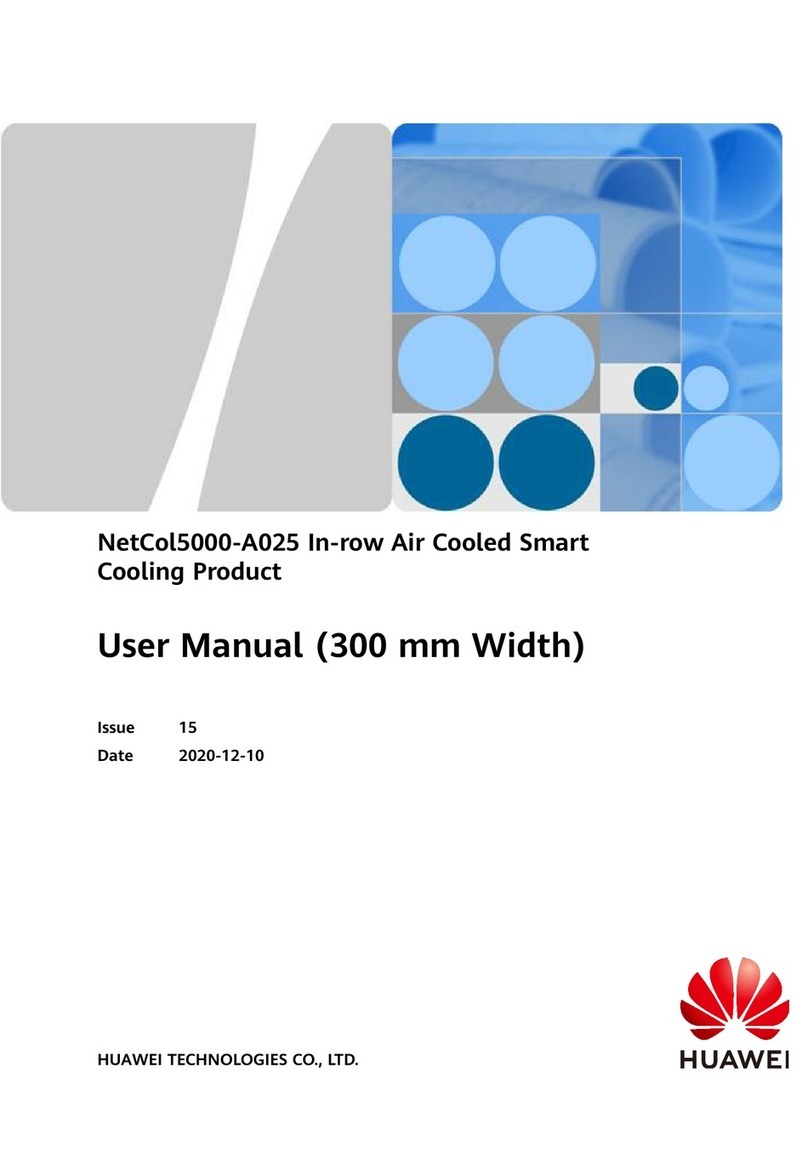UD04872B
Wi-Fi Video Doorbell
User Manual
COPYRIGHT ©2017 Hangzhou Hikvision Digital Technology Co., Ltd. ALL RIGHTS RESERVED.
About this Manual
The Manual includes instrucons for using and managing the product. Pictures, charts, images and
all other informaon hereinaer are for descripon and explanaon only. The informaon
contained in the Manual is subject to change, without noce, due to firmware updates or other
reasons. Please find the latest version in the company website (hp://overseas.hikvision.com/en/).
Visit the company website (hp://overseas.hikvision.com/en/) to get the manuals, client soware,
and developing tools.
Please use this user manual under the guidance of professionals.
Trademarks Acknowledgement
and other Hikvision’s trademarks and logos are the properes of Hikvision in various
jurisdicons. Other trademarks and logos menoned below are the properes of their respecve
owners.
Legal Disclaimer
TO THE MAXIMUM EXTENT PERMITTED BY APPLICABLE LAW, THE PRODUCT DESCRIBED, WITH ITS
HARDWARE, SOFTWARE AND FIRMWARE, IS PROVIDED “AS IS”, WITH ALL FAULTS AND ERRORS, AND
HIKVISION MAKES NO WARRANTIES, EXPRESS OR IMPLIED, INCLUDING WITHOUT LIMITATION,
MERCHANTABILITY, SATISFACTORY QUALITY, FITNESS FOR A PARTICULAR PURPOSE, AND
NON-INFRINGEMENT OF THIRD PARTY. IN NO EVENT WILL HIKVISION, ITS DIRECTORS, OFFICERS,
EMPLOYEES, OR AGENTS BE LIABLE TO YOU FOR ANY SPECIAL, CONSEQUENTIAL, INCIDENTAL, OR
INDIRECT DAMAGES, INCLUDING, AMONG OTHERS, DAMAGES FOR LOSS OF BUSINESS PROFITS,
BUSINESS INTERRUPTION, OR LOSS OF DATA OR DOCUMENTATION, IN CONNECTION WITH THE USE
OF THIS PRODUCT, EVEN IF HIKVISION HAS BEEN ADVISED OF THE POSSIBILITY OF SUCH DAMAGES.
REGARDING TO THE PRODUCT WITH INTERNET ACCESS, THE USE OF PRODUCT SHALL BE WHOLLY AT
YOUR OWN RISKS. HIKVISION SHALL NOT TAKE ANY RESPONSIBILITIES FOR ABNORMAL OPERATION,
PRIVACY LEAKAGE OR OTHER DAMAGES RESULTING FROM CYBER ATTACK, HACKER ATTACK, VIRUS
INSPECTION, OR OTHER INTERNET SECURITY RISKS; HOWEVER, HIKVISION WILL PROVIDE TIMELY
TECHNICAL SUPPORT IF REQUIRED.
SURVEILLANCE LAWS VARY BY JURISDICTION. PLEASE CHECK ALL RELEVANT LAWS IN YOUR
JURISDICTION BEFORE USING THIS PRODUCT IN ORDER TO ENSURE THAT YOUR USE CONFORMS THE
APPLICABLE LAW. HIKVISION SHALL NOT BE LIABLE IN THE EVENT THAT THIS PRODUCT IS USED WITH
ILLEGITIMATE PURPOSES.
IN THE EVENT OF ANY CONFLICTS BETWEEN THIS MANUAL AND THE APPLICABLE LAW, THE LATER
PREVAILS.
Regulatory Informaon
FCC Informaon
Please take aenon that changes or modificaon not expressly approved by the party responsible
for compliance could void the user’s authority to operate the equipment.
FCC compliance: This equipment has been tested and found to comply with the limits for a Class B
digital device, pursuant to part 15 of the FCC Rules. These limits are designed to provide reasonable
protecon against harmful interference in a residenal installaon. This equipment generates, uses
and can radiate radio frequency energy and, if not installed and used in accordance with the
instrucons, may cause harmful interference to radio communicaons. However, there is no
guarantee that interference will not occur in a parcular installaon. If this equipment does cause
harmful interference to radio or television recepon, which can be determined by turning the
equipment off and on, the user is encouraged to try to correct the interference by one or more of the
following measures:
—Reorient or relocate the receiving antenna.
—Increase the separaon between the equipment and receiver.
—Connect the equipment into an outlet on a circuit different from that to which the receiver is
connected.
—Consult the dealer or an experienced radio/TV technician for help.
This equipment should be installed and operated with a minimum distance 20cm between the
radiator and your body.
FCC Condions
This device complies with part 15 of the FCC Rules. Operaon is subject to the following two
condions:
1. This device may not cause harmful interference.
2. This device must accept any interference received, including interference that may cause
undesired operaon.
EU Conformity Statement
● The working temperature of the device is from -30° C to 50° C .
● All the electronic operaon should be strictly compliance with the electrical safety regulaons, fire
prevenon regulaons and other related regulaons in your local region.
● Please use the power adapter, which is provided by normal company. The power consumpon
cannot be less than the required value.
● Do not connect several devices to one power adapter as adapter overload may cause over-heat or
fire hazard.
● Please make sure that the power has been disconnected before you wire, install or dismantle the
device.
● When the product is installed on wall, the device shall be firmly fixed.
● If smoke, odors or noise rise from the device, turn off the power at once and unplug the power
cable, and then please contact the service center.
● If the product does not work properly, please contact your dealer or the nearest service center.
Never aempt to disassemble the device yourself. (We shall not assume any responsibility for
problems caused by unauthorized repair or maintenance.)
● Do not drop the device or subject it to physical shock, and do not expose it to high electromag-
nesm radiaon. Avoid the equipment installaon on vibraons surface or places subject to shock
(ignorance can cause equipment damage).
● Do not place the device in extremely hot (refer to the specificaon of the device for the detailed
operang temperature), cold, dusty or damp locaons, and do not expose it to high electromagnec
radiaon.
● The device cover hall be kept from rain and moisture.
● Exposing the equipment to direct sun light, low venlaon or heat source such as heater or
radiator is forbidden (ignorance can cause fire danger).
● Do not aim the device at the sun or extra bright places. A blooming or smear may occur otherwise
(which is not a malfuncon however), and affecng the endurance of sensor at the same me.
● Please use the provided glove when open up the device cover, avoid direct contact with the device
cover, because the acidic sweat of the fingers may erode the surface coang of the device cover.
● Please use a so and dry cloth when clean inside and outside surfaces of the device cover, do not
use alkaline detergents.
● Please keep all wrappers aer unpack them for future use. In case of any failure occurred, you
need to return the device to the factory with the original wrapper. Transportaon without the
original wrapper may result in damage on the device and lead to addional costs.
● Please connect a resistor (included in the box content) to the doorbell if no electrical chime or
mechanical chime is connected.
● The power supply must conform to LPS. The recommended adaptor models and manufacturers are
shown as below. Use the aached adapter, and do not change the adaptor randomly.
Symbol Convenons
The symbols that may be found in this document are defined as follows.
Provides addional informaon to emphasize or supplement important
points of the main text.
Indicates a potenally hazardous situaon, which if not avoided, could result
in equipment damage, data loss, performance degradaon, or unexpected
results.
Indicates a hazard with a high level of risk, which if not avoided, will result in
death or serious injury.
Industry Canada ICES-003 Compliance
This device meets the CAN ICES-3 (B)/NMB-3(B) standards requirements.
This device complies with Industry Canada licence-exempt RSS standard(s). Operaon is subject to
the following two condions:
(1) this device may not cause interference, and
(2) this device must accept any interference, including interference that may cause undesired
operaon of the device.
Le présent appareil est conforme aux CNR d'Industrie Canada applicables aux appareils radioexempts
de licence. L'exploitaon est autorisée aux deux condions suivantes :
(1) l'appareil ne doit pas produire de brouillage, et
(2) l'ulisateur de l'appareil doit accepter tout brouillage radioélectrique subi, même si le brouillage
est suscepble d'en compromere le fonconnement.
Under Industry Canada regulaons, this radio transmier may only operate using an antenna of a
type and maximum (or lesser) gain approved for the transmier by Industry Canada. To reduce
potenal radio interference to other users, the antenna type and its gain should be so chosen that
the equivalent isotropically radiated power (e.i.r.p.) is not more than that necessary for successful
communicaon.
Conformément à la réglementaon d'Industrie Canada, le présent émeeur radio peut
fonconner avec une antenne d'un type et d'un gain maximal (ou inférieur) approuvé pour
l'émeeur par Industrie Canada. Dans le but de réduire les risques de brouillage radioélectrique à
l'intenon des autres ulisateurs, il faut choisir le type d'antenne et son gain de sorte que la
This product and - if applicable - the supplied accessories too are marked with "CE" and
comply therefore with the applicable harmonized European standards listed under the
EMC Direcve 2014/30/EU, the RoHS Direcve 2011/65/EU.
2006/66/EC (baery direcve): This product contains a baery that cannot be disposed of
as unsorted municipal waste in the European Union. See the product documentaon for
specific baery informaon. The baery is marked with this symbol, which may include
leering to indicate cadmium (Cd), lead (Pb), or mercury (Hg). For proper recycling, return
the baery to your supplier or to a designated collecon point. For more informaon see:
www.recyclethis.info
2012/19/EU (WEEE direcve): Products marked with this symbol cannot be disposed of as
unsorted municipal waste in the European Union. For proper recycling, return this product
to your local supplier upon the purchase of equivalent new equipment, or dispose of it at
designated collecon points. For more informaon see: www.recyclethis.info
1 2 3 4 5 6
Appearance
IR Light
Screw 1
Screw 2
Lens
Buon Backlight
Backlit Call Buon
Mic
Name Descripon
IR Light
Buon
Backlight
Screw 1&2
Auto light source for night vision. The lights are behind the panel.
These 2 screws are used to connect the power cables.
Solid blue: The doorbell is starng up and running properly.
Cycling blue and red: Wi-Fi is not connected.
Flashing red: The doorbell is upgrading.
Flashing blue: The doorbell is calling the App.
No backlight: The doorbell is speaking with the App.
.
.
.
.
.
7
TF Card Slot RESET Buon
Loudspeaker
Mini USB Slot
.
.
Name Descripon
TF Card Slot For TF card. If a TF card is used, video files will be stored in the TF
card.
RESET Buon If the doorbell has not been acvated, hold the buon for
5 seconds to enter the Wi-Fi connecon mode. The call
backlight cycles blue and red.
If you do no operaon in 3 minutes the doorbell
will exit the Wi-Fi configuraon automacally.
If the doorbell has been acvated, hold the buon for 15
seconds to restore the factory sengs.
Make sure the power voltage across the doorbell should be between 16 VAC and 24 VAC.
(16 VAC to 24 VAC)
Resistor
Wi-Fi Video Doorbell
puissance isotrope rayonnée équivalente (p.i.r.e.) ne dépasse pas l'intensité nécessaire à l'établisse-
ment d'une communicaon sasfaisante.
This equipment should be installed and operated with a minimum distance 20cm between the
radiator and your body.
Cet équipement doit être installé et ulisé à une distance minimale de 20 cm entre le radiateur et
votre corps.
Installaon
Remove the card slot cover, and insert the TF card into the card slot on the side of
the doorbell.
Moon detecon does not support recording without the TF card.
8
TF Card
Step 1 (Oponal) Install the TF card.
- Align the cable hole on the mounng template with the cable hole on the
wall.
- Aach the mounng template on the wall.
Step 2 Aach the mounng template.
118 mm
42 mm
MountingTemplate
Pastethe template on the
requiredplace.Drill screw
holesand cable holes
accordingto the template.
HoleA:Cable Hole.
Hole1:Wall Mounting Screw
Hole.
.
.
MKAC-57-242500M MACABLE
MKAC-57-242200M MACABLE
MKAC-57-241500M MACABLE
Model Manufacturer