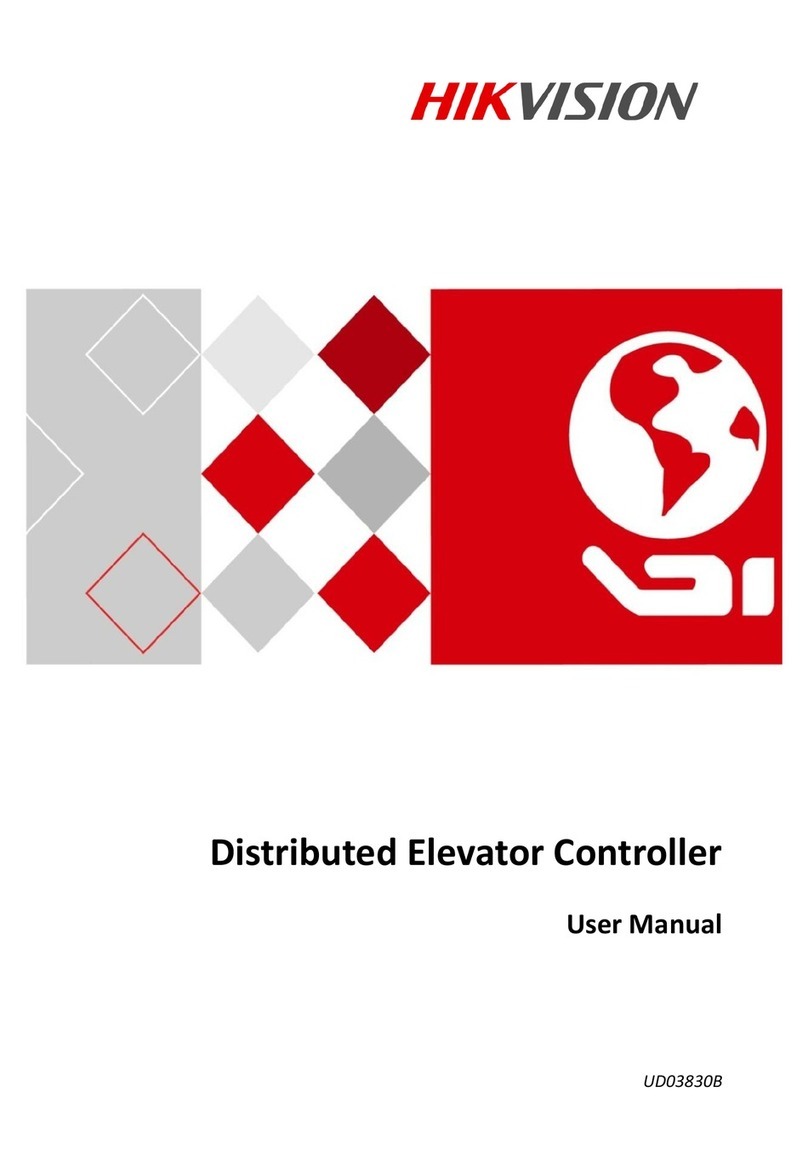Device Wiring
3
Power InputLinkage Output
Terminal
RS-485 TerminalRelay Output Terminal
Reserved
Loop
Uplink RS-485
Device
Relay 1 (NC)
A+ A- GND A+ A- GND
Distributed
Controller
RS-485 Card Reader
Linkage Input Terminal of
Distributed Elevator Controller
When the panic button, the maintenance button, fire alarm button,
and the event alarm are triggered, the main elevator controller will
control the distributed controller via the linkage output to perform
the linked actions.
Each main elevator controller supports up to 24 distributed
elevator controllers, including 8 call elevator distributed
controllers, 8 auto button distributed controllers, and 8
button distributed controllers.
When the panic button is triggered, all relays keep connected. It is
valid for all floors.
When the fire alarm button is triggered, all relays keep disconnected.
It is invalid for all floors.
When the maintenance button is triggered, all relays keep discon-
nected. It is invalid for all floors.
Activation
1. Click Device Management icon to enter the Device Management interface.
2. Select an inacve device from the device list. Click Acvate to pop up the Acvaon interface.
3. Create a password and confirm the new password. Click OK to start acvate.
4. Click “Edit Network” to configure the device IP address, mask address, gateway address, port No.
1. Input the device IP address in the address bar.
For the first login, the web client will enter the activation interface.
The device default IP address: 192.0.0.64
2. Input the user name and the password according to the tips in the interface.
3. Confirm the password.
Activating Device via Client Software
Activating Device via Web Client
4
1. Download SADP Soware:
Get the SADP soware from the supplied disk or the official website. Install and run the soware.
2. Acvate Device:
Check the inacve device from the device list. Create a password in the right side of the interface and confirm the password.
3. Edit Device IP Address:
Check the device and manually edit the device IP address, Port No., Subnet Mask, Gateway, etc.
Activating Device via SADP Tool
Activating via the Web Client, the SADP tool, and the client software are supported.
Total number of online devices:
ID
001 XXXXXXXXXXXXXX XXXXXXXXXXXXXX
XXXXXXXXXXXXXX
XXXXXXXXXXXXXX
You can modify the network parameters aer
the device acvaon.
Acvate Now
New Password:
Confirm Password:
Acvate
VXXXXXXXXXXXXX
VXXXXXXXXXXXXX
VXXXXXXXXXXXXX
XX.XX.XX.XX XX.XX.XX.XX
XX.XX.XX.XX
XX.XX.XX.XX
XX
Export Fresh Acvate the Device
The device is not acvated.
XX
XX
XX
XX
XX
XX.XX.XX.XX
XX.XX.XX.XX
Acve
Acve
Inacve
XXXXXXXXXXXXXX
XXXXXXXXXXXXXX
002
003
Device Type Security IPv4 Address Port Soware Version IPv4 Gateway HTTP Port Device Serial No.
3
Shielded Twisted Pair External Power
……
Distributed Controller Cascading
IO Input
Relay Output Linkage Output
Power Status
Relay 2 (NO) Distributed
Controller
Device
12V
Power
12V
Power
2
Wiegand Terminal
Network Interface
IO Input
Panic Buon
Maintenance
Buon
Wiegand Card Reader 1
Fire Alarm
Buon
Event Input 1
Event Input 2
Connect to Ethernet
Wiegand Card Reader 2
Online Device(2)
Add to Client
IP
xx.xx.xx.xx xxxxxxxxxxxxx xxxxxxxxxxxxx xxxx-xx-xx xx:xx:xx8000Active
Device Type Firmware Version PortSecurity Start Time
Modify Netinfo Activate Filter
Refresh Every 60s
xx.xx.xx.xx xxxxxxxxxxxxx xxxxxxxxxxxxx xxxx-xx-xx xx:xx:xx8000Inactive
Add All Device Reset Password
Regulatory Information
FCC Information
Please take aenon that changes or modificaon not expressly
approved by the party responsible for compliance could void the
user’s authority to operate the equipment.
FCC compliance: This equipment has been tested and found
to comply with the limits for a Class B digital device, pursuant to
part 15 of the FCC Rules. These limits are designed to provide
reasonable protecon against harmful interference in a
residenal installaon. This equipment generates, uses and can
radiate radio frequency energy and, if not installed and used in
accordance with the instrucons, may cause harmful interference
to radio communicaons. However, there is no guarantee that
interference will not occur in a parcular installaon. If this
equipment does cause harmful interference to radio or television
recepon, which can be determined by turning the equipment off
and on, the user is encouraged to try to correct the interference
by one or more of the following measures:
—Reorient or relocate the receiving antenna.
—Increase the separaon between the equipment and receiver.
—Connect the equipment into an outlet on a circuit different
from that to which the receiver is connected.
—Consult the dealer or an experienced radio/TV technician for
help.
This equipment should be installed and operated with a
minimum distance 20cm between the radiator and your body.
This product and - if applicable - the supplied
accessories too are marked with "CE" and
comply therefore with the applicable harmo-
nized European standards listed under the RE
Direcve 2014/53/EU, the EMC Direcve
2014/30/EU, the RoHS Direcve 2011/65/EU.
2012/19/EU (WEEE direcve): Products
marked with this symbol cannot be disposed
of as unsorted municipal waste in the
European Union. For proper recycling, return
this product to your local supplier upon the
purchase of equivalent new equipment, or
dispose of it at designated collecon points.
For more informaon see: www.recycle-
this.info
FCC Conditions
This device complies with part 15 of the FCC Rules. Operaon is
subject to the following two condions:
1. This device may not cause harmful interference.
2. This device must accept any interference received, including
interference that may cause undesired operaon.
EU Conformity Statement
2006/66/EC (baery direcve): This product
contains a baery that cannot be disposed of
as unsorted municipal waste in the European
Union. See the product documentaon for
specific baery informaon. The baery is
marked with this symbol, which may include
leering to indicate cadmium (Cd), lead (Pb),
or mercury (Hg). For proper recycling, return
the baery to your supplier or to a designat-
ed collecon point. For more informaon see:
www.recyclethis.info
Use only power supplies listed in the user instrucons:
Model Manufacturer Standard
C2000IC12.0-24P-DE
C2000IC12.0-24P-GB
MOSO Power Supply
Technology Co., Ltd.
CEE
MOSO Power Supply
Technology Co., Ltd.
BS
The maximum power supply for the relay is DC 30 V, 2 A or AC 125 V, 0.5A.
Confirm with elevator manufacturers on wiring methods to avoid faults
caused by wrong wiring.