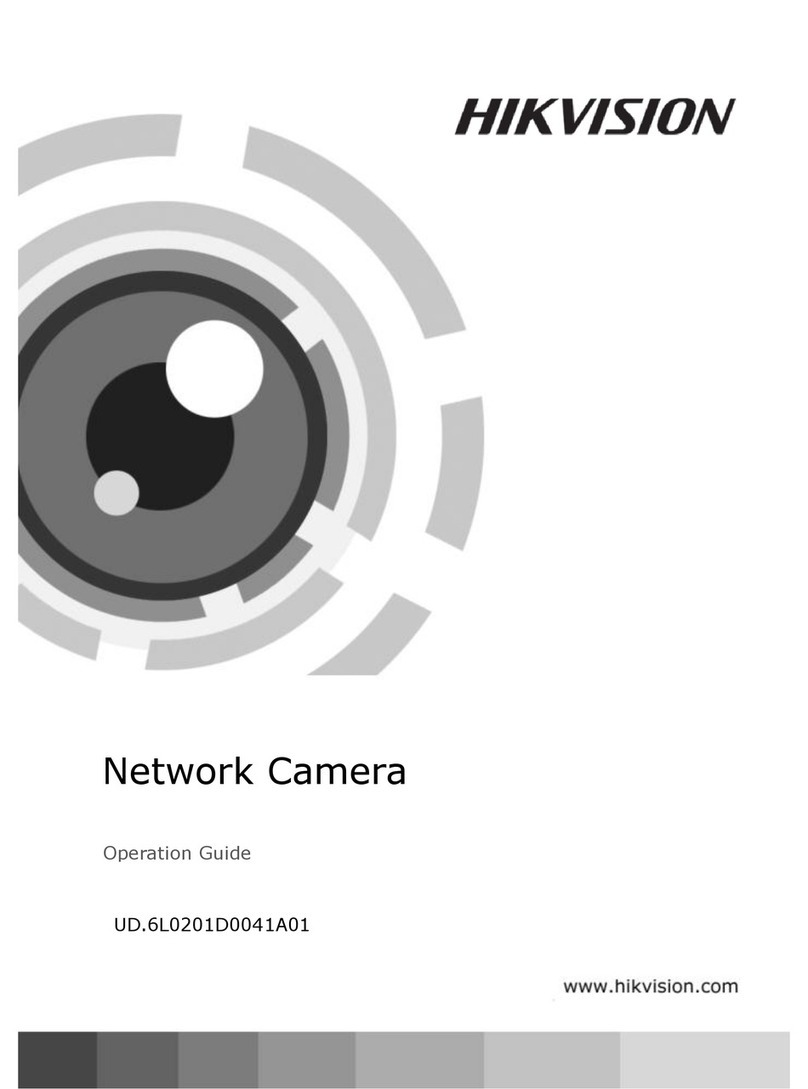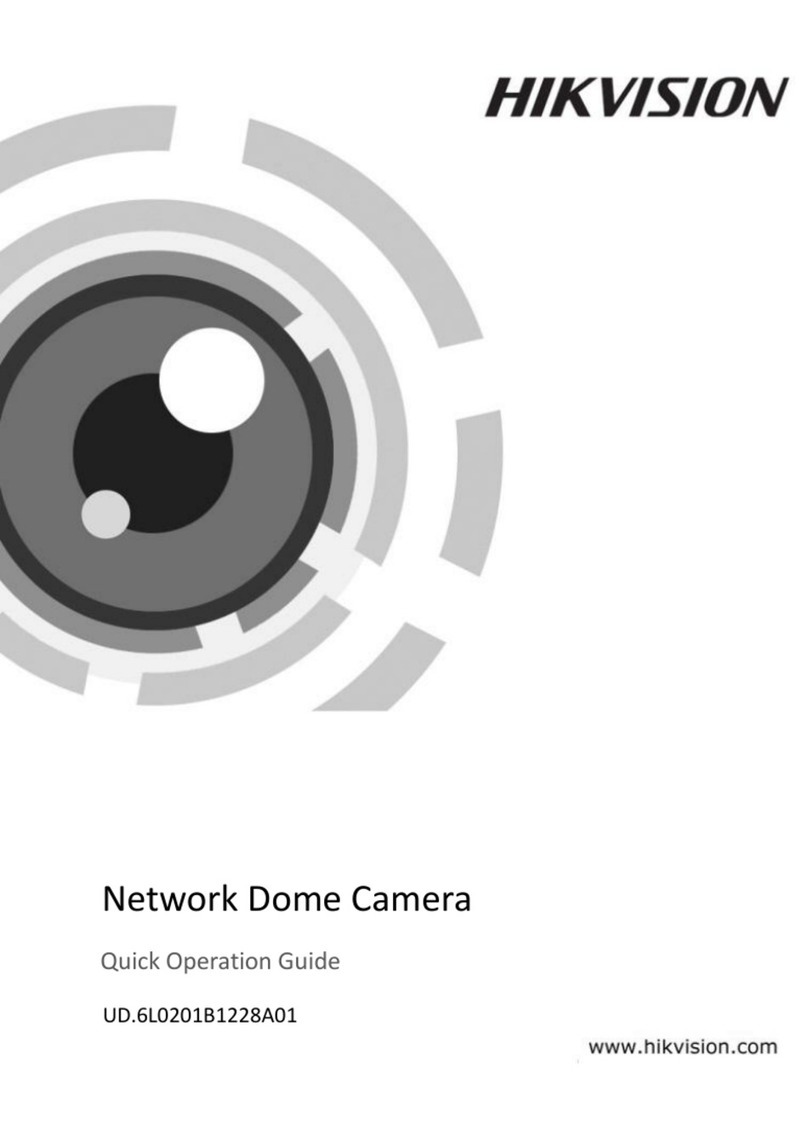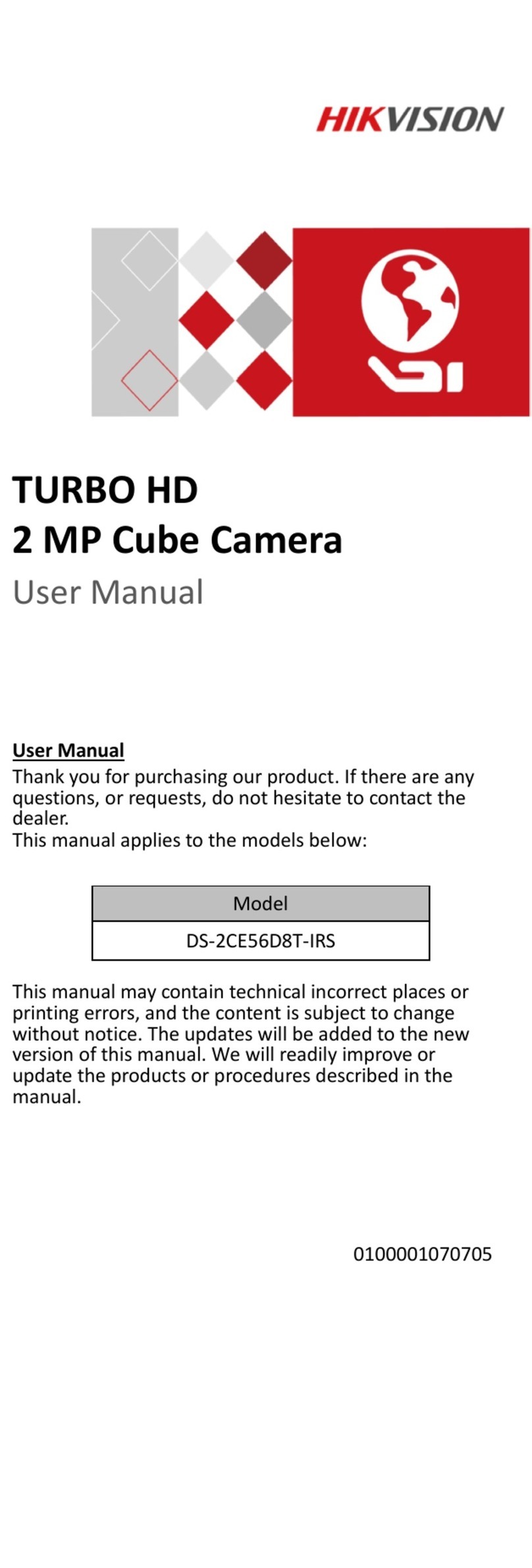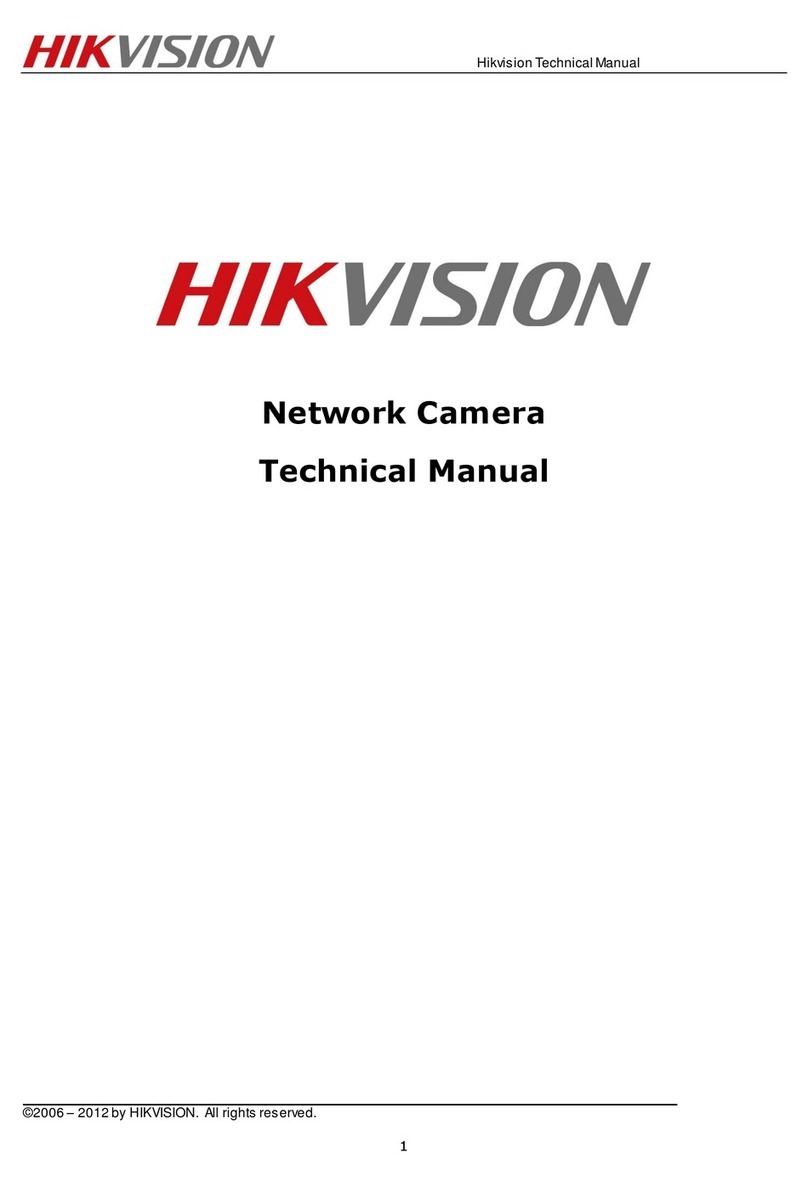1.Commnuication settings :Default PELCO-D/115200)
2.Control the speed dome up ,down and left right rotation
Users can control the speed dome up and down movement by NVR & client soft-ware & mobile app (P2P) & keyboard Joystick’s
movement can control the speed dome’s action. when the joystick turn right, the speed dome also turn right. So the speed dome’s
movement agree with joystick’s movement.
3. Preset settings
Rotate the camera to the position you want, then set this position to “N” preset
[N] +[SET] ,N is preset point, 1-255 number can be optional (But the command Preset isn’t include). Set= set preset
4.Call preset( need set the corresponding preset point) : [N]+[CALL]
N for preset point, 1-255 number can be optional, camera can move to preset point after call, Zoom, focus and
a pe r t ur e l en s w i ll aut omat ic al ly c ha nge t o preset parameters , camera preset display on the monitor.
5,Set auto tracking
1)First set a return position: the position of the camera return after the end of the tracking (Home preset position)
Control the camera, rotate the camera to the position you want, and set the 88th preset
. Setting method: [88]+[Set]
2)Open/Close tracking (Default Close)
Call 98 for turn on Humanoid tracking, Setting method: [98]+[Call];
Call 99 for Trun on cruise tracking , Setting method: [98]+[Call];( only Suitable for humanoid tracking)
set 96 for turn off tracking, Setting method: [96]+[Set]
Principle explanation of cruise tracking function:
Before turning on tracking, you need to set the camera's cruise point in advance. A maximum of 16 preset points can be set. These
cruise points are the few locations you want to monitor. The camera will cruise back and forth between these locations to find a tracking
target. Really made a camera monitors multiple angles of demand. Turn on cruise trackingfunction,The camera will cycle moving through
the preset cruise points. When the person is detected, the camera will turn on the tracking. After the tracking is completed, the camera
automatically resumes the cruise until the next time the person is detected, the tracking is turned on again
8,Delete all preset point
[93] +[Set] ,Set no.93 preset, Clear the all preset;Setting method :[93]+[Set] .
9,Auto scan(Horizontal rotation)
[120]+[CALL], call No.120 ,the lever of 360 degree clockwise automatic scanning
Modify speed of Auto scan :
[120]+[Set] +[N]+[Set]; (N=1-100; N represents scan speed percentage,default is 10=10 degee/sec)
If you wanto to change speed of auto scan to 50 degee/sec;
Setting method: [120]+[Set] +[50]+[Set]
10, Cruise settings
Before you start cruising, you first need to set some preset position in the cruise path.,Please refer to “ 3.Preset settings”
[115]+[CALL] for Open the first Cruise of 1-16 to scan ;
[116]+[CALL] for Open second Cruise of 17-32 to scan
[117]+[CALL] for Open the third Cruise of 33-48 to scan
Modify the stay time of the Cruise:
[116] +[Set] + [N]+[Set]; (N=1-255; N represents the dwell time at each preset,default is 5 seconds)
If you change the dwell time to 10 seconds.Setting method:[116]+[Set] + [10]+[Set]
Modify speed of the Cruise:
[115] +[Set] + [N]+[Set]; (N=1-100; N represents the dwell time at each preset,default is 10=10 degee/sec)
If you wanto to change speed of Cruise to 50 degee/sec;Setting method: [120]+[Set] +[50]+[Set]