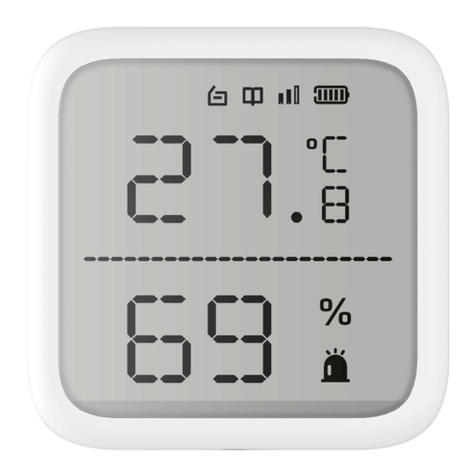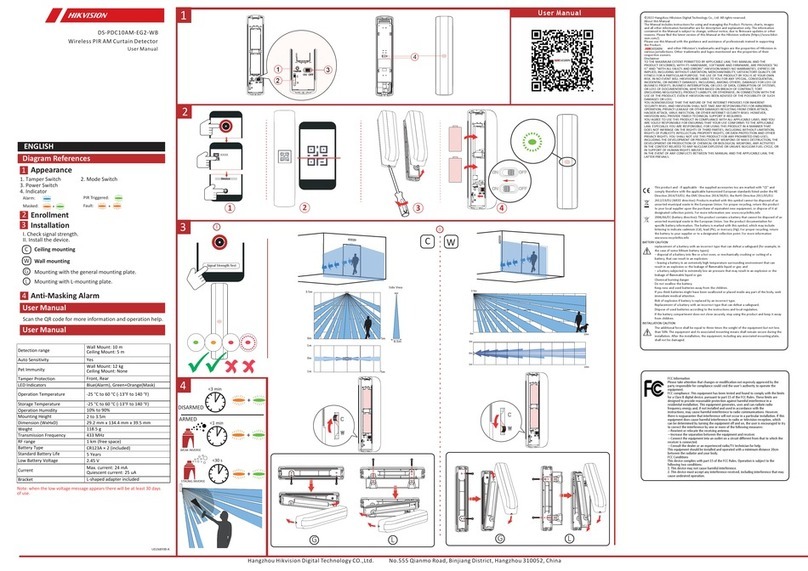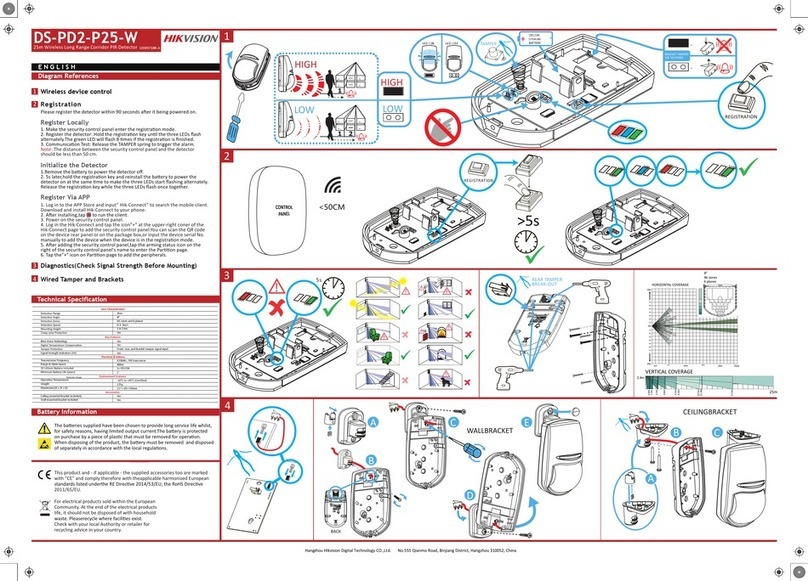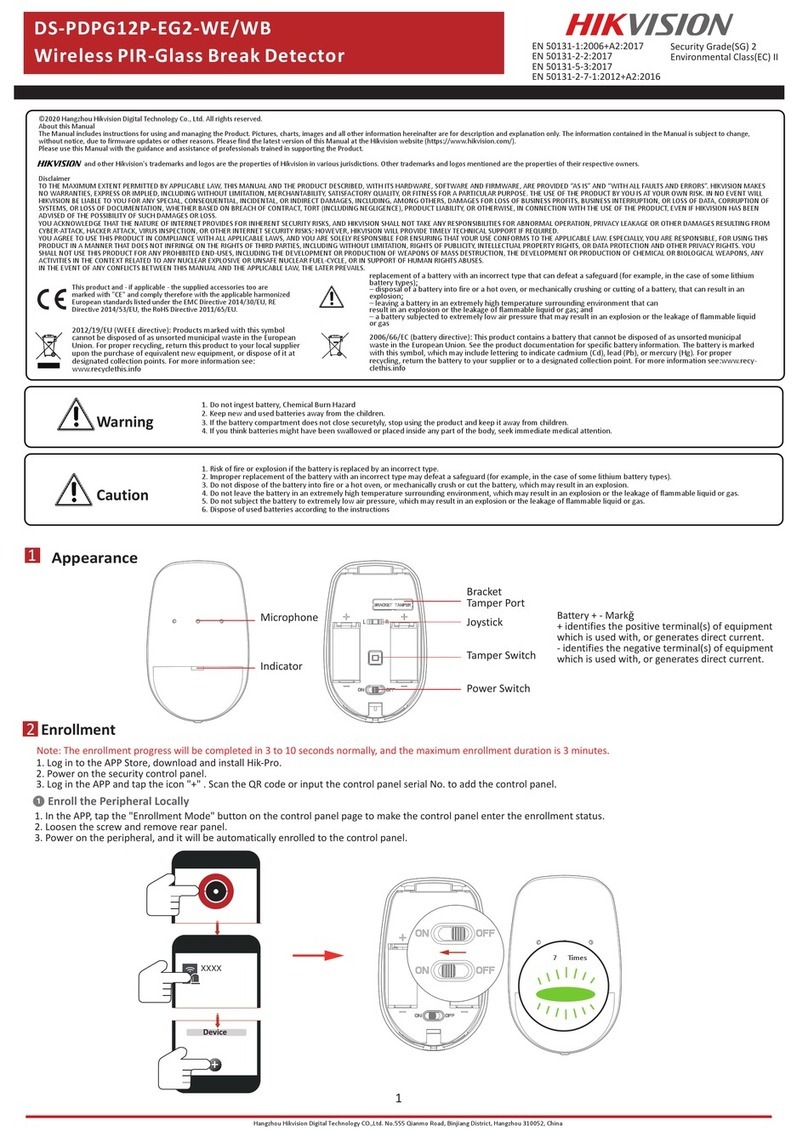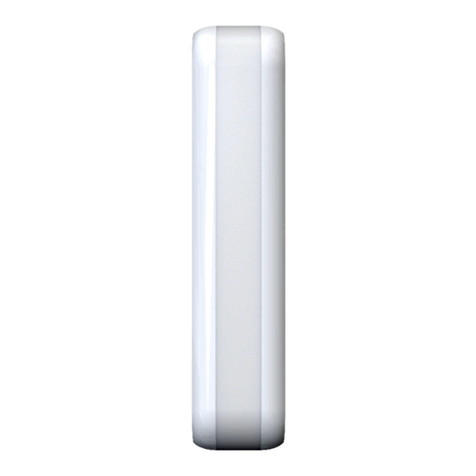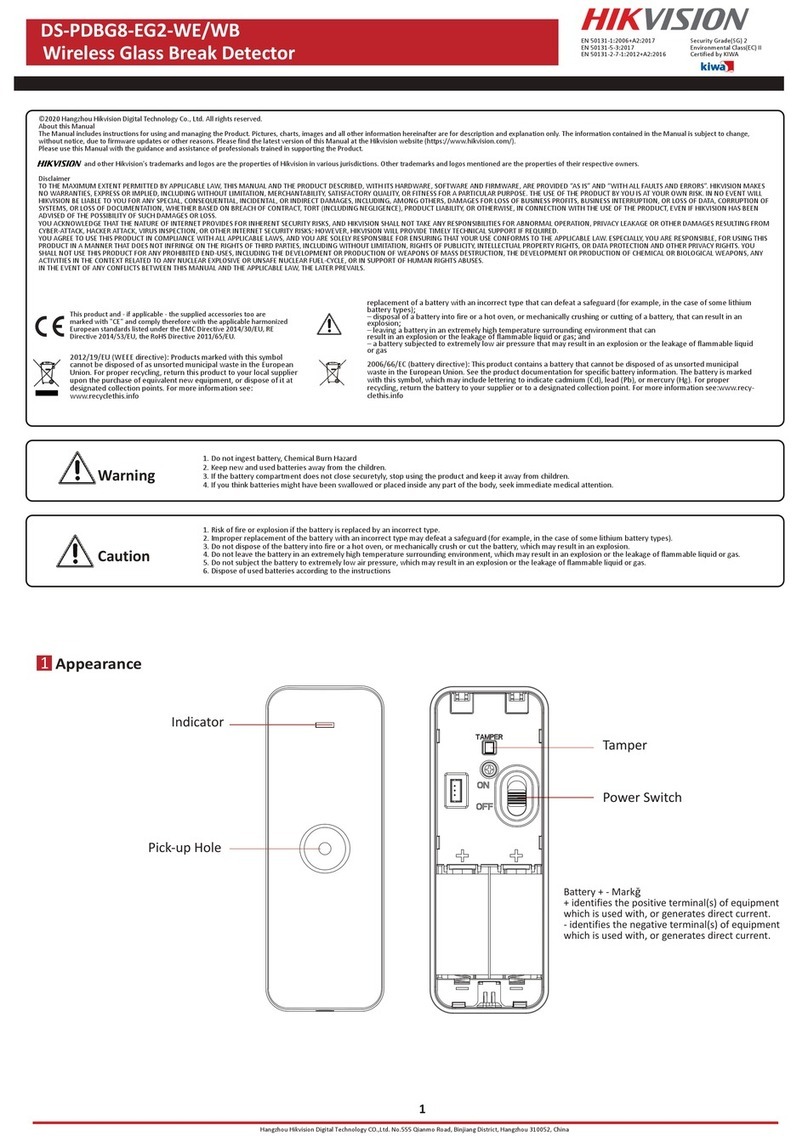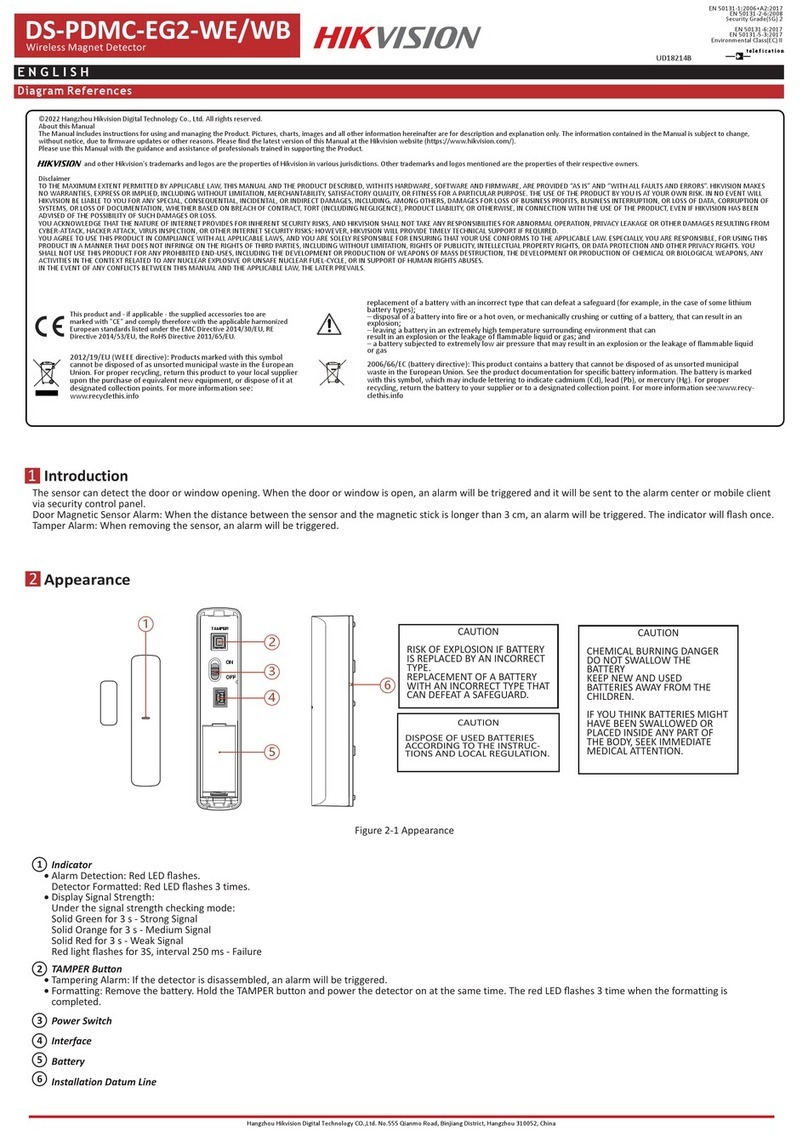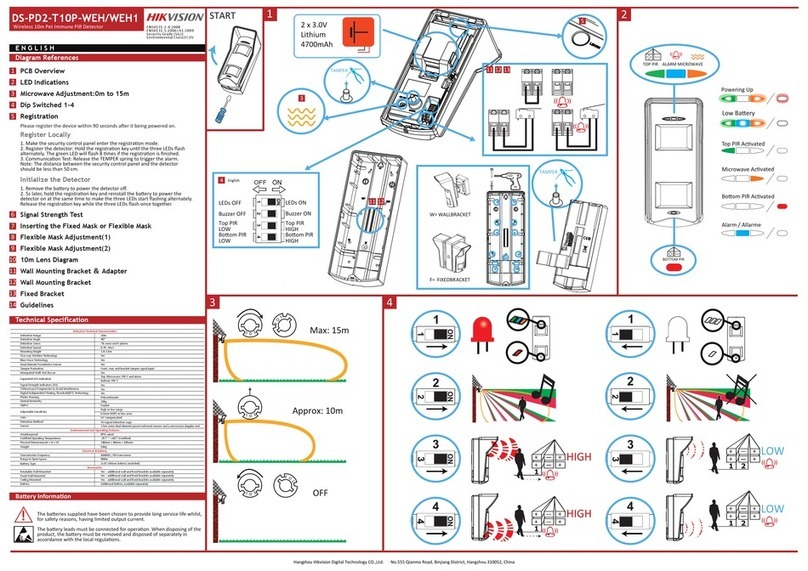Product Informaon FCC Informaon
User Manual
COPYRIGHT ©2018 Hangzhou Hikvision Digital Technology Co.,
Ltd.
ALL RIGHTS RESERVED.
Any and all informaon, including, among others, wordings,
pictures, graphs are the properes of Hangzhou Hikvision
Digital Technology Co., Ltd. or its subsidiaries (hereinaer
referred to be “Hikvision”). This user manual (hereinaer
referred to be “the Manual”) cannot be reproduced, changed,
translated, or distributed, parally or wholly, by any means,
without the prior wrien permission of Hikvision. Unless
otherwise spulated, Hikvision does not make any warranes,
guarantees or representaons, express or implied, regarding to
the Manual.
About this Manual
This manual is applicable to detector.
The Manual includes instrucons for using and managing the
product. Pictures, charts, images and all other informaon
hereinaer are for descripon and explanaon only. The
informaon contained in the Manual is subject to change,
without noce, due to firmware updates or other reasons.
Please find the latest version in the company website
(hp://overseas.hikvision.com/en/).
Please use this user manual under the guidance of
professionals.
Trademarks Acknowledgement
and other Hikvision’s trademarks and logos are the
properes of Hikvision in various jurisdicons. Other
trademarks and logos menoned below are the properes of
their respecve owners.
FCC Informaon
Please take aenon that changes or modificaon not expressly
approved by the party responsible for compliance could void the
user’s authority to operate the equipment.
FCC compliance: This equipment has been tested and found to
comply with the limits for a Class B digital device, pursuant to part
15 of the FCC Rules. These limits are designed to provide
reasonable protecon against harmful interference in a
residenal installaon. This equipment generates, uses and can
radiate radio frequency energy and, if not installed and used in
accordance with the instrucons, may cause harmful interference
to radio communicaons. However, there is no guarantee that
interference will not occur in a parcular installaon. If this
equipment does cause harmful interference to radio or television
recepon, which can be determined by turning the equipment off
and on, the user is encouraged to try to correct the interference
by one or more of the following measures:
—Reorient or relocate the receiving antenna.
—Increase the separaon between the equipment and receiver.
—Connect the equipment into an outlet on a circuit different
from that to which the receiver is connected.
—Consult the dealer or an experienced radio/TV technician for
help.
This equipment should be installed and operated with a minimum
distance 20cm between the radiator and your body.
FCC Condions
This device complies with part 15 of the FCC Rules. Operaon is
subject to the following two condions:
1. This device may not cause harmful interference.
2. This device must accept any interference received, including
interference that may cause undesired operaon