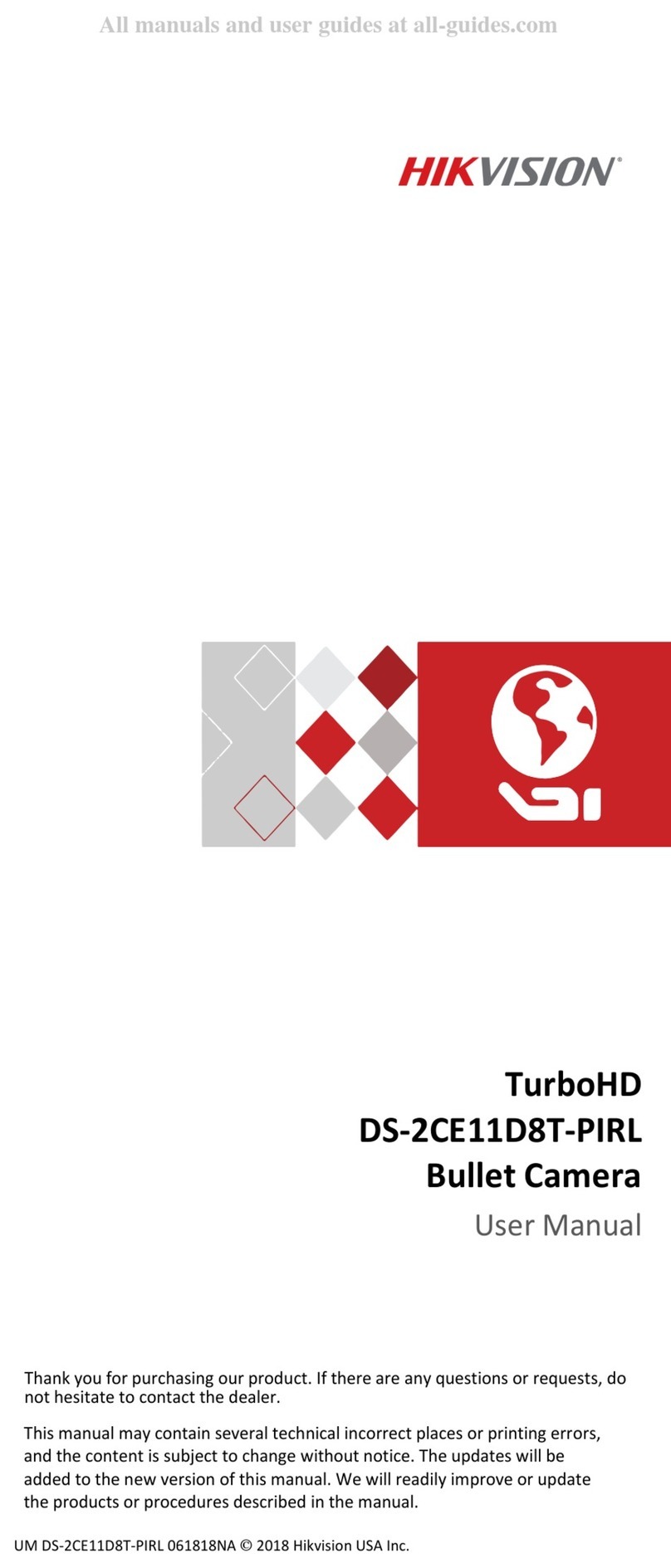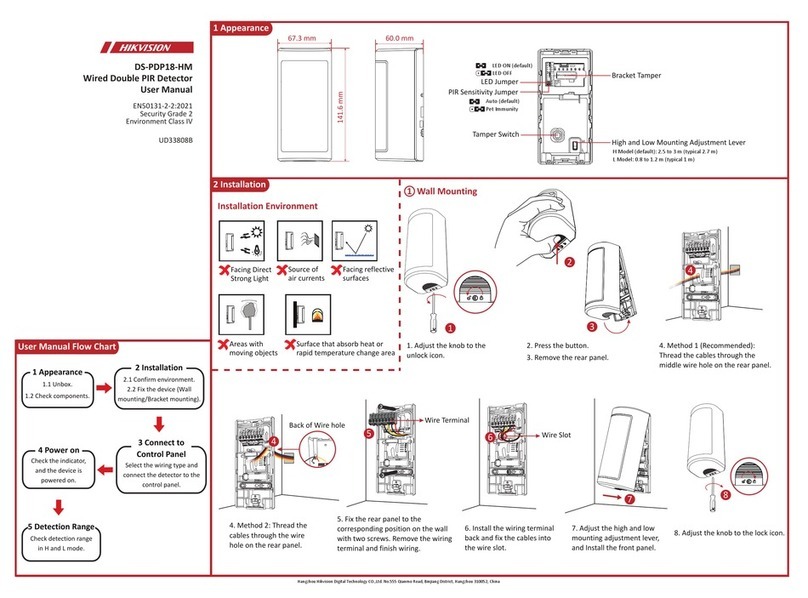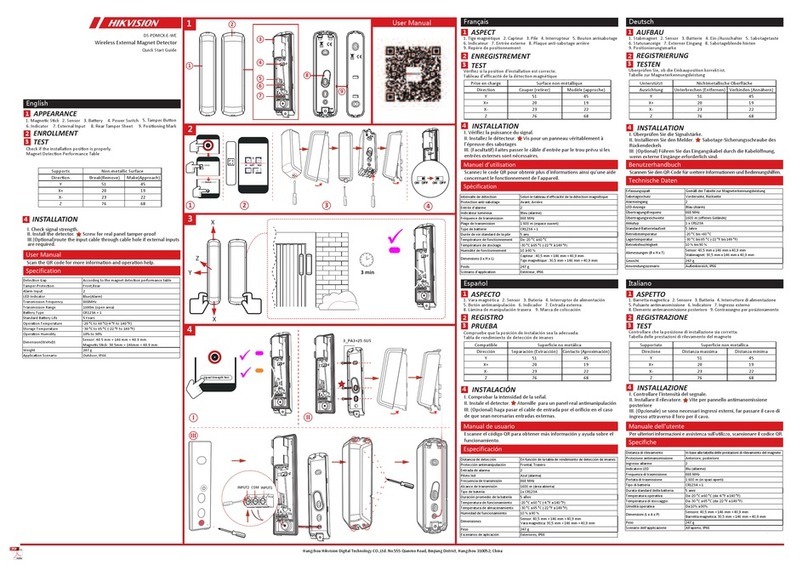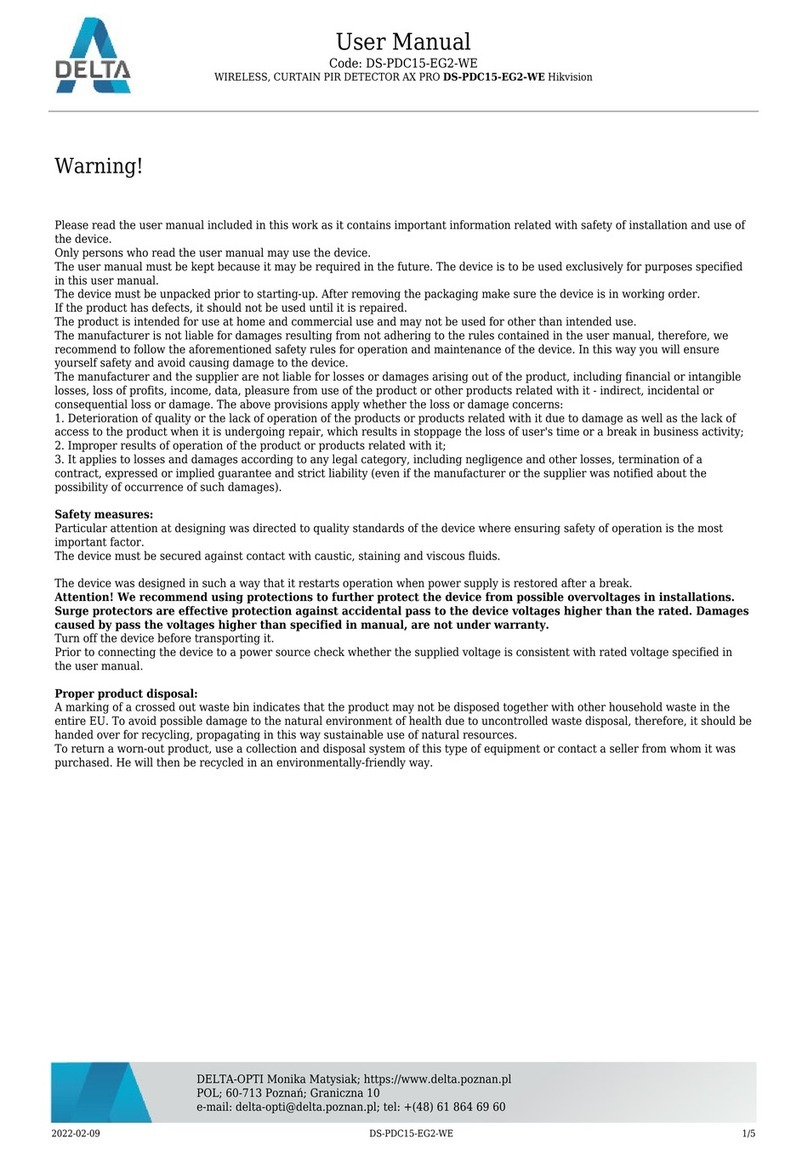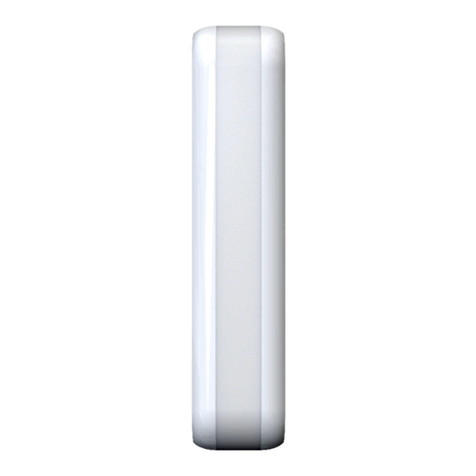After the device activation, you can select a language for the device system.
Tap NEXT to set the time zone.
Set Language
1
The system language is English by default.
Activation Via Device
1
Activation Via Web Browser
1
Activation Via SADP
1
4 5
6Visitor Check-In/Check-Out
Regulatory Information
This product and - if applicable - the supplied accessories too are marked with "CE"
and comply therefore with the applicable harmonized European standards listed
under the RE Directive 2014/53/EU, the EMC Directive 2014/30/EU, the RoHS
Directive 2011/65/EU.
2012/19/EU (WEEE directive): Products marked with this symbol cannot be
disposed of as unsorted municipal waste in the European Union. For proper
recycling, return this product to your local supplier upon the purchase of
equivalent new equipment, or dispose of it at designated collection points. For
more information see: www.recyclethis.info
2006/66/EC (battery directive): This product contains a battery that cannot be
disposed of as unsorted municipal waste in the European Union. See the product
documentation for specific battery information. The battery is marked with this
symbol, which may include lettering to indicate cadmium (Cd), lead (Pb), or
mercury (Hg). For proper recycling, return the battery to your supplier or to a
designated collection point. For more information see: www.recyclethis.info
FCC Conditions
This device complies with part 15 of the FCC Rules. Operation is subject to the following two
conditions:
1. This device may not cause harmful interference.
2. This device must accept any interference received, including interference that may cause undesired
operation.
FCC Information
Please take attention that changes or modification not expressly approved by the party responsible for
compliance could void the user’s authority to operate the equipment.
FCC compliance: This equipment has been tested and found to comply with the limits for a Class
B digital device, pursuant to part 15 of the FCC Rules. These limits are designed to provide
reasonable protection against harmful interference in a residential installation. This equipment
generates, uses and can radiate radio frequency energy and, if not installed and used in accordance
with the instructions, may cause harmful interference to radio communications. However, there is no
guarantee that interference will not occur in a particular installation. If this equipment does cause
harmful interference to radio or television reception, which can be determined by turning the
equipment off and on, the user is encouraged to try to correct the interference by one or more of the
following measures:
—Reorient or relocate the receiving antenna.
—Increase the separation between the equipment and receiver.
—Connect the equipment into an outlet on a circuit different from that to which the receiver is
connected.
—Consult the dealer or an experienced radio/TV technician for help.
This equipment should be installed and operated with a minimum distance 20cm between the
radiator and your body.
Safety Instruction
These instructions are intended to ensure that user can use the product correctly to avoid danger or
property loss.
The precaution measure is divided into Warnings and Cautions:
Warnings: Neglecting any of the warnings may cause serious injury or death.
Cautions: Neglecting any of the cautions may cause injury or equipment damage.
Warnings
All the electronic operation should be strictly compliance with the electrical safety regulations, fire
prevention regulations and other related regulations in your local region.
Please use the power adapter, which is provided by normal company. The power consumption cannot be
less than the required value.
Do not connect several devices to one power adapter as adapter overload may cause over-heat or fire
hazard.
Please make sure that the power has been disconnected before you wire, install or dismantle the device.
When the product is installed on wall or ceiling, the device shall be firmly fixed.
If smoke, odors or noise rise from the device, turn off the power at once and unplug the power cable,
and then please contact the service center.
If the product does not work properly, please contact your dealer or the nearest service center. Never
attempt to disassemble the device yourself. (We shall not assume any responsibility for problems
caused by unauthorized repair or maintenance.)
Cautions
Do not drop the device or subject it to physical shock, and do not expose it to high electromag- netism
radiation. Avoid the equipment installation on vibrations surface or places subject to shock
(ignorance can cause equipment damage).
Do not place the device in extremely hot (refer to the specification of the device for the detailed operating
temperature), cold, dusty or damp locations, and do not expose it to high electromagnetic radiation.
The device cover for indoor use shall be kept from rain and moisture.
Exposing the equipment to direct sun light, low ventilation or heat source such as heater or radiator is
forbidden (ignorance can cause fire danger).
Do not aim the device at the sun or extra bright places. A blooming or smear may occur otherwise (which
is not a malfunction however), and affecting the endurance of sensor at the same time.
Please use the provided glove when open up the device cover, avoid direct contact with the device cover,
because the acidic sweat of the fingers may erode the surface coating of the device cover.
Please use a soft and dry cloth when clean inside and outside surfaces of the device cover, do not use
alkaline detergents.
Please keep all wrappers after unpack them for future use. In case of any failure occurred, you need to
return the device to the factory with the original wrapper. Transportation without the original
wrapper may result in damage on the device and lead to additional costs.
Improper use or replacement of the battery may result in hazard of explosion. Replace with the same or
equivalent type only. Dispose of used batteries according to the instructions provided by the battery
manufacturer.
Biometric recognition products are not 100% applicable to anti-spoofing environments. If you require
a higher security level, use multiple authentication modes.
Indoor use. If installing the device indoors, the device should be at least 2 meters away from the light,
and at least 3 meters away from the window or the door.
Input voltage should meet both the SELV (Safety Extra Low Voltage) and the Limited Power Source
with 100~240 VAC or 12 VDC according to the IEC60950-1 standard. Please refer to technical
specifications for detailed information.
This device complies with Industry Canada licence-exempt RSS standard(s). Operation is subject to
the following two conditions:
(1) this device may not cause interference, and
(2) this device must accept any interference, including interference that may cause undesired
operation of the device.
Le présent appareil est conforme aux CNR d'Industrie Canada applicables aux appareils radioexempts
de licence. L'exploitation est autorisée aux deux conditions suivantes :
(1) l'appareil ne doit pas produire de brouillage, et
(2) l'utilisateur de l'appareil doit accepter tout brouillage radioélectrique subi, même si le brouillage
est susceptible d'en compromettre le fonctionnement.
Activation Quick Start
Tips When Collecting/
Comparing Face Picture
Expression
Posture
Size
Make sure your face is in the middle of the collecting window.
Correct
Set Time Zone
2
You can select the time zone according to actual needs.
Tap Skip to skip time zone settings.
Tap PREVIOUS to go back to language settings.
Tap NEXT to set network.
Set Network
3
Select the network type as Wired or Wireless from the drop-down list according to actual needs.
Tap Skip to skip network settings.
Tap Next to complete quick start settings.
Tap PREVIOUS to go back to time zone settings.
Tilt RaiseSide Bow
Correct Too Close Too Far
Keep your expression naturally when collecting or comparing face pictures, just like the
expression in the picture on the right.
In order to get a good quality and accurate face picture, position your face looking at
the camera when collecting or comparing face pictures.
Do not wear hat, sunglasses, or other accessories that can
affect the facial recognition function.
Do not make your hair cover your eyes, ears, etc. and
heavy makeup is not allowed.
Check In
Check Out
Online Check In
Reserved Visitor Check In
1. Visitors can make appointments on the platform in advance.
2. Enter the last 4 digits of the phone number or the visitor code generated on the platform.
3. Present the card on the card presenting area. The visitor's temperature will be displayed on top of the screen.
4. Fill in the rest of the visitor information.
5. Tap Check In.
Non-Reserved Visitor Check In
1. Tap Unreserved Check In on the home page if the device is connected to network.
2. Present the card on the card presenting area. The visitor's temperature will be displayed on top of the screen.
3. Collect the visitor face picture.
4. Fill in the visitor information.
5. Tap Check In.
Offline Check In
1. Tap Offline Check In on the home page if the device is disconnected to network.
2. Present the card on the card presenting area.The visitor's temperature will be displayed on top of the screen.
3. Collect the visitor face picture.
4. Fill in the visitor information.
5. Tap Check In.
1. On the Activate Device page, create a password and confirm the password.
2. Tap Activate.
1. Enter the device default IP address in the address bar of the web browser.
2. Create a new password and confirm the password.
3. Click Activate.
1. Run the SADP software and search the online devices.
2. Find and select your device in online device list.
3. Input new password and confirm the password.
4. Click Active.
Check Out Via QR Code
1. Scan the QR code on the visitor receipt to display the visitor information.
2. Tap Check Out.
Check Out Via Card
1. Present the card on the card presenting area.
2. Tap Check Out.
Check Out Via Search Record
1. Tap in the top right corner of the home page.
2. Filter visitor record and view the information of the selected visitors.
3. Tap in the operation column to check out.
Auto Check Out
The system will check out all visitors automatically at 24 o'clock every day.
For details, refers to the user manual.
For details, refers to the user manual.
Before You Begin: Make sure the device IP address and the computer's should be in the same
IP segment.
Before You Begin:
• Get the SADP software from the supplied disk or the official website, and install the SADP.
• The device and the PC that runs the SADP tool should be within the same subnet.