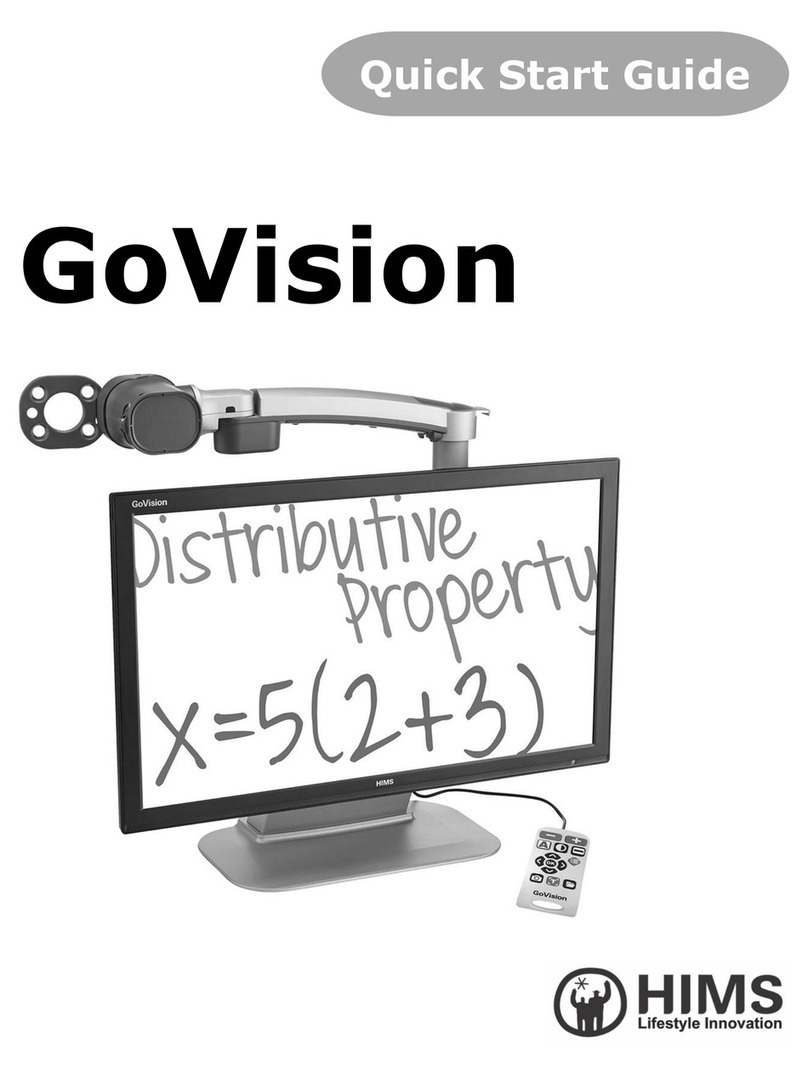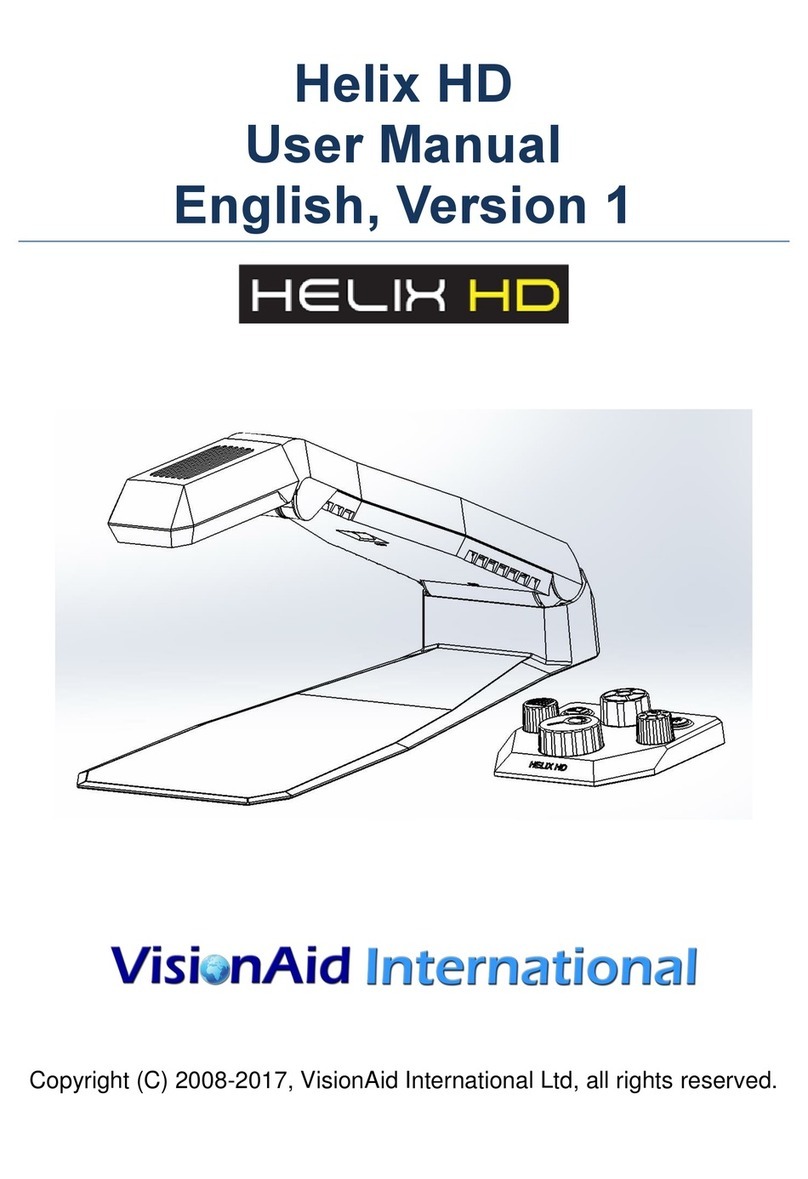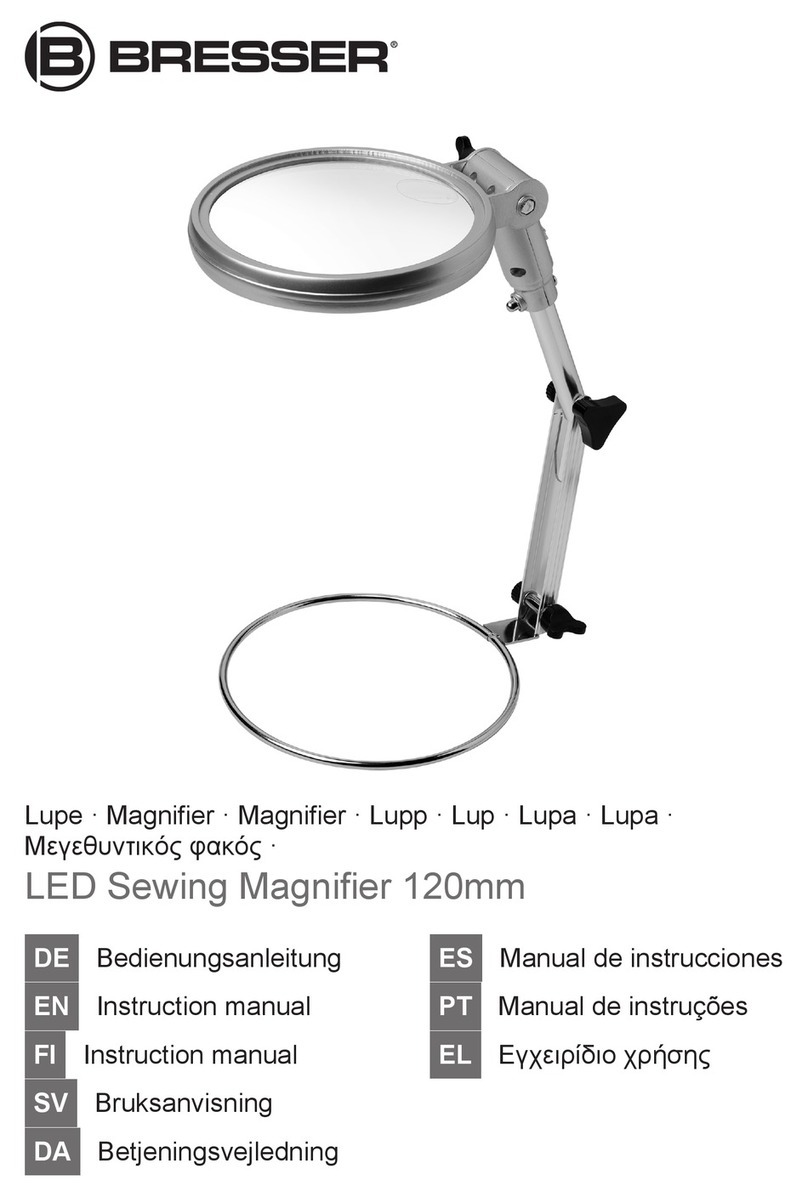HIMS Candy 4HD User manual


Index
1. What is CANDY4 HD..............................................4
2. Safety Precautions. ................................................5
3. What is in the box?.................................................6
4. Physical Description...............................................7
5. Getting Started.......................................................9
5-1. Charging the Battery.......................................9
5-2. Detaching the Battery ...................................10
5-3. Removing the Screen Protection Film............11
5-4. How to Use the Handle .................................12
5-5. How to Connect the Wrist Strap ....................13
6. How to Use CANDY4 HD .....................................14
6-1. Power On/Off................................................14
6-2. Zoom Up/Down.............................................15
6-3. Changing Color Modes .................................16
6-4. Focusing ......................................................17
6-4-1. Adjusting Focus.....................................17
6-4-2. Changing Focus Modes.........................18
6-5. Freeze/Save Image ......................................19
6-5-1. Freeze Image........................................19
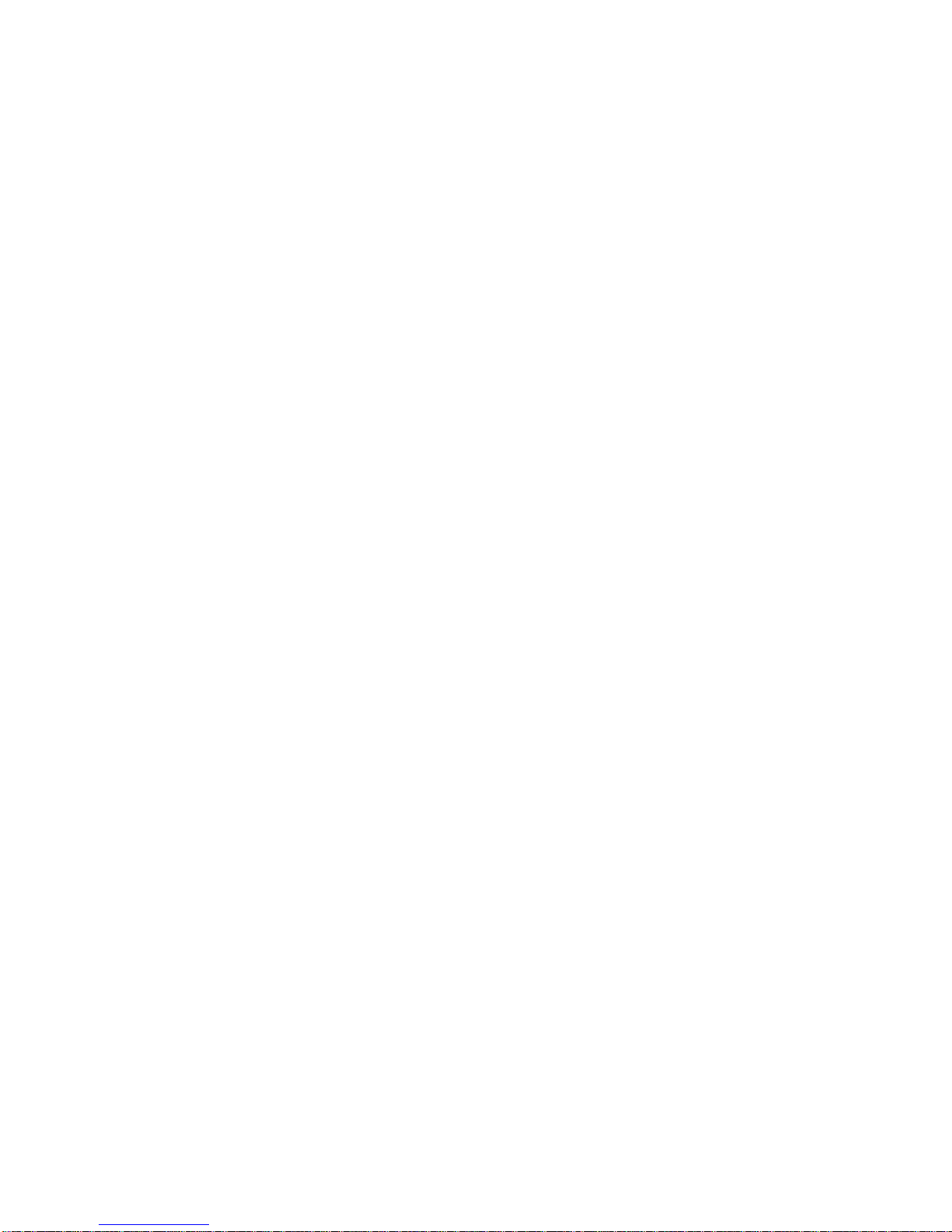
6-5-2. Save Image...........................................20
6-5-3. Viewing Saved Images ..........................20
6-6. Using Various Color Modes...........................22
6-6-1. Setting the Color Mode..........................22
6-6-2. Changing the Color ...............................24
6-6-3. Deactivating Color Modes......................25
6-6-4. Reactivating Color Modes......................26
6-7. Clock............................................................27
6-7-1. Checking the Time ................................27
6-7-2. Setting the Time ....................................27
6-8. Other Functions ............................................29
6-8-1. Controlling LCD Brightness....................29
6-8-2. LED Light Setting ..................................30
6-8-3. Power Saving Mode ..............................31
6-8-4. Turning the Beep Sound On/Off.............33
6-8-5. Initialization ...........................................34
6-9. How to Use the Reading Stand .....................35
7. Trouble Shooting..................................................36
8. Warranty..............................................................40

CANDY4 HD User Manual
4
1. What is CANDY4 HD
CANDY4 HD is a handheld electronic video magnifier
that magnifies small letters which cannot be seen by
people with low vision and presbyopia through a 4.3”
screen.
In addition to magnifying, CANDY4 HD can change
the text and background color to enhance the image
contrast for more comfortable reading. You can also
select among 5 color modes.
The continuous digital zoom feature with
magnification levels from 1.0x to 20x and a robust
Auto Focus feature make CANDY4 HD a breeze to
use in any environment.

CANDY4 HD User Manual
5
2. Safety Precautions.
Protect yourself and CANDY4 HD by observing the
following precautions.
Do not plug the AC adapter into a faulty electrical
outlet. Doing so may cause electrical shock or fire.
Do not touch the AC adapter with wet hands.
Only use the AC adapter provided with CANDY4 HD.
Using another AC adapter may damage the device.
Do not use the CANDY4 HD in a moisture-rich
environment such as a bathroom or shower. This
is to prevent damage caused by moisture getting in
to the device.
Do not press down on the screen or lay heavy
objects on CANDY4 HD. This may cause damage to
the CANDY4 HD, particularly, the LCD.
Do not attempt to disassemble or repair the CANDY4
HD yourself. Serious damage may occur to the device
and the warranty will be voided.

CANDY4 HD User Manual
6
The battery is consumable and its life may be
reduced after 6 months of use.
Do not use CANDY4 HD under direct sunlight or in a
very hot or cold environment, as the image may not
display accurately on the LCD screen. Do not use
this device below 0°C or above 40°C.
3. What is in the box?
(1) CANDY4 HD
(2) AC adapter
(3) Carrying case
(4) Reading stand
(5) Wrist strap
(6) Screen cleaning cloth
(7) User manual

CANDY4 HD User Manual
7
4. Physical Description
(1) Power button (5) Freeze button
(2) Zoom Down button (6) Focus button
(3) Color Mode button (7) Battery Indicator LED
(4) Zoom Up button (8) DC Jack
(8)
(7)
(2)
(4)
(3)
(6)
(5)
(1)

CANDY4 HD User Manual
8
(9) Camera
(10) LED Lights
(11) Handle
(12) Battery Lock switch
(9)
(10)
(11)
(12)
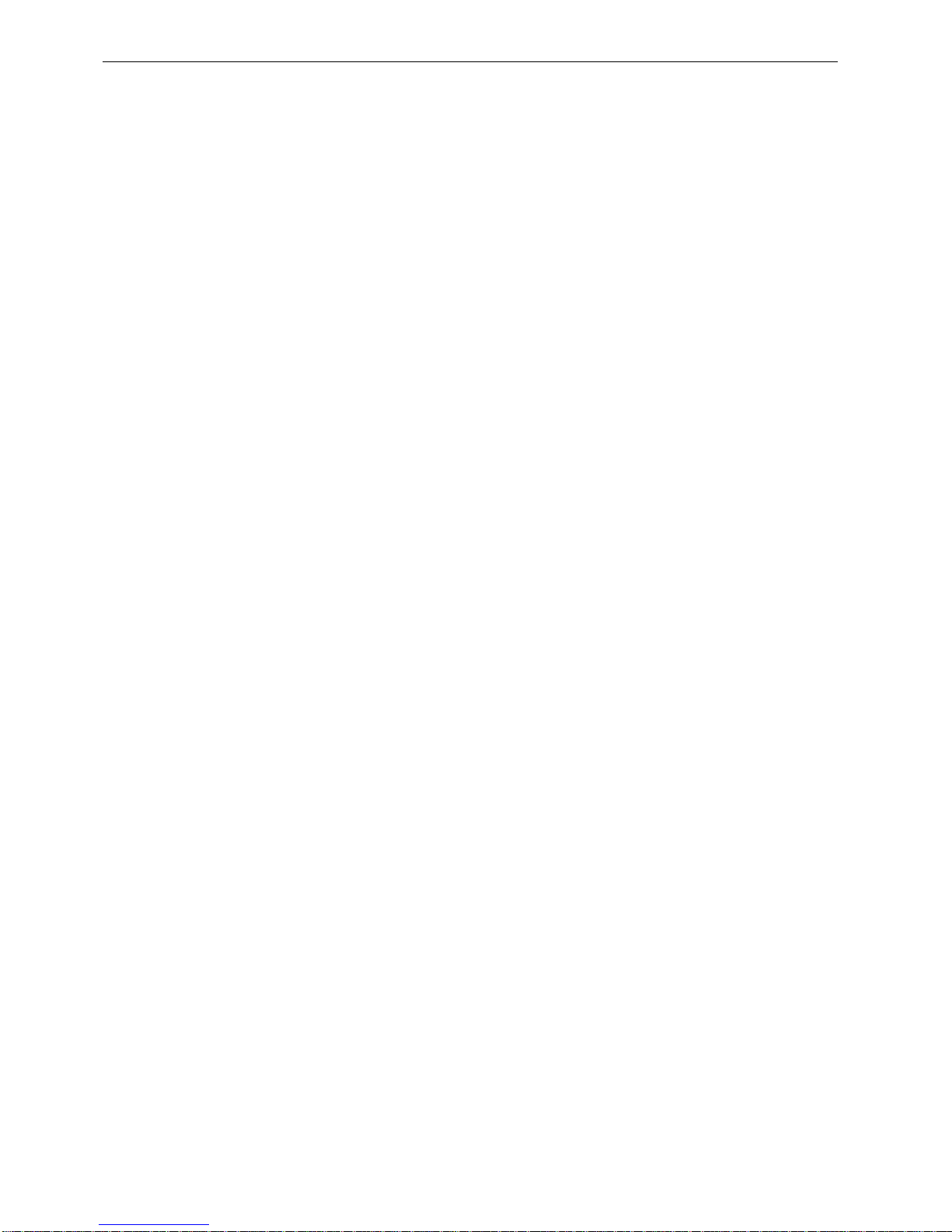
CANDY4 HD User Manual
9
5. Getting Started
5-1. Charging the Battery
Please fully charge the battery before using the
CANDY4 HD for the first time or if it has been a long
time since you last used the unit.
Plug the provided AC adapter into the DC jack as
shown in the picture below.
It takes 2.5 hours for the battery to be fully charged.
The battery indicator shows a red light when it is
being recharged and shows a green light when fully
charged.
When the AC adapter is connected without the
battery, the icon indicating the battery status may
not display correctly. Please attach the battery when
you connect the Ac adapter to the CANDY4 HD.
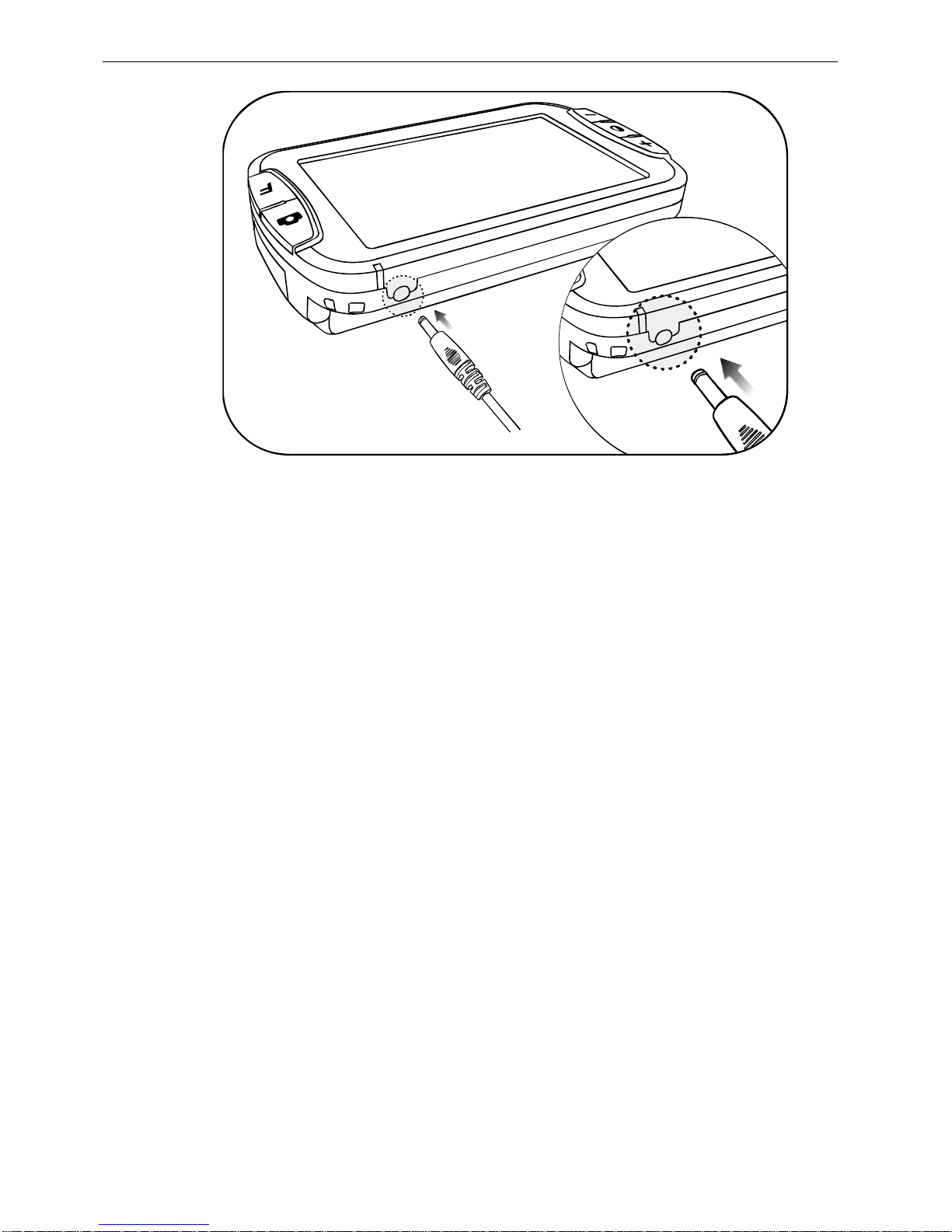
CANDY4 HD User Manual
10
5-2. Detaching the Battery
CANDY4 HD has a detachable battery.
Press and hold the Battery Lock switch as shown in
the picture below.
While holding the Battery Lock switch, place your
fingers in the small grooves on each side of the
handle and lift up to extract the battery.
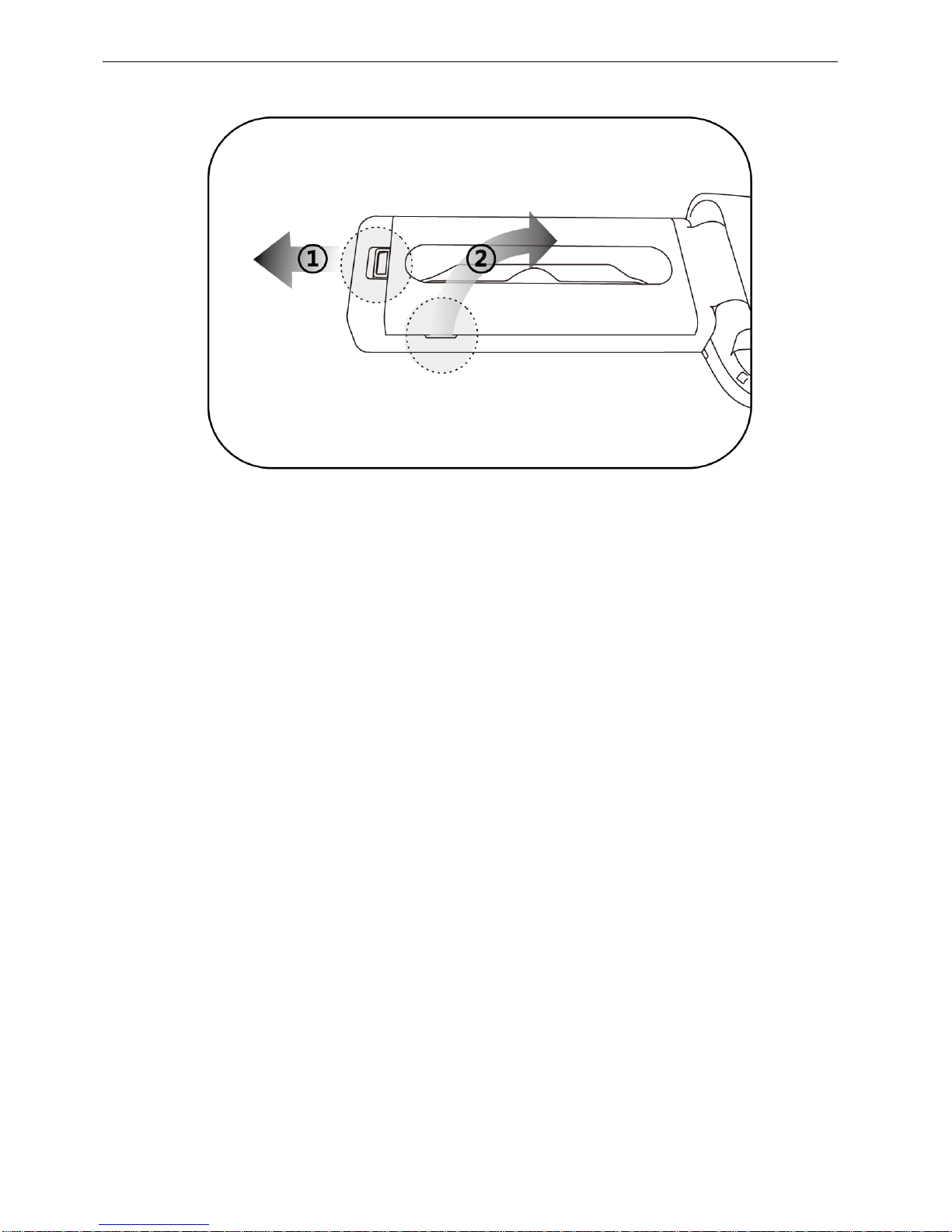
CANDY4 HD User Manual
11
5-3. Removing the Screen Protection Film
When the CANDY4 HD is shipped, a protective film
covers the LCD screen to prevent scratching or damage
during transit. Remove this film before using CANDY4
HD.

CANDY4 HD User Manual
12
5-4. How to Use the Handle
CANDY4 HD is ergonomically designed to be comfortably
held by both left-handed and right-handed users.
Rotate the handle in the manner shown in the
picture above.
Rotate the handle until it is parallel with the unit,
you will hear and feel it click in to position.
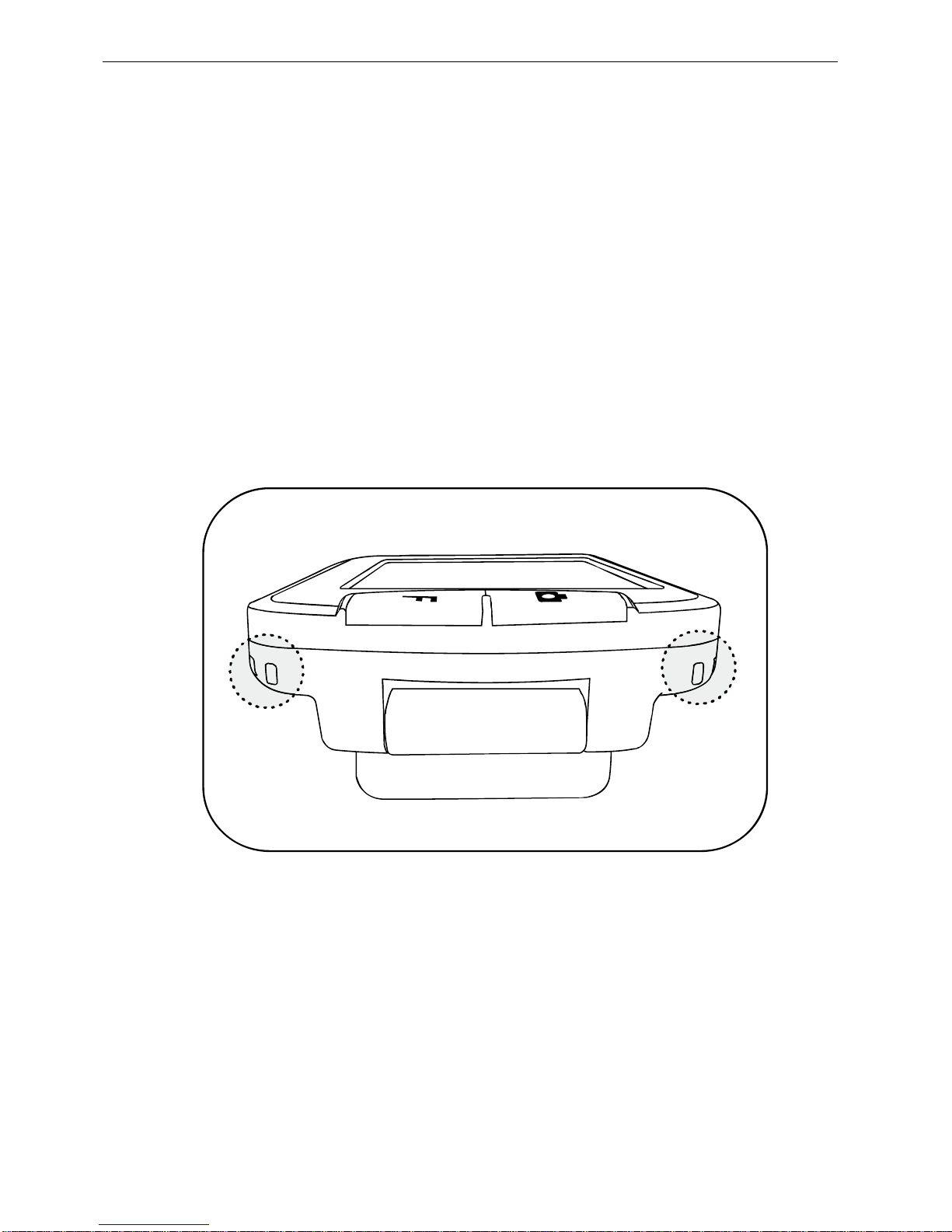
CANDY4 HD User Manual
13
5-5. How to Connect the Wrist Strap
There are two holes on the underside of the unit below
the Freeze button and Focus button.
If you are right handed, connect the wrist strap to the
hole under the Focus button; if you are left handed,
connect the wrist strap to the hole under the Freeze
button.

CANDY4 HD User Manual
14
6. How to Use CANDY4 HD
6-1. Power On/Off
To power on, press and hold the Power button
shown in the picture below for over 2 seconds. The
CANDY4 HD logo is shown and after 3 more
seconds, the live camera is enabled.
To power off, press and hold the Power button again.
※Checking the Battery Status
When CANDY4 HD is powered on, an icon
indicating battery status is displayed on the screen
for a few seconds after the loading screen appears.
The battery status is shown in 5 levels: Full, High,
Medium, Low and Very Low.

CANDY4 HD User Manual
15
When the battery is Very Low, the Battery Status
icon flickers to indicate that you should charge the
unit.
6-2. Zoom Up/Down
As printed material appears in different sizes and fonts,
you can change the magnification level to view
material at the most optimal size for the specific text or
image you’re viewing.
Press the Zoom Up button (+) to increase the
magnification level.
Press the Zoom Down button (-) to decrease the
magnification level.

CANDY4 HD User Manual
16
6-3. Changing Color Modes
You can change the text and background color to
enhance images or text to optimize clear viewing
according to your visual needs for a variety of materials.
Press the Color Mode button to choose a color
among 5 included color modes.
There are 5 color mode choices. All color modes
other than Natural Color Mode can be user-
definable as explained in section ‘6-6 Using Various
Color Modes’.
Note: Reverse Gray Scale Mode is used to read
documents with low contrast letters.
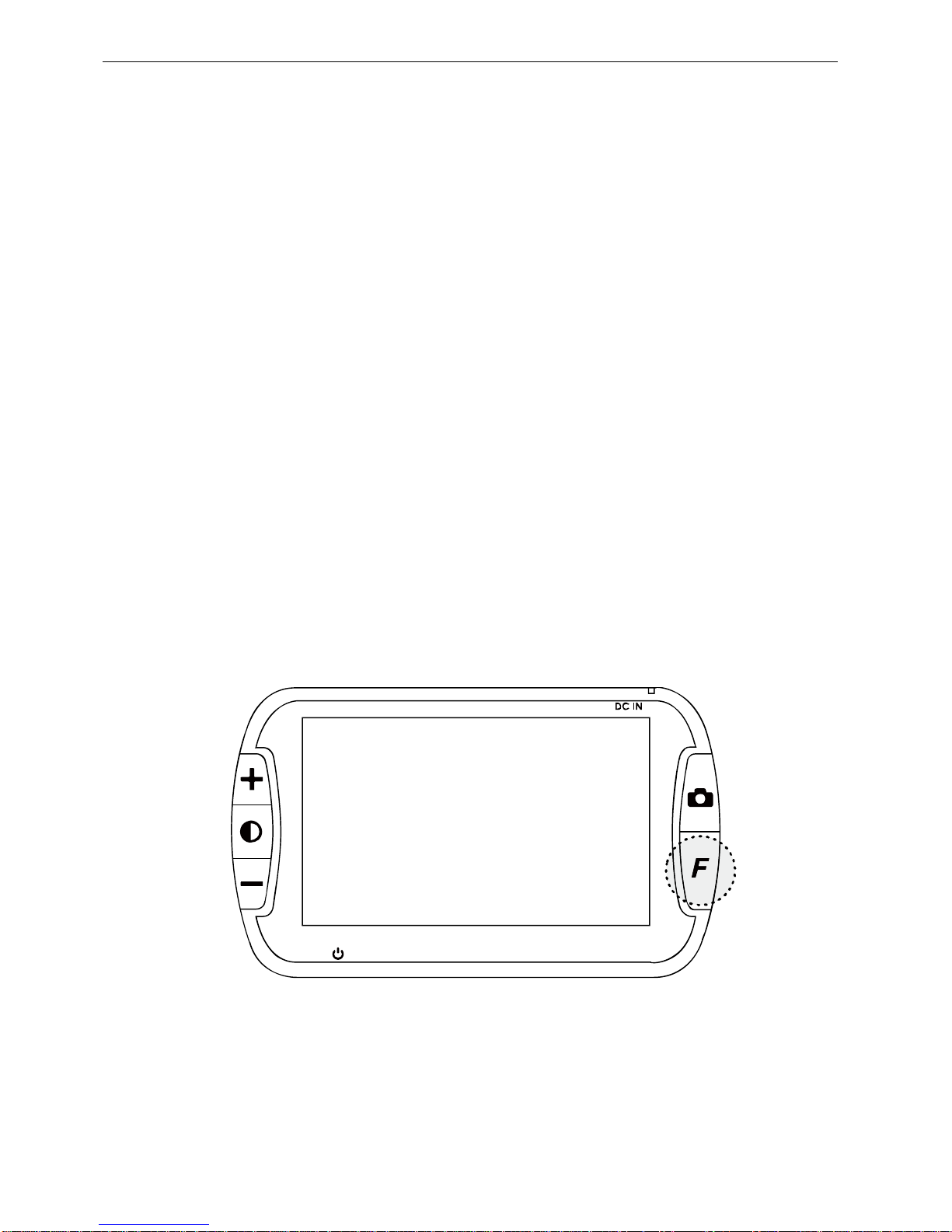
CANDY4 HD User Manual
17
6-4. Focusing
CANDY4 HD has an Auto Focus feature to
automatically adjust focus of the camera for the clearest
view of the image, even when the CANDY4 HD is
moved.
Note: if the subject is highly reflective or transparent, it
might be hard to automatically adjust focus. In this case,
you may need to adjust focus manually by following the
below instructions.
6-4-1. Adjusting Focus
Refocus on what you are looking at.
Press the Focus button to focus if the camera is not
in focus.
It operates regardless of the Focus Mode setting.
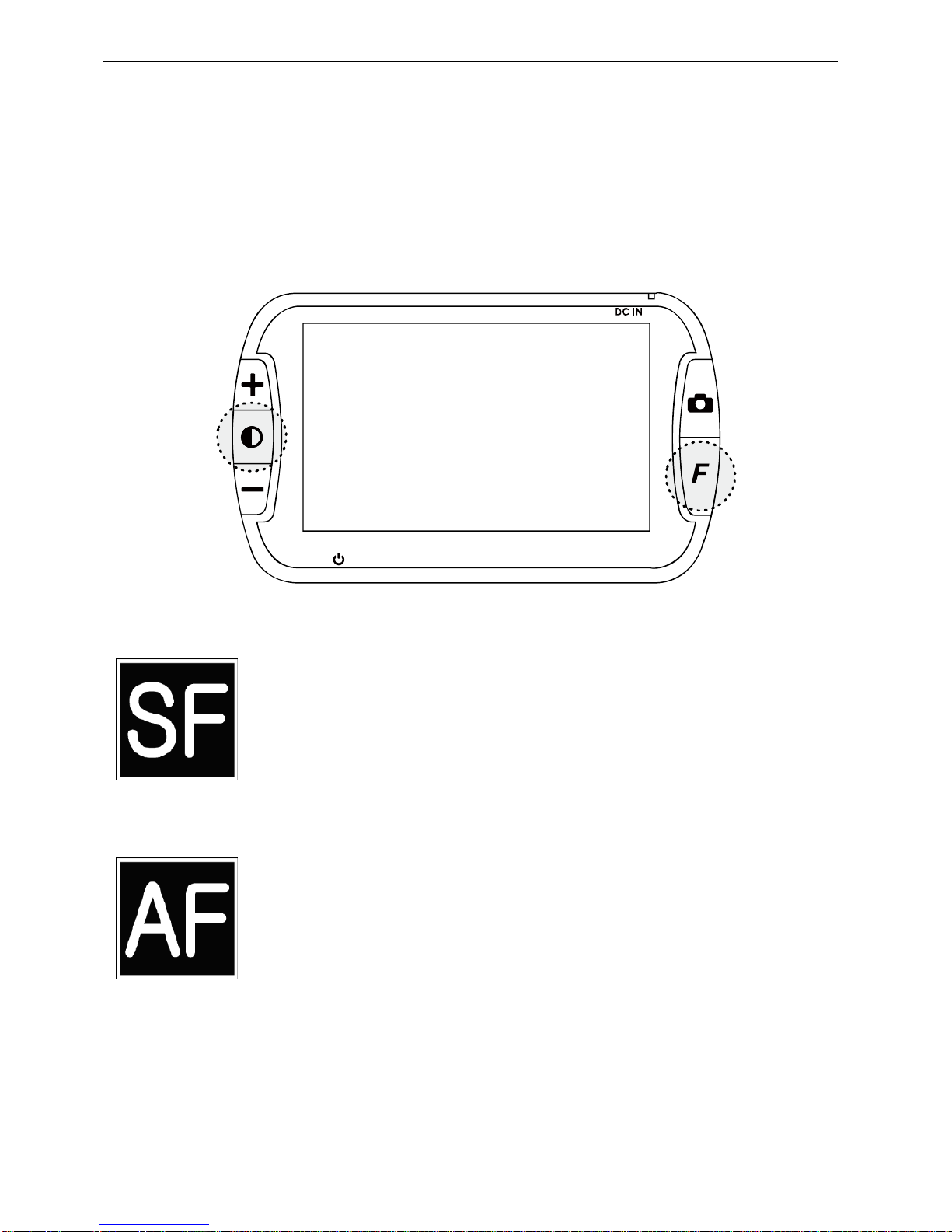
CANDY4 HD User Manual
18
6-4-2. Changing Focus Modes
To switch between Auto Focus and Single Focus, press
and hold the Focus button. While holding the Focus
button, press the Color Mode button.
Single Focus Mode
Adjusts focus only when the Focus button is
pressed.
Auto Focus Mode
Automatically and continually adjusts the
camera focus.
-Note: the default setting is Auto Focus mode.
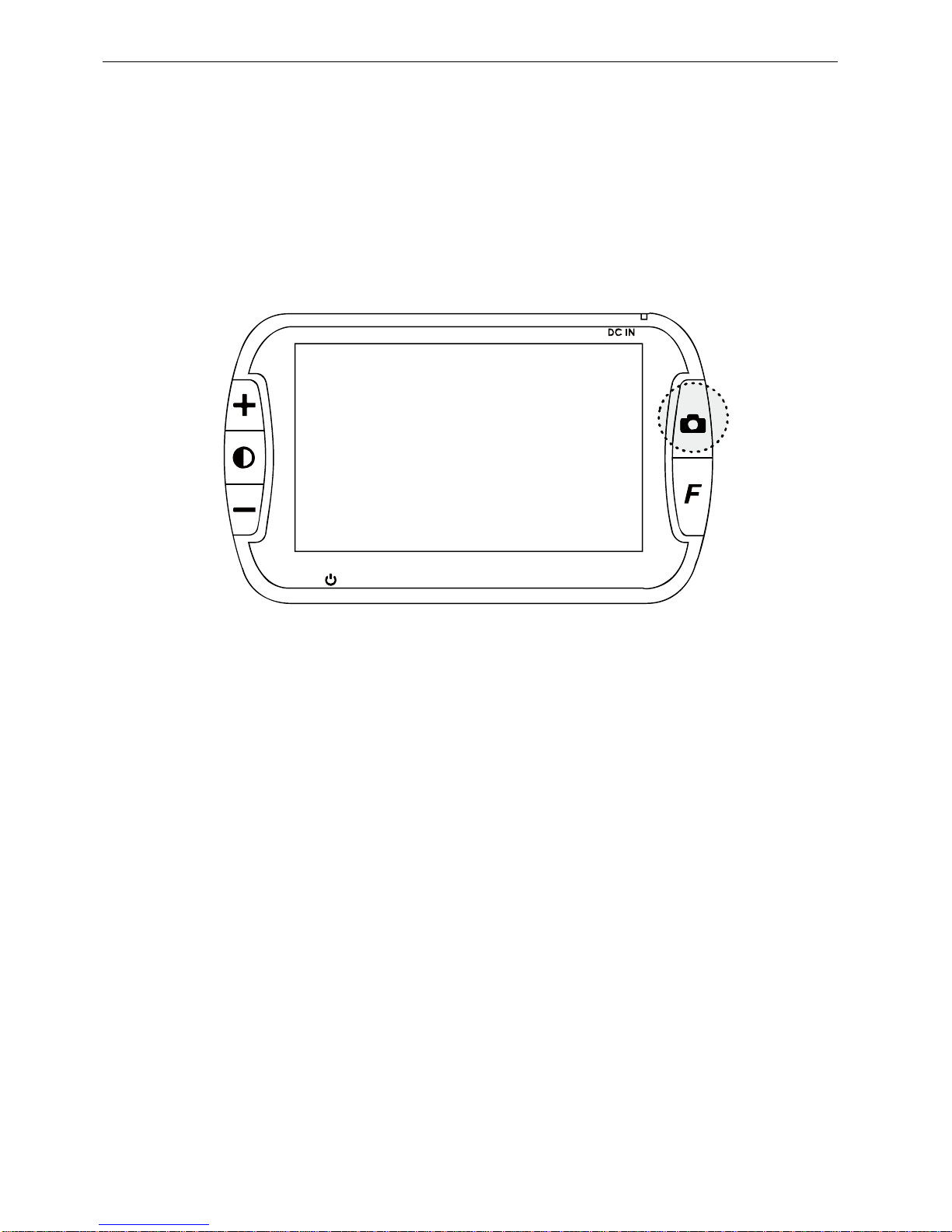
CANDY4 HD User Manual
19
6-5. Freeze/Save Image
Use the Freeze/Save function when you need to refer to
the same text again such as an address, phone number,
website address or instructions.
6-5-1. Freeze Image
Press the Freeze button to take a still shot.
CANDY4 HD freezes the still shot when the button
is released.
Press the Freeze button again to release the still
shot and return to the live camera mode.
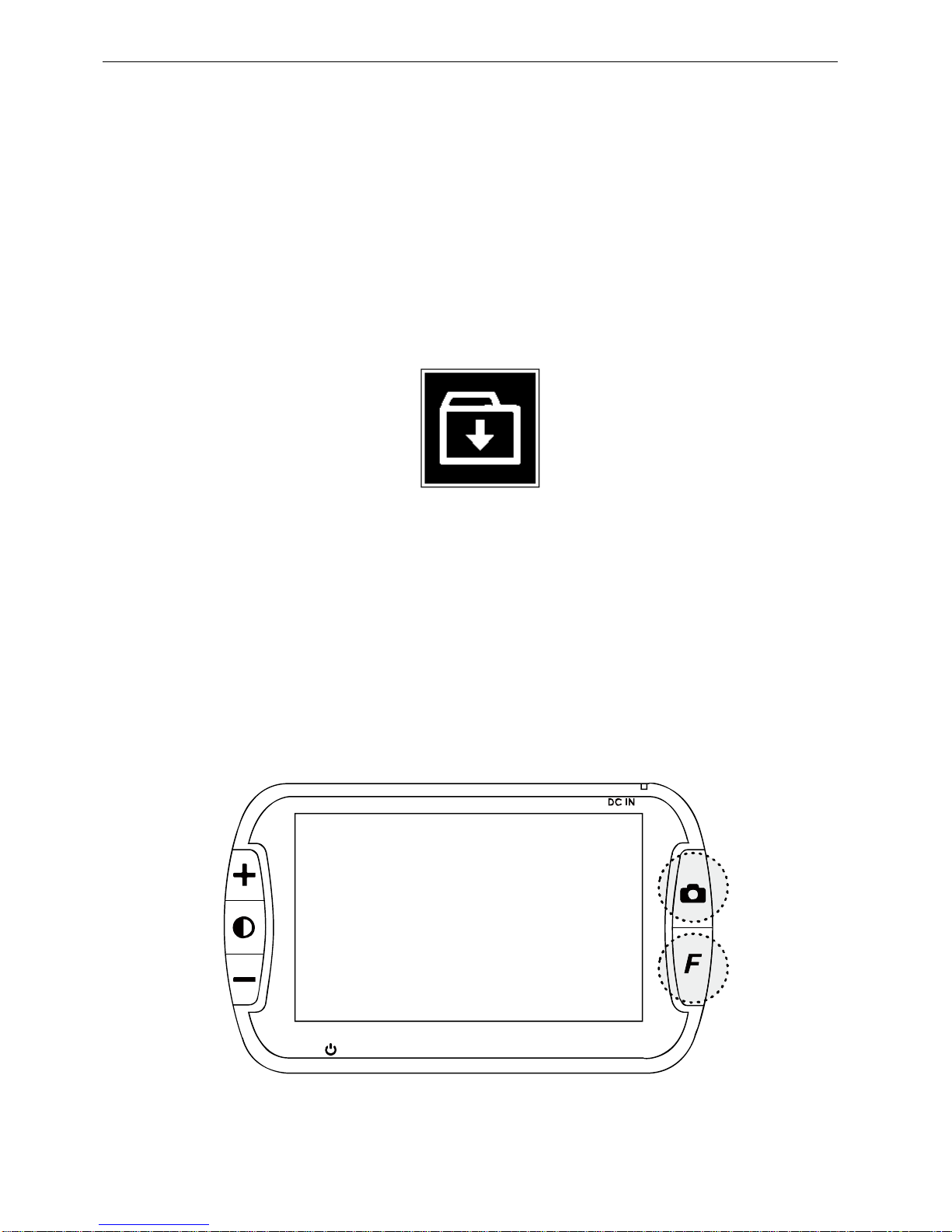
CANDY4 HD User Manual
20
6-5-2. Save Image
When viewing a frozen image, press the Freeze
button for more than 2 seconds. Then the frozen
image is saved to memory. The icon below is shown
when the image is being saved
Only 5 images can be saved. If another image is
saved, the oldest saved image is automatically
deleted.
6-5-3. Viewing Saved Images
[Saving Images]
Table of contents
Other HIMS Magnifier manuals

HIMS
HIMS E-bot ADV User manual

HIMS
HIMS LifeStyle HD HD730 User manual

HIMS
HIMS LifeStyle HD740 User manual

HIMS
HIMS candy5 hd II User manual
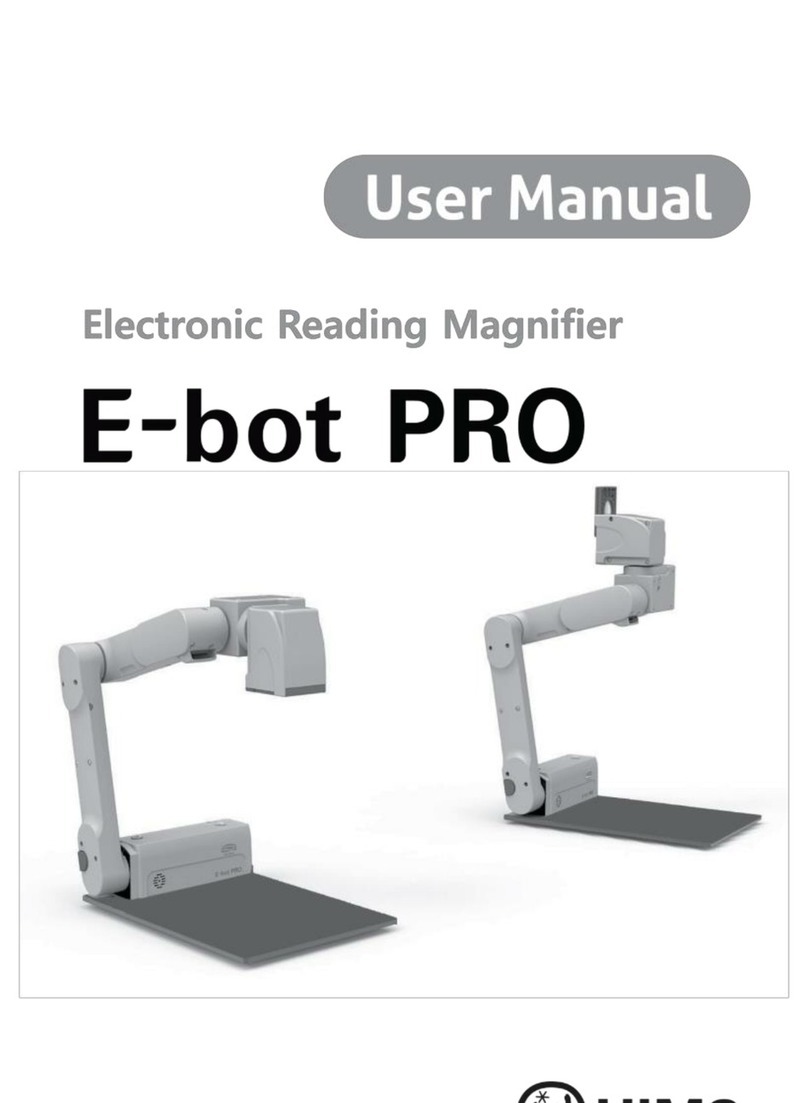
HIMS
HIMS E-bot PRO User manual

HIMS
HIMS E-bot User manual

HIMS
HIMS SenseView DUO User manual

HIMS
HIMS SenseView DUO User manual
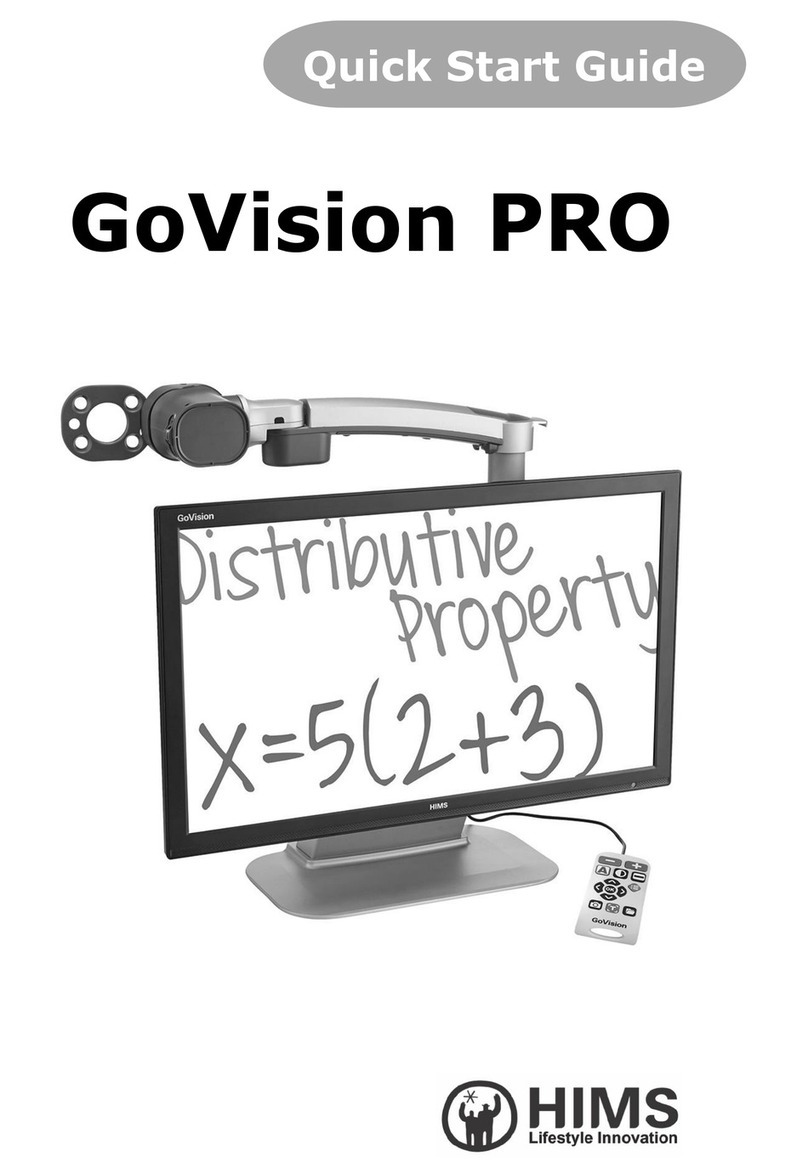
HIMS
HIMS GoVision PRO User manual
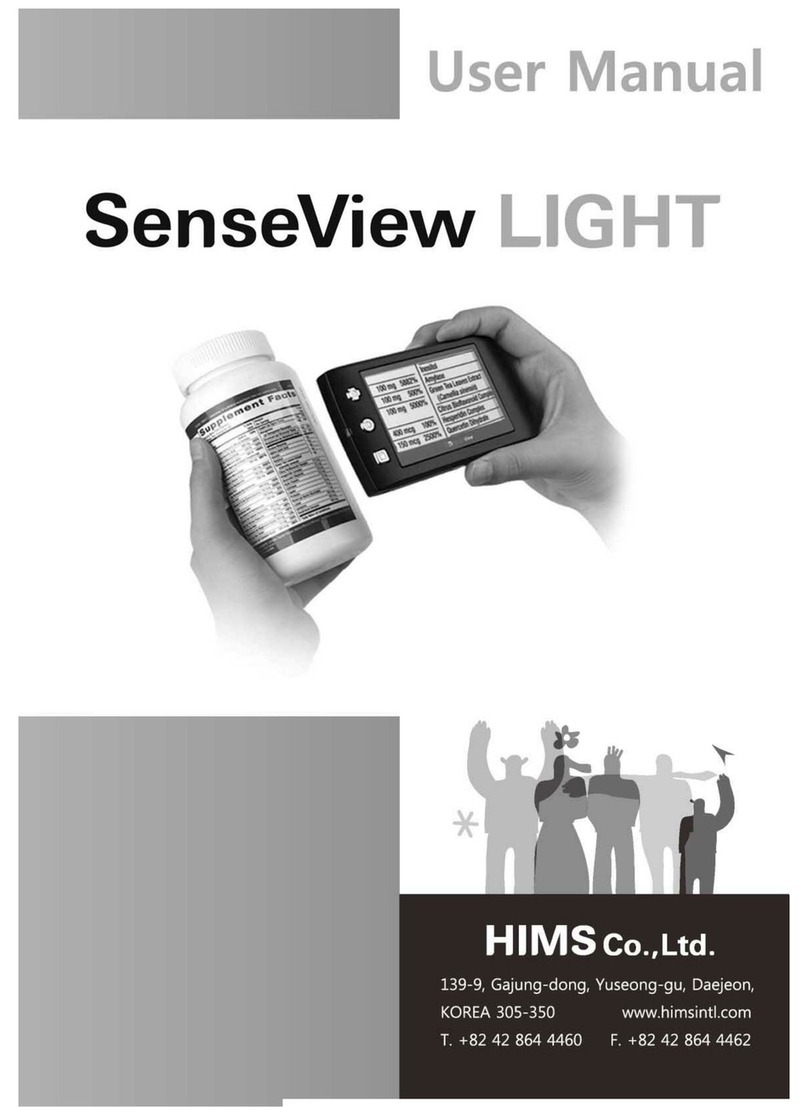
HIMS
HIMS SenseView DUO User manual
Popular Magnifier manuals by other brands

Beijing Outsmarting Dacone
Beijing Outsmarting Dacone Visum Ecare 3.5" manual

Humanware
Humanware Connect 12 Getting started

Humanware
Humanware Reveal 16i user guide

Powerfix Profi
Powerfix Profi Z30225 Operation and safety notes

Zoomax
Zoomax PANDA user guide

LVI
LVI MagniLink S PREMIUM Chromebook user manual