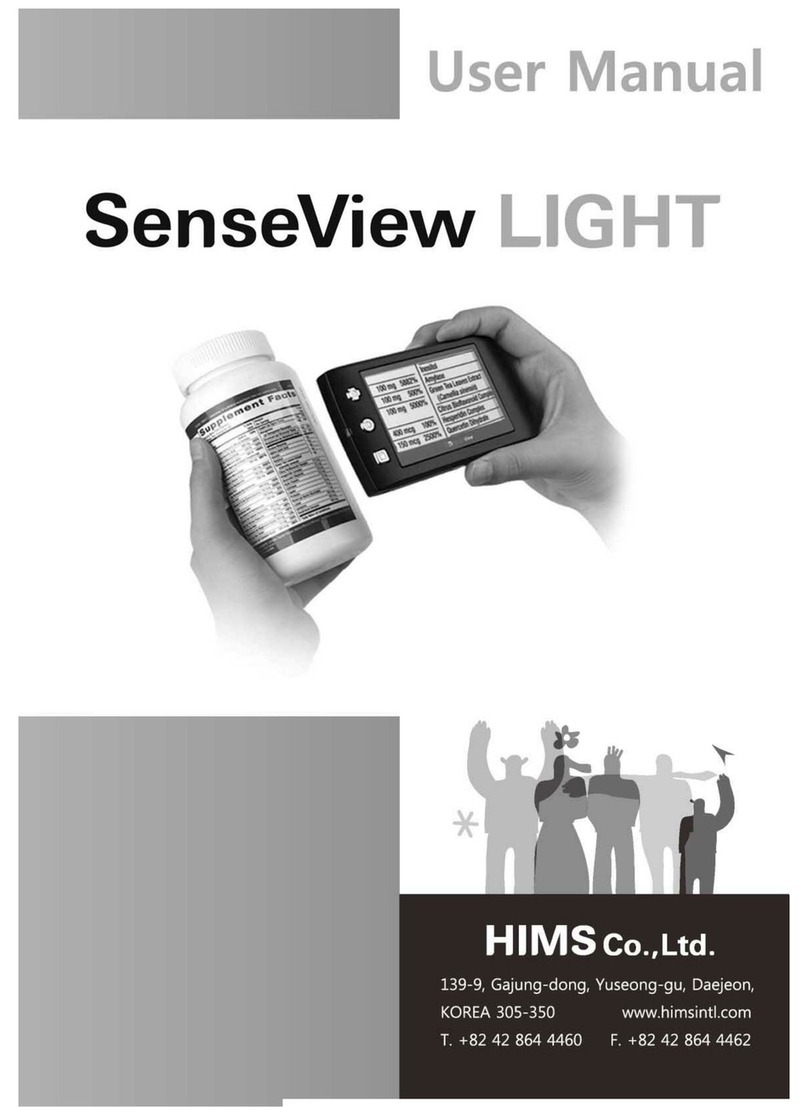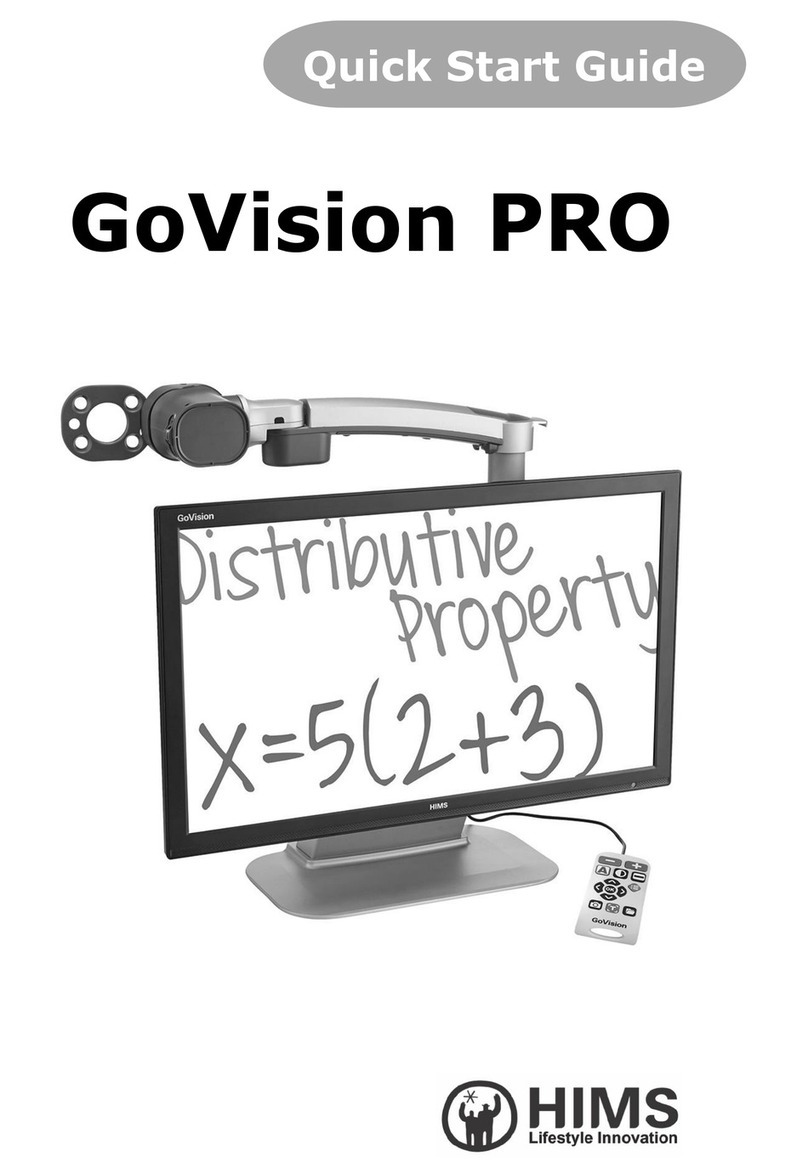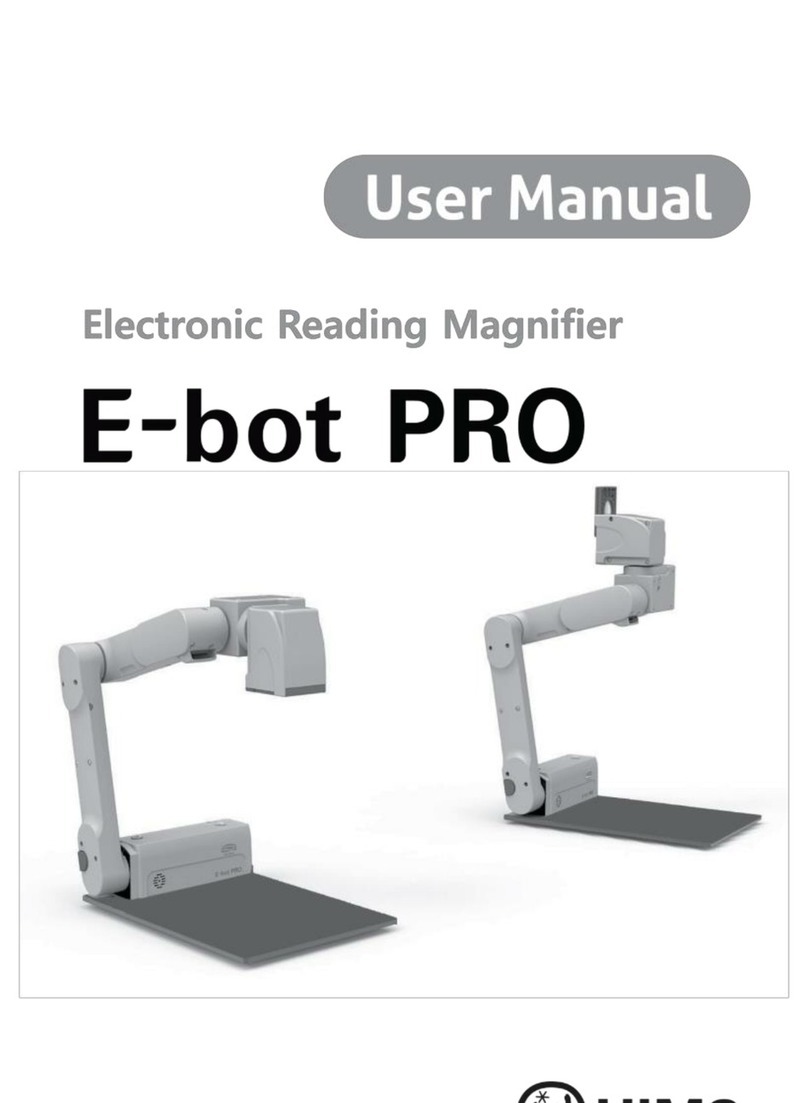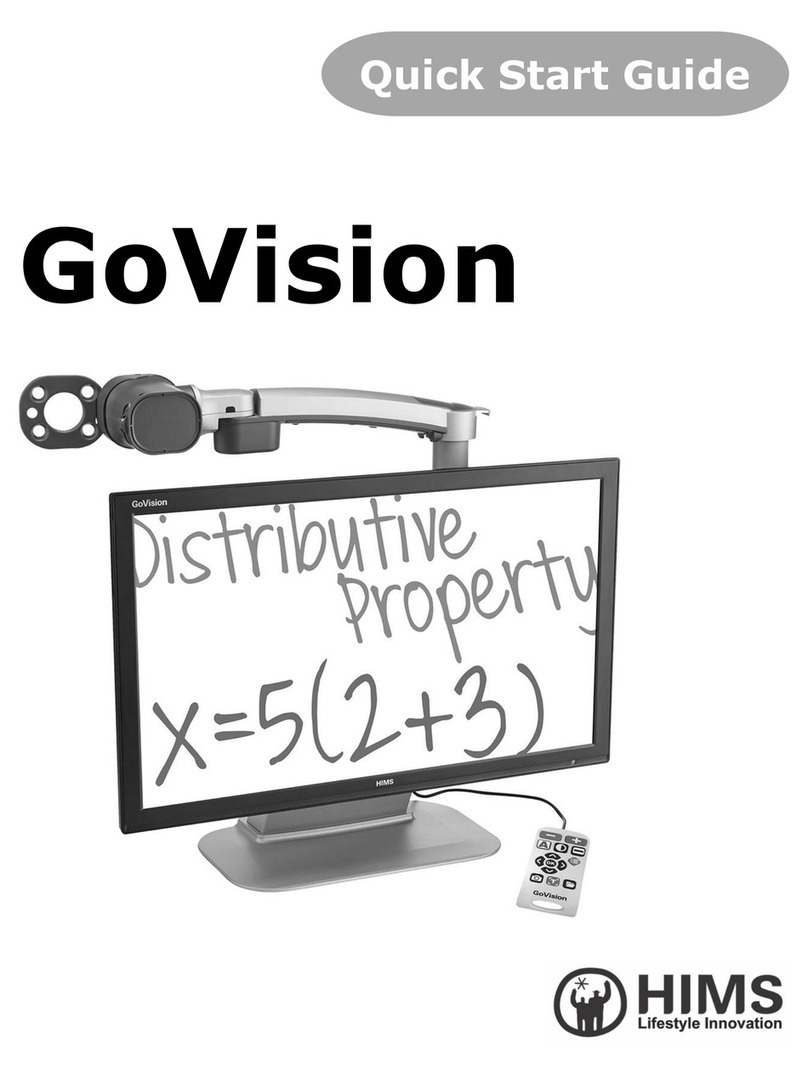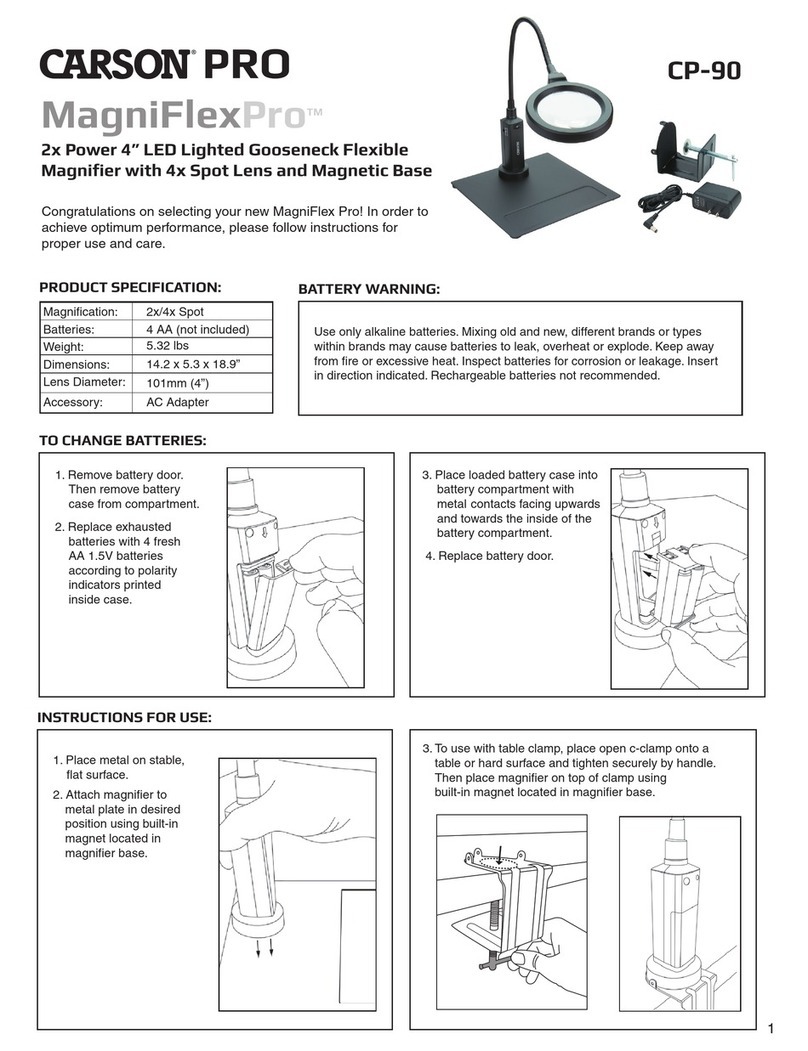Page | 5
6.9 Main Body Channel Values .............................................................. 35
6.10 Volume Up/Down.............................................................................. 36
6.11 Turning Wi-Fi On/Off........................................................................ 36
7. Using the Wireless Controller ................................................................ 38
7.1 Inserting the Battery ........................................................................ 38
7.2 Power On / Off ................................................................................. 38
7.3 Checking the Wireless Controller Channel Value............................. 39
7.4 Using the basic buttons.................................................................... 40
7.5 Magnification.................................................................................... 41
7.6 Changing the Color Mode................................................................. 42
7.7 Contrast ........................................................................................... 43
7.8 Focus Lock....................................................................................... 44
7.9 Finding your current Reading Position ............................................. 45
7.10 OCR ................................................................................................. 46
8. Advanced Features ................................................................................ 47
8.1 Using the Menu ................................................................................ 47
8.2 Color Mode Settings......................................................................... 48
8.3 Markers ............................................................................................ 51
8.4 OCR ................................................................................................. 54
9. Preferences ........................................................................................... 60
9.1 Using Headphones ........................................................................... 60
9.2 Voice Guide ..................................................................................... 61
9.3 E-bot Operating Language ............................................................... 65
9.4 Initialization ..................................................................................... 66
9.5 Wi-Fi Password Change ................................................................... 67
9.6 Information....................................................................................... 70
10. Tablet Viewer Gestures ......................................................................... 70
11. Quick Guide to PC or Mac operations .................................................... 73
12. Troubleshooting ..................................................................................... 75
Warranty....................................................................................................... 79
Customer Support......................................................................................... 79