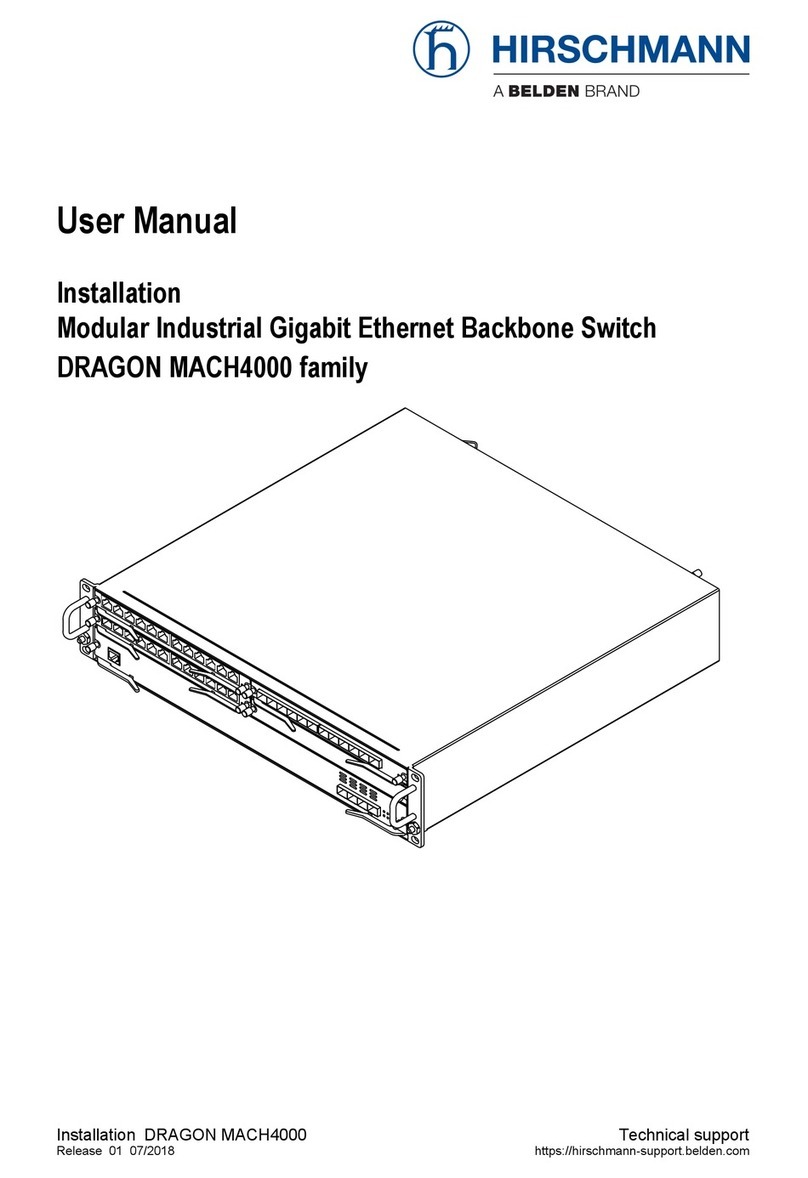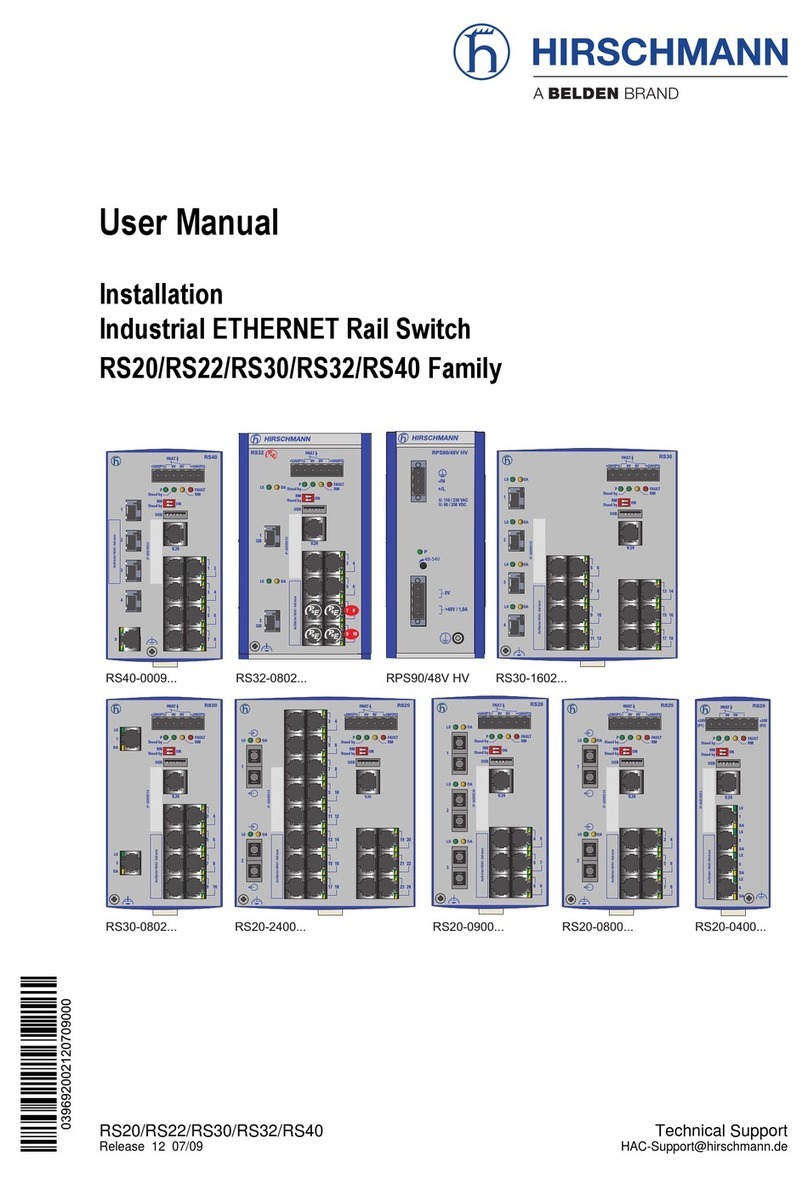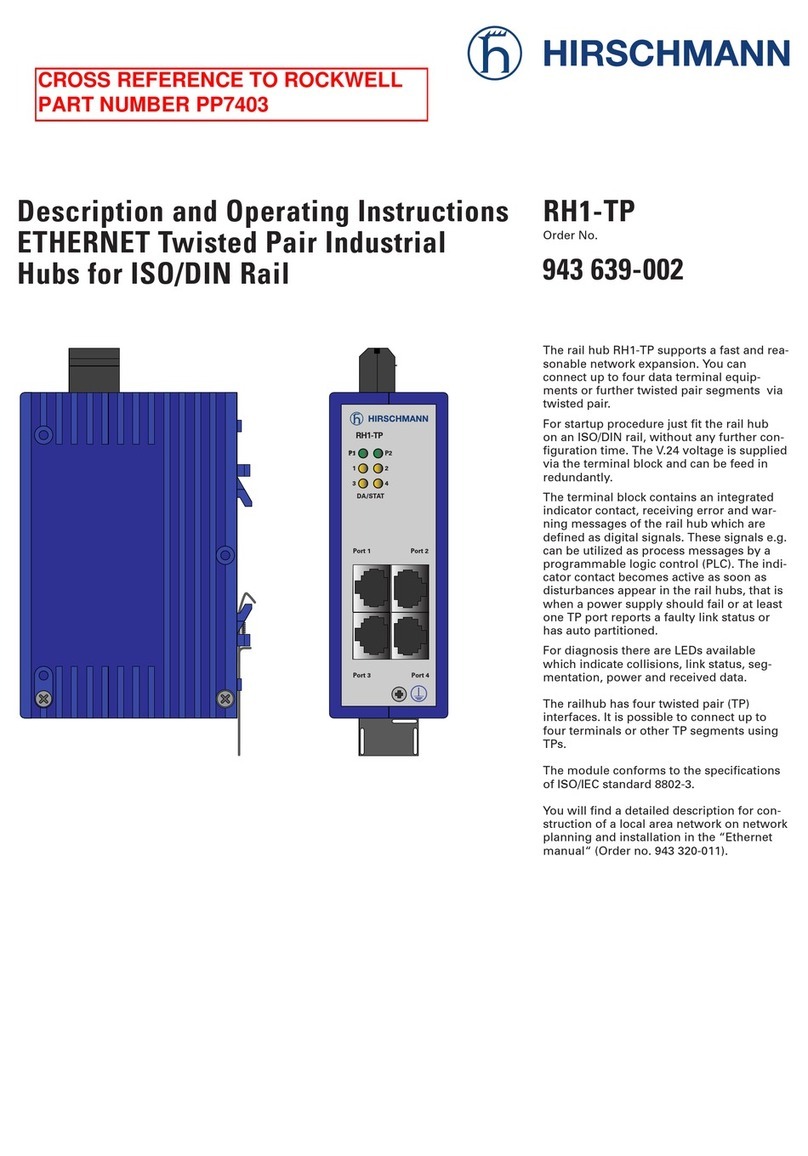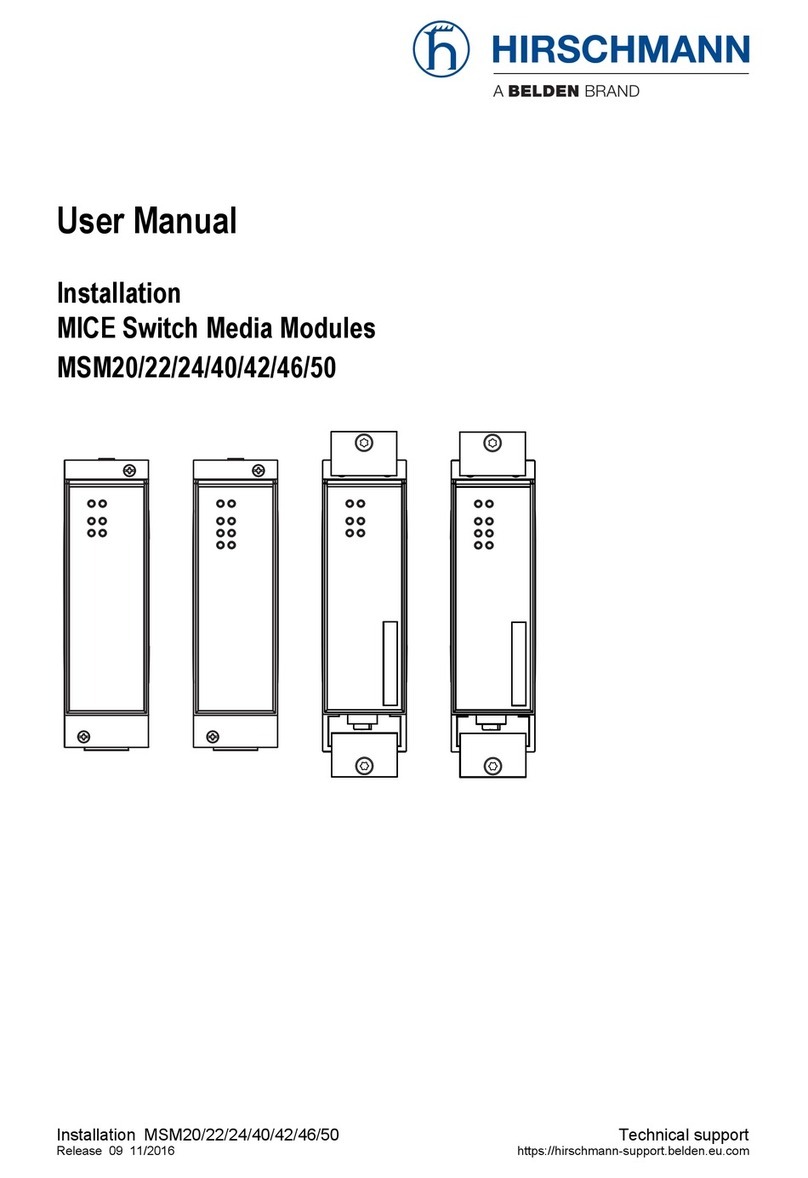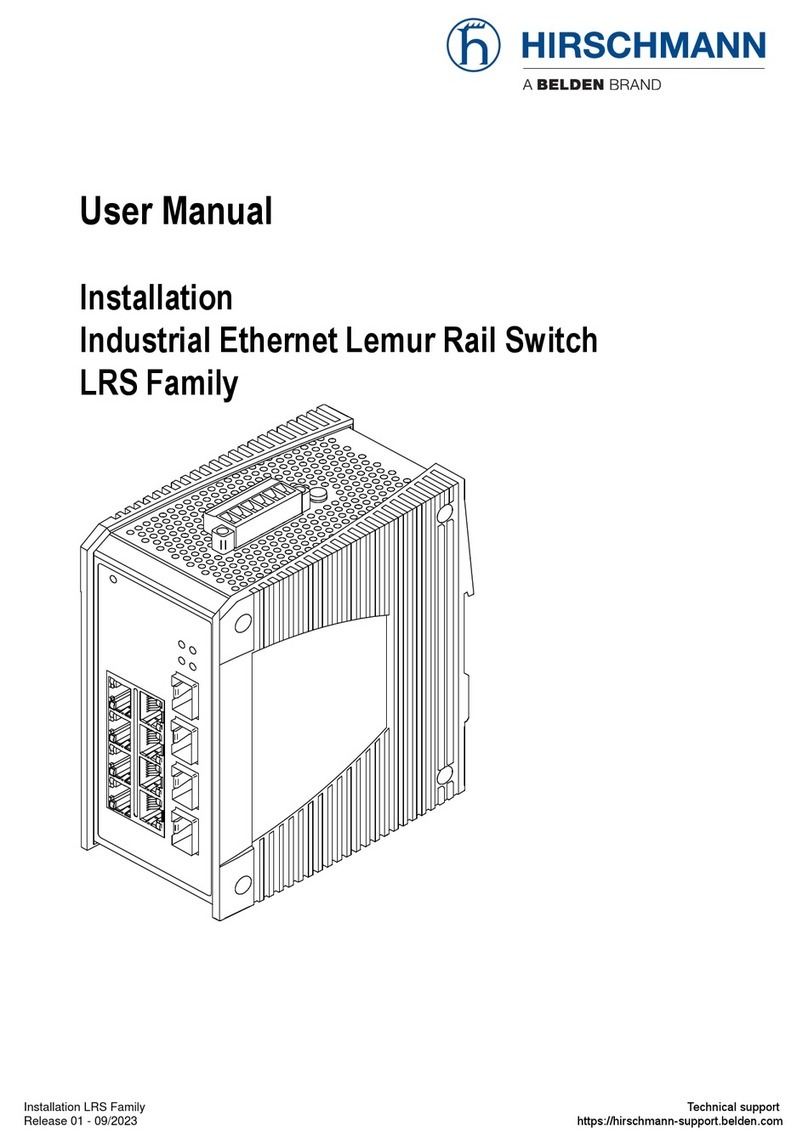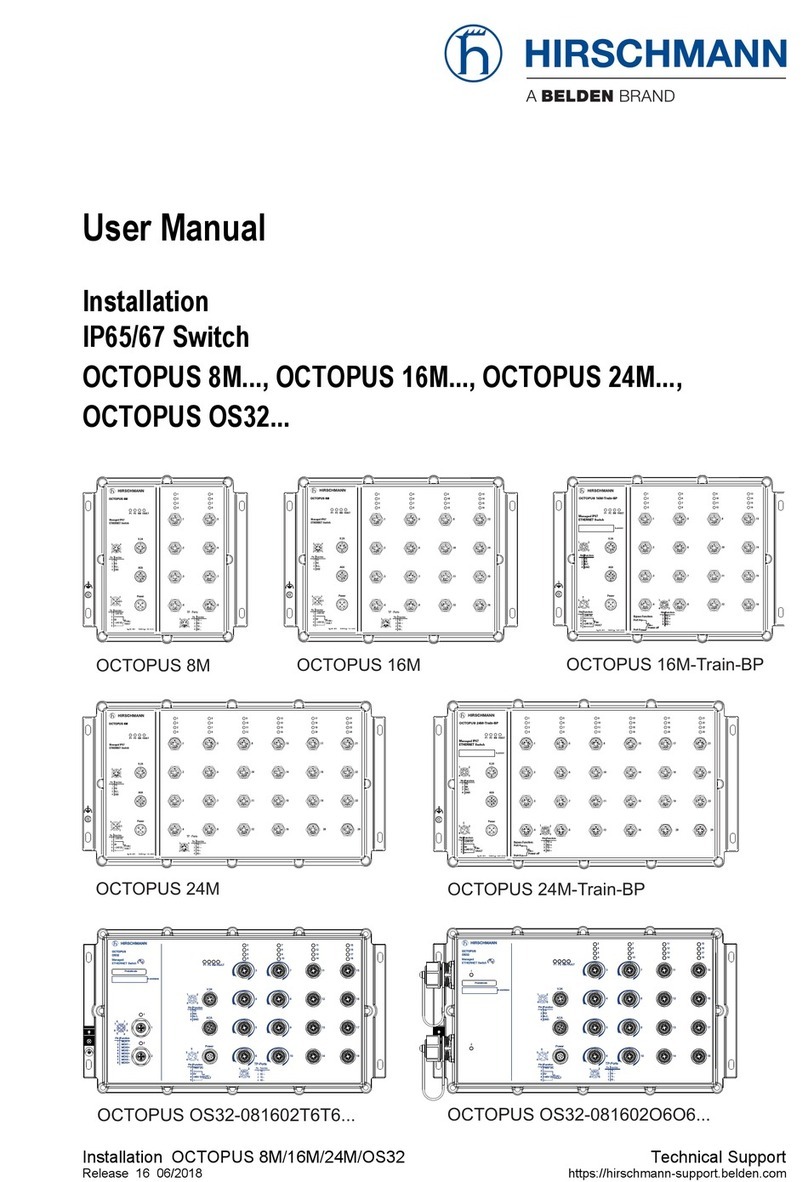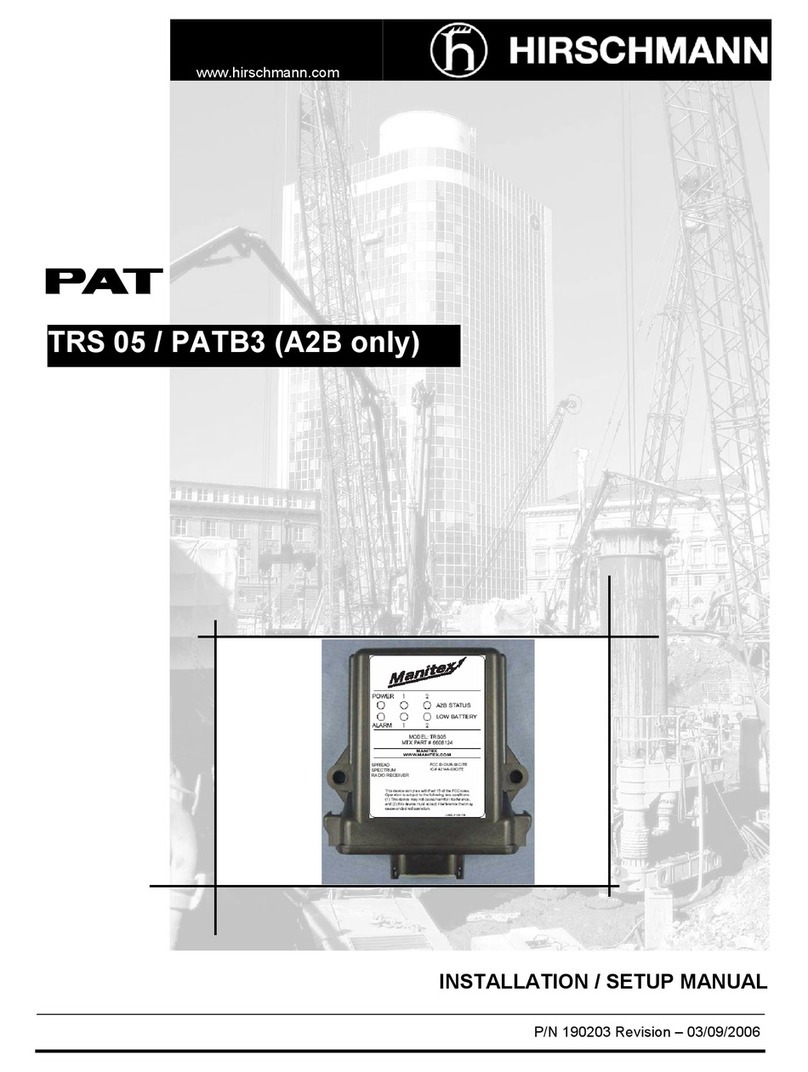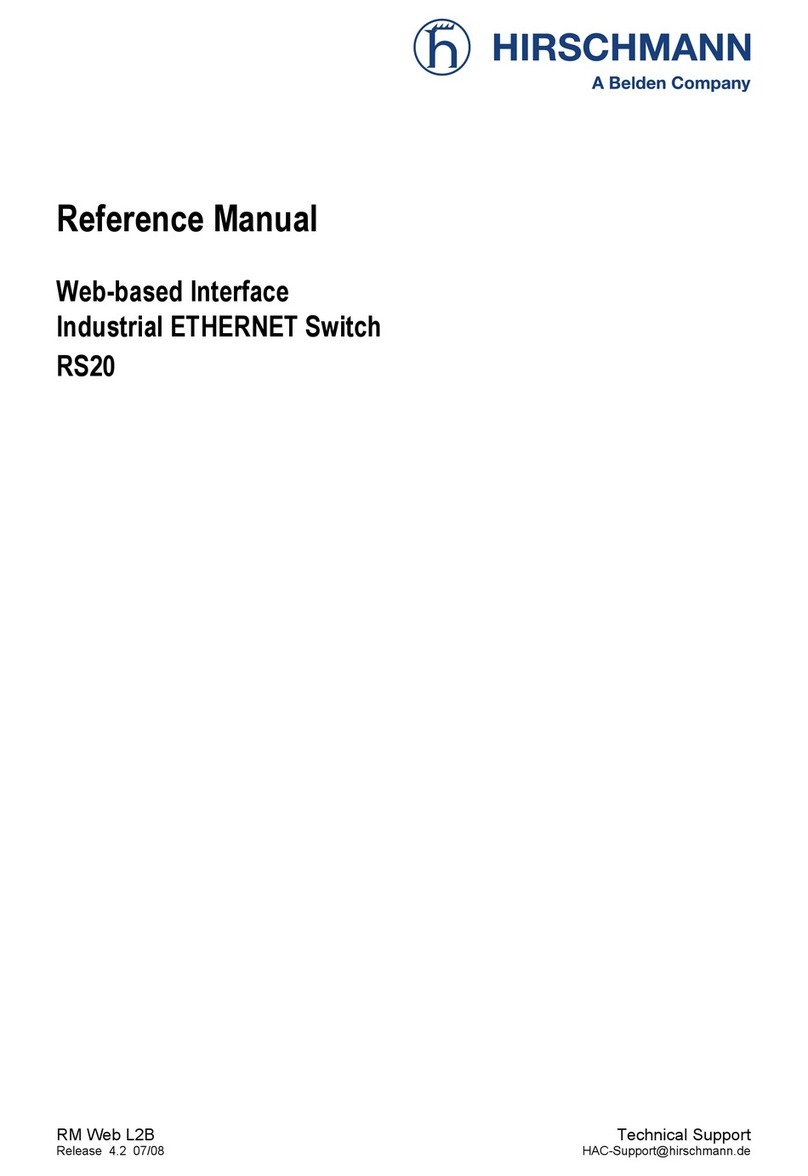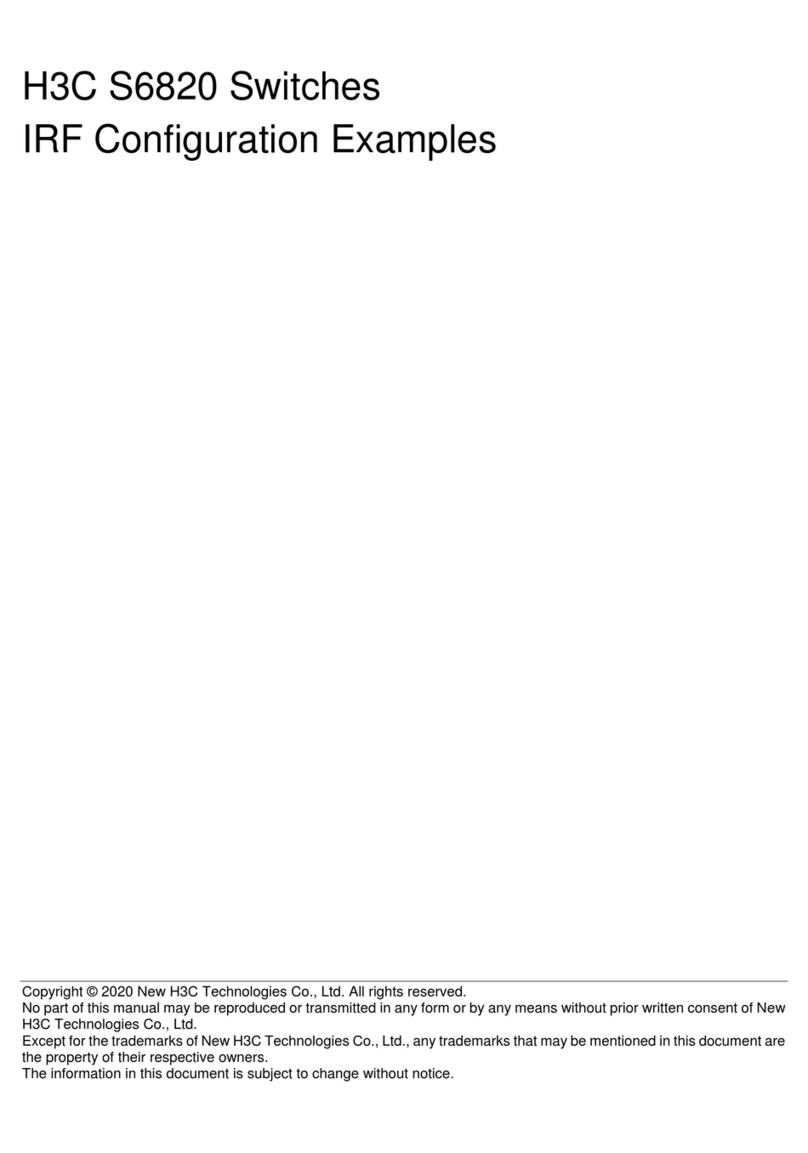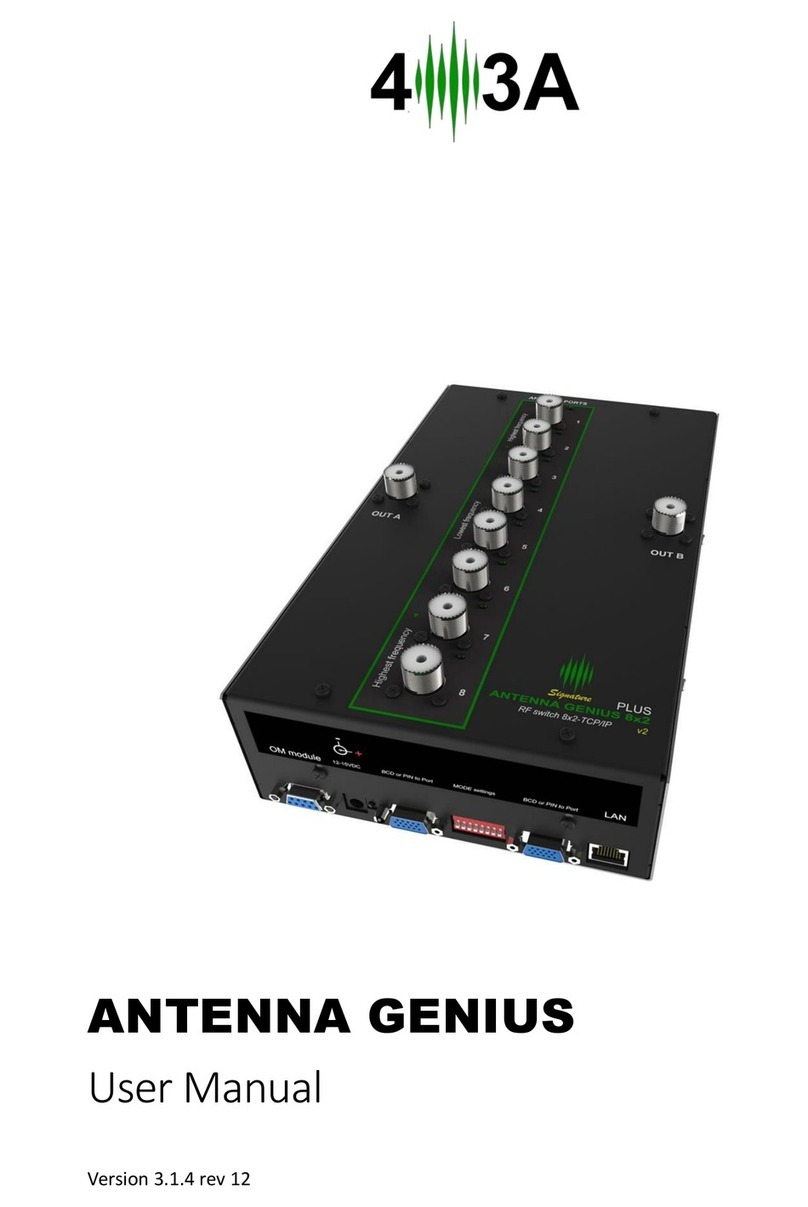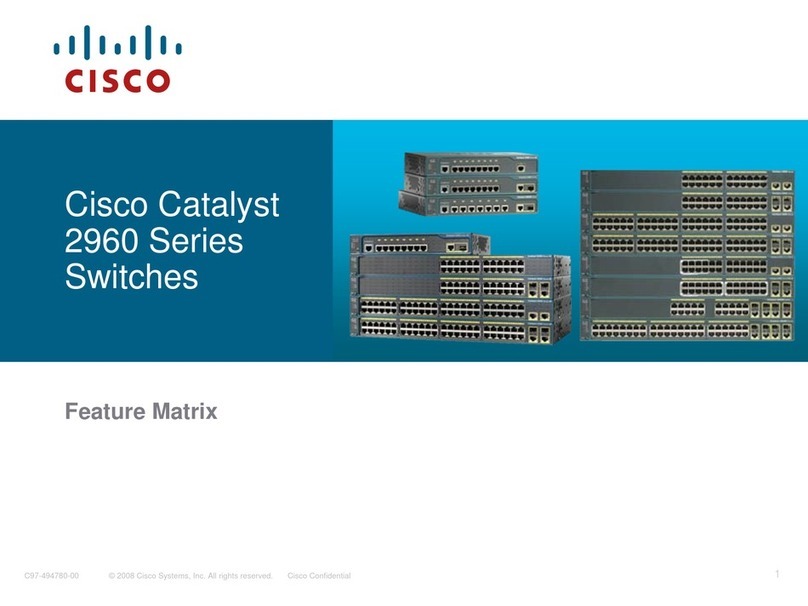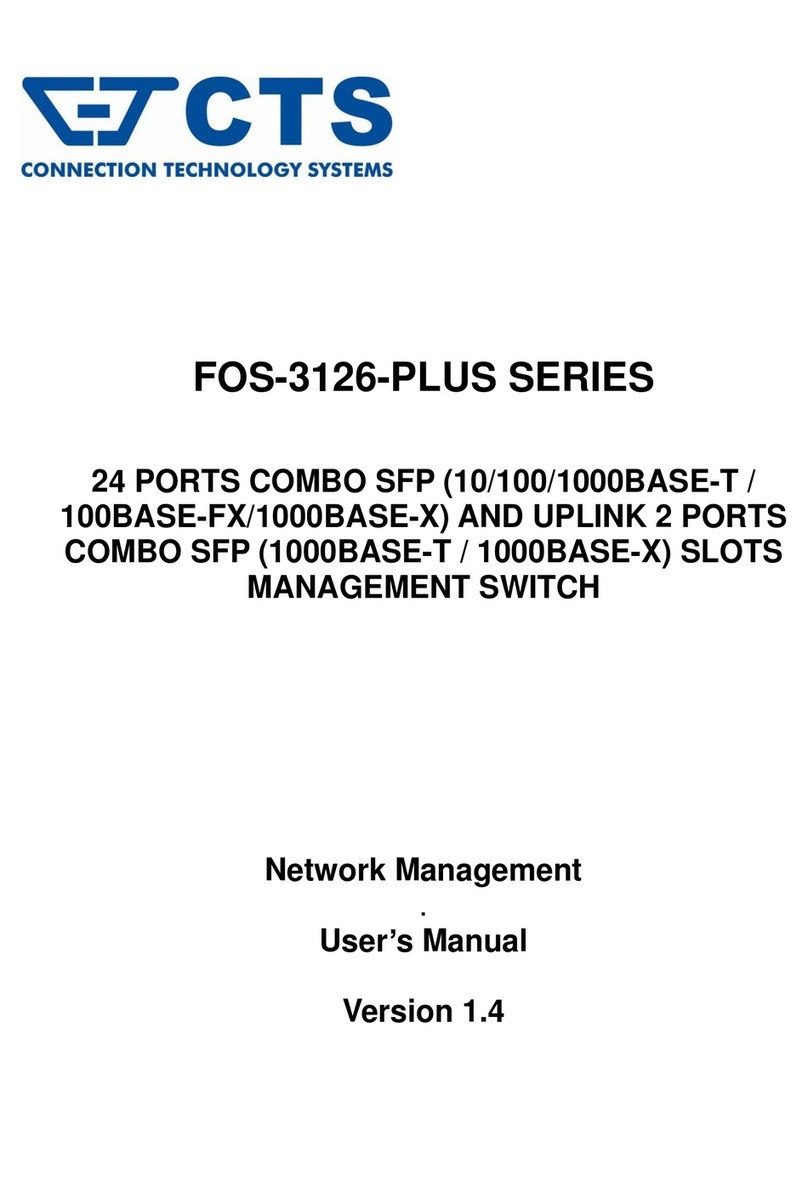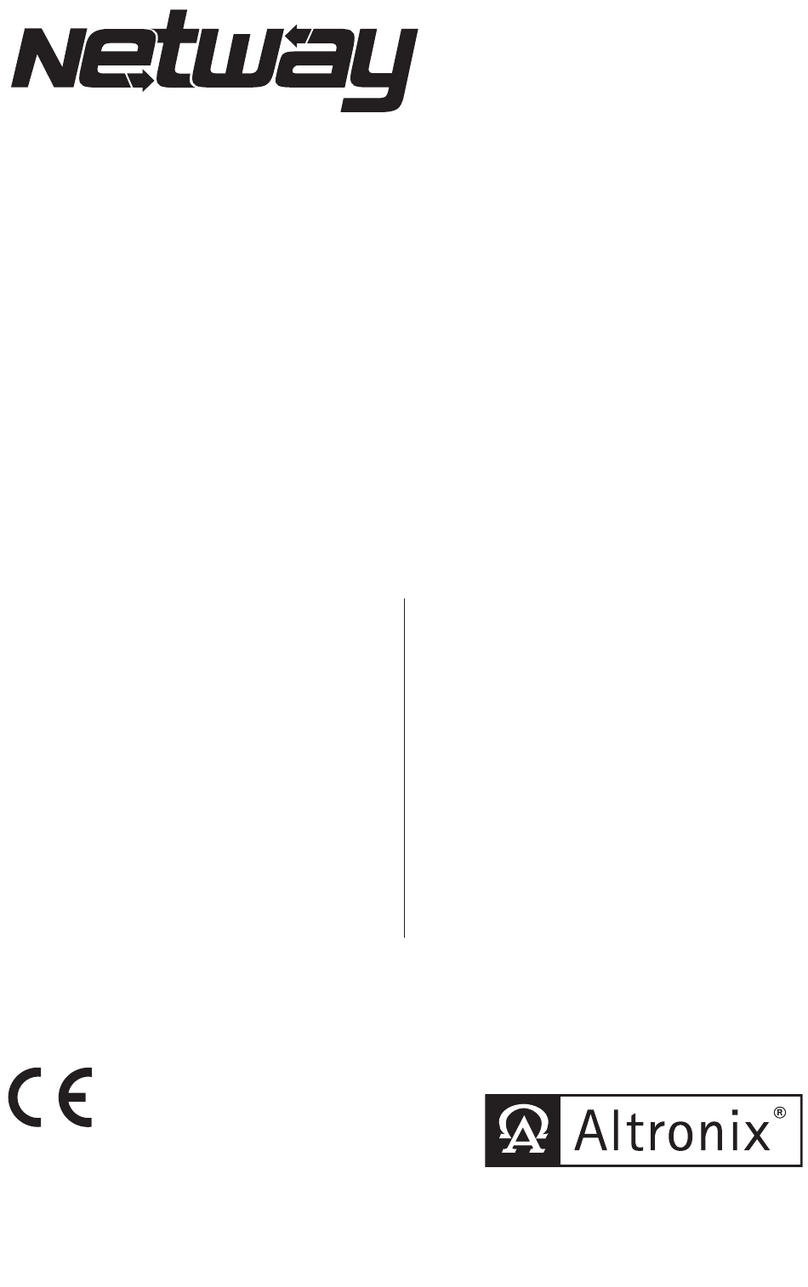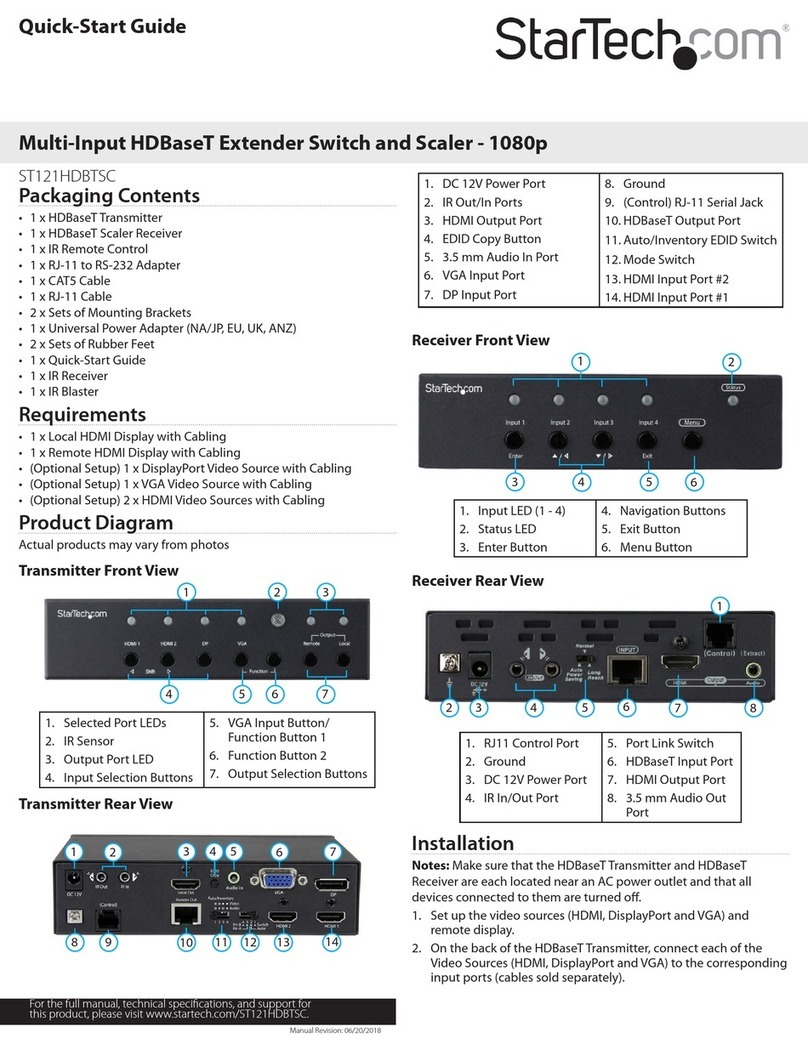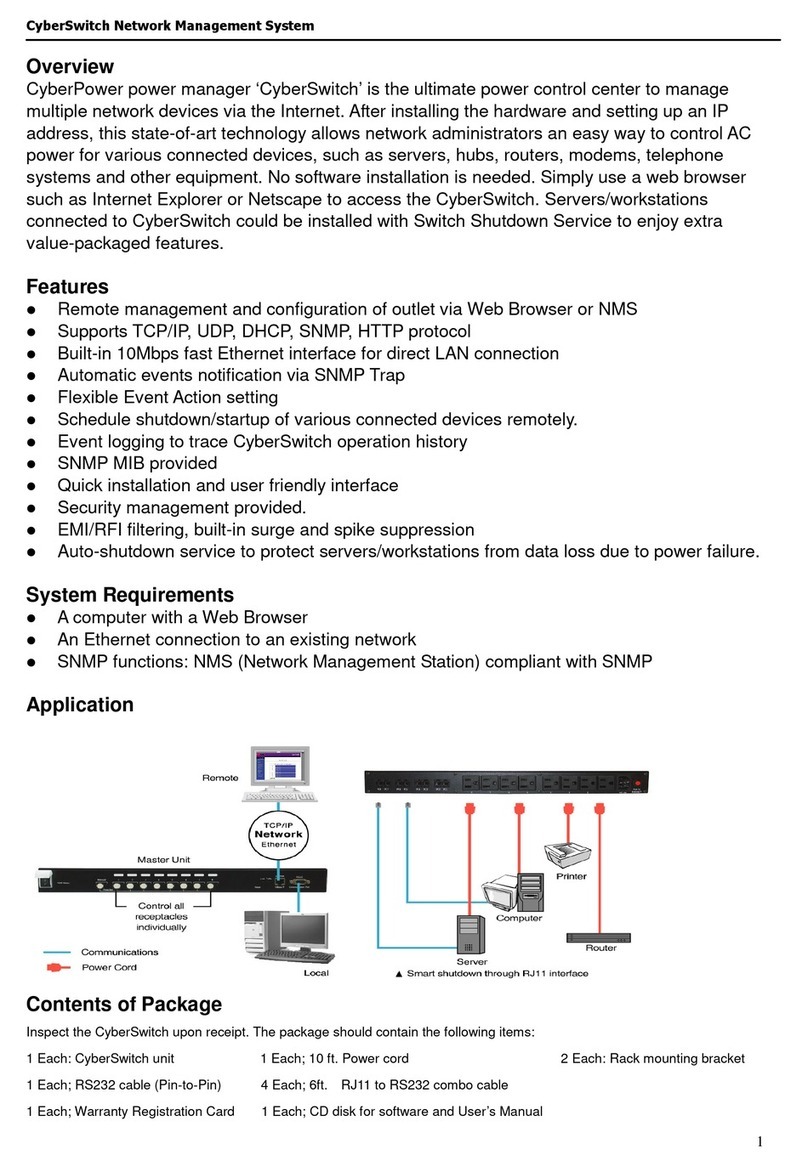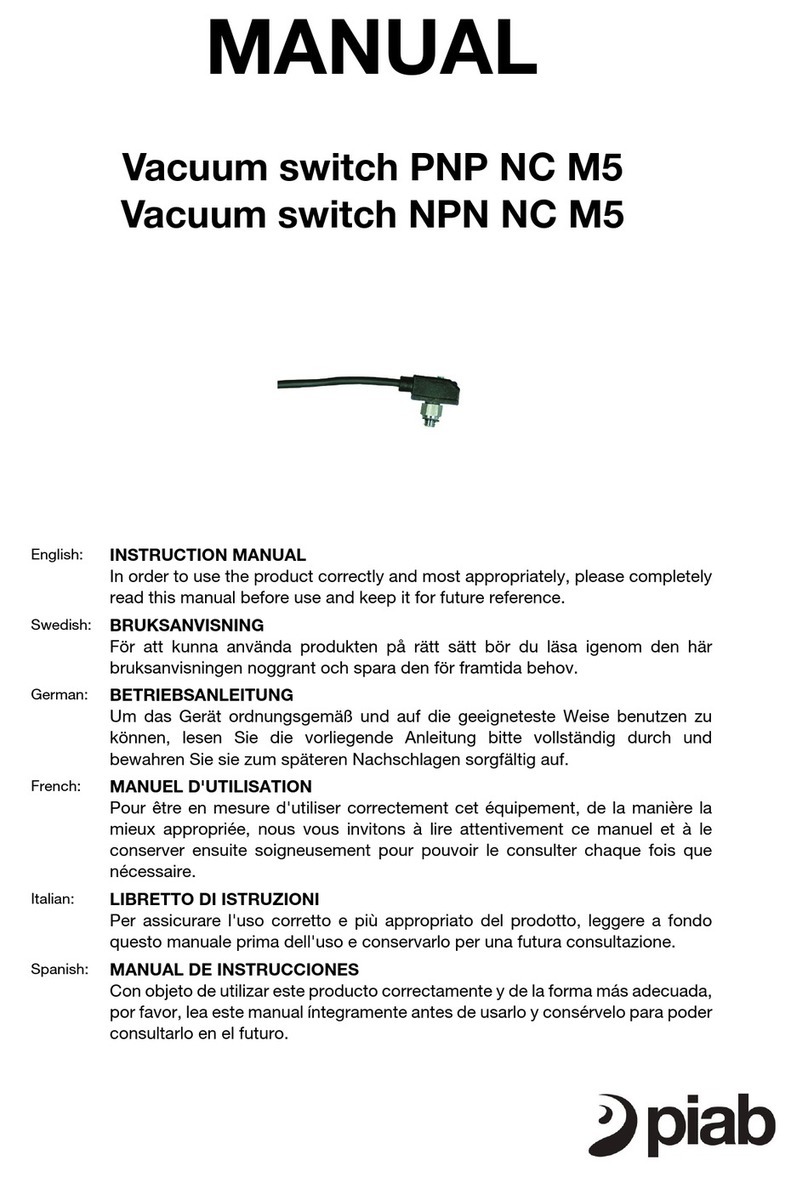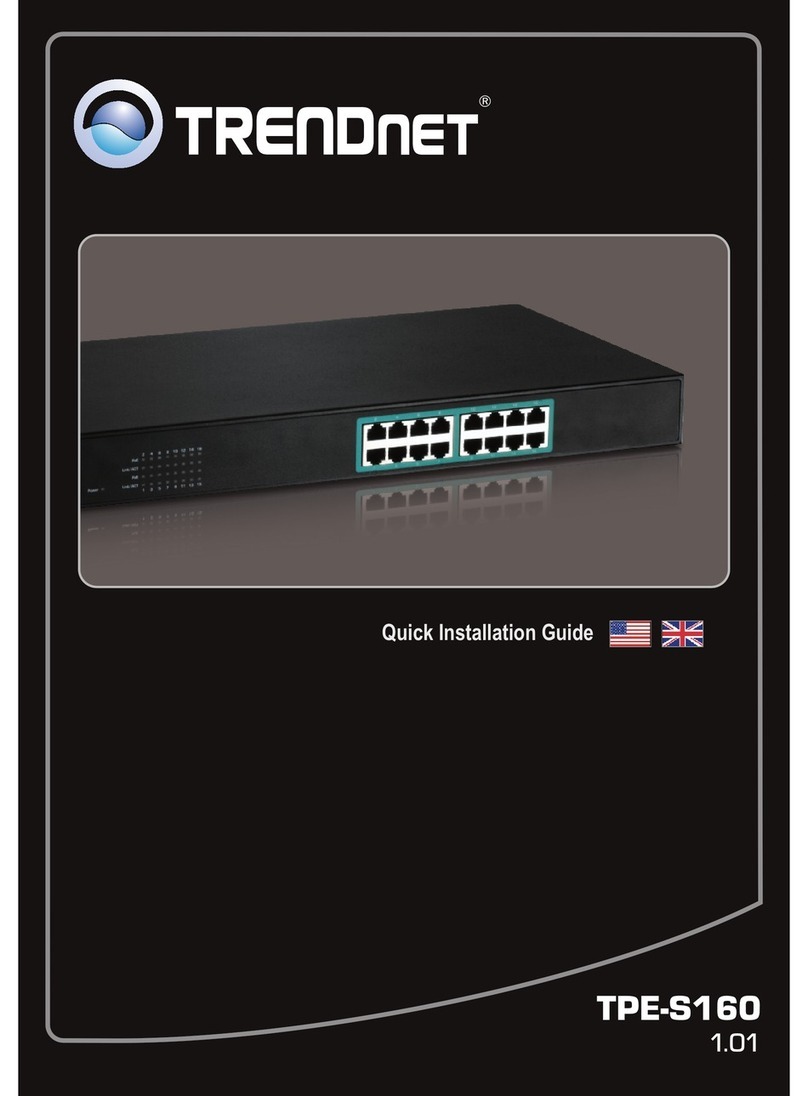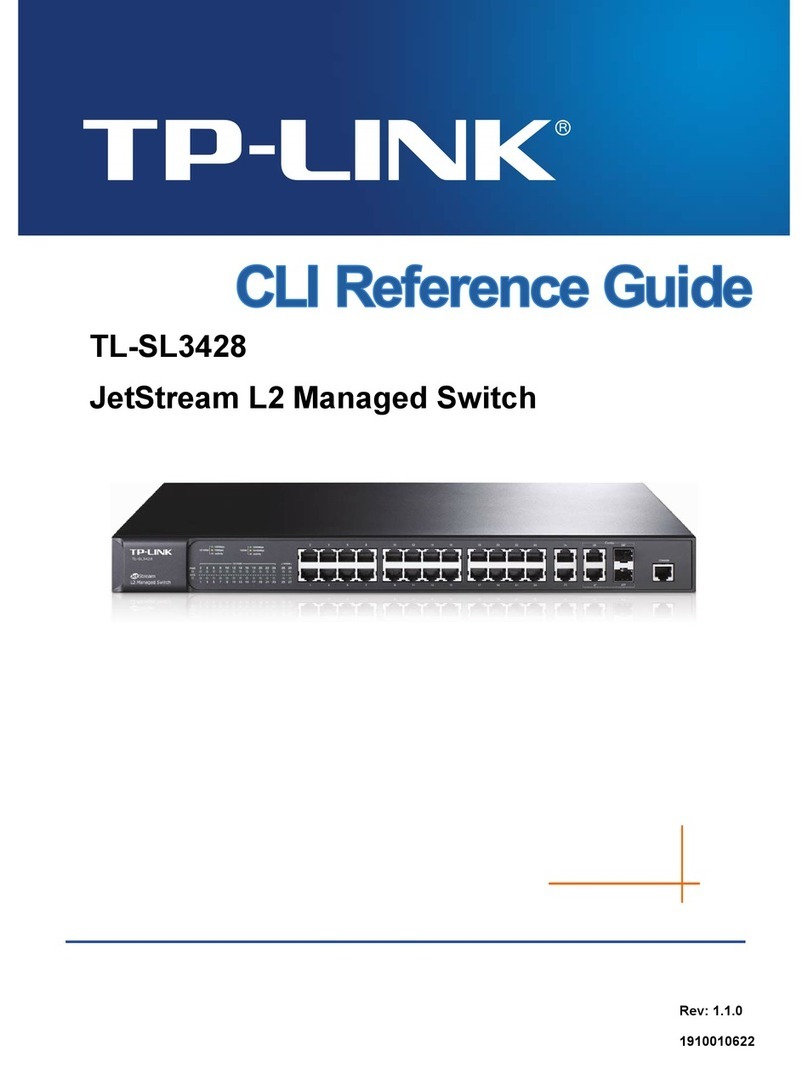150480-102 R01
01-0700
Hirschmann reserves the right to make changes in specifications and other
information contained in this document without prior notice. The reader should in
all cases consult Hirschmann to determine whether any such changes have been
made.
The hardware, firmware, or software described in this manual is subject to change
without notice.
IN NO EVENT SHALL HIRSCHMANN BE LIABLE FOR ANY
INCIDENTAL, INDIRECT, SPECIAL, OR CONSEQUENTIAL DAMAGES
WHATSOEVER (INCLUDING BUT NOT LIMITED TO LOST PROFITS)
ARISING OUT OF OR RELATED TO THIS MANUAL OR THE
INFORMATION CONTAINED IN IT, EVEN IF HIRSCHMANN HAS BEEN
ADVISED OF, KNOWN, OR SHOULD HAVE KNOWN, THE POSSIBILITY
OF SUCH DAMAGES.
© 2004 by Richard Hirschmann GmbH & Co., Germany
All Rights Reserved
Printed in Taiwan, R.O.C.
Microsoft, Windows, Windows 95, Windows 98, Windows NT, and Windows XP
are either trademarks or registered trademarks of MicrosoftCorporation.
Netscape and Netscape Navigator are trademarks of Netscape Communications
Corporation.
All other product names mentioned in this manual may be trademarks or
registered trademarks of their respective companies.
FCC NOTICE
This device complies with Part 15 of the FCC rules. Operation is subject to the
following two conditions: (1) this device may not cause harmful interference, and
(2) this device must accept any interference received, including interference that
may cause undesired operation.
NOTE: This equipment has been tested and found to comply with the limits for a
Class A digital device, pursuant to Part 15 of the FCC rules. These limits are
designed to provide reasonable protection against harmful interference when the
equipment is operated in a commercial environment. This equipment uses,
generates, and can radiate radio frequency energy and if not installed in
accordance with the operator’s manual, may cause harmful interference to radio
communications. Operation of this equipment in a residential area is likely to
cause interference in which case the user will be required to correct the
interference at his own expense.
WARNING: Changes or modifications made to this device which are not
expressly approved by the party responsible for compliance could void the user’s
authority to operate the equipment.
INDUSTRY CANADA NOTICE
This digital apparatus does not exceed the Class A limits for radio noise
emissions from digital apparatus set out in the Radio Interference Regulations of
the Canadian Department of Communications.
Le présent appareil numérique n’émet pas de bruits radioélectriques dépassant les
limites applicables aux appareils numériques de la class A prescrites dans le
Règlement sur le brouillage radioélectrique édicté par le ministère des
Communications du Canada.
EC CONFORMANCE DECLARATION
European contact: Richard Hirschmann GmbH & Co.
Automation and Network Solutions
Stuttgarter Straße 45-51
72654 Neckartenzlingen, GERMANY
This information technology product complies with ISO/IEC Guide22 and
EN45014. It conforms to the following specifications:
EN55022(1988)/CISPR-22(1985) Class A
EN50082-1: IEC 1000-4-2, 3, 4, 6
This information technology product complies with the requirements of the
Low Voltage Directive 73/23/EEC and the EMC Directive 89/336/EEC and
carries the CE Mark accordingly.
SPECIFICATIONS
Ports
1 1000Base-SX
Network Interface
SC connector
62.5/125 or 50/125 micron multimode fiber (MMF) cable
Size
10.0 x 7.2 x 2.5 cm
(3.94 x 2.83 x 0.98 in.)
Power Consumption
2.04W maximum
Temperature
Operating: 0° to 50° C (32° to 122° F)
Storage: -40° to 70° C (-40° to 158° F)
Humidity
Operating: 5% to 95%
Compliances
CE Mark
Emissions
FCC Class A
EN55022 (CISPR 22) Class A
Immunity
IEC 1000-4-2/3/4/6
Standards
IEEE 802.3z Gigabit Ethernet
ISO/IEC 8802-3
CONNECTIVITY GUIDELINES
LION-GIGA-1SX
1000BASE SX-SC
GIGABIT ETHERNET
UPLINK MODULE
QUICK INSTALLATION GUIDE
01-0700
HIRSCHMANN
Only qualified personnel should perform installation
procedures.
NOTICE
zSAFETY WARNING
Before installing or removing the LION-GIGA-1SX, first disconnect
the switch from the main power supply. For full safety instructions,
please refer to the user guide that accompanies the switch.
Warning:
Optical Safety for Fiber
Optic Modules
When using a fiber optic media uplink module, never look at the
transmit laser while it is powered on. Also, never look directly at the
fiber TX port and fiber cable ends when they are powered on.
Avertissment:
Ports pour fibres optiques -
sécurité sur le plan optique
Ne regardez jamais le laser tant qu'il est sous tension. Ne regardez
jamais directement le port TX (Transmission) à fibres optiques et les
embouts de câbles à fibres optiques tant qu'ils sont sous tension.
Warnhinweis:
Faseroptikanschlüsse -
Optische Sicherheit
Niemals ein Übertragungslaser betrachten, während dieses
eingeschaltet ist. Niemals direkt auf den Faser-TX-Anschluß und auf
die Faserkabelenden schauen, während diese eingeschaltet sind.
Cable Types and Specifications
Cable Type Max. Length Connector
10Base-T Cat. 3, 4, 5 100-ohm UTP 100 m (328 ft) RJ-45
100Base-TX Cat. 5 100-ohm UTP 100 m (328 ft) RJ-45
1000Base-T Cat. 5 100-ohm UTP or better 100 m (328 ft) RJ-45
100Base-FX 50/125 or 62.5/125 micron
multimode filber
Half Duplex 412 m (1351.4 ft) SC or ST
Full Duplex 2 km (1.24 miles) SC or ST
10/125 single-mode filber 10 km (6.21 miles) SC or ST
1000Base-SX 50/125 or 62.5/125 micron
multimode filber See the following
table SC or ST
1000Base-LX MMF or SMF See the following
table SC or ST
1000Base-SX Fiber Specifications
Fiber Diameter Modal Bandwidth Range
62.5/125 MMF 160 MHz/km 2 - 220 m (7 - 722 ft)
200 MHz/km 2 - 275 m (7 - 902 ft)
50/125 MMF 400 MHz/km 2 - 500 m ( 7 - 1641 ft)
500 MHz/km 2 - 550 m (7 - 1805 ft)
1000Base-LX Fiber Specifications
Fiber Diameter Modal Bandwidth Range
10/125 SMF N/A 2 m - 5 km (7 ft - 3.2 miles)