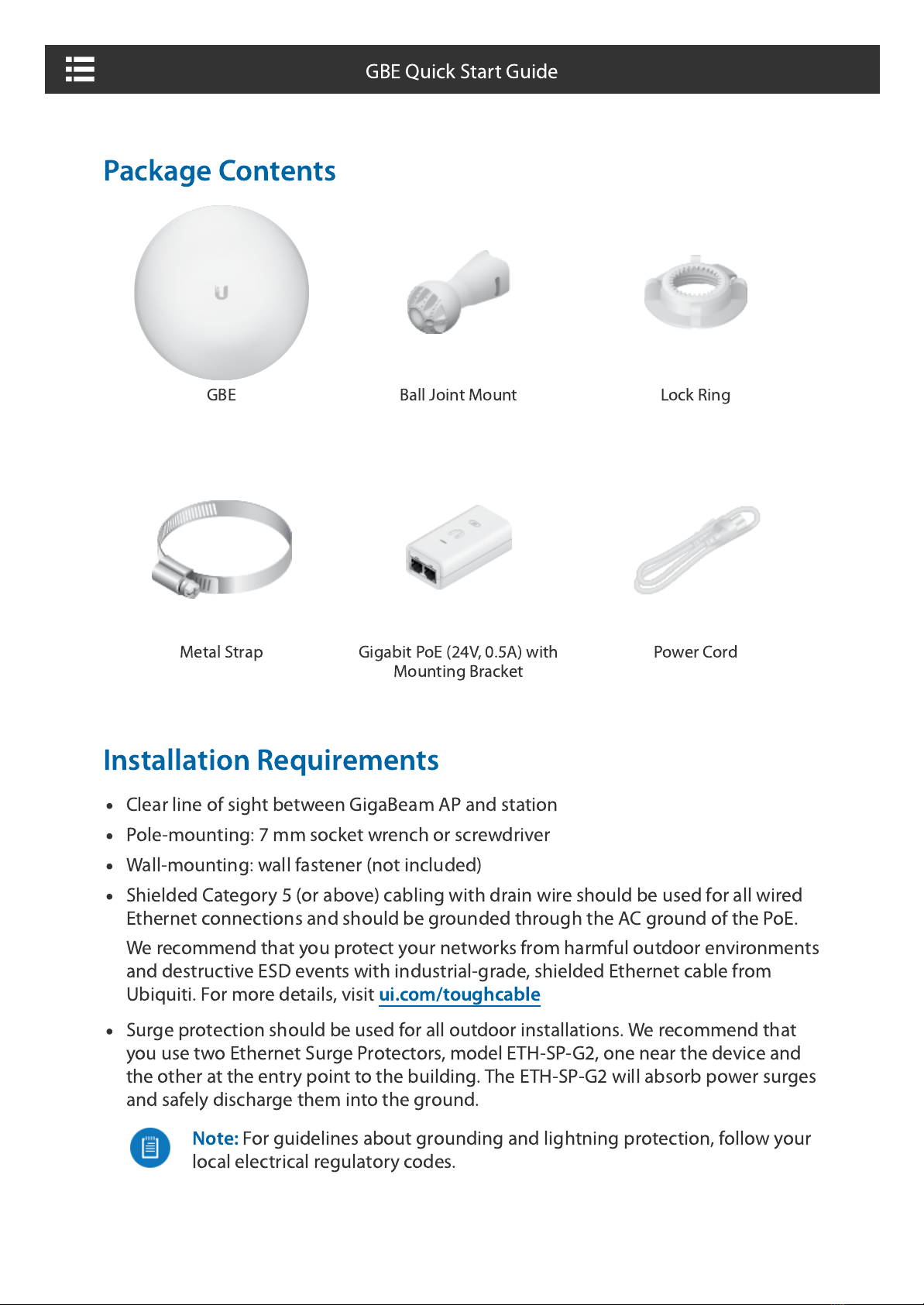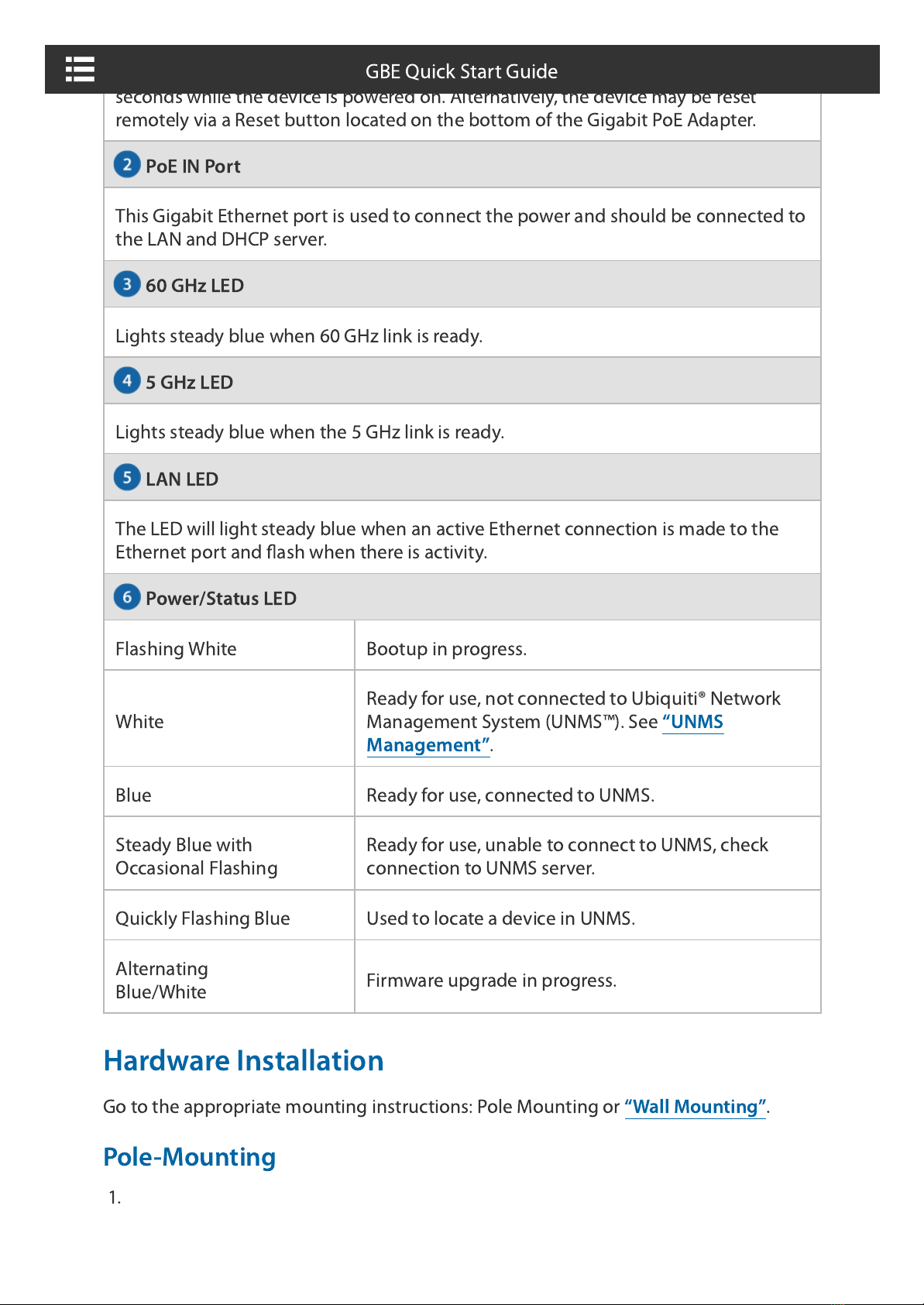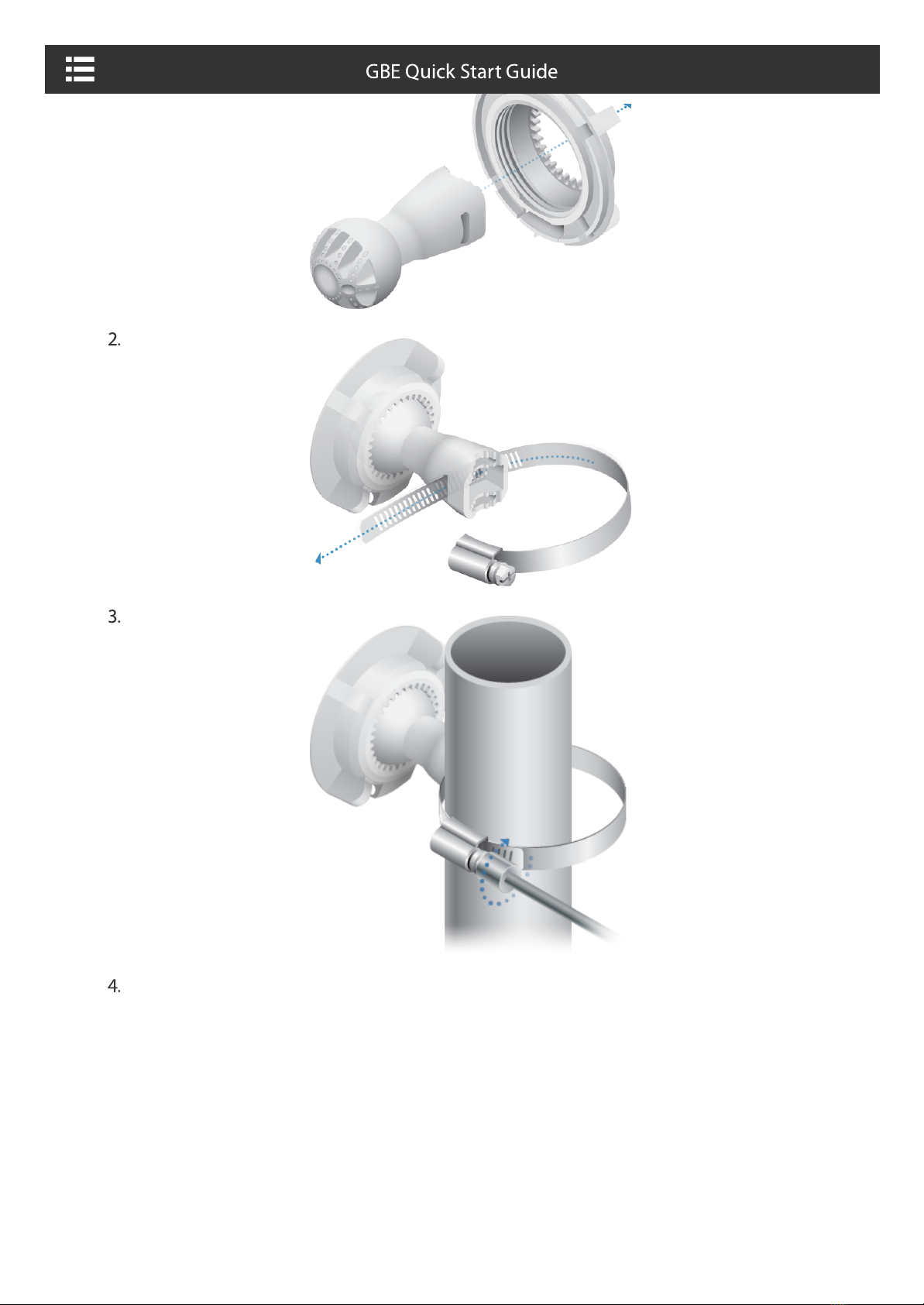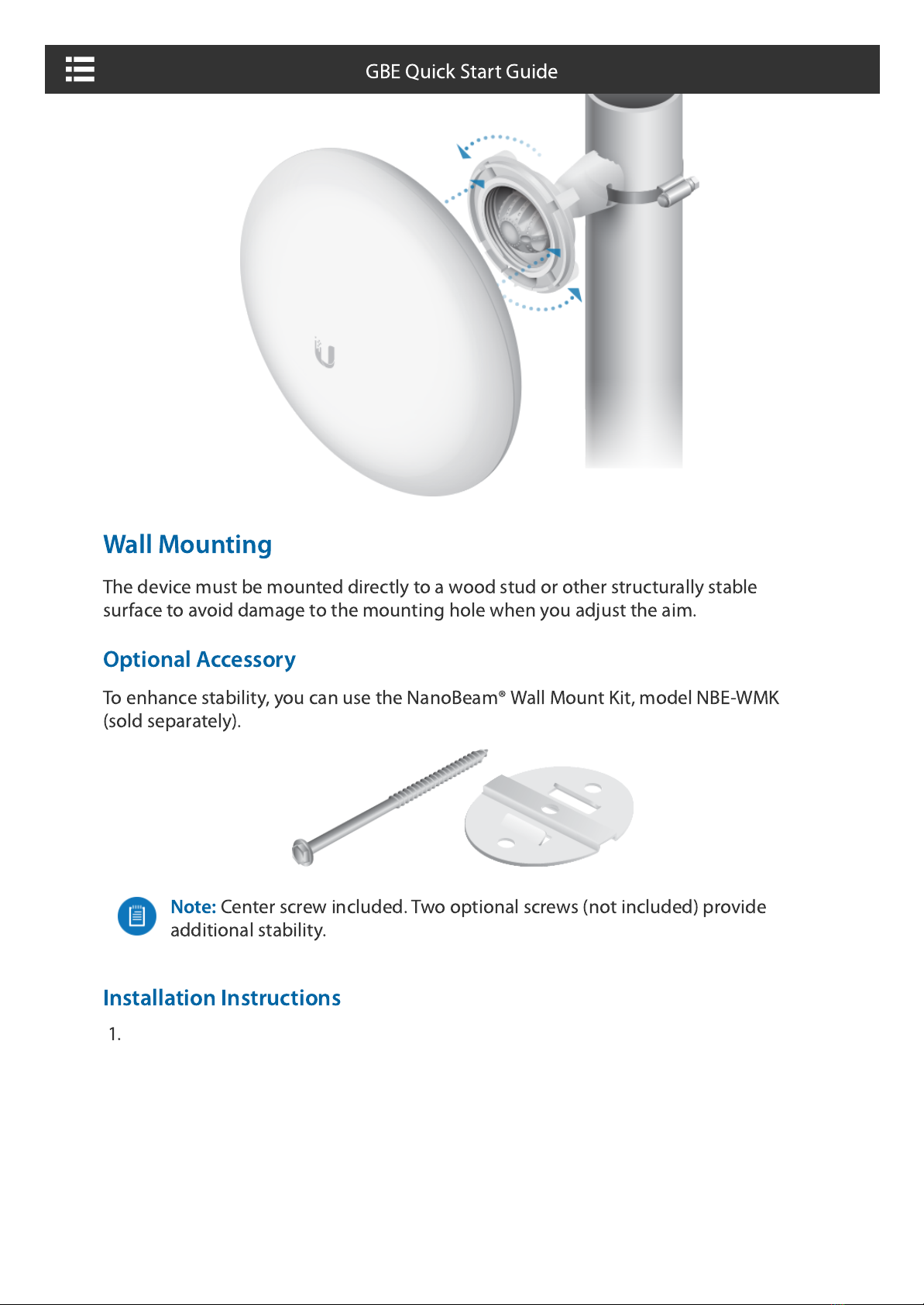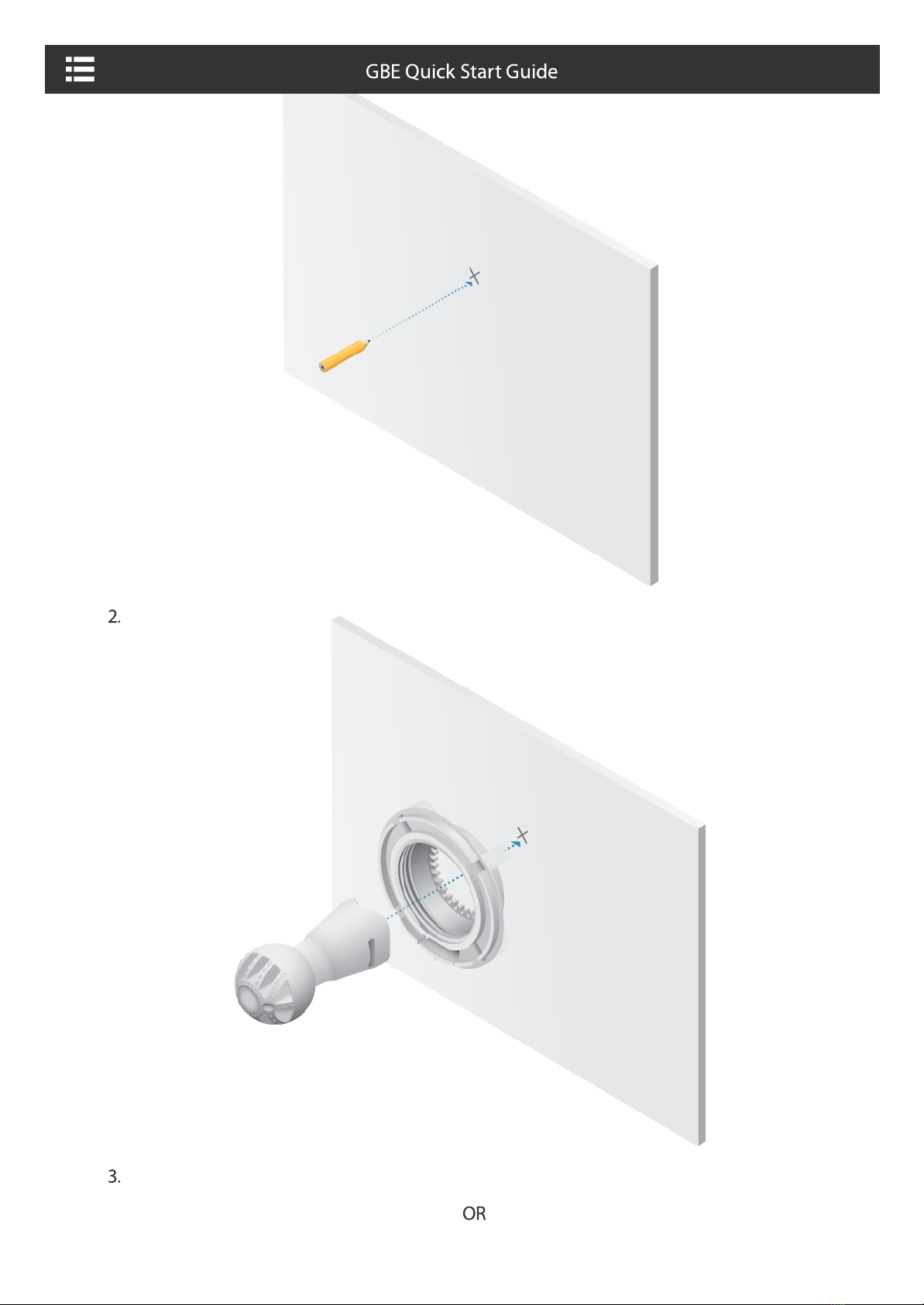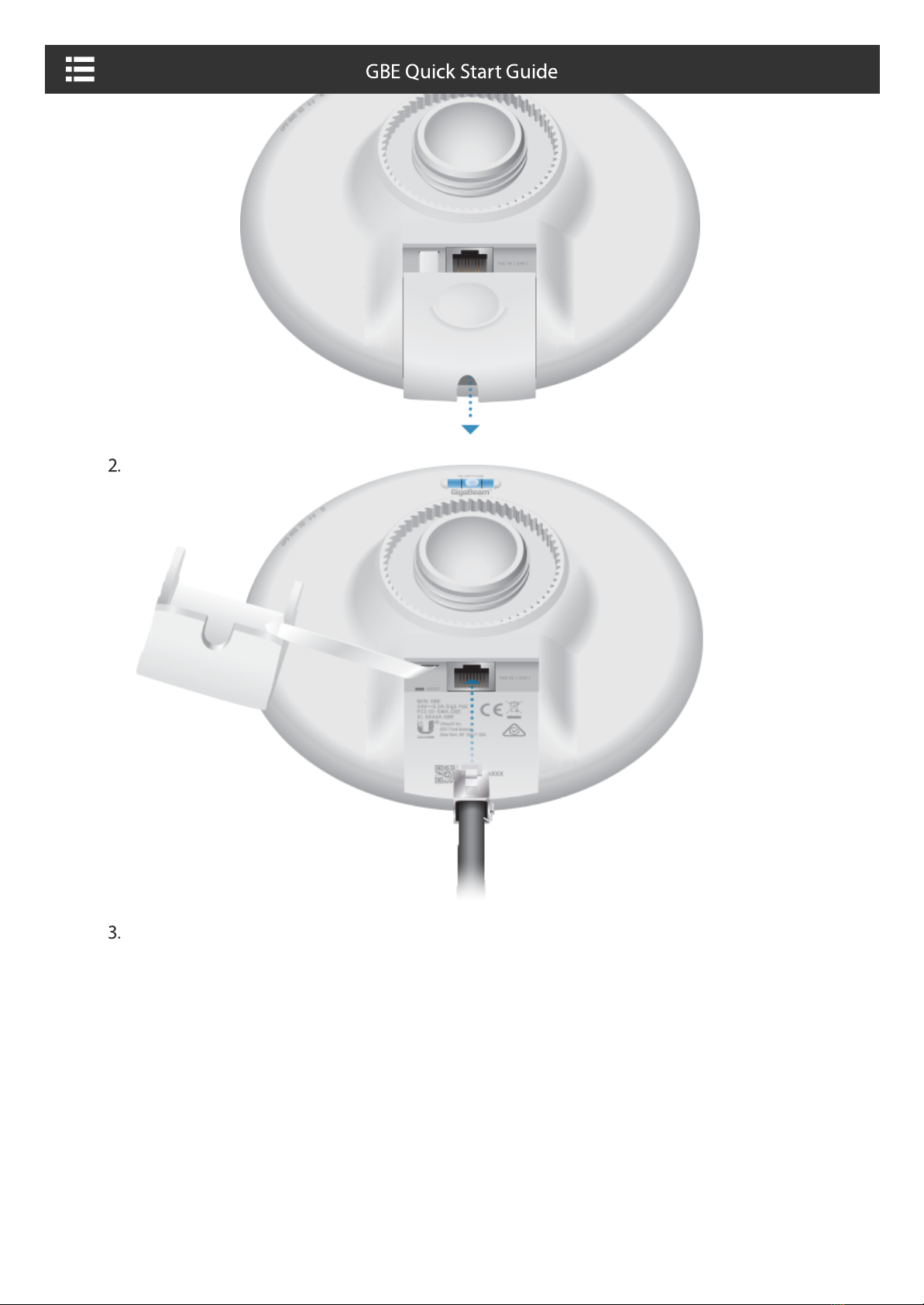Ubiquiti GBE User manual
Other Ubiquiti Gateway manuals

Ubiquiti
Ubiquiti USG User manual

Ubiquiti
Ubiquiti UniFi USG User manual
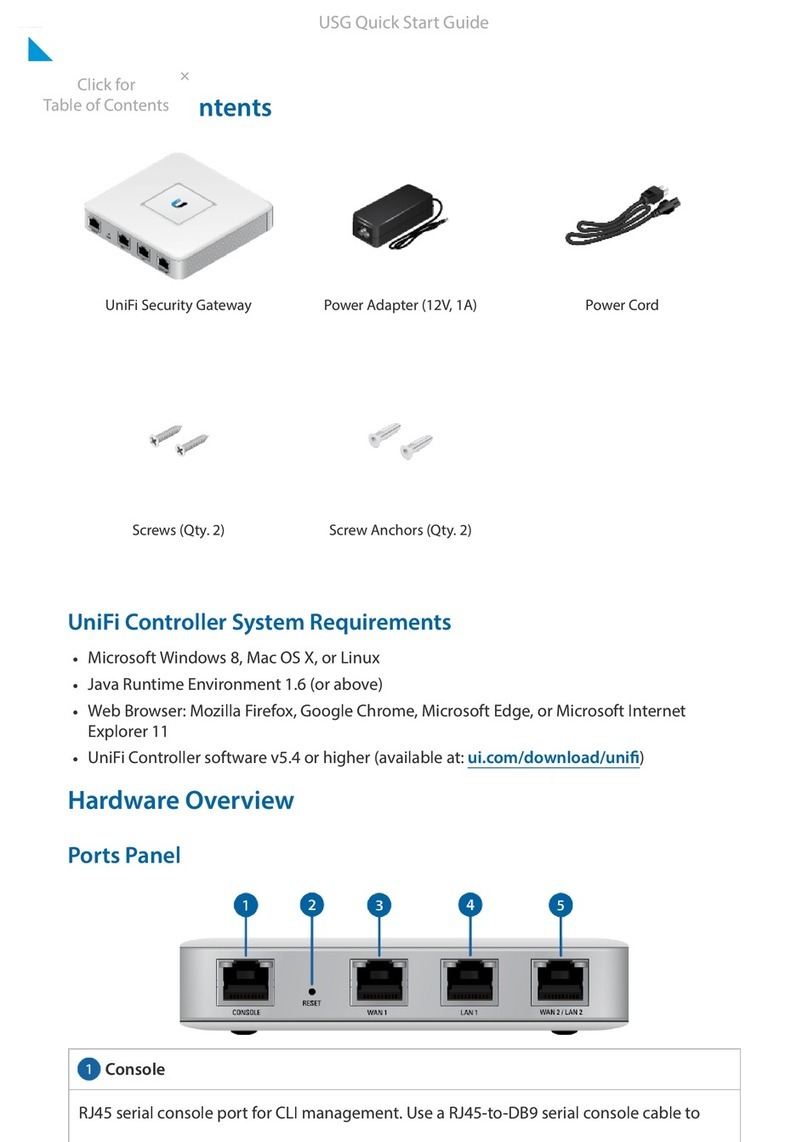
Ubiquiti
Ubiquiti UniFi USG User manual

Ubiquiti
Ubiquiti UniFi Security Gateway XG-8 User manual

Ubiquiti
Ubiquiti UDM-Pro User manual

Ubiquiti
Ubiquiti USG-PRO-4 User manual

Ubiquiti
Ubiquiti USG-PRO-4 User manual

Ubiquiti
Ubiquiti UniFi User manual

Ubiquiti
Ubiquiti USG-PRO-4 User manual

Ubiquiti
Ubiquiti UniFi UDM User manual
Popular Gateway manuals by other brands

LST
LST M500RFE-AS Specification sheet

Kinnex
Kinnex Media Gateway quick start guide

2N Telekomunikace
2N Telekomunikace 2N StarGate user manual

Mitsubishi Heavy Industries
Mitsubishi Heavy Industries Superlink SC-WBGW256 Original instructions

ZyXEL Communications
ZyXEL Communications ZYWALL2 ET 2WE user guide

Telsey
Telsey CPVA 500 - SIP Technical manual