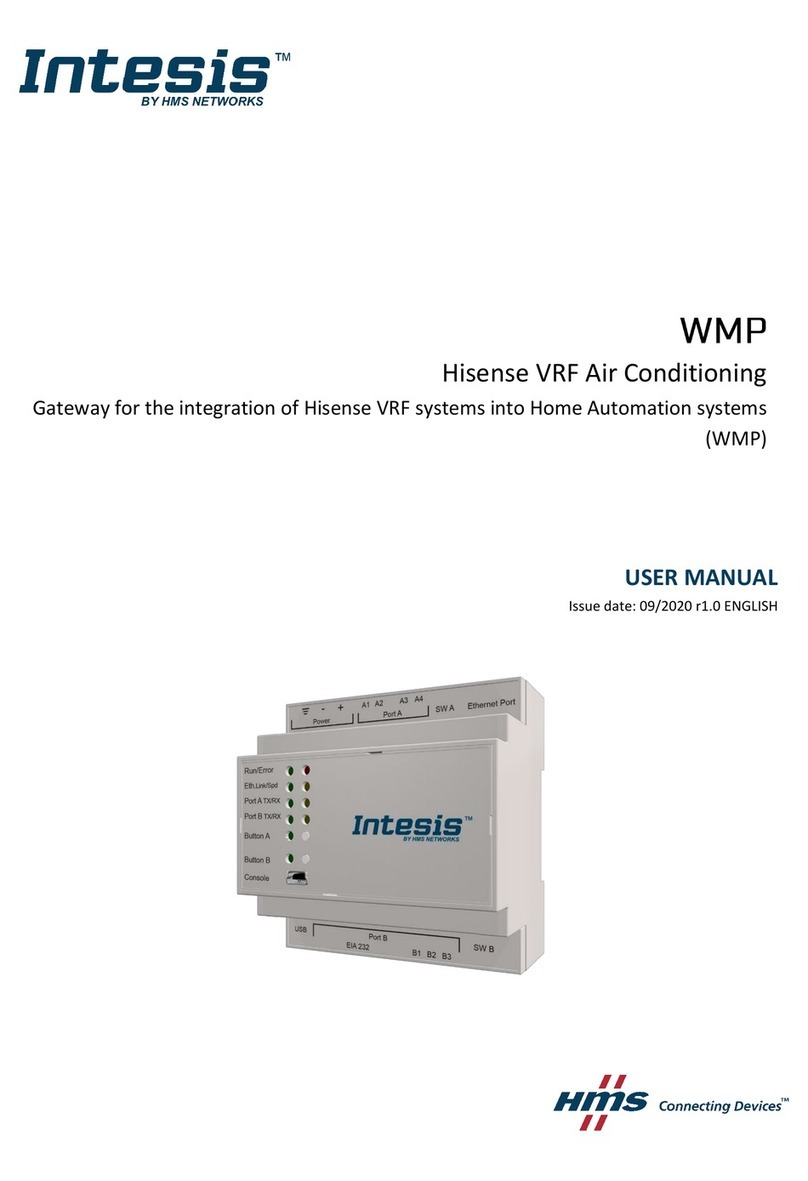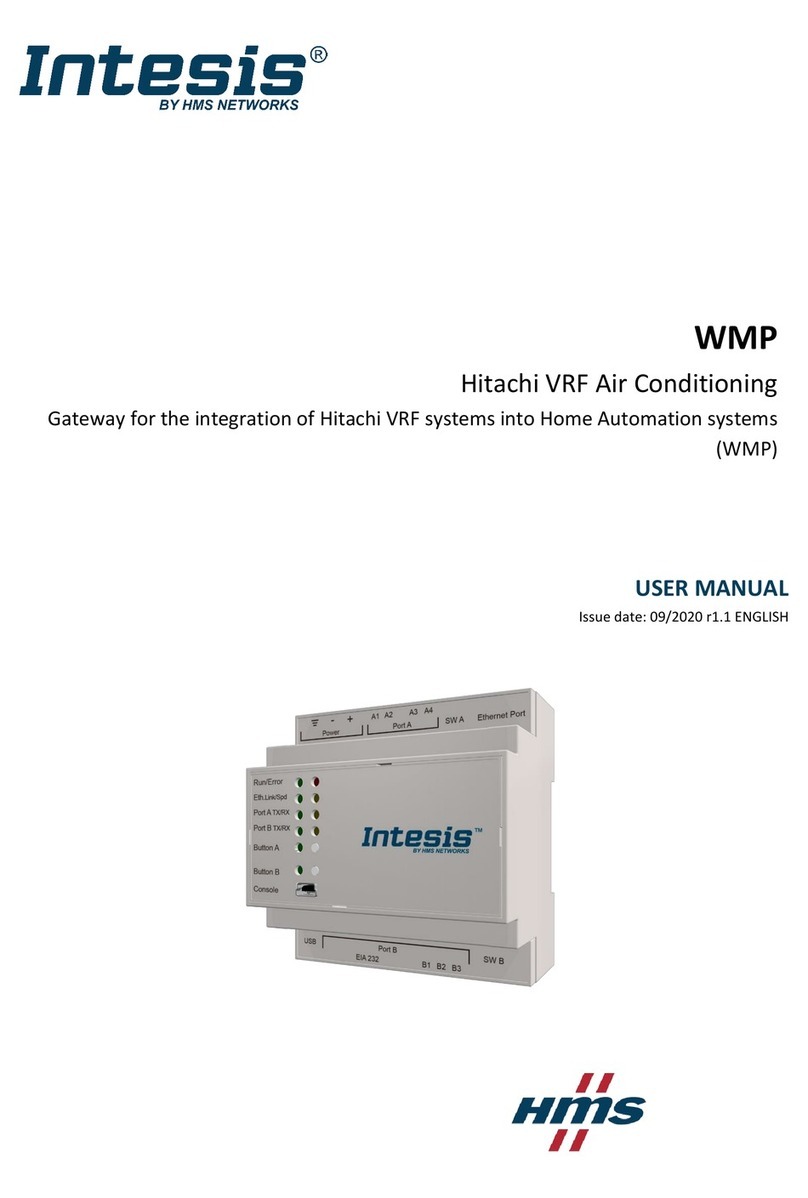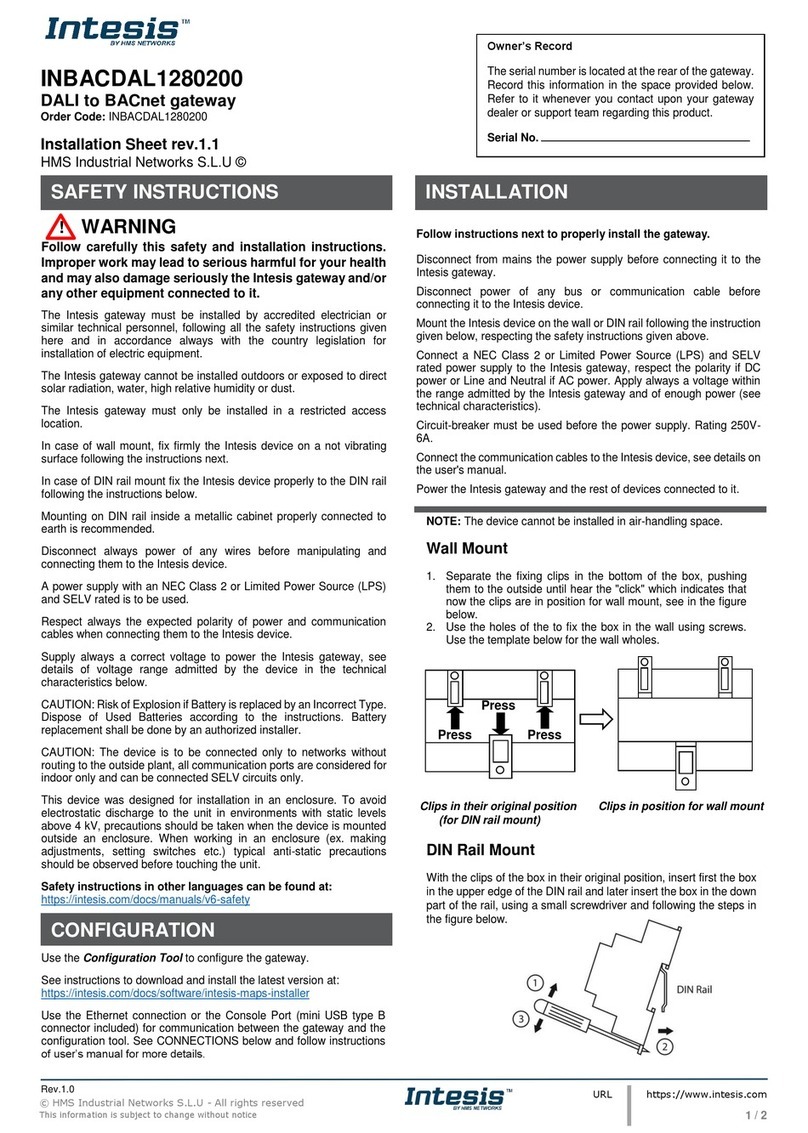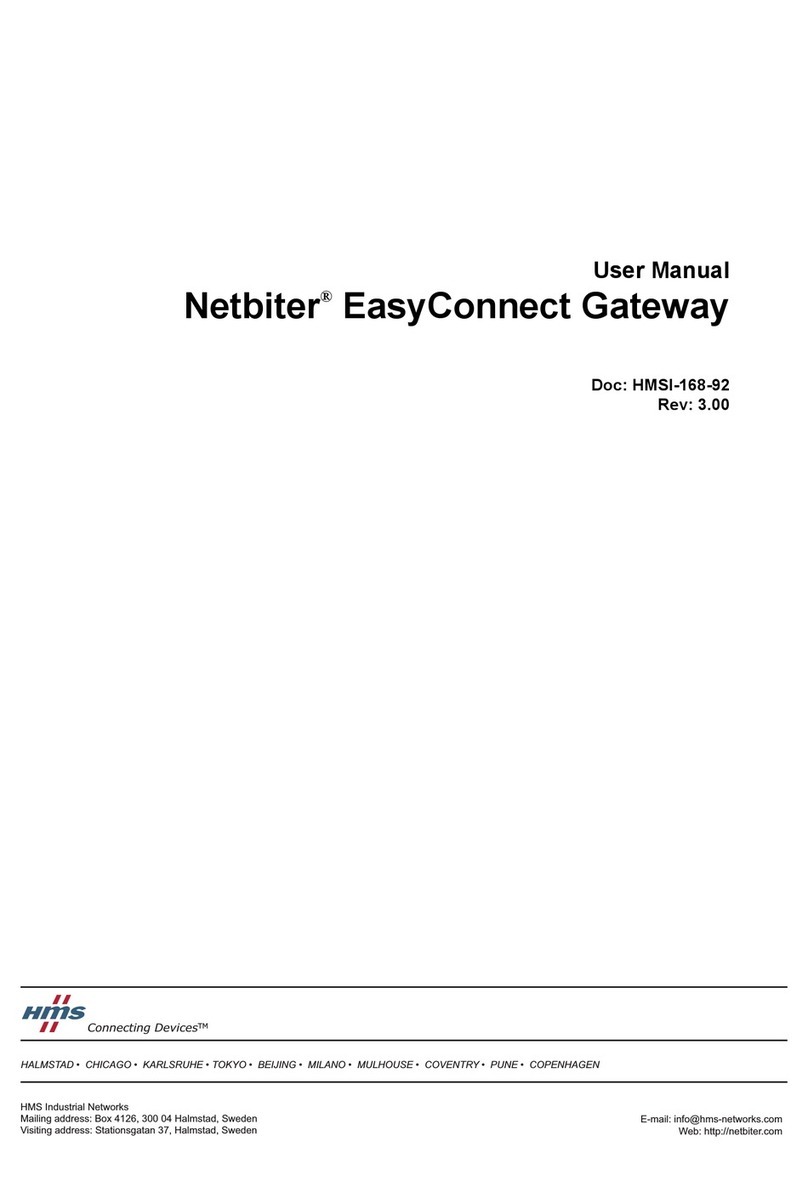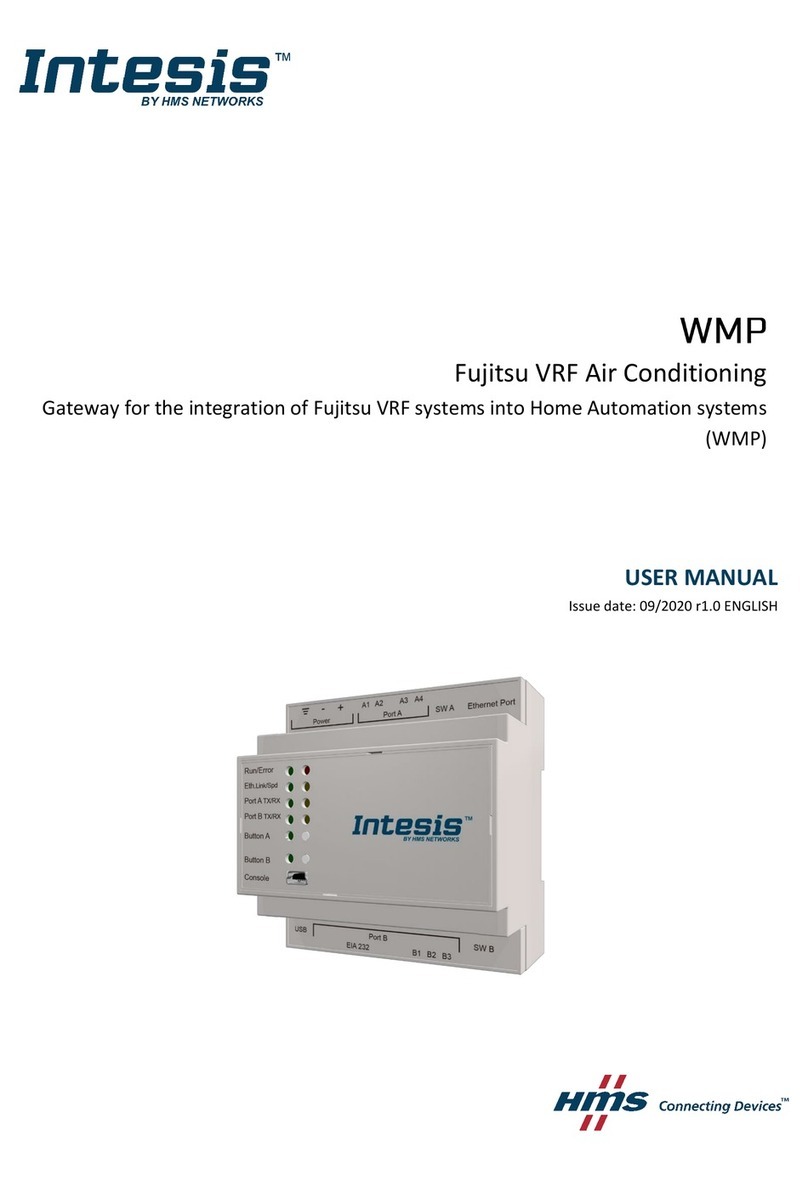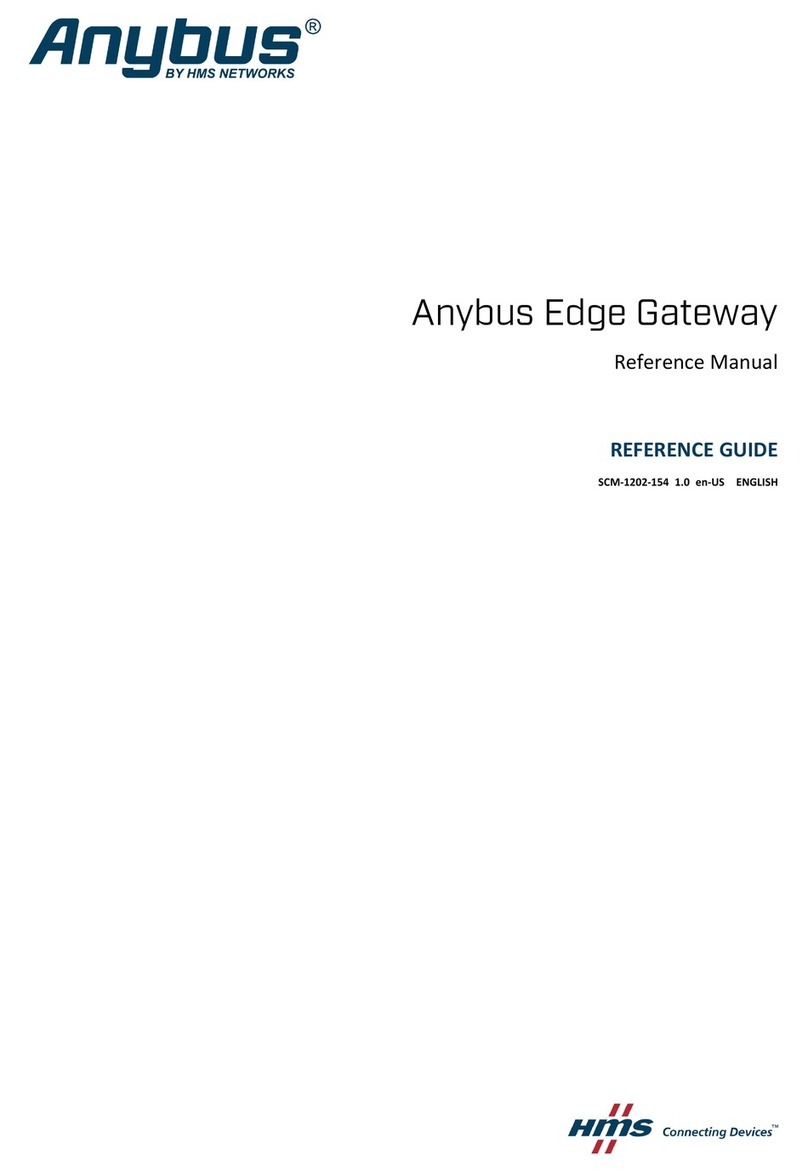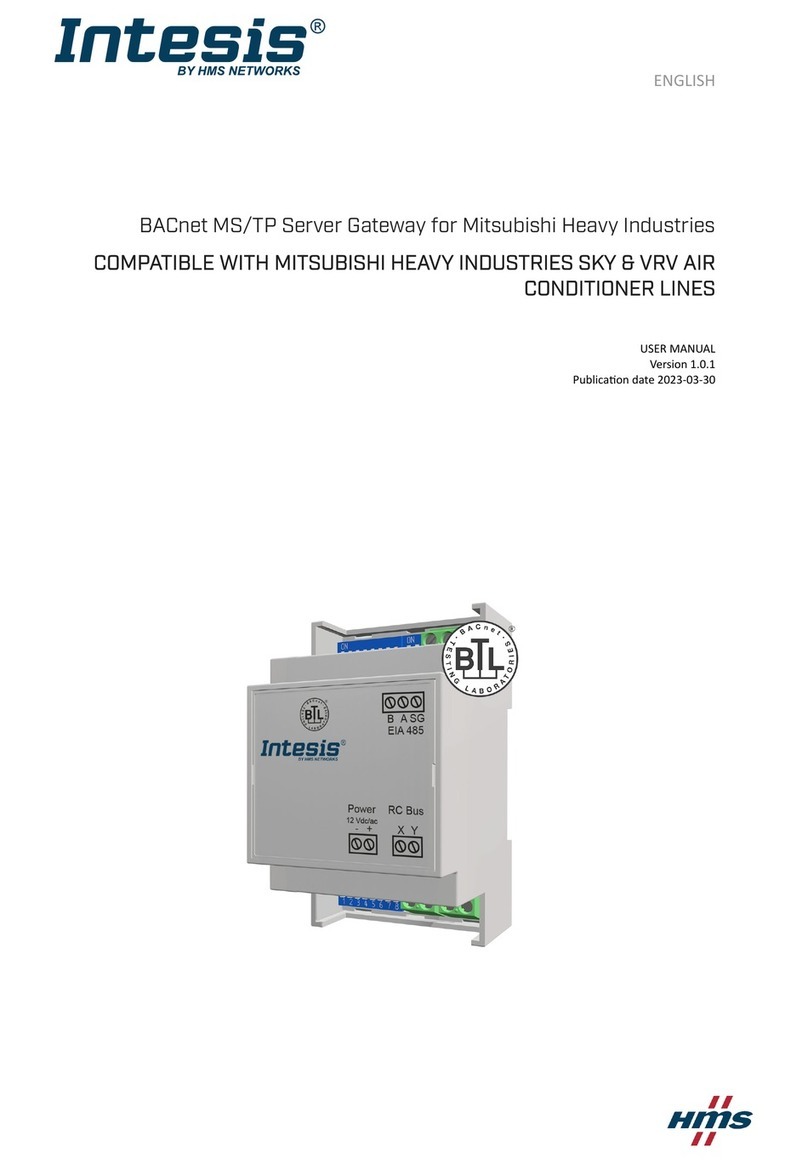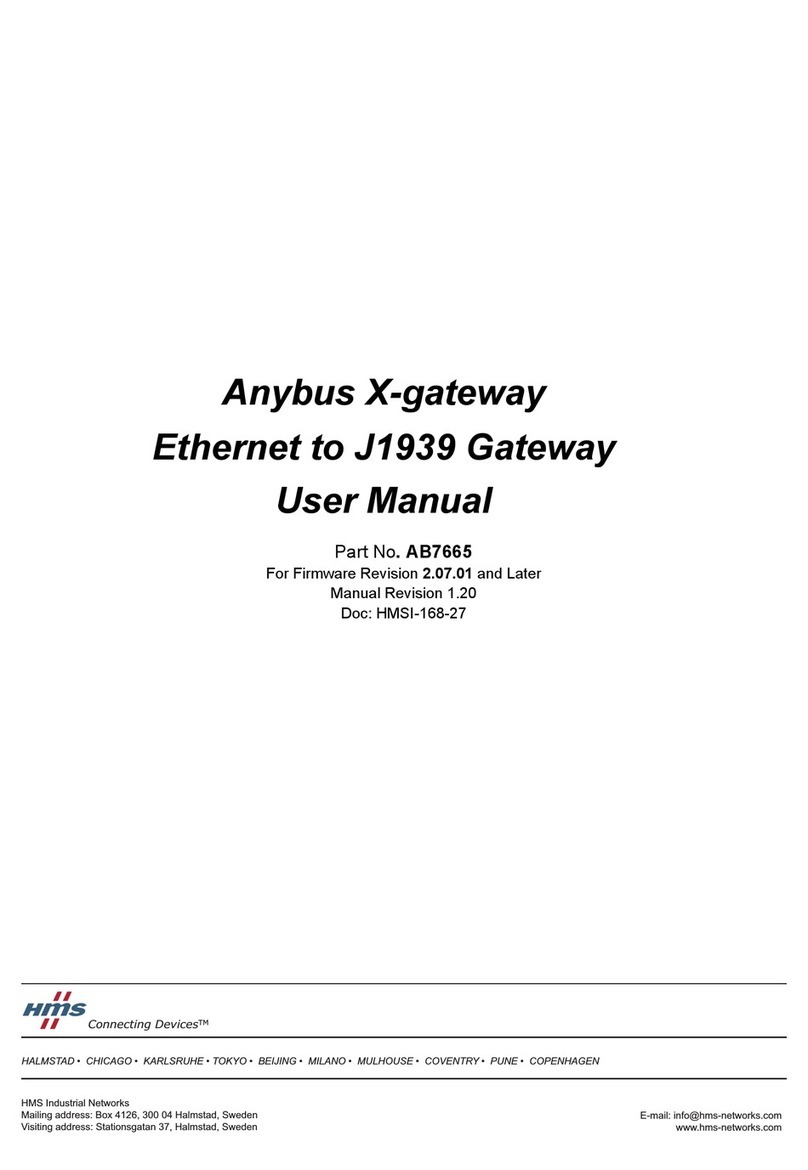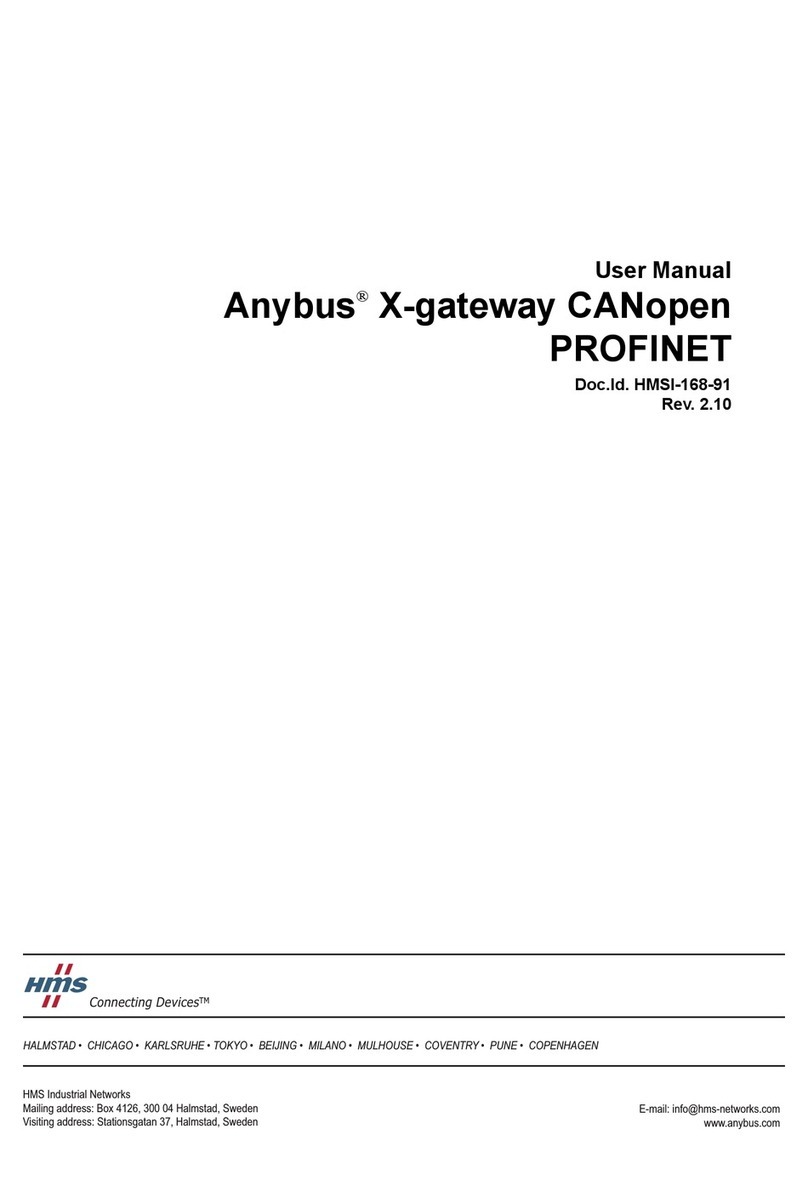© HMS Industrial Networks S.L.U - All rights reserved
This information is subject to change without notice
URL https://www.intesis.com
INMBSOCP***0100
Order Code: INMBSOCP***0100
** stands for the Intesis gateway capacity and varies depending on the specific gateway acquired
Installation Sheet rev.1.3
HMS Industrial Networks S.L.U ©
!WARNING
Follow carefully this safety and installation instructions.
Improper work may lead to serious harmful for your health
and may also damage seriously the Intesis gateway and/or
any other equipment connected to it.
The Intesis gateway must be installed by accredited electrician or
similar technical personnel, following all the safety instructions given
here and in accordance always with the country legislation for
installation of electric equipment.
The Intesis gateway cannot be installed outdoors or exposed to direct
solar radiation, water, high relative humidity or dust.
The Intesis gateway must only be installed in a restricted access
location.
In case of wall mount, fix firmly the Intesis gateway on a not vibrating
surface following the instructions next.
In case of DIN rail mount fix the Intesis gateway properly to the DIN rail
following the instructions below.
Mounting on DIN rail inside a metallic cabinet properly connected to
earth is recommended.
Disconnect always power of any wires before manipulating and
connecting them to the Intesis gateway.
A power supply with an NEC Class 2 or Limited Power Source (LPS)
and SELV rated is to be used.
Respect always the expected polarity of power and communication
cables when connecting them to the Intesis gateway.
Supply always a correct voltage to power Intesis gateway, see details
of voltage range admitted by the device in the technical characteristics
below.
CAUTION: The device is to be connected only to networks without
routing to the outside plant, all communication ports are considered for
indoor only.
This device was designed for installation in an enclosure. To avoid
electrostatic discharge to the unit in environments with static levels
above 4 kV, precautions should be taken when the device is mounted
outside an enclosure. When working in an enclosure (ex. making
adjustments, setting switches etc.) typical anti-static precautions
should be observed before touching the unit.
Safety instructions in other languages can be found at:
https://intesis.com/docs/manuals/v6-safety
Follow instructions next to properly install the Intesis gateway.
Disconnect from mains the power supply before connecting it to the
Intesis gateway.
Disconnect power of any bus or communication cable before
connecting it to the Intesis gateway.
Mount the Intesis gateway in a vertical position on the wall or DIN rail
following the instruction given below, respecting the safety instructions
given above.
IMPORTANT: Connect a NEC Class 2 or Limited Power Source (LPS)
and SELV rated power supply to the Intesis gateway, respect the
polarity if DC power or Line and Neutral if AC power. This power
supply must not be shared with other devices. Apply always a
voltage within the range admitted by the Intesis gateway and of enough
power (see technical characteristics).
Circuit-breaker must be used before the power supply. Rating 250V-
6A.
Connect the communication cables to the Intesis gateway, see details
on the user's manual.
Power the Intesis gateway and the rest of devices connected to it.
Wall Mount
1. Separate the fixing clips in the bottom of the box, pushing
them to the outside until hear the "click" which indicates that
now the clips are in position for wall mount, see in the figure
below.
2. Use the holes of the clips to fix the box in the wall using
screws. Use the template below for the wall wholes.
Clips in their original position Clips in position for wall mount
(for DIN rail mount)
DIN Rail Mount
With the clips of the box in their original position, insert first the box
in the upper edge of the DIN rail and later insert the box in the down
part of the rail, using a small screwdriver and following the steps in
the figure below.
Use the Configuration Tool to configure the Intesis gateway.
See instructions to download and install the latest version at:
https://intesis.com/docs/software/intesis-maps-installer
Use the Ethernet connection for communication between the gateway
and the configuration tool. See CONNECTIONS below and follow
instructions of user’s manual for more details.
The serial number is located at the rear of the gateway.
Record this information in the space provided below.
Refer to it whenever you contact upon your gateway
dealer or support team regarding this product.
Serial No.