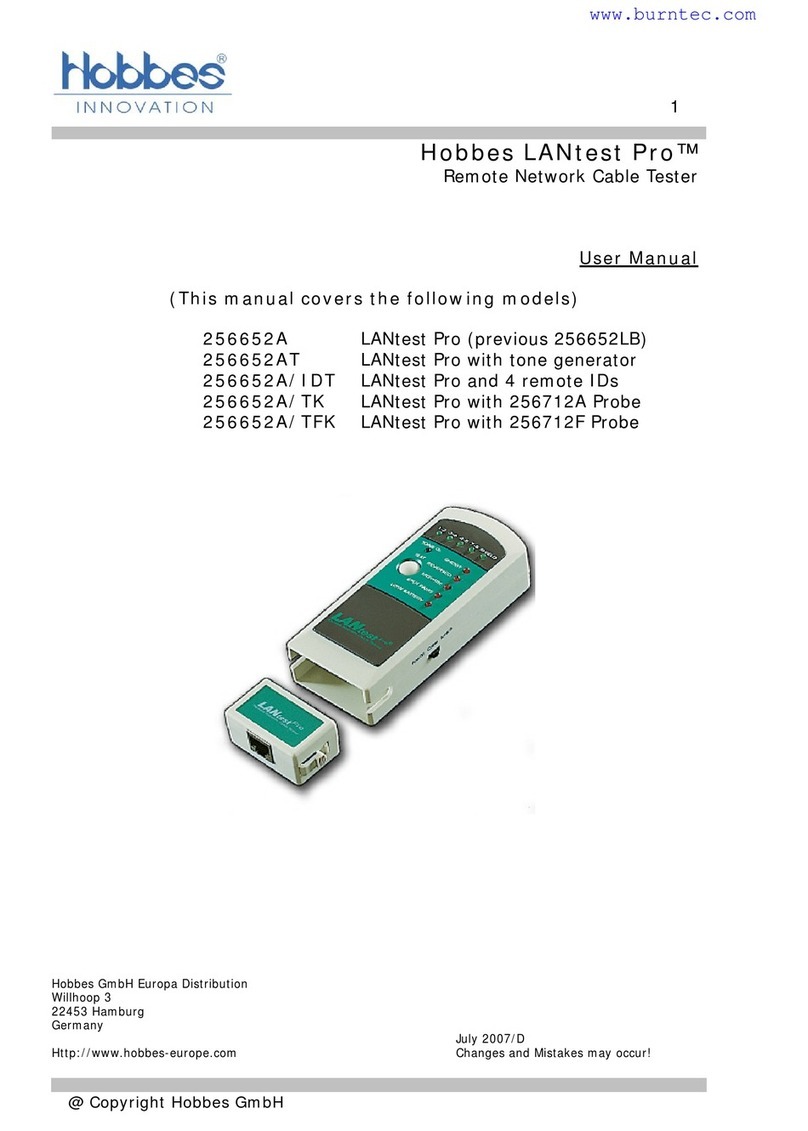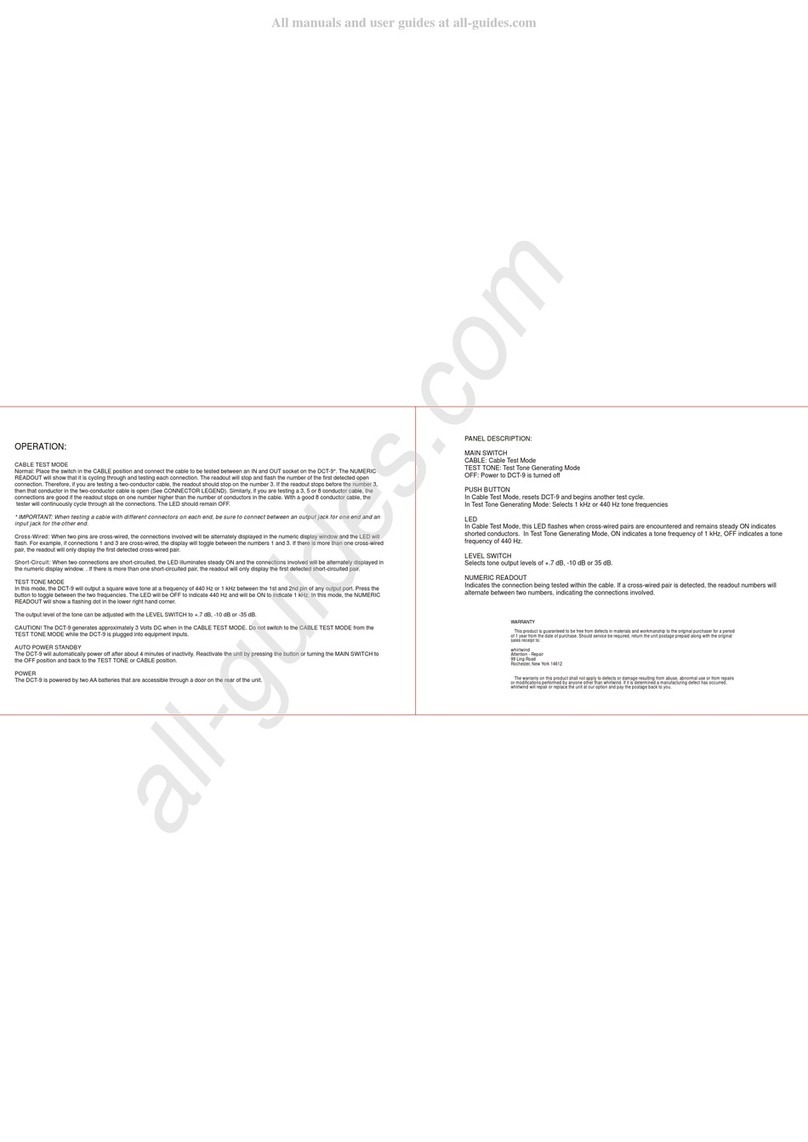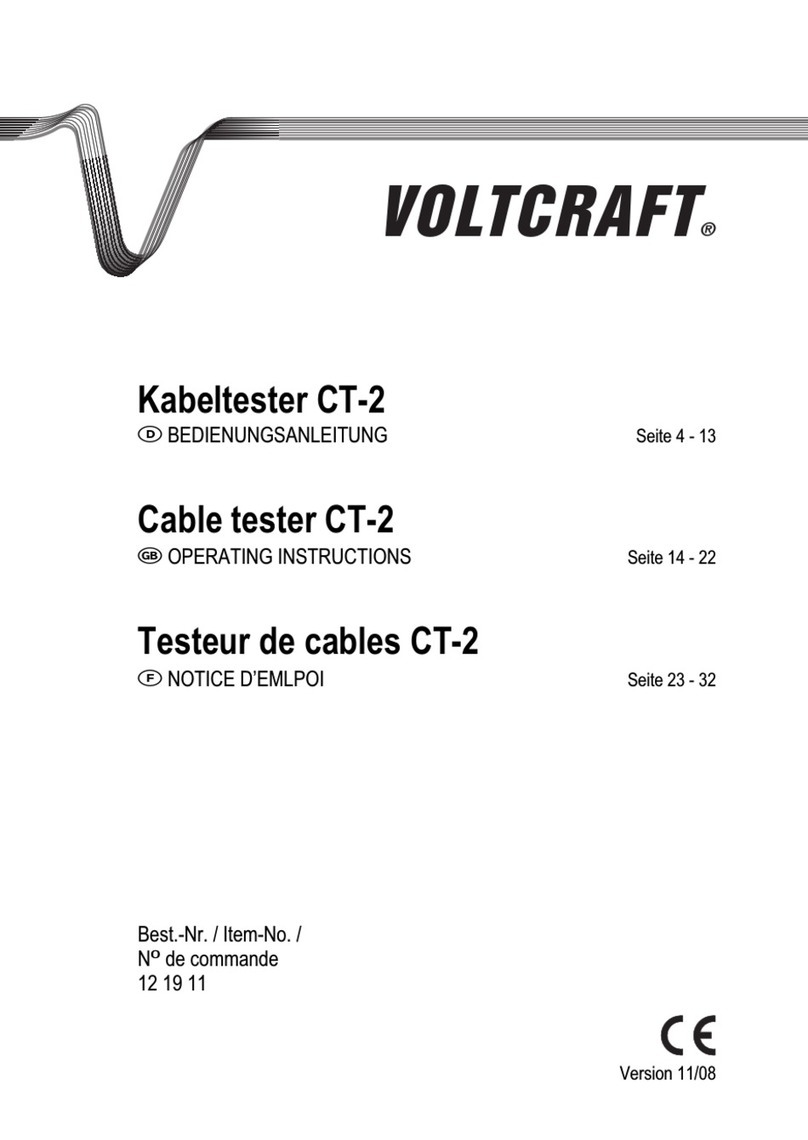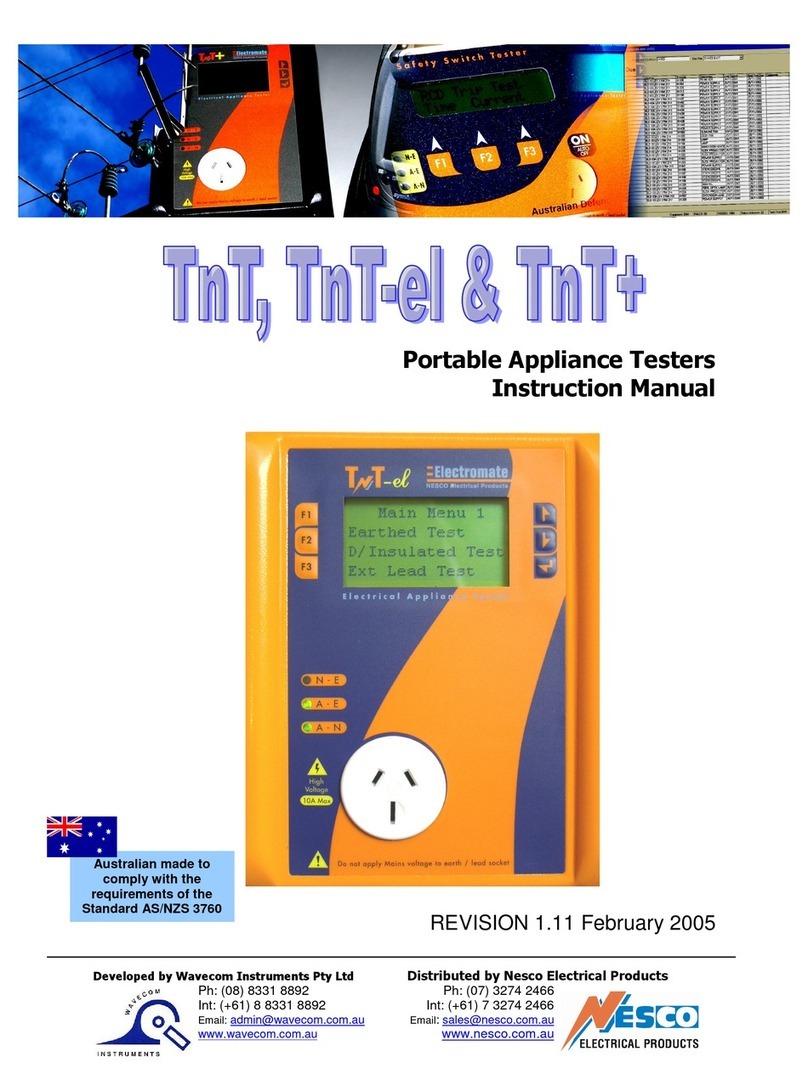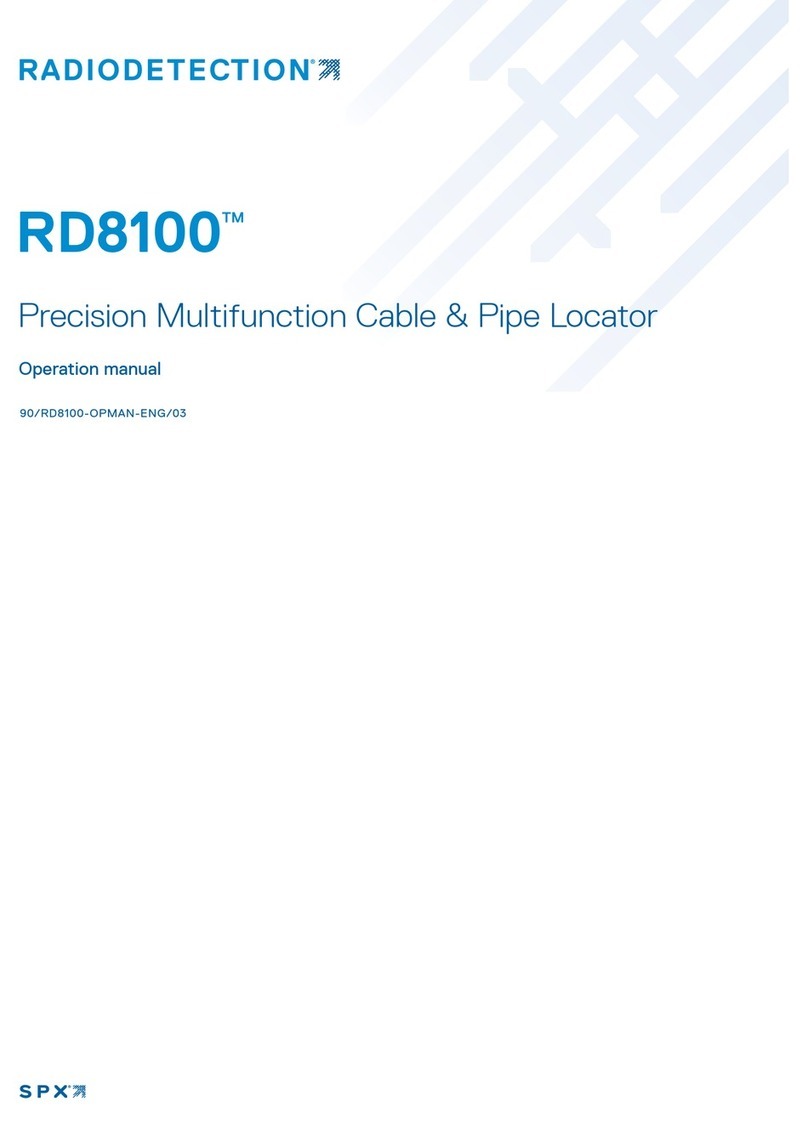Hobbes Test-I User manual
Other Hobbes Cable Tester manuals
Popular Cable Tester manuals by other brands

Triplett
Triplett CTX200PA user manual

Platinum Tools
Platinum Tools LANSeeker TP500C quick start guide

SKYTRONIC
SKYTRONIC 600.616 instruction manual
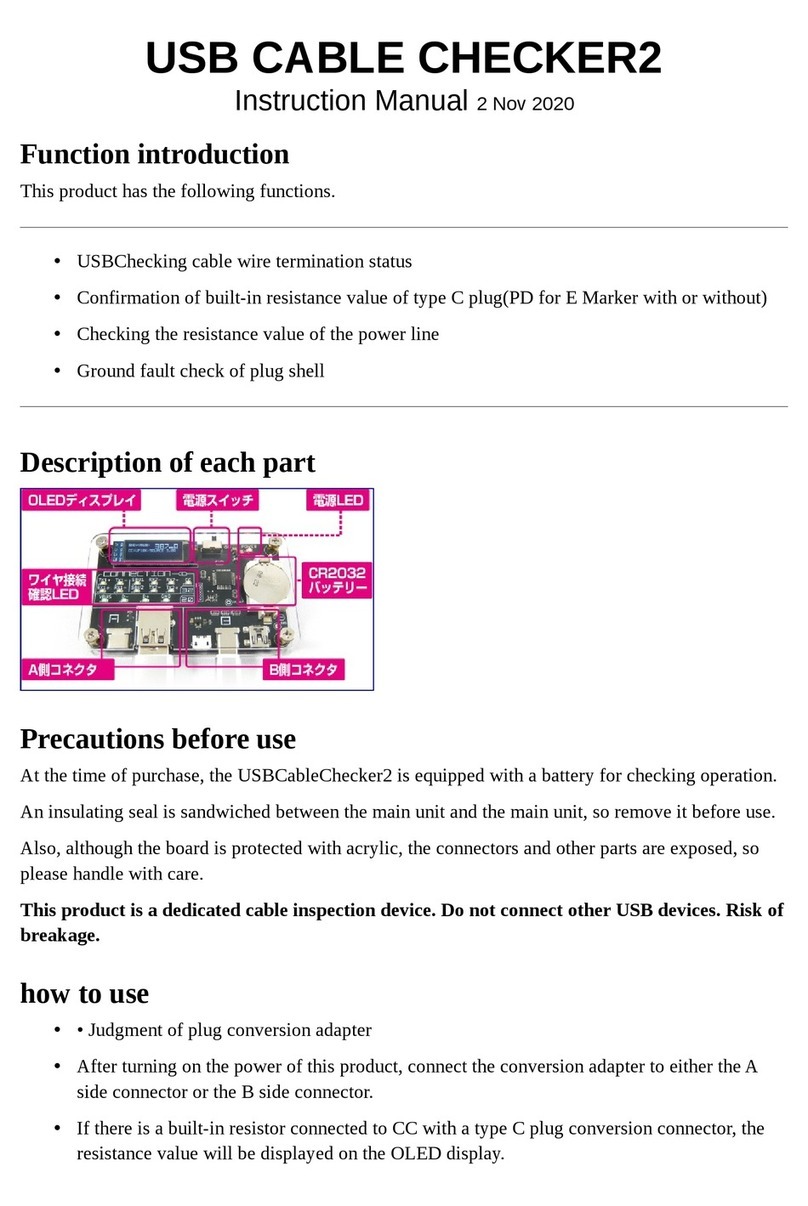
Bit Trade One
Bit Trade One USB Cable Checker2 instruction manual

Kurth Electronic
Kurth Electronic KE6000 quick start guide

VOLTCRAFT
VOLTCRAFT VC731 operating instructions