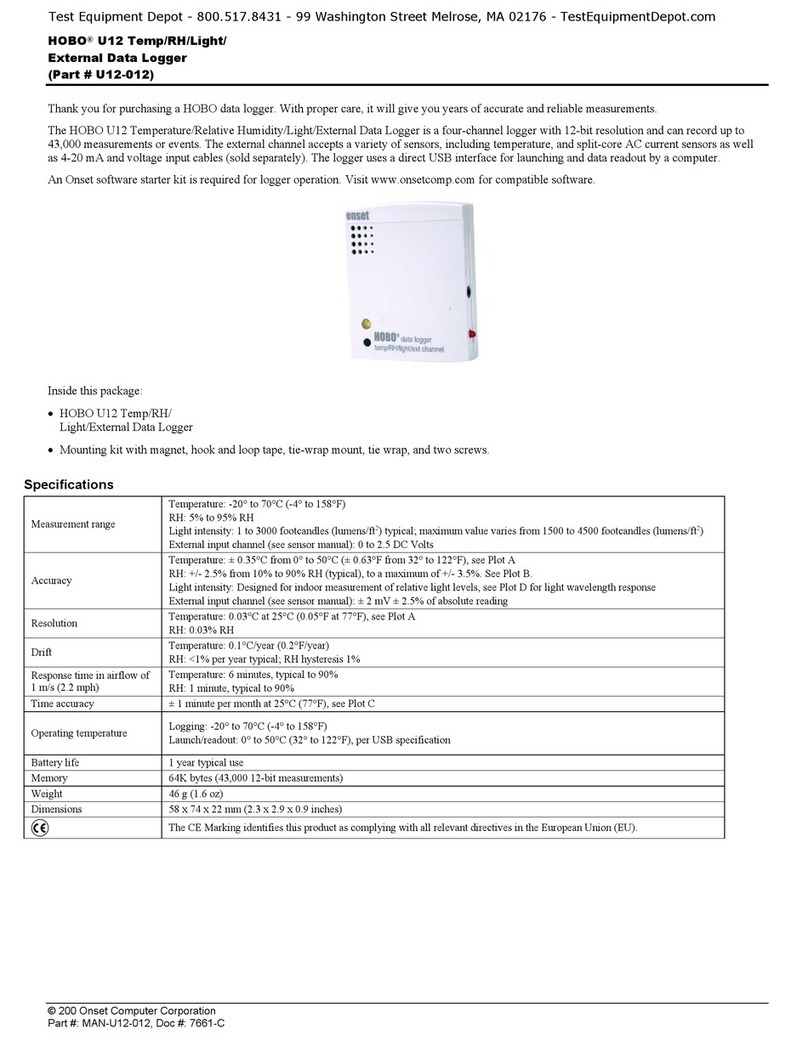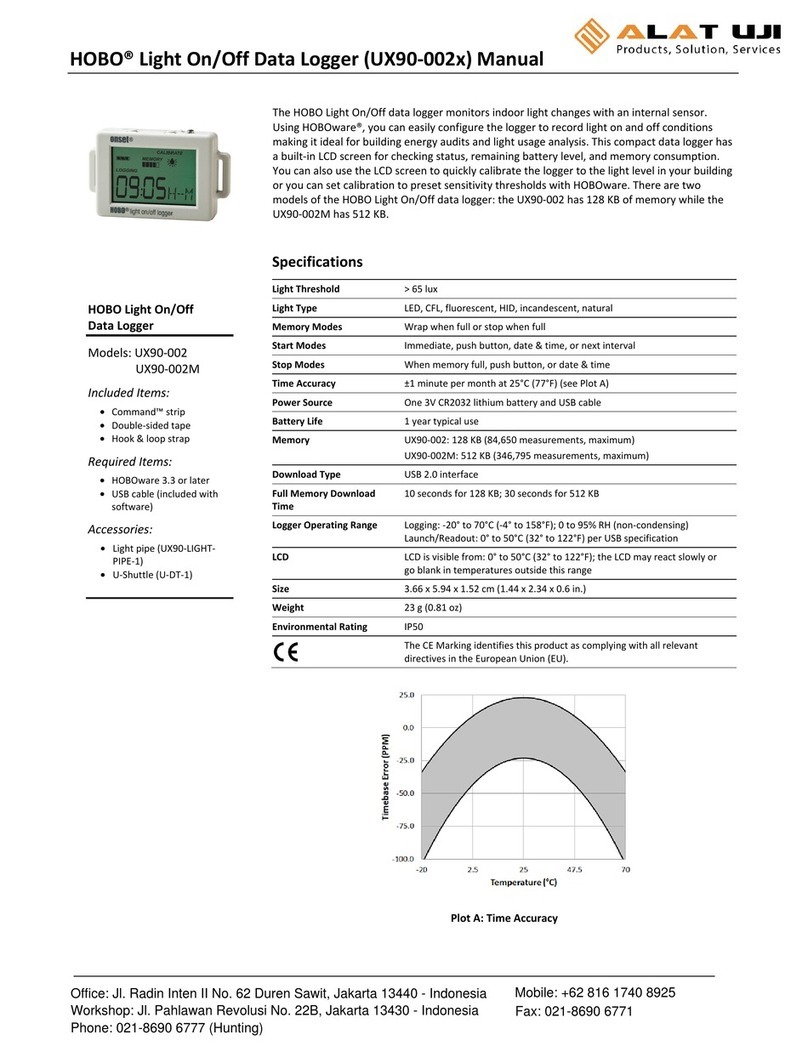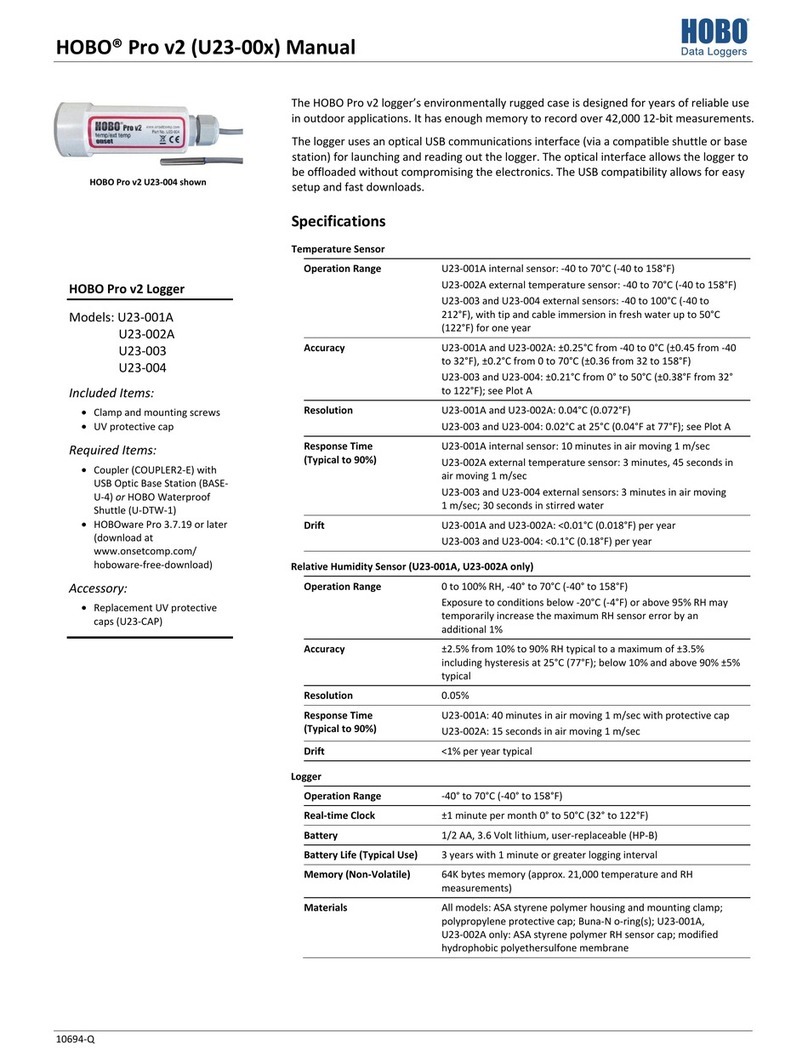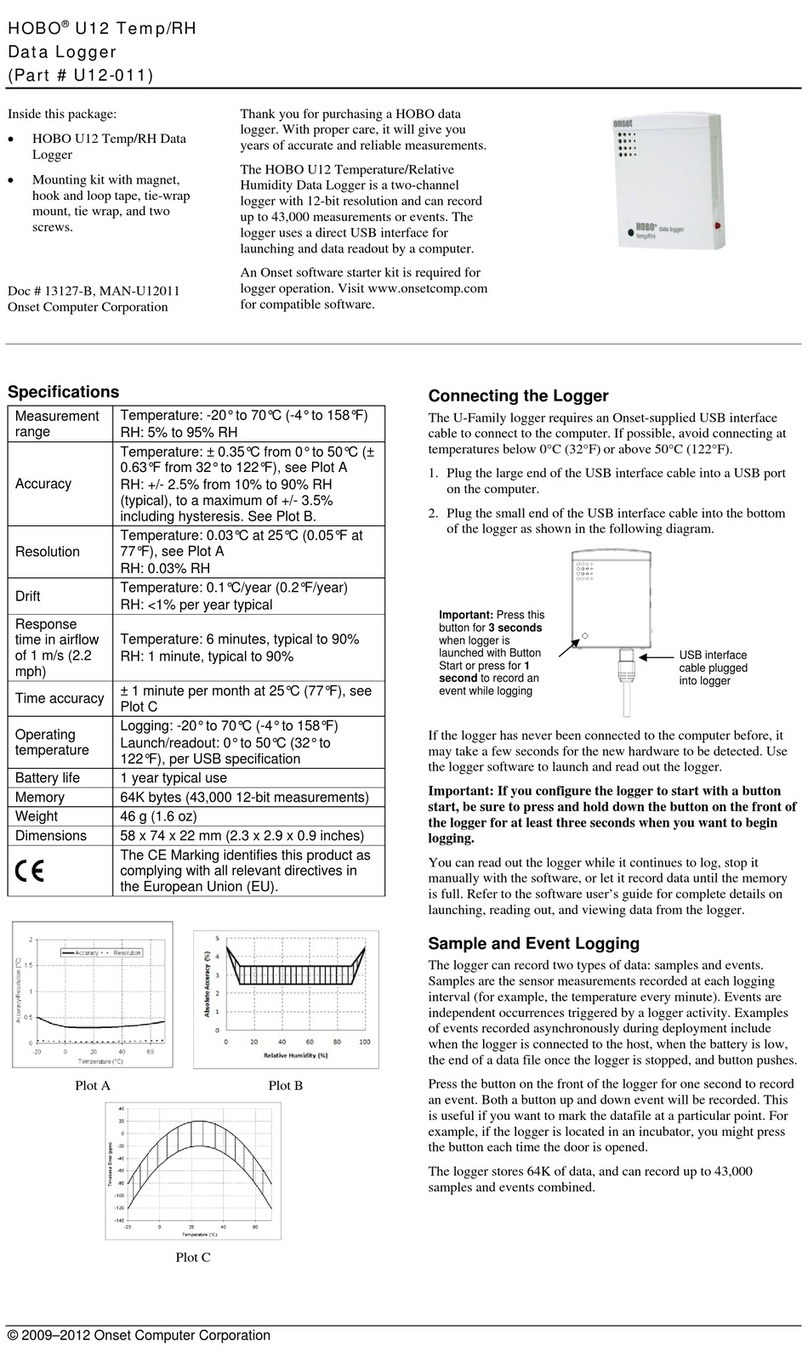HOBO TidbiT MX Temp 400 (MX2203) and Temp 5000 (MX2204) Logger Manual
1-800-LOGGERS 5 www.onsetcomp.com
below 32°F (the low limit). This means the logger will record
data every 5 minutes as long as the temperature remains
between 85°F and 32°F. Once the temperature rises above
85°F, the logger will switch to the faster logging rate and record
data every 30 seconds until the temperature falls back to 85°F.
At that time, logging then resumes every 5 minutes at the
normal logging interval. Similarly, if the temperature falls below
32°F, then the logger would switch to burst logging mode again
and record data every 30 seconds. Once the temperature rises
back to 32°F, the logger will then return to normal mode,
logging every 5 minutes. Note: Sensor alarms, statistics, and the
Stop Logging option “Wrap When Full” are not available in
burst logging mode.
To set up burst logging:
1. Tap Devices. If the logger was configured with Bluetooth
Always Off enabled, press the HOBOs button on the logger
to wake it up. If the logger was configured with Bluetooth
Off Water Detect and is currently underwater, remove it
from the water.
2. Tap the logger to connect to it and tap .
3. Tap Logging Mode and then tap Burst Logging.
4. Select Low and/or High and either type or drag the slider to
set the low and/or high values.
5. Set the burst logging interval, which must be faster than the
logging interval. Keep in mind that the faster the burst
logging rate, the greater the impact on battery life and the
shorter the logging duration. Because measurements are
being taken at the burst logging interval throughout the
deployment, the battery usage is similar to what it would be
if you had selected this rate for the normal logging interval.
6. Tap Save.
7. Tap .
Notes:
•The high and low burst limits are checked at the burst
logging interval rate whether the logger is in normal or
burst condition. For example, if the logging interval is set
to 1 hour and the burst logging interval is set to 10
minutes, the logger will always check for burst limits
every 10 minutes.
•The actual values for the burst logging limits are set to
the closest value supported by the logger. In addition,
burst logging can begin or end when the sensor reading is
within the specified resolution. This means the value that
triggers burst logging may differ slightly than the value
entered.
•Once the high or low condition clears, the logging
interval time will be calculated using the last recorded
data point in burst logging mode, not the last data point
recorded at the normal logging rate. For example, the
logger has a 10-minute logging interval and logged a data
point at 9:05. Then, the high limit was surpassed and
burst logging began at 9:06. Burst logging then continued
until 9:12 when the sensor reading fell back below the
high limit. Now back in normal mode, the next logging
interval will be 10 minutes from the last burst logging
point, or 9:22 in this case. If burst logging had not
occurred, the next data point would have been at 9:15.
•A New Interval event is created each time the logger
enters or exits burst logging mode. See Logger Events for
details on plotting and viewing the event. In addition, if
the logger is stopped with a button push while in burst
logging mode, then a New Interval event is automatically
logged and the burst condition is cleared, even if the
actual high or low condition has not cleared.
Statistics Logging
During fixed interval logging, the logger records data for the
temperature sensor and/or selected statistics at the logging
interval selected. Statistics are calculated at a sampling rate you
specify with the results for the sampling period recorded at
each logging interval. The following statistics can be logged:
•The maximum, or highest, sampled value,
•The minimum, or lowest, sampled value,
•An average of all sampled values, and
•The standard deviation from the average for all sampled
values.
For example, the logging interval is 5 minutes. The logging
mode is set to fixed interval logging with Normal and all four
statistics enabled, and with a statistics sampling interval of 30
seconds. Once logging begins, the logger will measure and
record the actual temperature values every 5 minutes. In
addition, the logger will take a temperature sample every 30
seconds and temporarily store them in memory. The logger will
then calculate the maximum, minimum, average, and standard
deviation using the samples gathered over the previous 5-
minute period and log the resulting values. When reading out
the logger, this would result in five data series: one
temperature series (with data logged every 5 minutes) plus four
maximum, minimum, average, and standard deviation series
(with values calculated and logged every 5 minutes based on
the 30-second sampling).
To log statistics:
1. Tap Devices. If the logger was configured with Bluetooth
Always Off enabled, press the HOBOs button on the logger
to wake it up. If the logger was configured with Bluetooth
Off Water Detect and is currently underwater, remove it
from the water.
2. Tap the logger in the app to connect to it and tap .
3. Tap Logging Mode and then select Fixed Logging.
4. Select Normal to record the current reading for the
temperature sensor at the logging interval shown at the top
of the screen. Do not select this if you only want to log
statistics.
5. Select the statistics you want the logger to record at each
logging interval: Maximum, Minimum, Average, and
Standard Deviation (average is automatically enabled when
selecting Standard Deviation). Statistics will be logged for all
enabled sensors. In addition, the more statistics you record,
the shorter the logger duration and the more memory is
required.
6. Tap Statistics Sampling Interval and select the rate to use
for calculating statistics. The rate must be less than, and a
factor of, the logging interval. For example, if the logging
interval is 1 minute and you select 5 seconds for the
sampling rate, then the logger will take 12 sample readings