Hobo MicroRX RX210 Series User manual
Other Hobo Data Logger manuals

Hobo
Hobo MX2300 Series User manual

Hobo
Hobo MX1104 User manual

Hobo
Hobo Micro Station User manual

Hobo
Hobo UX90-005 User manual

Hobo
Hobo MX2300 Series User manual

Hobo
Hobo H11-001 User manual

Hobo
Hobo MX1104 User manual

Hobo
Hobo MX1104 User manual

Hobo
Hobo MX2501 User manual
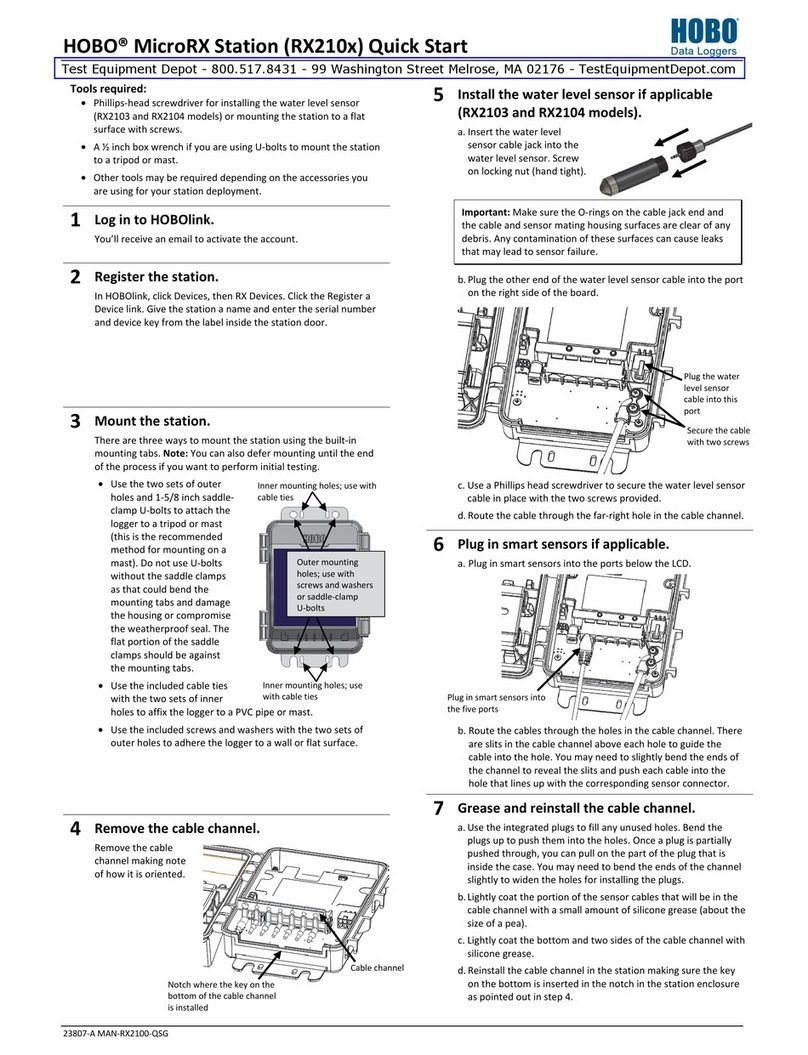
Hobo
Hobo MicroRX Station RX2103 User manual

Hobo
Hobo MX2501 User manual

Hobo
Hobo Micro Station User manual
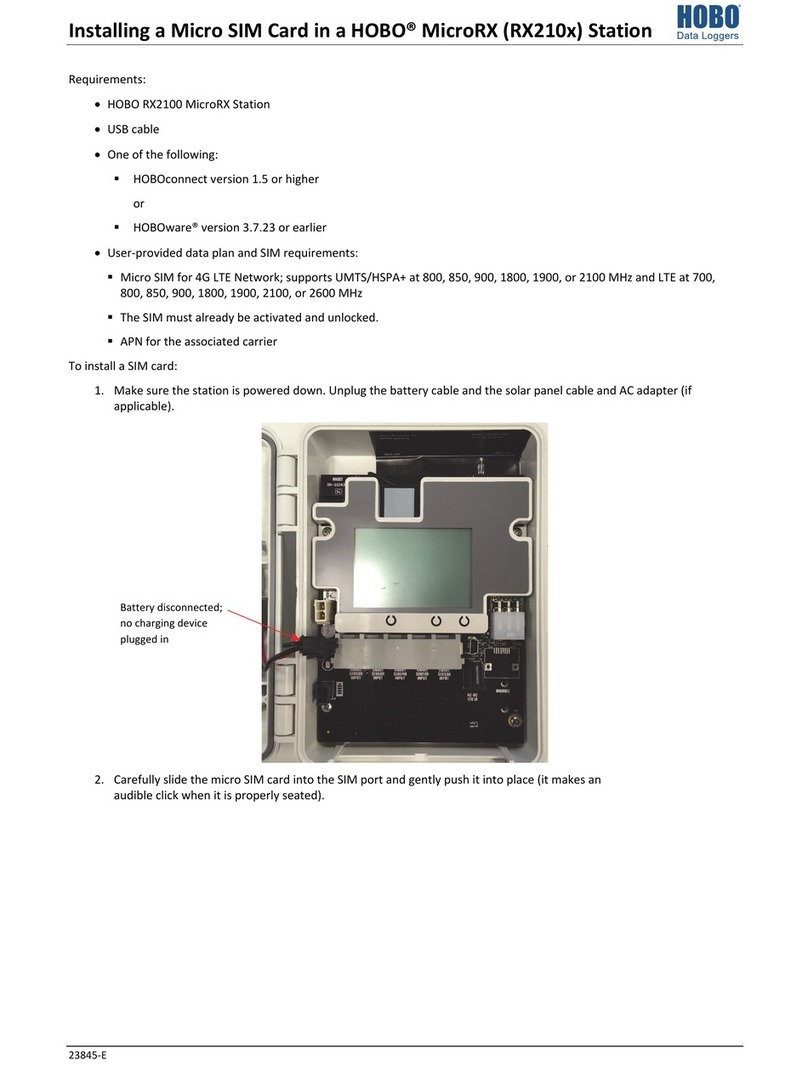
Hobo
Hobo MicroRX RX210 Series Instruction Manual

Hobo
Hobo MX2306 User manual

Hobo
Hobo TidbiT MX Temp 400 User manual

Hobo
Hobo Pro v2 User manual

Hobo
Hobo TidbiT MX Temp 400 User manual

Hobo
Hobo MicroRX RX210 Series User manual

Hobo
Hobo HOBOnet RX2105 User manual

Hobo
Hobo RX3000 Series User manual

























