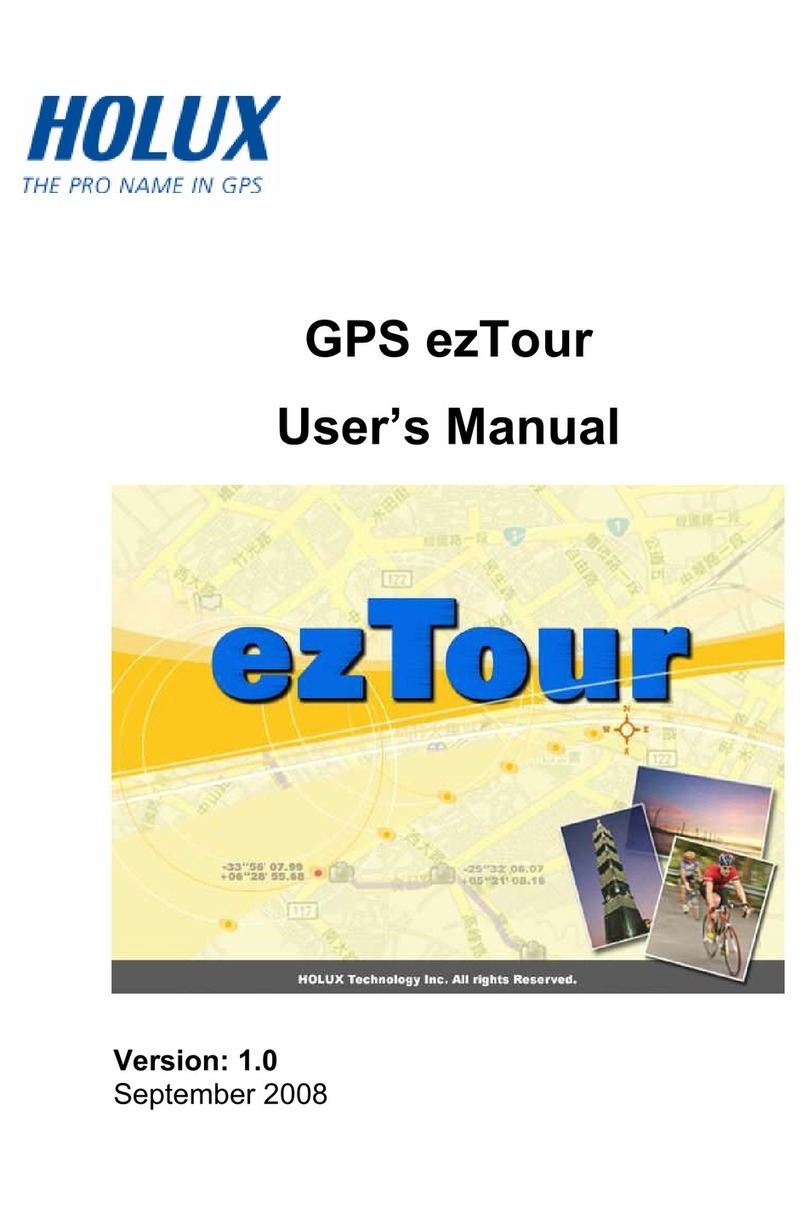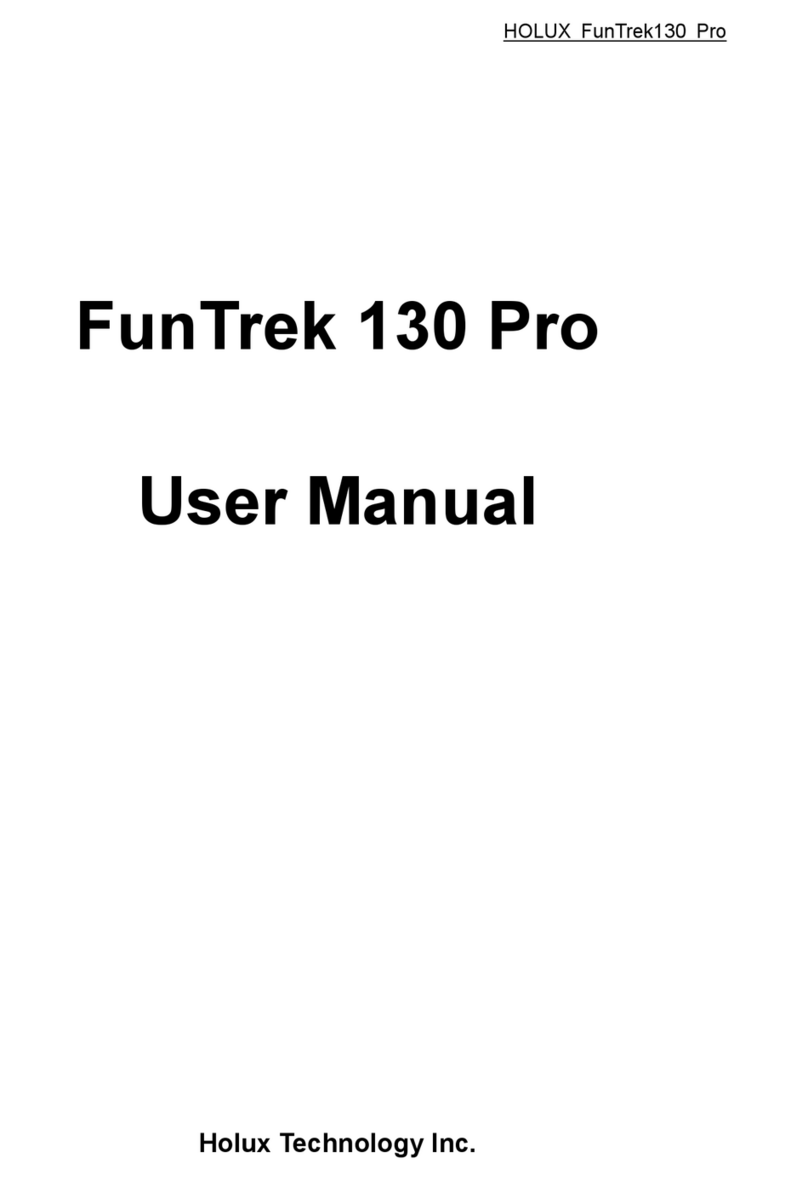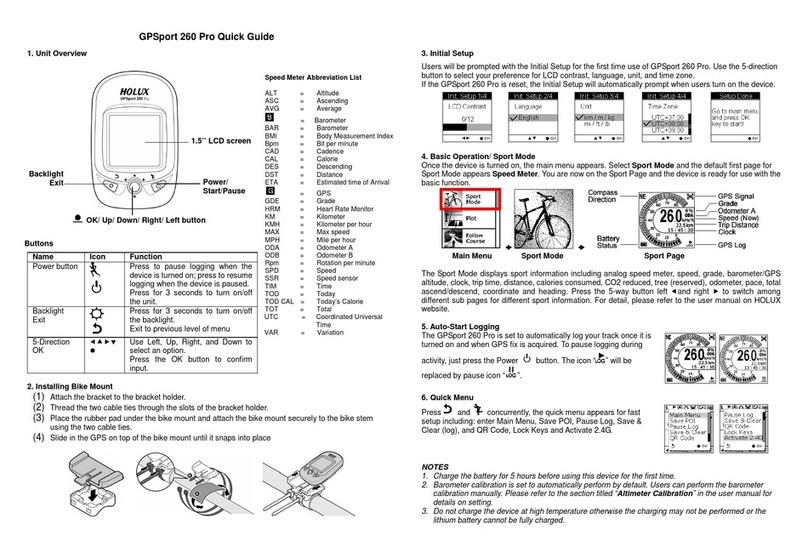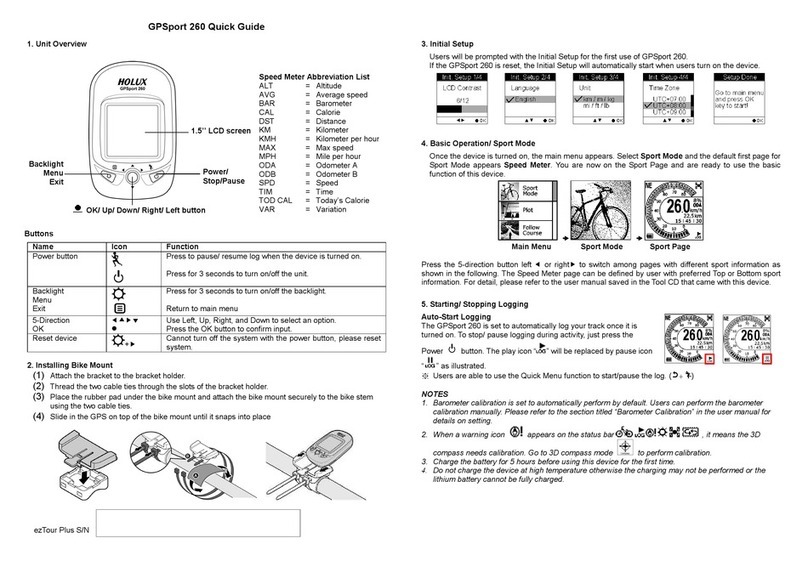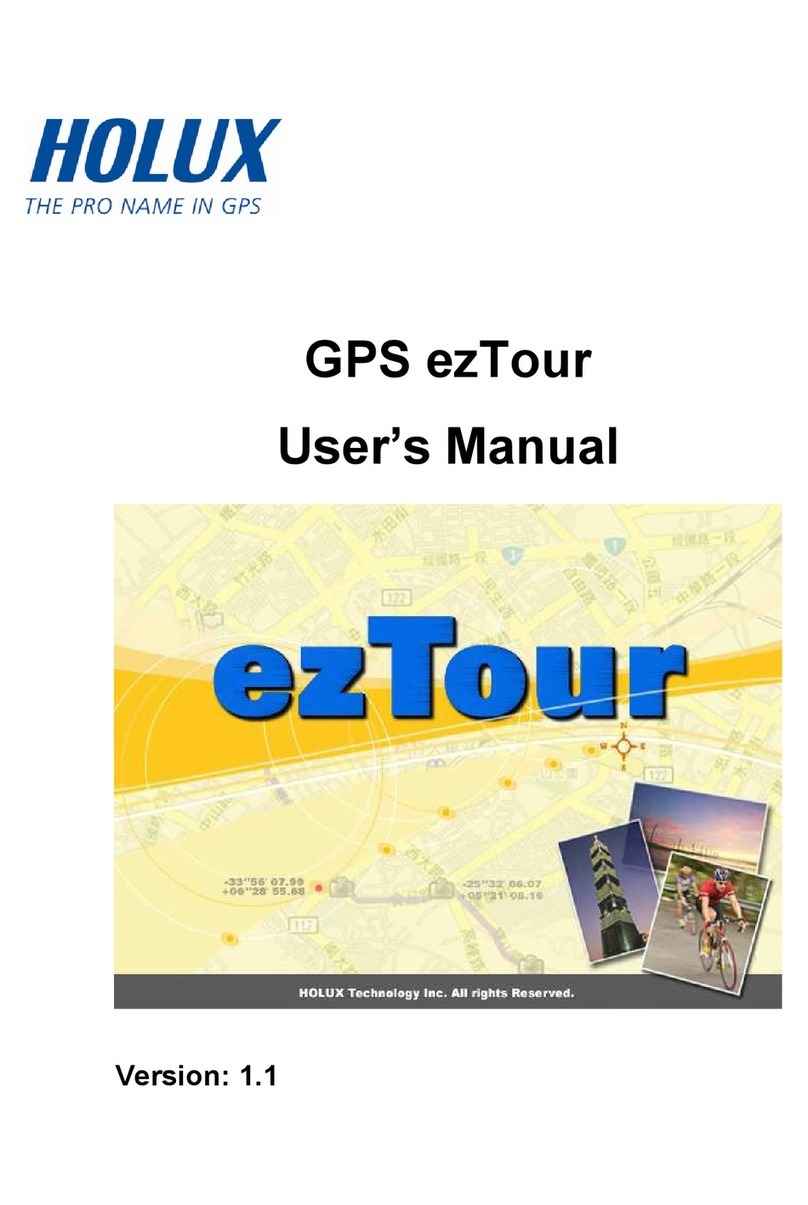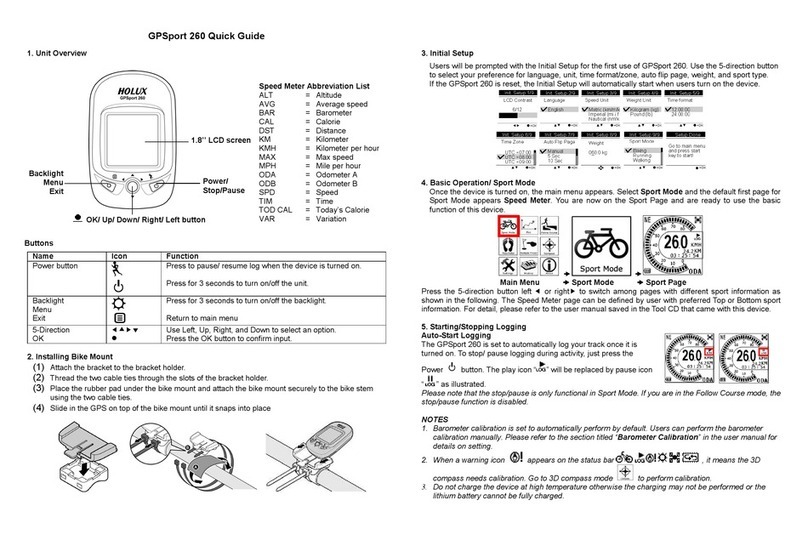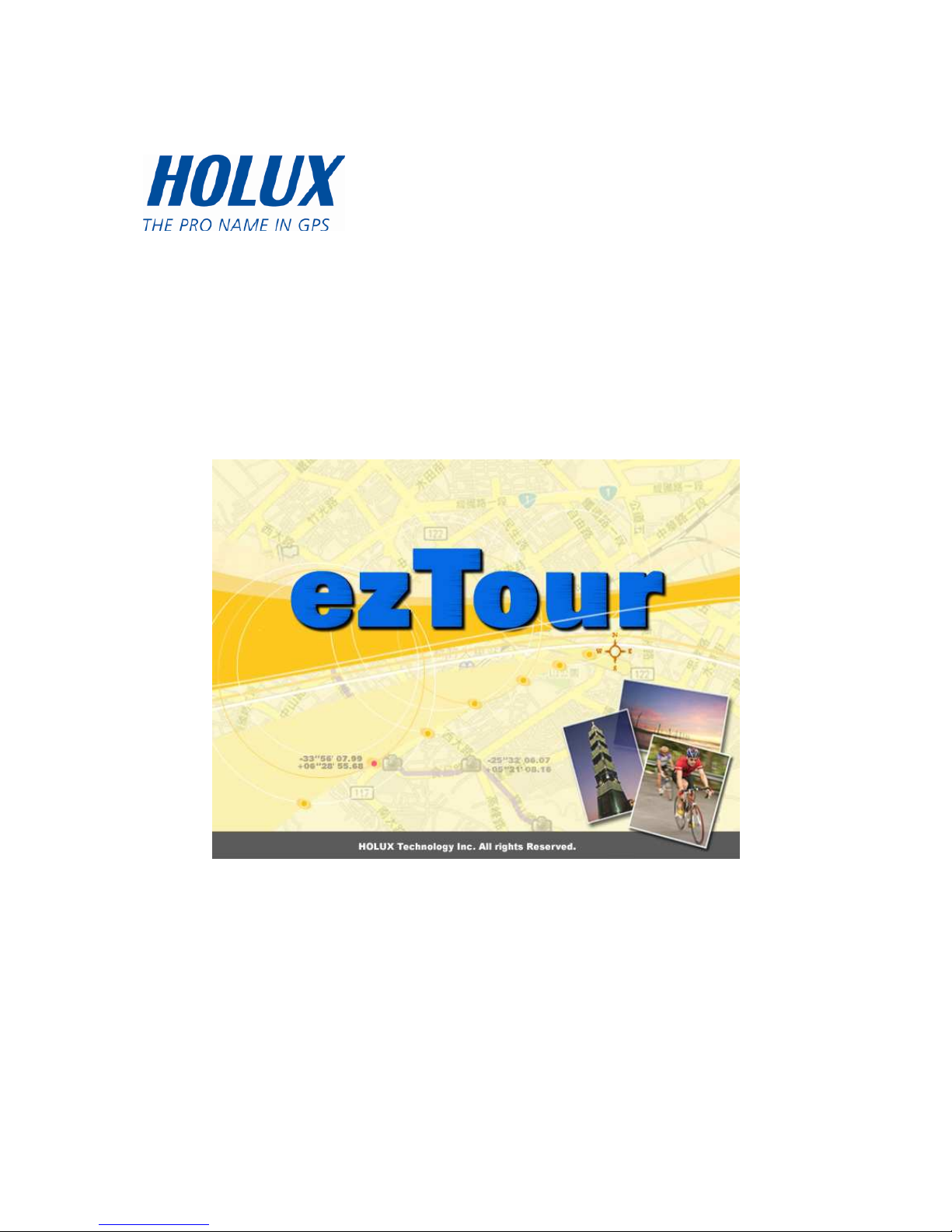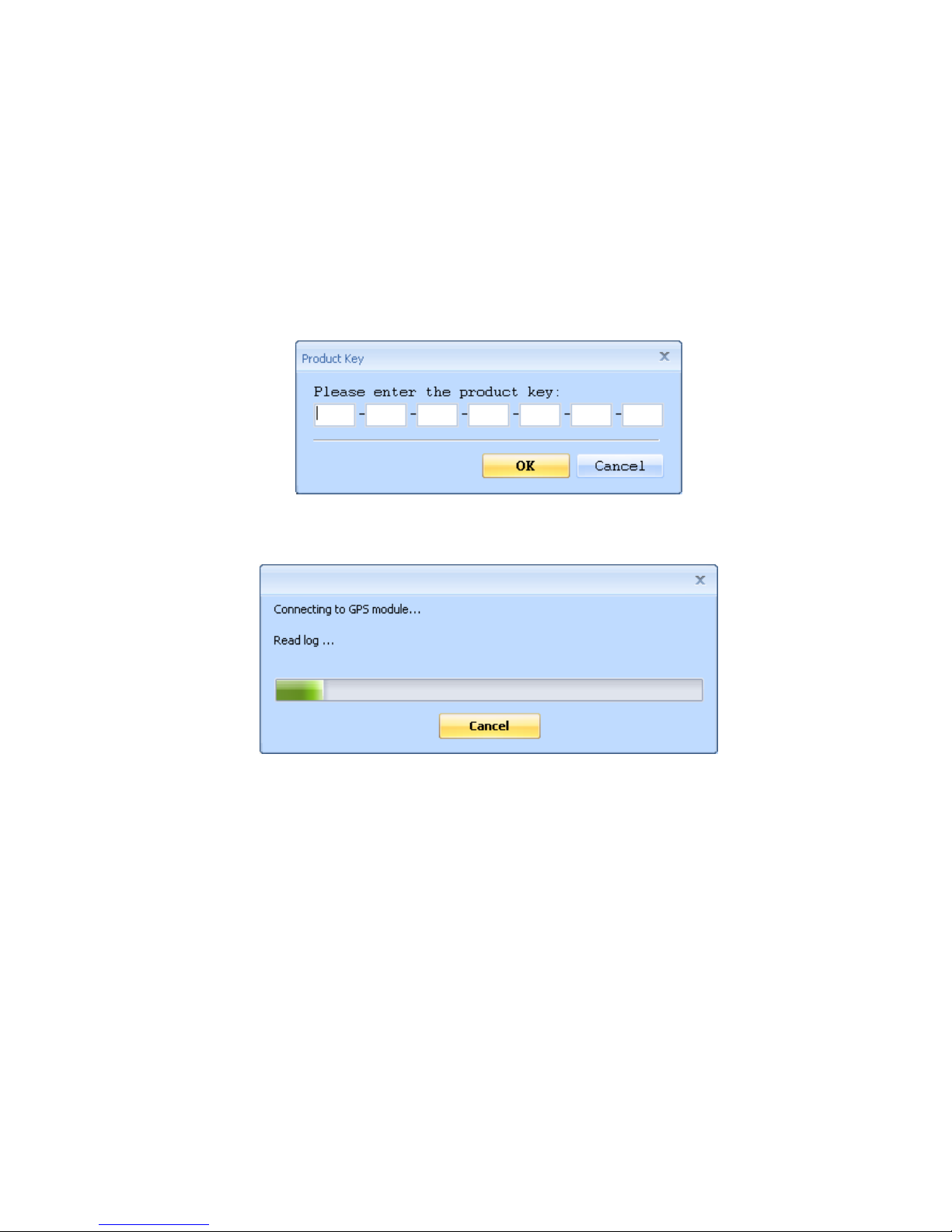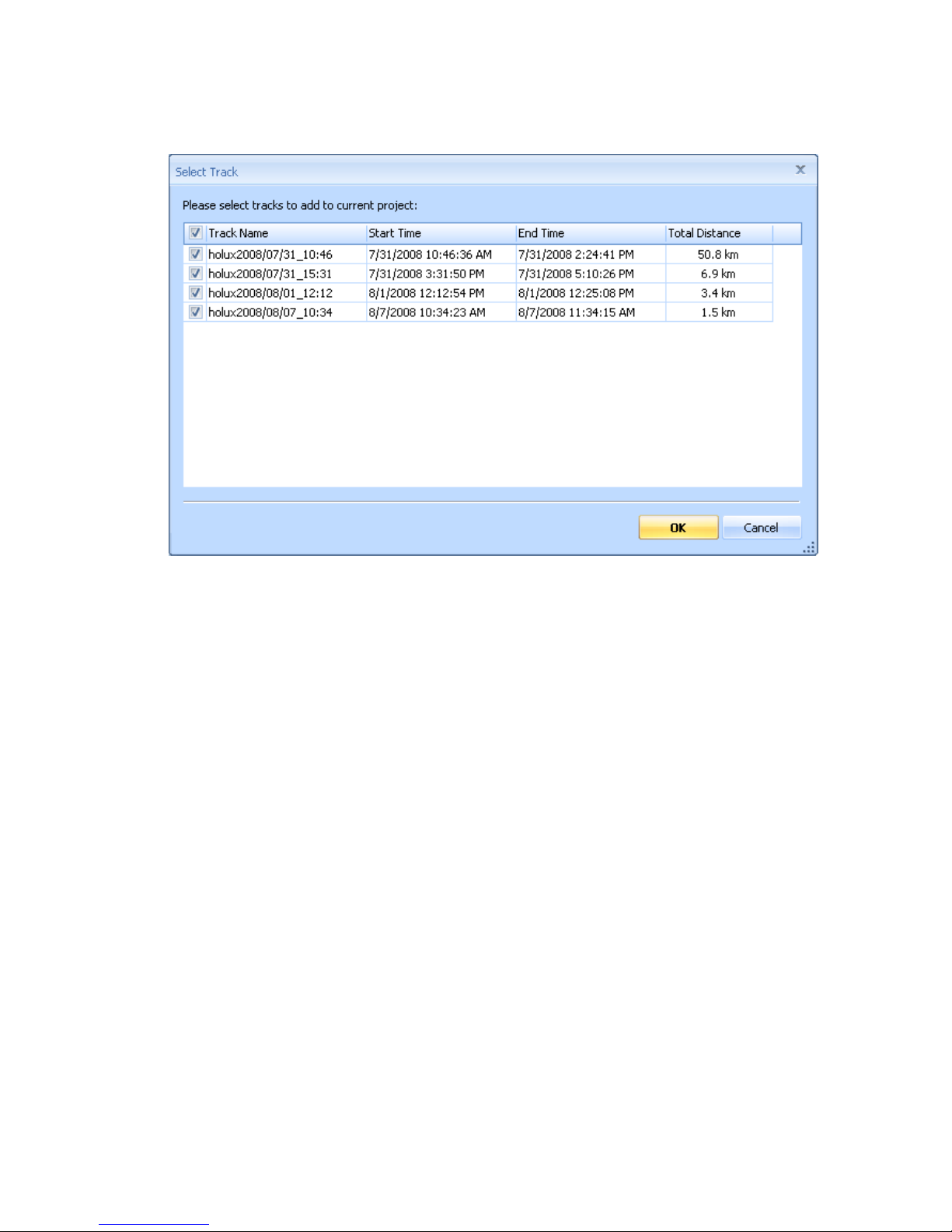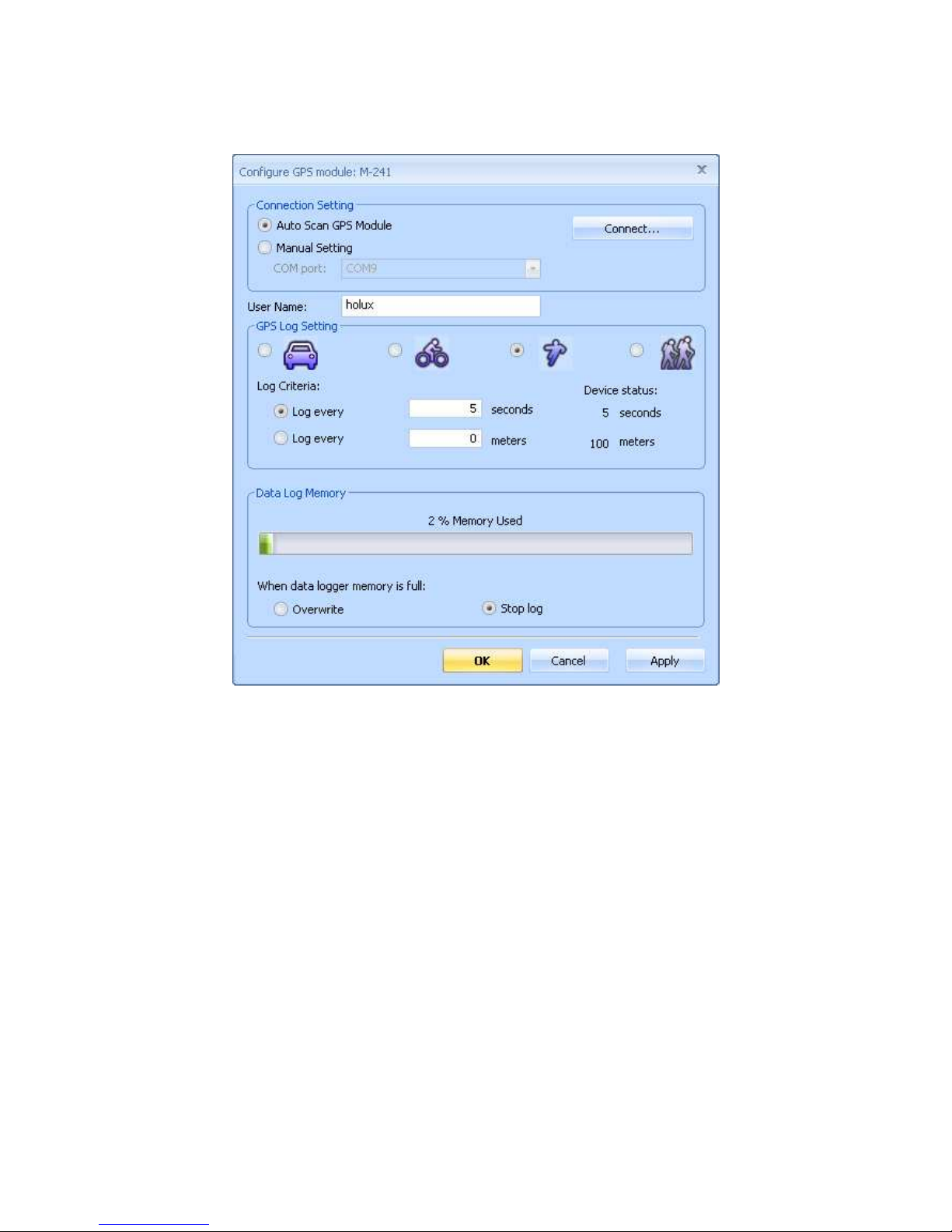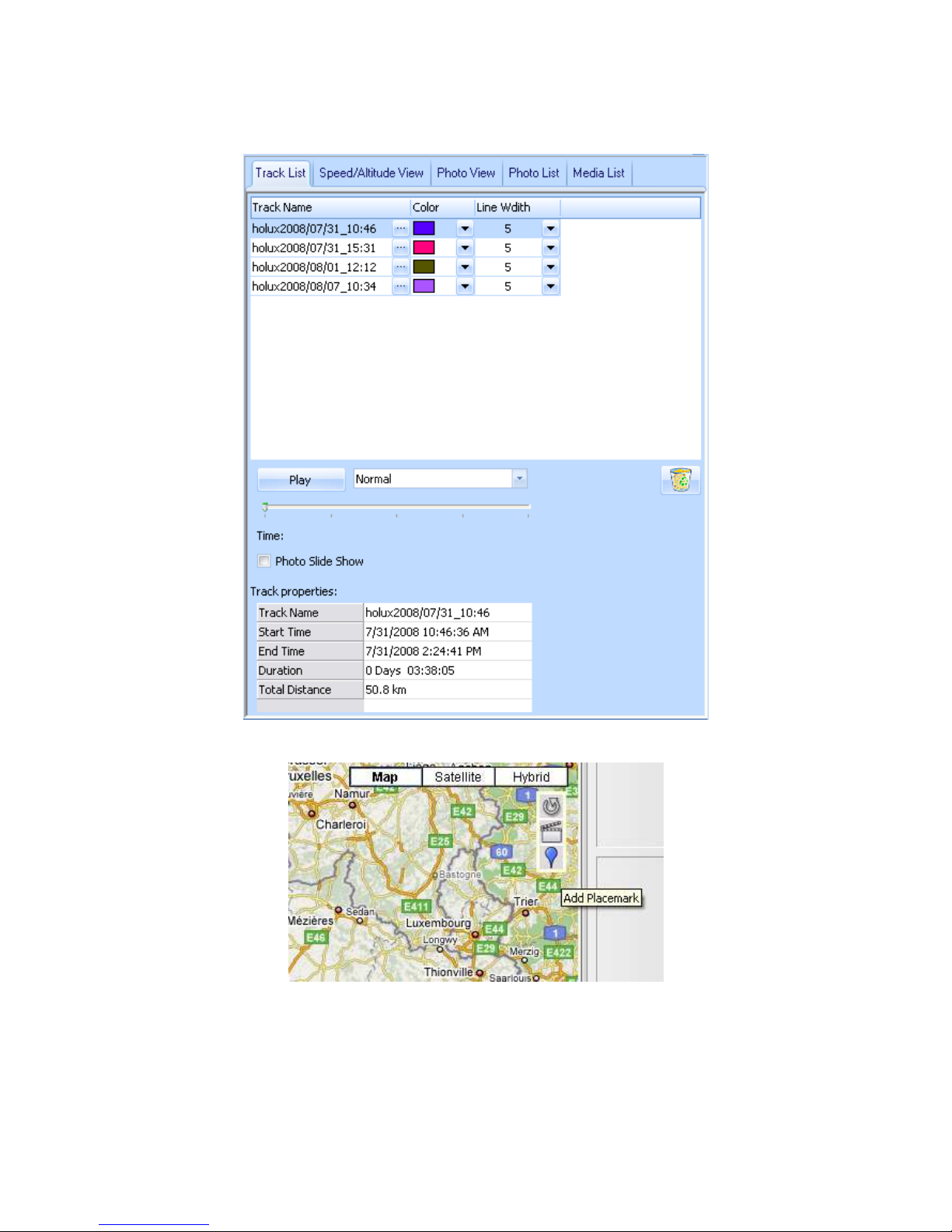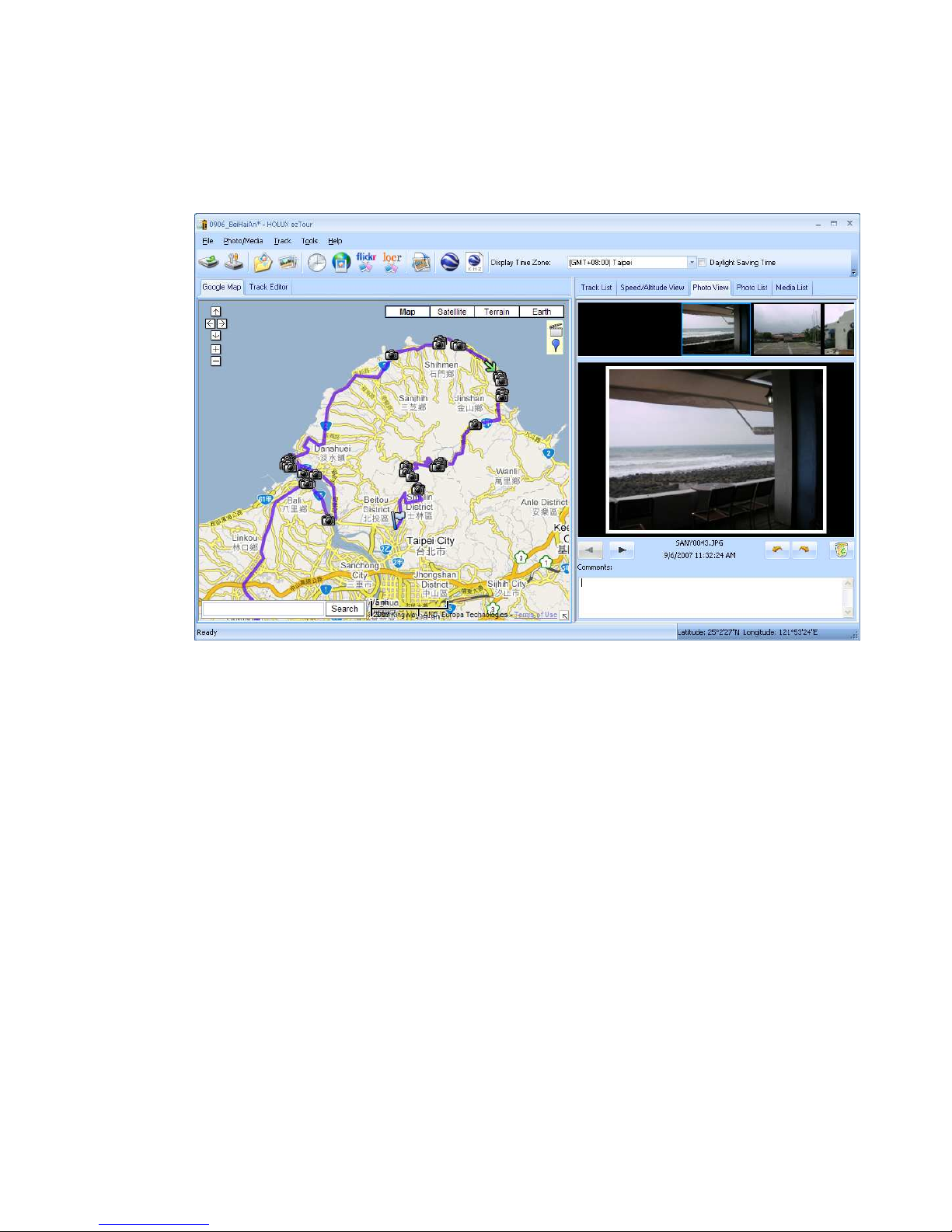Contents
Read GPS Log From Device........................................................................................... 2
Clear Data Logger Memory ............................................................................................. 4
Data Logger Con iguration .............................................................................................. 4
Track List Window........................................................................................................... 6
Add Place Mark............................................................................................................... 7
Add Photos...................................................................................................................... 8
Browse photos ................................................................................................................ 9
GeoTag – Save GPS In ormation into Photos............................................................... 10
Photo List Window......................................................................................................... 10
Upload Photos to Flickr/Locr ......................................................................................... 11
Shi t Photo Time............................................................................................................ 12
Photo Comments .......................................................................................................... 13
Media List View ............................................................................................................. 13
Google Earth Viewing.................................................................................................... 13
Save As KMZ File.......................................................................................................... 13
Export As Html…........................................................................................................... 14
Speed/Altitude View ...................................................................................................... 14
Track Editing ................................................................................................................. 15
Save and Open Project ................................................................................................. 18
Time Zone Setting and Daylight Saving Time ............................................................... 18
Options.......................................................................................................................... 19
System Requirement..................................................................................................... 21