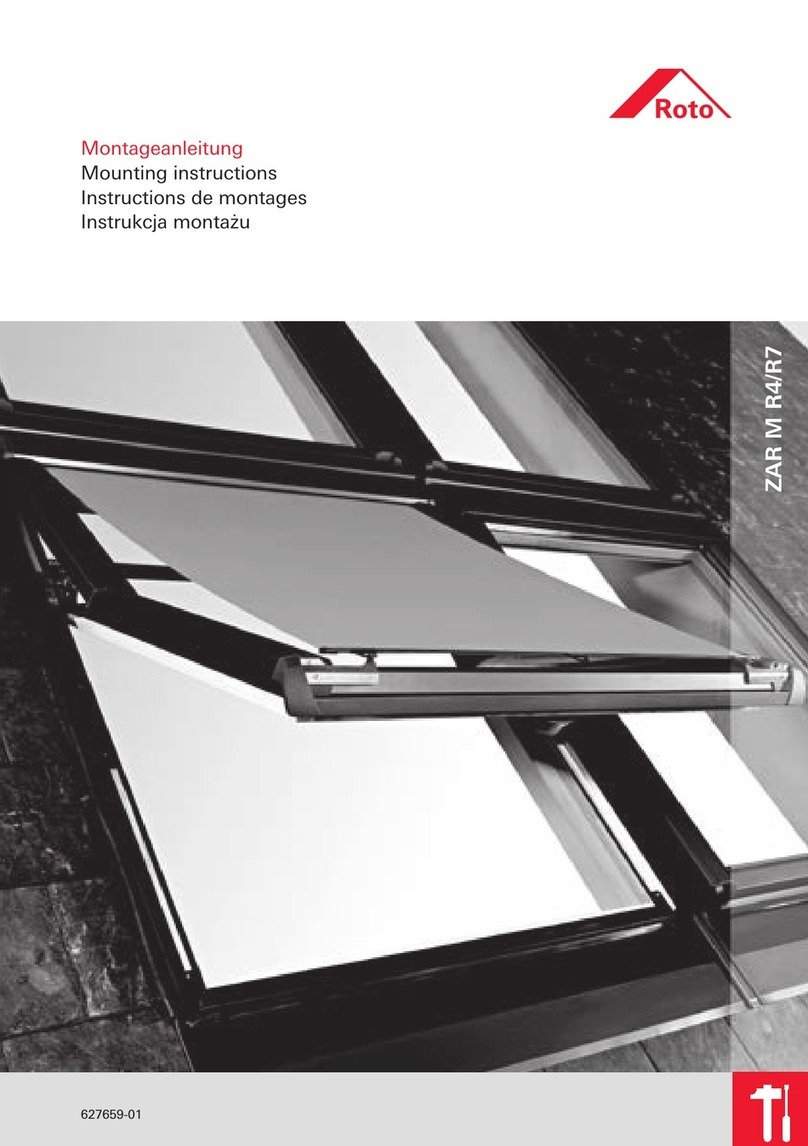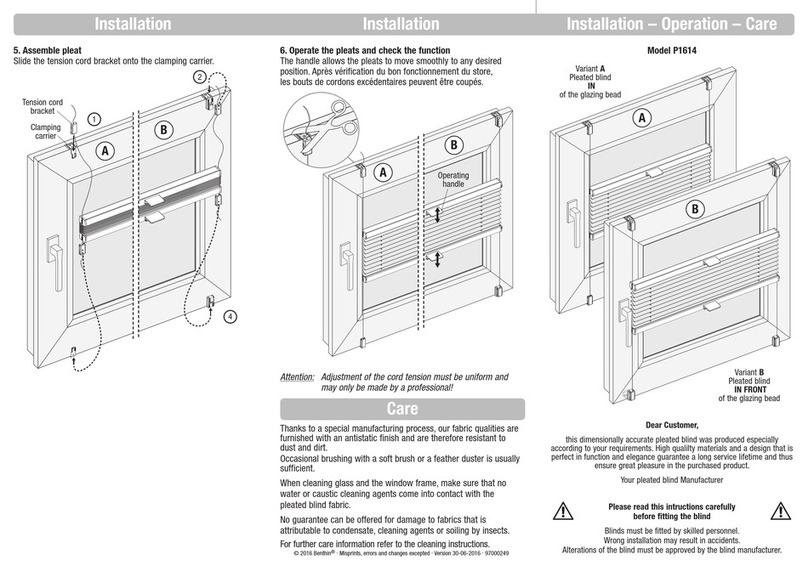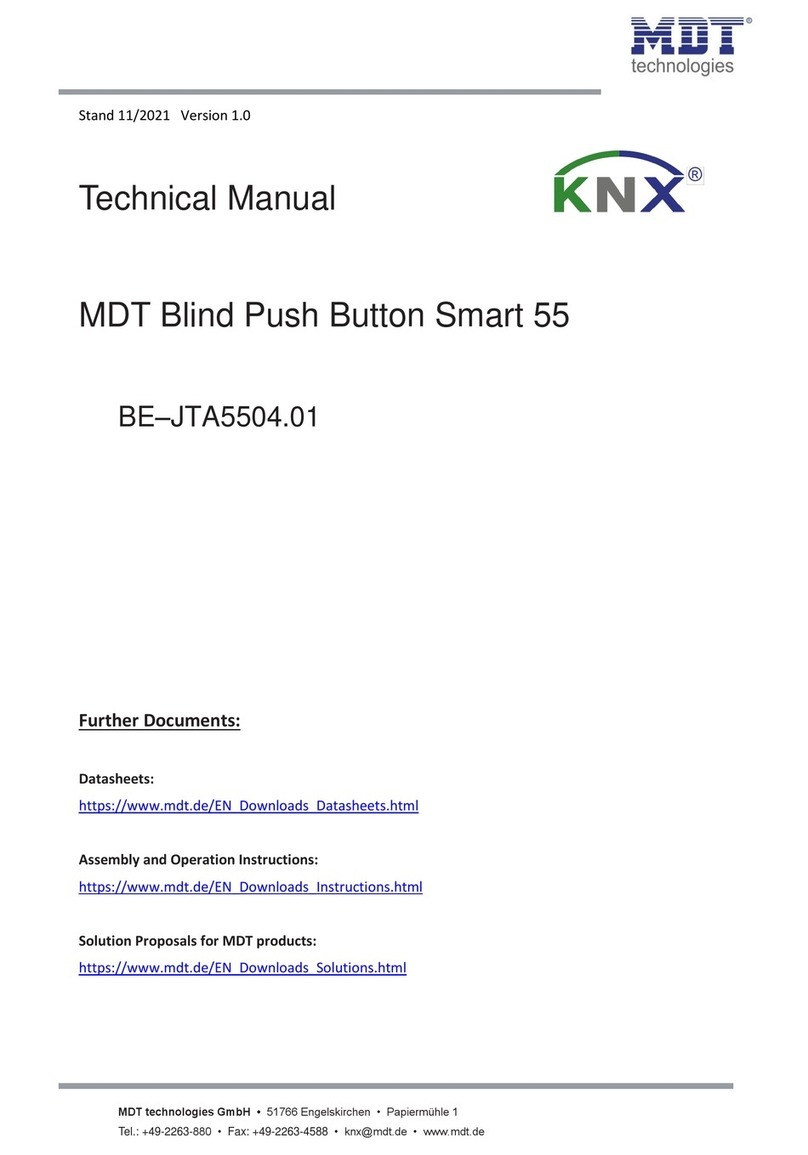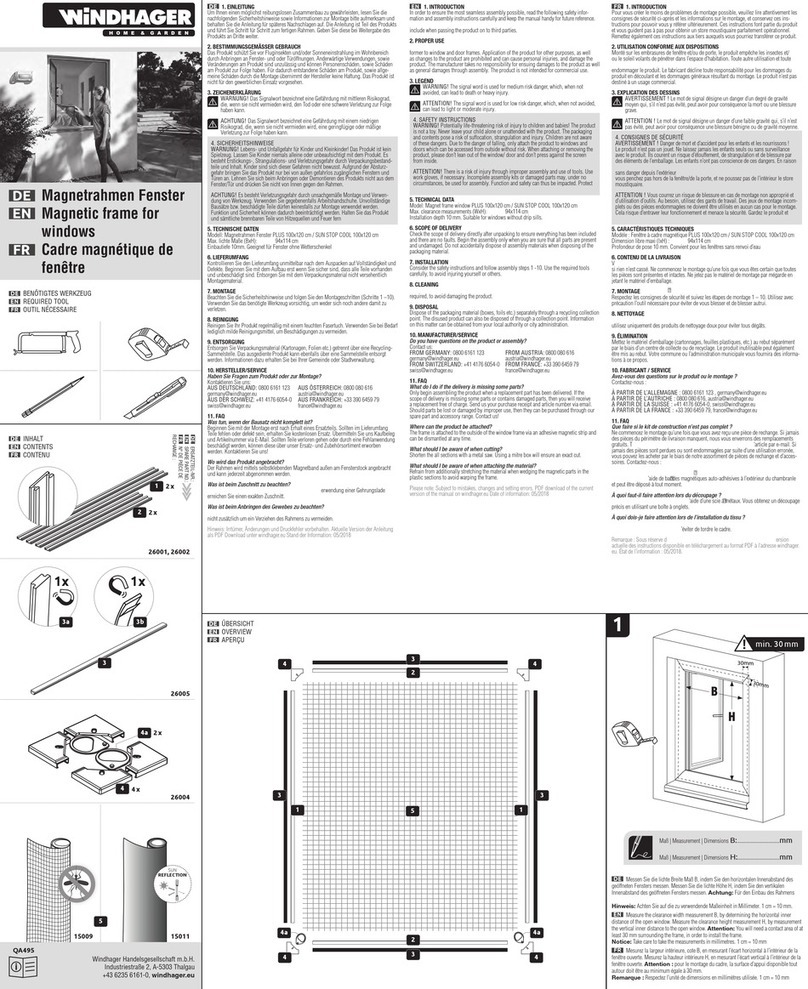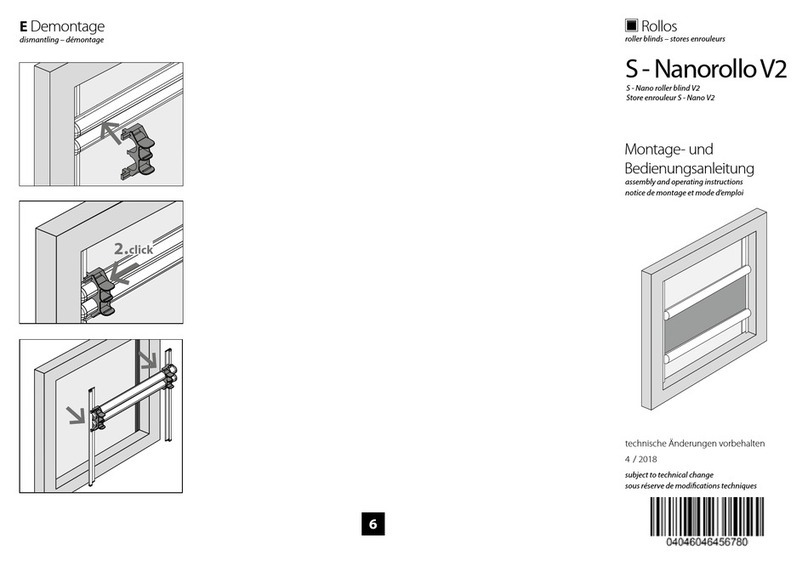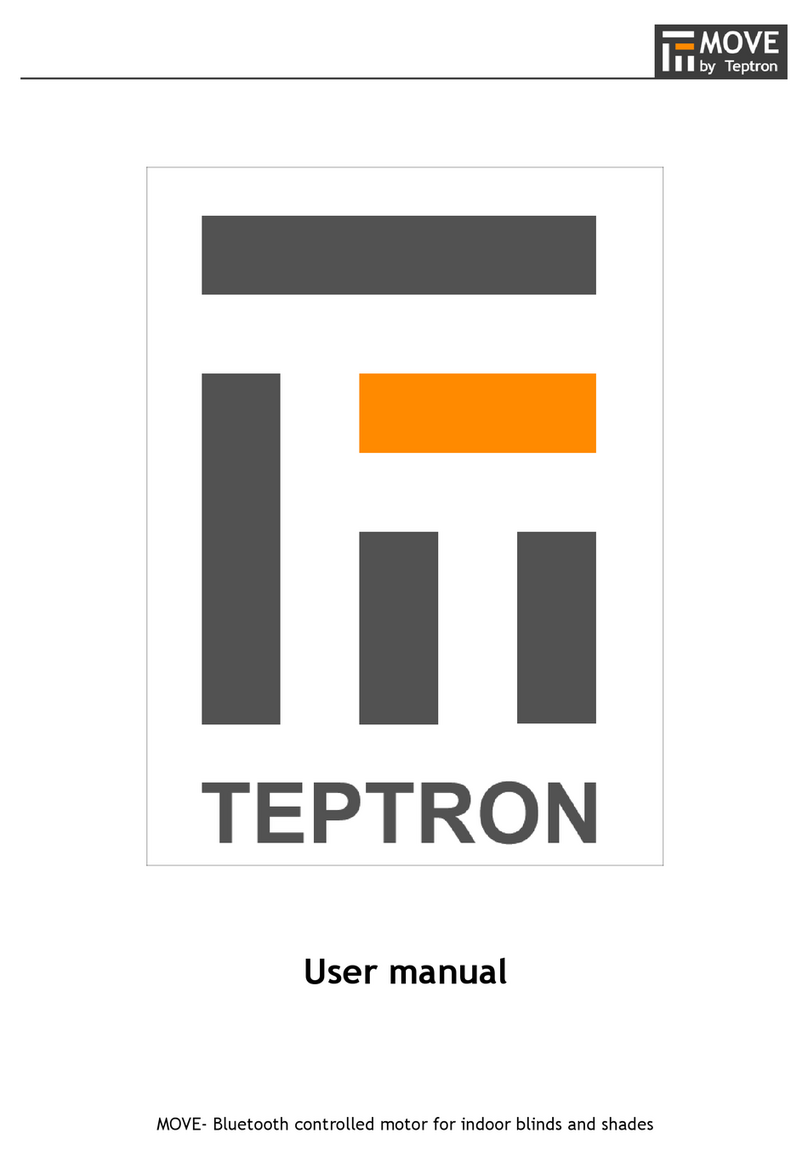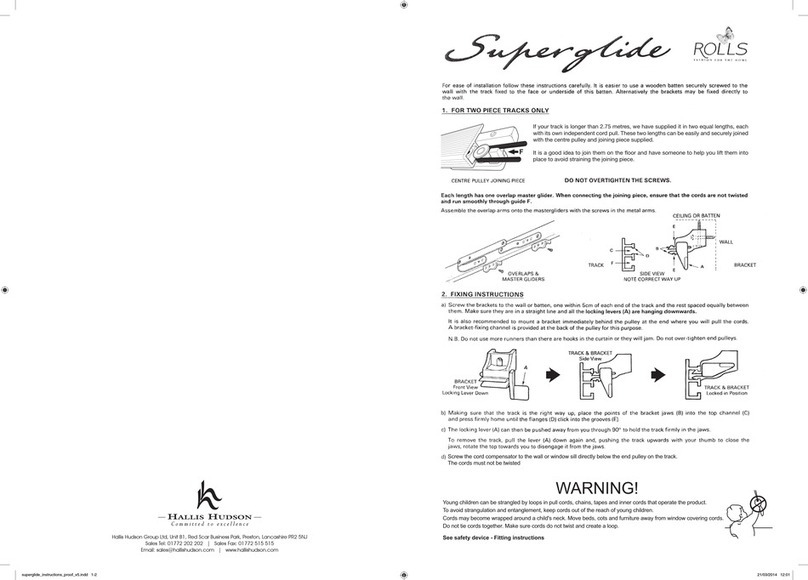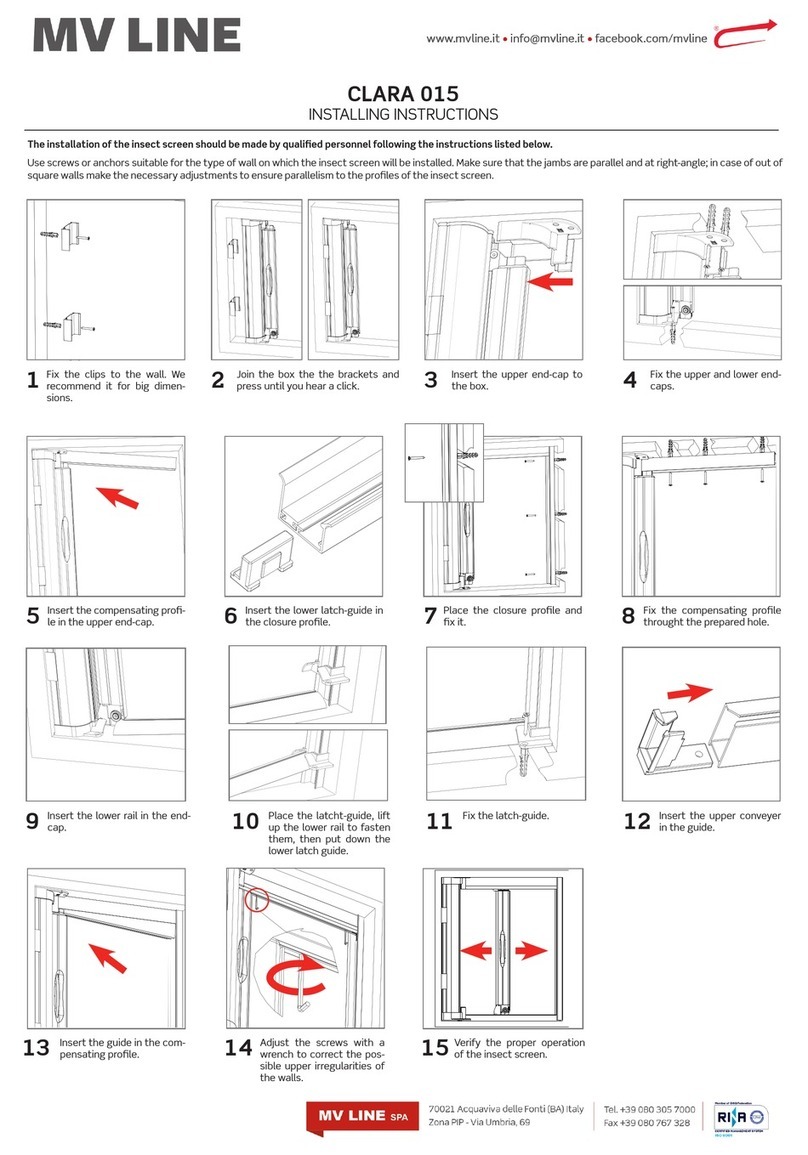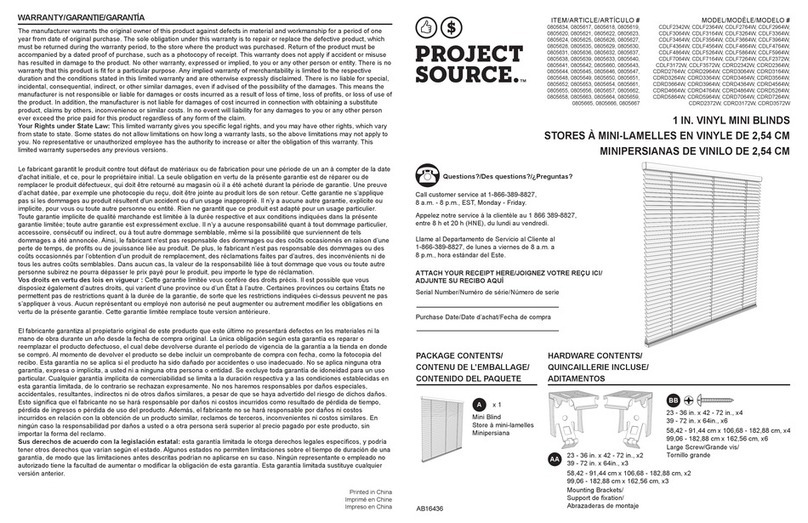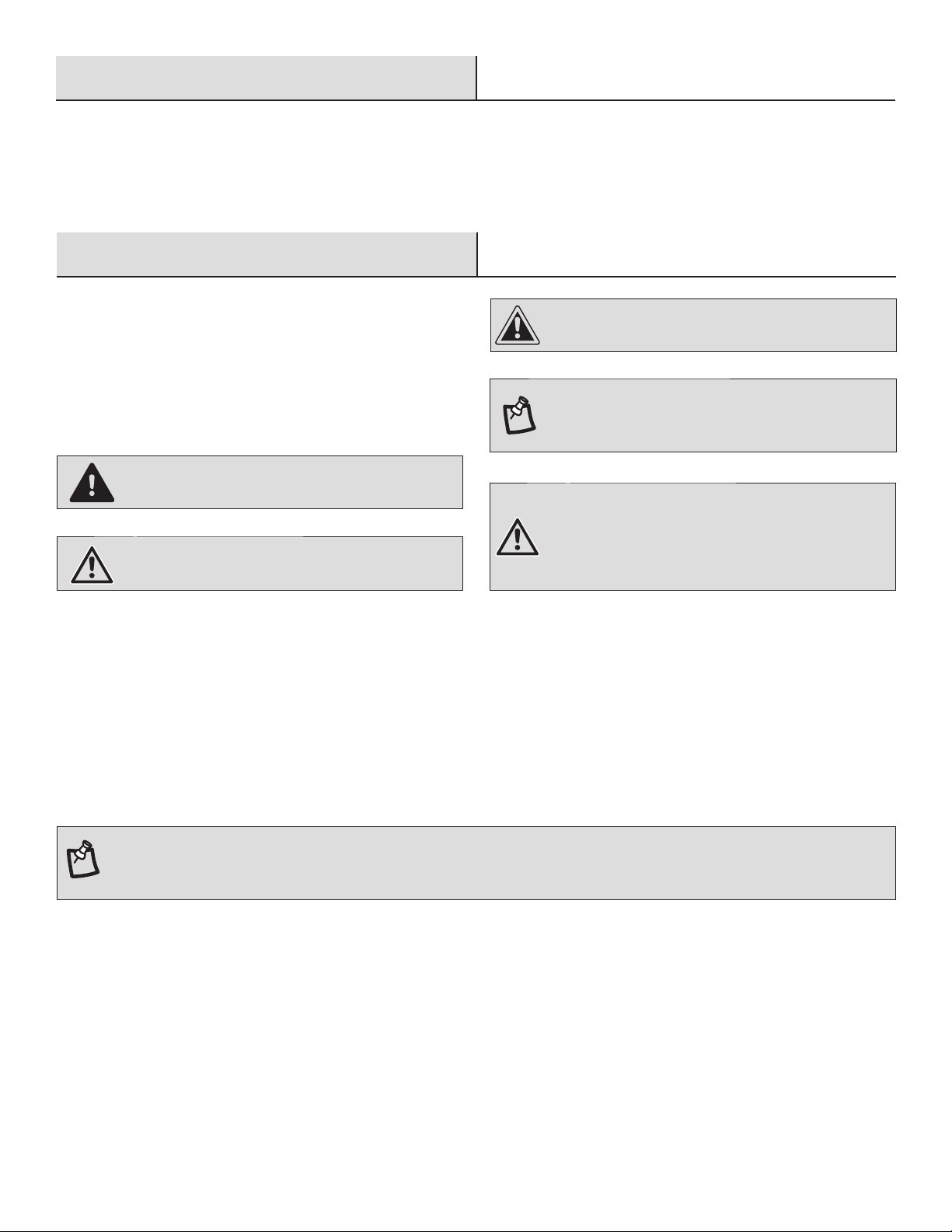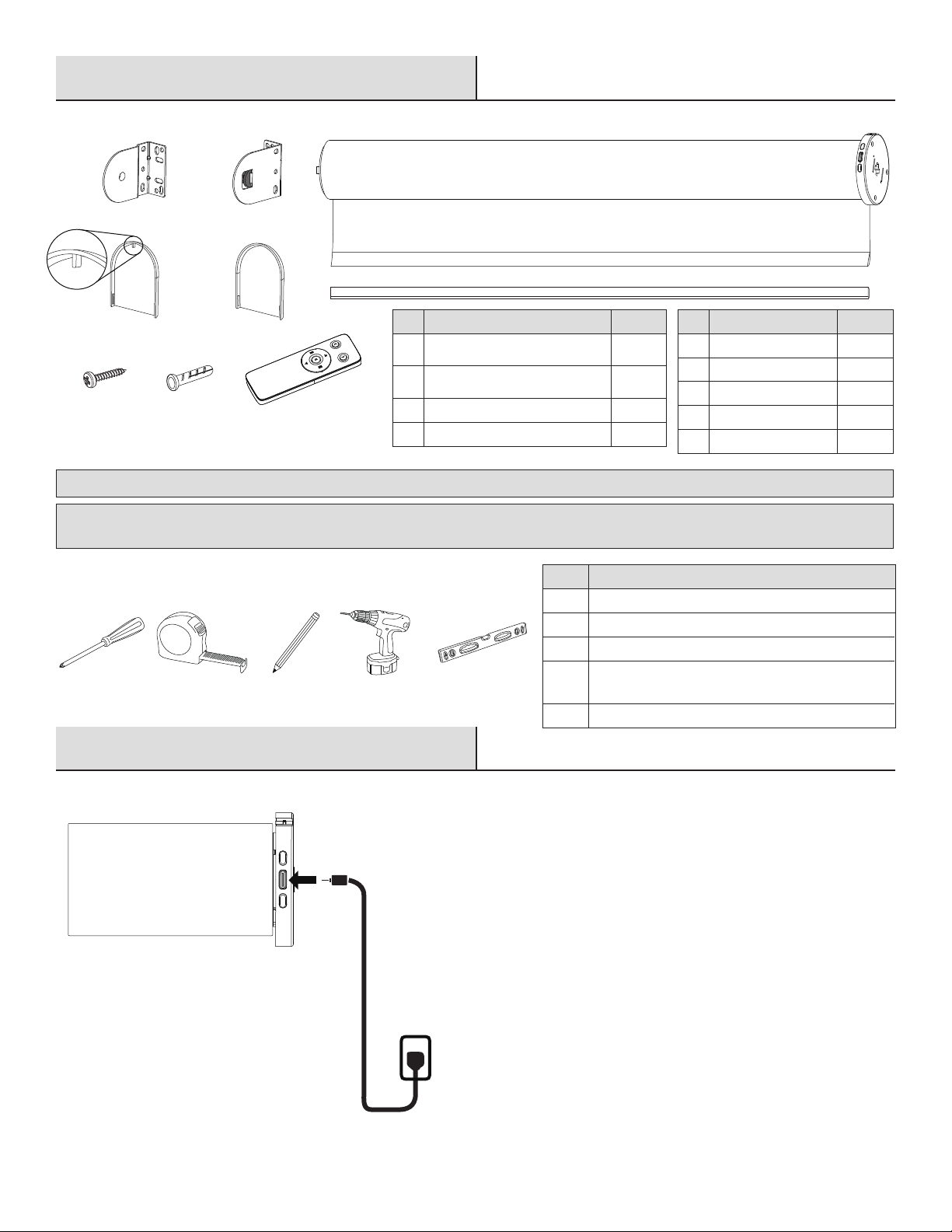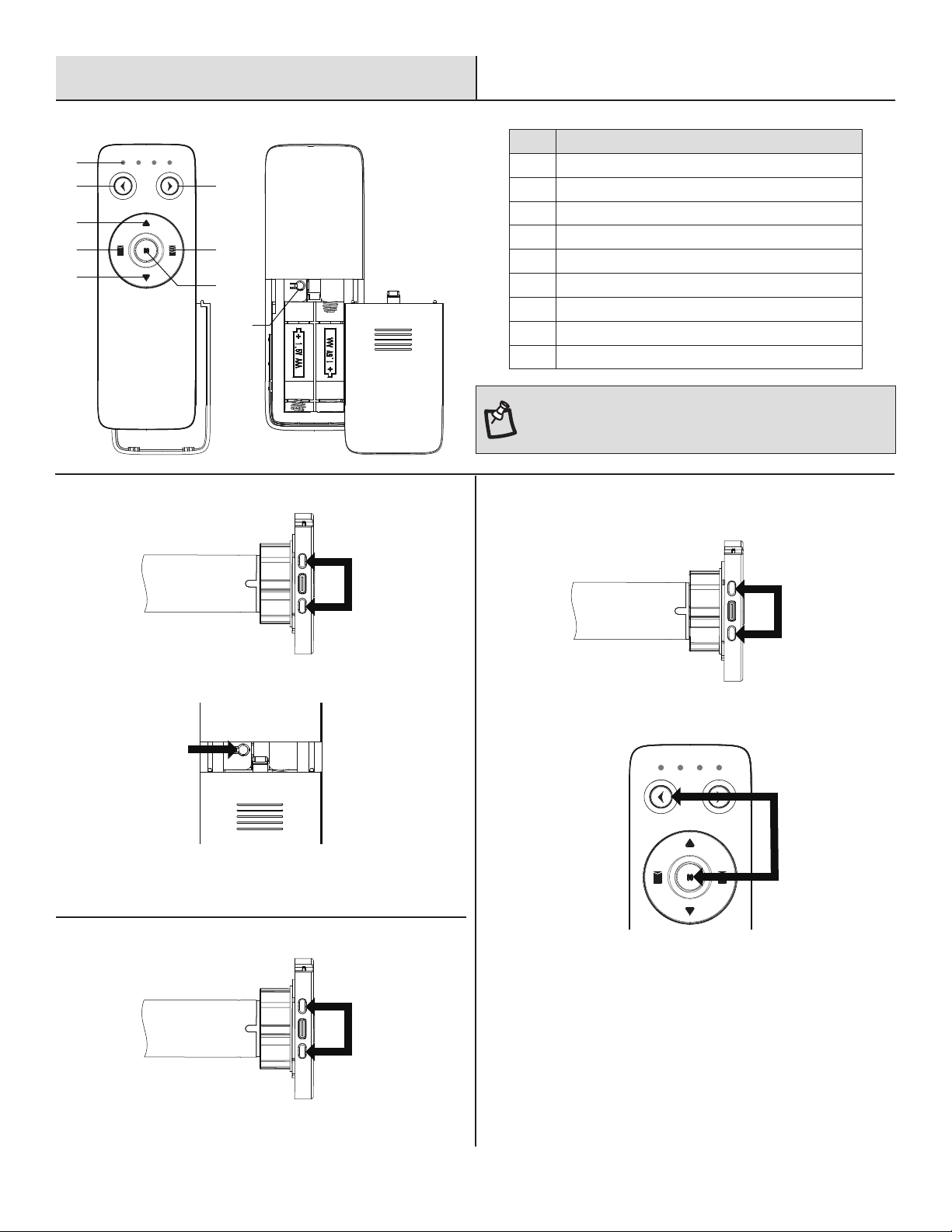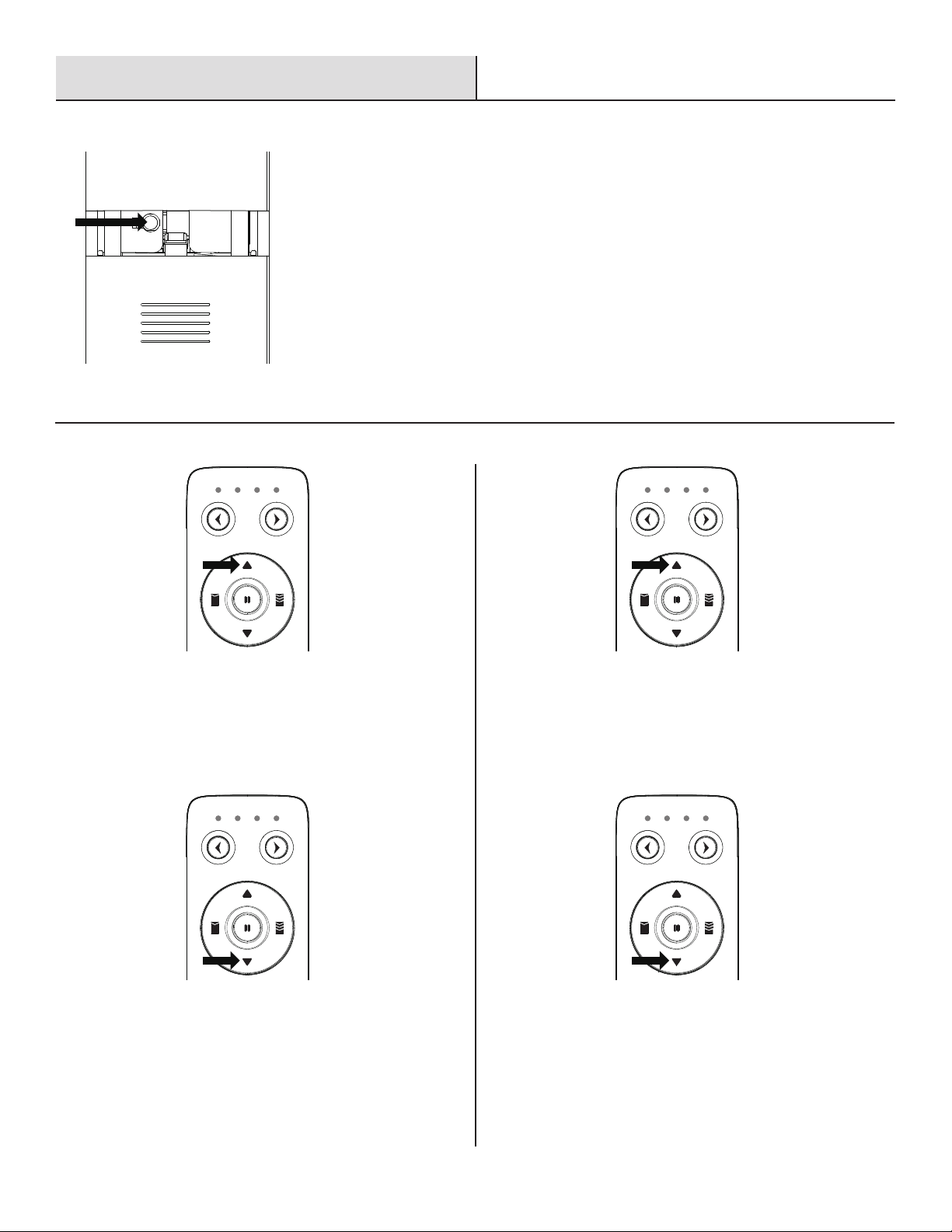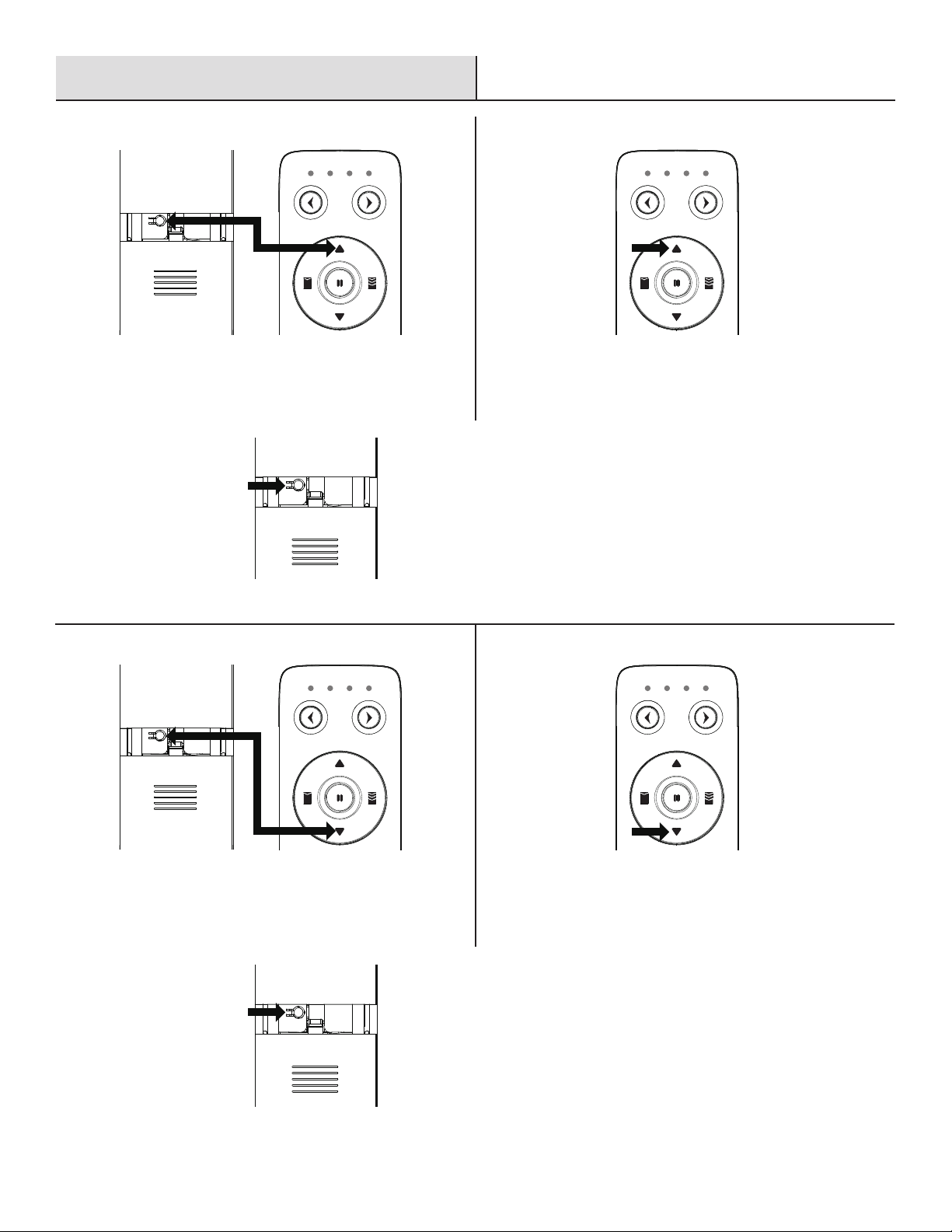3
●Prevent unintentional starting. Ensure the switch is in the off-position before connecting to battery pack, picking up or carrying the appliance.
Carrying the appliance with your finger on the switch or energizing appliance that have the switch on invites accidents.
●Do not use an extension cord. If the power supply cord is too short, have a qualified electrician install an outlet near the drapery operator.
●Recharge only with the charger specified by the manufacturer. A charger that is suitable for one type of battery pack may create a risk of fire
when used with another battery pack.
●Use appliances only with specifically designated battery packs. Use of any other battery packs may create a risk of injury and fire.
●When battery pack is not in use, keep it away from other metal objects, like paper clips, coins, keys, nails, screws or other small metal objects,
that can make a connection from one terminal to another. Shorting the battery terminals together may cause burns or a fire.
●Under abusive conditions, liquid may be ejected from the battery; avoid contact. If contact accidentally occurs, flush with water. If liquid
contacts eyes, additionally seek medical help. Liquid ejected from the battery may cause irritation or burns.
●Do not use a battery pack or appliance that is damaged or modified. Damaged or modified
batteries may exhibit unpredictable behavior resulting in fire, explosion or risk of injury.
●Do not expose a battery pack or appliance to fire or excessive temperature. Exposure to fire or temperature above 130°C may cause explosion.
The temperature of 130°C can be replaced by the temperature of 265°F.
●Follow all charging instructions and do not charge the battery pack or appliance outside of the temperature range specified in the instructions.
Charging improperly or at temperatures outside of the specified range may damage the battery and increase the risk of fire.
●Have servicing performed by a qualified repair person using only identical replacement parts. This will ensure that the safety of the product is
maintained.
●Do not modify or attempt to repair the appliance except as indicated in the instructions for use and care.
●Use class 2 or LPS charger with an USB output of 5Vdc, 1-1.5A and charge under the ambient of 0-40°C.
●The recommended operation temperature of the smart roller shade is 5-50°C and the storage temperature is -10∼65°C.
●For indoor use only.
HOMEDEPOT.COM/HUBSPACE
Please contact 1-877-592-5233 for further assistance.
Warranty
LIMITED 1 YEAR WARRANTY The manufacturer warrants its Cellular Shade Motorization Module with the following conditions: WHAT THIS
WARRANTY COVERS: This warranty covers all defects in workmanship or materials in your Cellular Shade Motorization Module for a period of one
year from the date of purchase. WHAT’S NOT COVERED: This warranty applies only to the original purchaser at retail and may not be transferred.
This warranty only covers defects arising under normal usage and does not cover wearable parts, malfunction, failure or defects resulting from
misuse, abuse, neglect, alteration, modification or repairs by other than the manufacturer. The manufacturer makes no warranties, representa-
tions or promises as to the quality or performance of its products other than those specifically stated in this warranty. For the avoidance of doubt,
this warranty does not apply to the shade, or any other component of the shade or window covering. Such warranties, if any, are provided by the
shade or window covering manufacturer. When you request warranty service, you must also present proof of purchase documentation, which
includes the date of purchase (for example, a bill of sale). We will repair any faulty workmanship, and either repair or replace any defective part,
at our option. We will do so without any charge to you. We will complete the work in a reasonable time, but, in any case, within ninety (90) days or
less. For any additional questions or customer service please contact Home Decorators Collection Customer Service at 1-800-986-3460 or by
logging on to www.homedepot.com/homedecorators. ADDITIONAL LIMITATIONS: Any implied warranties granted under state law, including
warranties of merchantability or fitness for a particular purpose, are limited to three years from the date of purchase. The manufacturer is not
responsible for direct, indirect, or incidental damages, so the above limitations and exclusions may not apply to you. This warranty gives you
specific legal rights, and you may also have other rights which vary from state to state
Safety Information (continued)
WARNING: To reduce the risk of injury, read all safety warnings and instructions. Failure to follow the warnings and instructions
may result in electric shock, fire and/or serious injury.