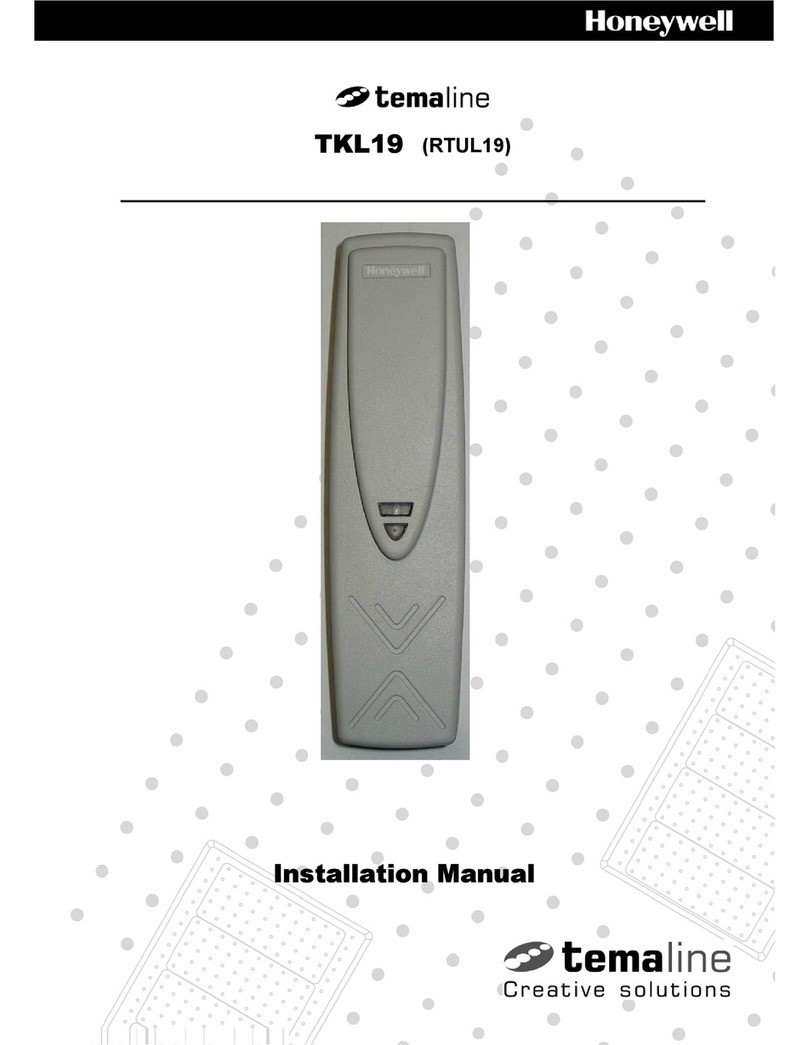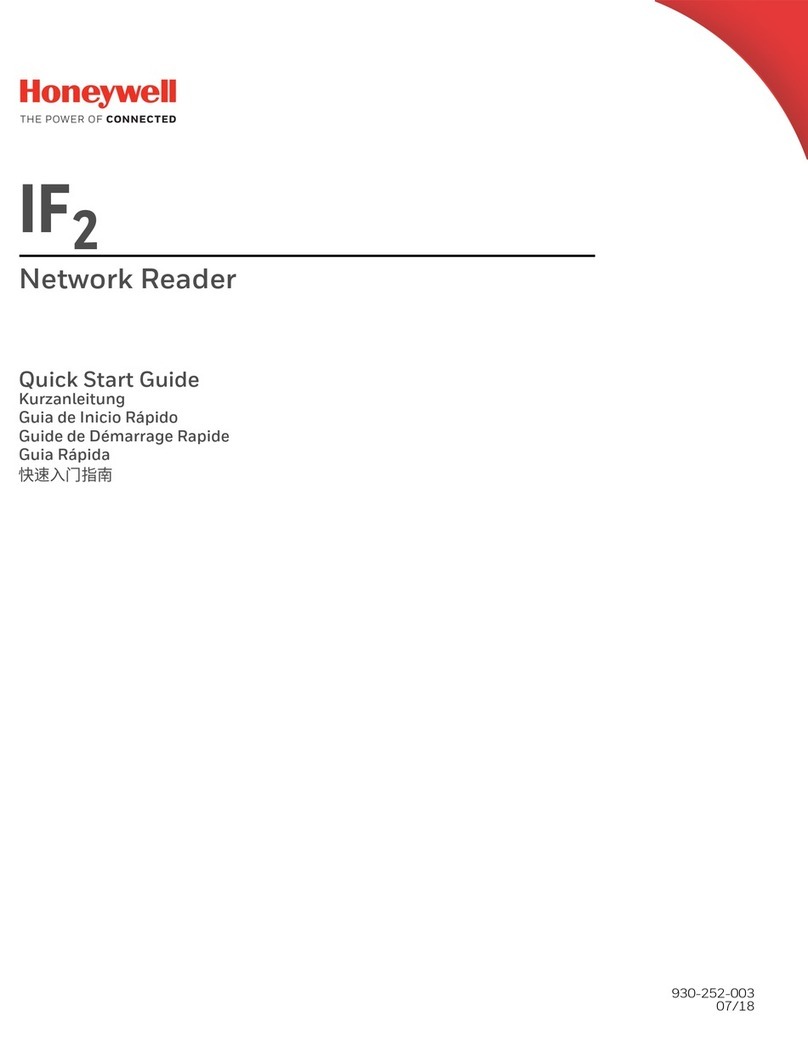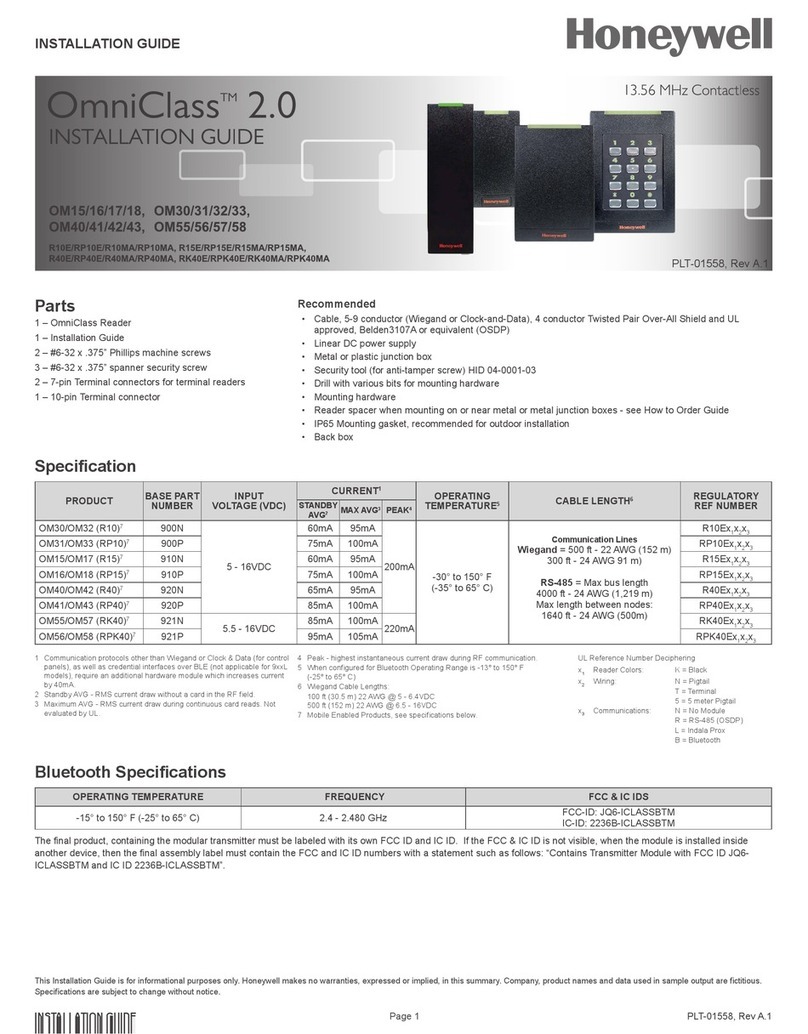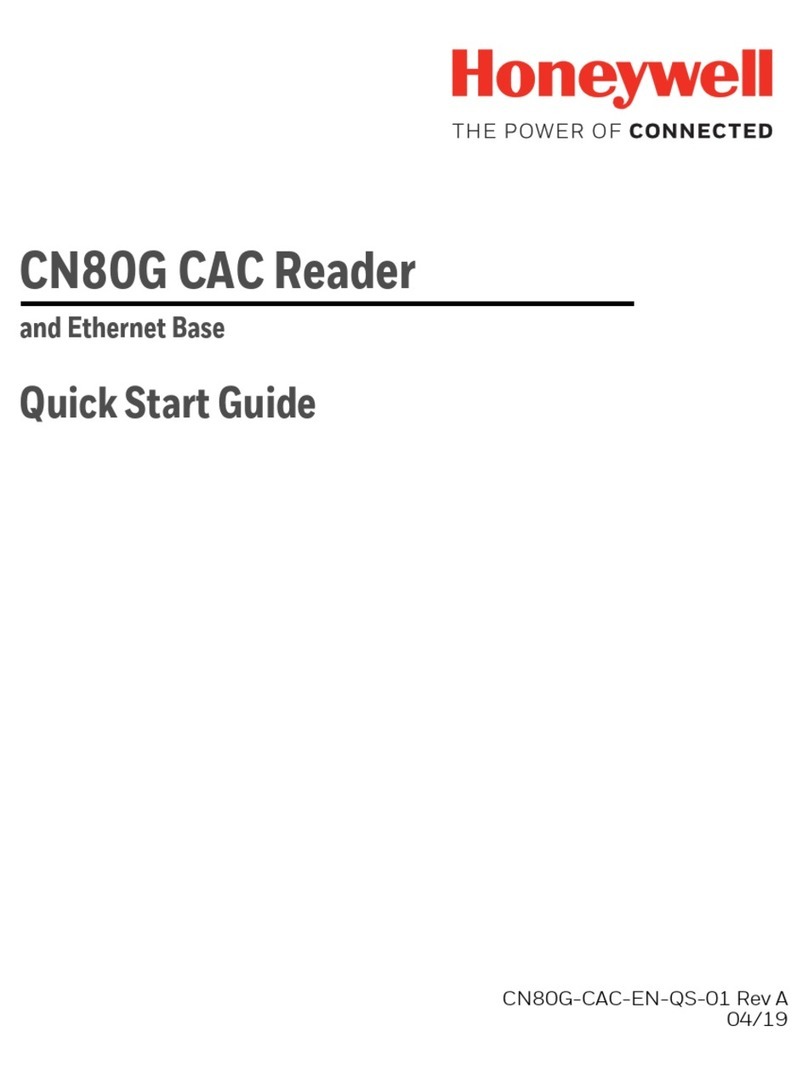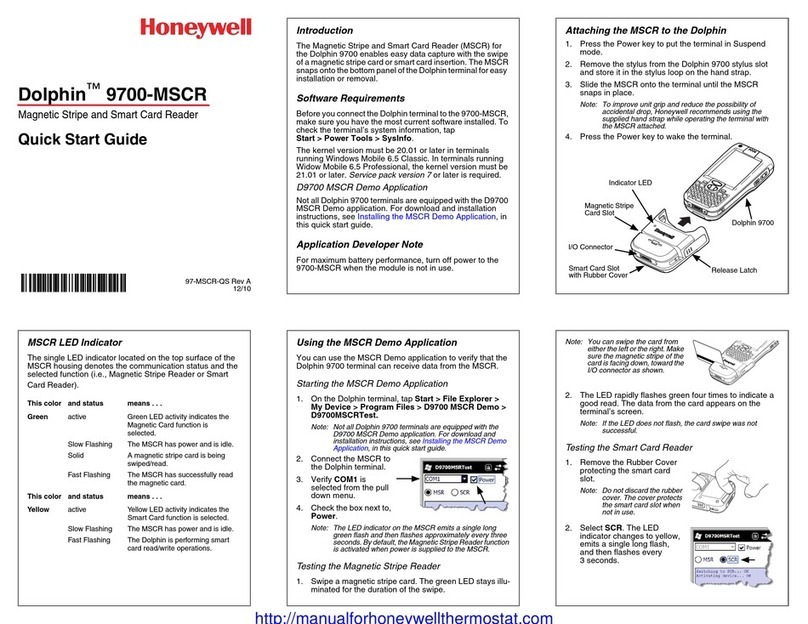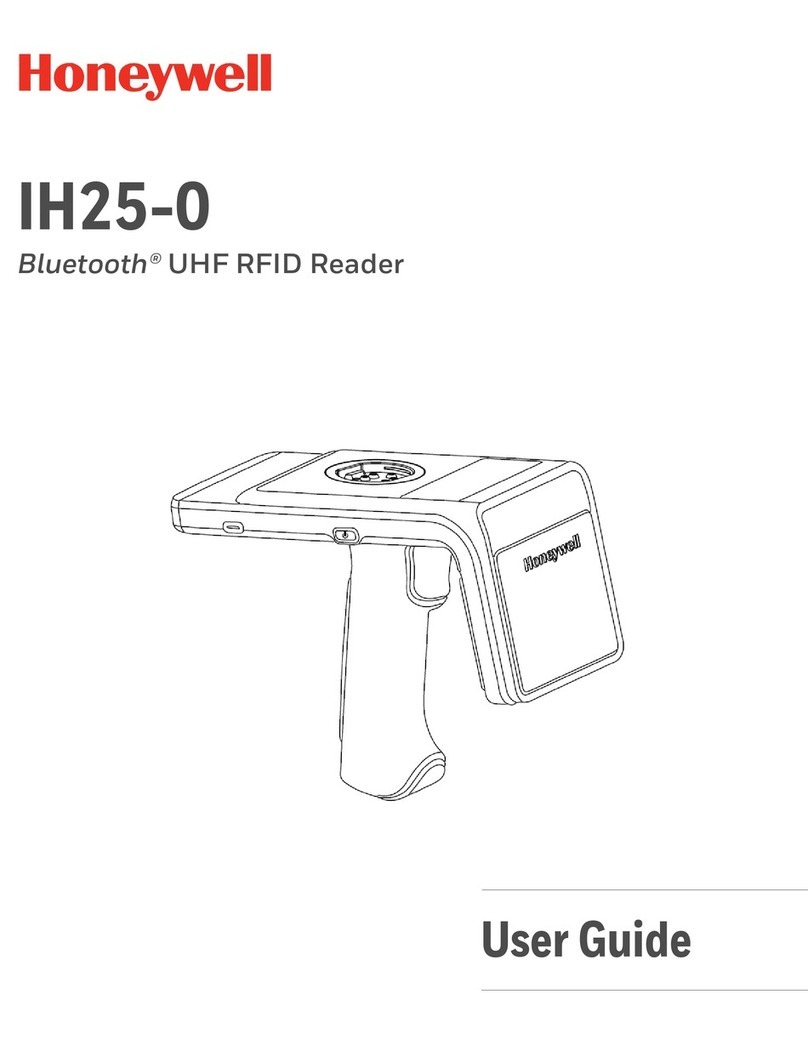iv IF1 Fixed RFID Reader Series User Manual
Configure the BRI Server Settings. . . . . . . . . . . . . . . . . . . . . . . . . . . . . . . 24
BRI Server Settings. . . . . . . . . . . . . . . . . . . . . . . . . . . . . . . . . . . . 24
View the BRI Server Log . . . . . . . . . . . . . . . . . . . . . . . . . . . . . . . . . . . . . . 25
BRI Server Event Settings. . . . . . . . . . . . . . . . . . . . . . . . . . . . . . . 25
Configure the BRI Attribute Settings . . . . . . . . . . . . . . . . . . . . . . . . . . . . . 26
BRI Attribute Settings . . . . . . . . . . . . . . . . . . . . . . . . . . . . . . . . . . 26
Configure LLRP Settings . . . . . . . . . . . . . . . . . . . . . . . . . . . . . . . . . . . . . . 29
LLRP Settings . . . . . . . . . . . . . . . . . . . . . . . . . . . . . . . . . . . . . . . . 31
Configure Security. . . . . . . . . . . . . . . . . . . . . . . . . . . . . . . . . . . . . . . . . . . . . . . . . . 31
Change User Credentials. . . . . . . . . . . . . . . . . . . . . . . . . . . . . . . . . . . . . . 32
User Credential Settings . . . . . . . . . . . . . . . . . . . . . . . . . . . . . . . . 32
Configure the RADIUS Server . . . . . . . . . . . . . . . . . . . . . . . . . . . . . . . . . . 33
RADIUS Server Settings. . . . . . . . . . . . . . . . . . . . . . . . . . . . . . . . 33
Disable Serial Port Access. . . . . . . . . . . . . . . . . . . . . . . . . . . . . . . . . . . . . 34
About Certificates . . . . . . . . . . . . . . . . . . . . . . . . . . . . . . . . . . . . . . . . . . . . . . . . . . 34
Import a Certificate. . . . . . . . . . . . . . . . . . . . . . . . . . . . . . . . . . . . . . . . . . . 35
View Certificates . . . . . . . . . . . . . . . . . . . . . . . . . . . . . . . . . . . . . . . . . . . . 35
3 Develop and Install RFID Applications . . . . . . . . . . . . . . . . . . . . . 37
About RFID Applications. . . . . . . . . . . . . . . . . . . . . . . . . . . . . . . . . . . . . . . . . . . . . 38
About the RFID Resource Kit . . . . . . . . . . . . . . . . . . . . . . . . . . . . . . . . . . . . . . . . . 38
About .NET Support . . . . . . . . . . . . . . . . . . . . . . . . . . . . . . . . . . . . . . . . . . . . . . . . 38
About Java Support. . . . . . . . . . . . . . . . . . . . . . . . . . . . . . . . . . . . . . . . . . . . . . . . . 38
How to Execute Java Applications . . . . . . . . . . . . . . . . . . . . . . . . . . . . . . . 39
How to Execute .JAR Files. . . . . . . . . . . . . . . . . . . . . . . . . . . . . . . . . . . . . 39
How to Enable the Java Just-In-Time Compiler . . . . . . . . . . . . . . . . . . . . . 39
How to Specify the Class Path for the Java Virtual Machine . . . . . . . . . . . 40
About Java Support for Microsoft SQL Server and Sybase . . . . . . . . . . . . 40
Create an Installation Package . . . . . . . . . . . . . . . . . . . . . . . . . . . . . . . . . . . . . . . . 40
Create a Configuration File . . . . . . . . . . . . . . . . . . . . . . . . . . . . . . . . . . . . 40
Configuration File Example. . . . . . . . . . . . . . . . . . . . . . . . . . . . . . 41
Archive the Installation Files. . . . . . . . . . . . . . . . . . . . . . . . . . . . . . . . . . . . 41
How Install RFID Applications. . . . . . . . . . . . . . . . . . . . . . . . . . . . . . . . . . . . . . . . . 41
Install Applications On to the Reader. . . . . . . . . . . . . . . . . . . . . . . . . . . . . 42
How to Manage Applications. . . . . . . . . . . . . . . . . . . . . . . . . . . . . . . . . . . . . . . . . . 42
Start an Application . . . . . . . . . . . . . . . . . . . . . . . . . . . . . . . . . . . . . . . . . . 42
Stop an Application . . . . . . . . . . . . . . . . . . . . . . . . . . . . . . . . . . . . . . . . . . 43
Uninstall an Application . . . . . . . . . . . . . . . . . . . . . . . . . . . . . . . . . . . . . . . 43
Contents