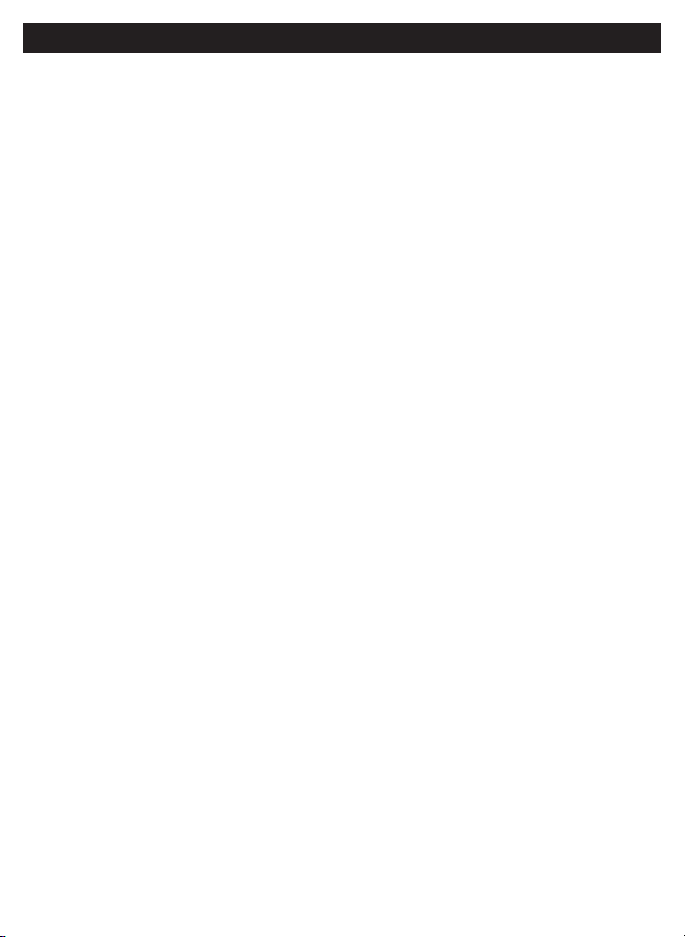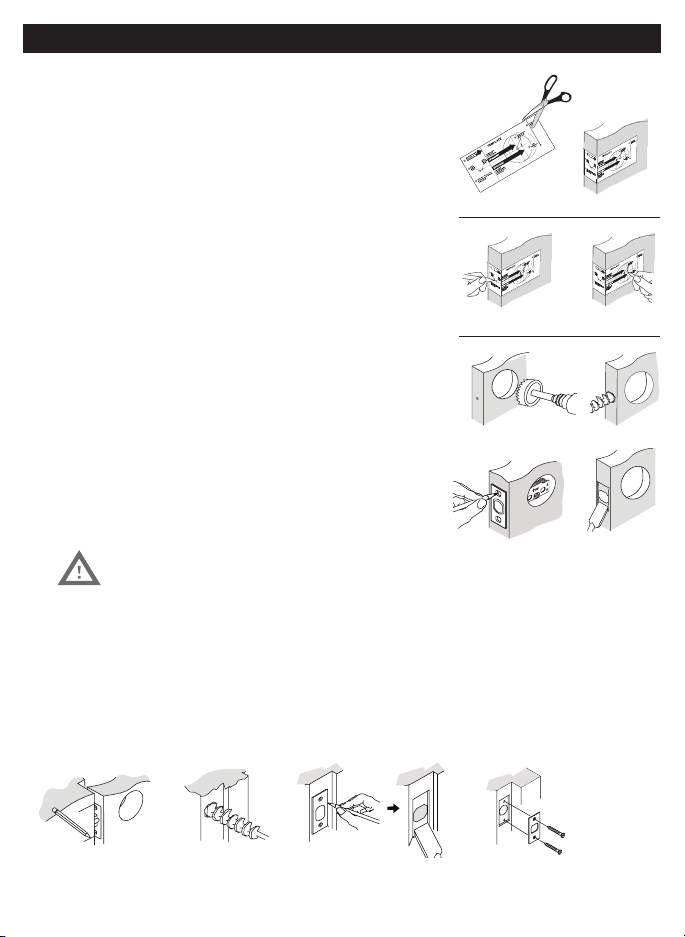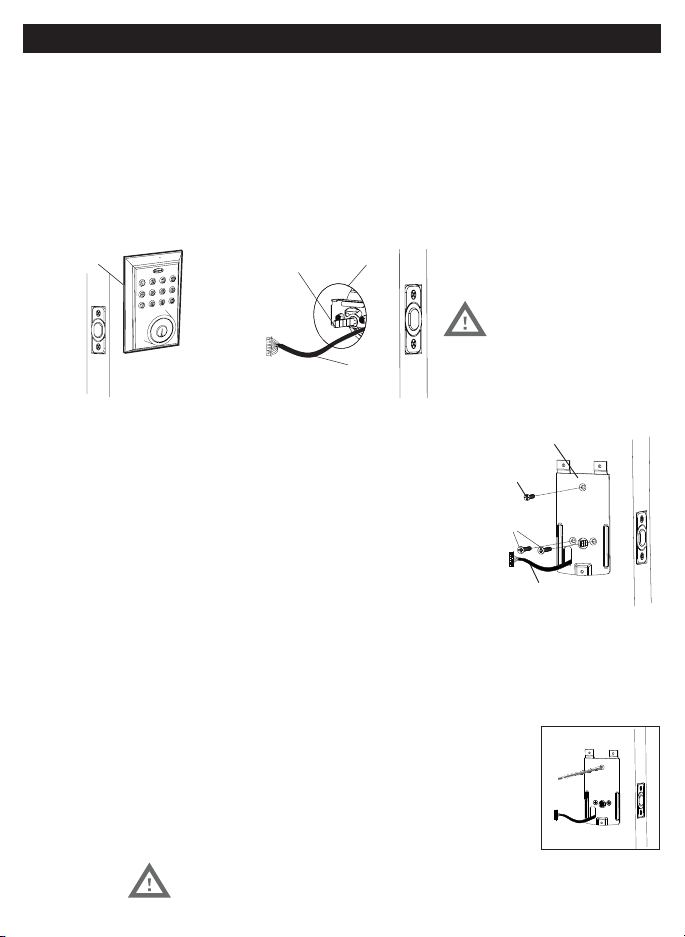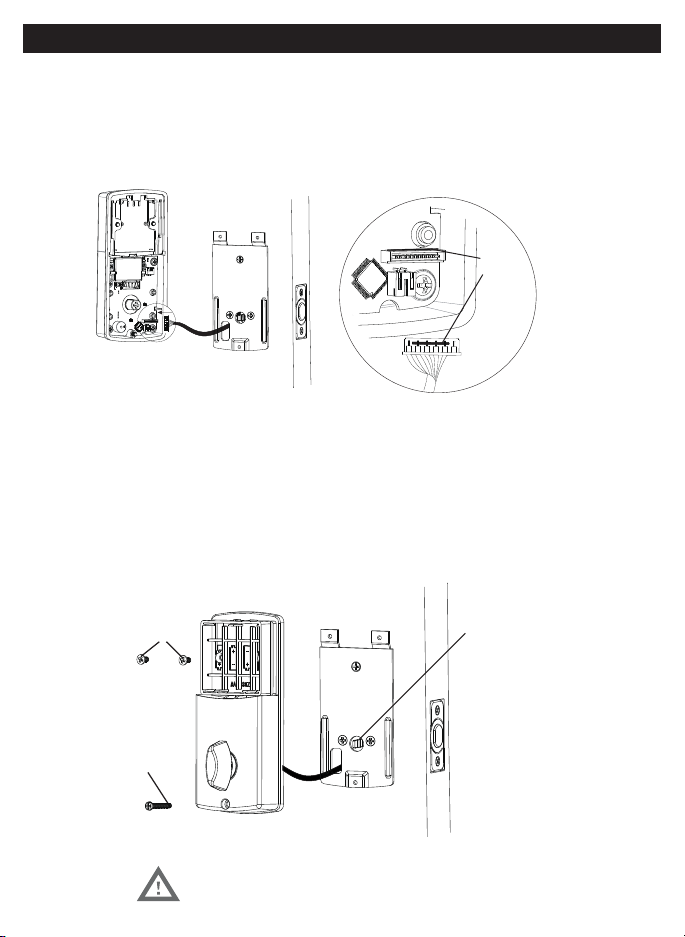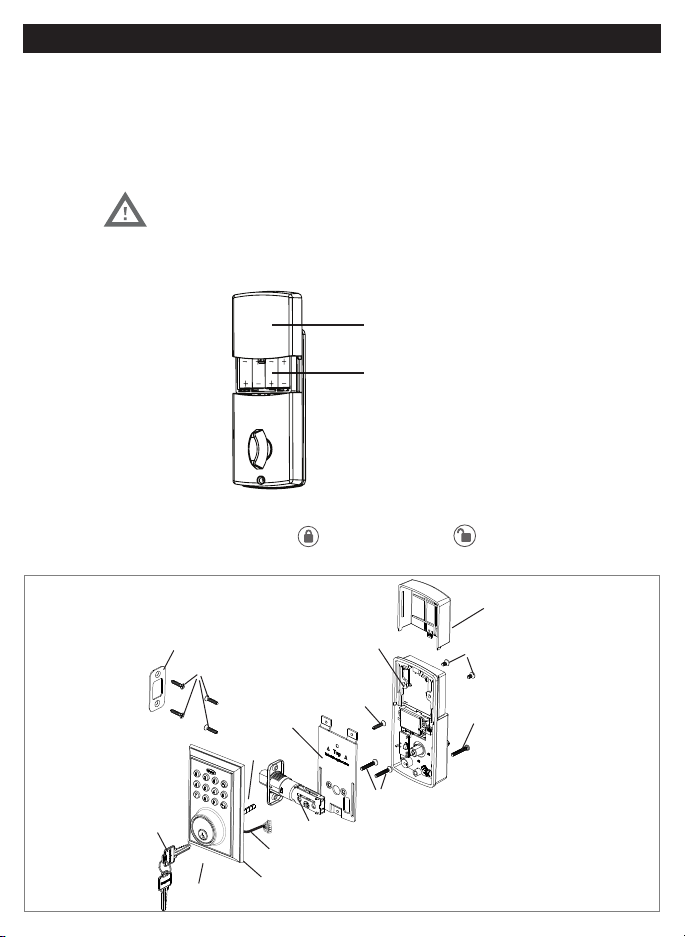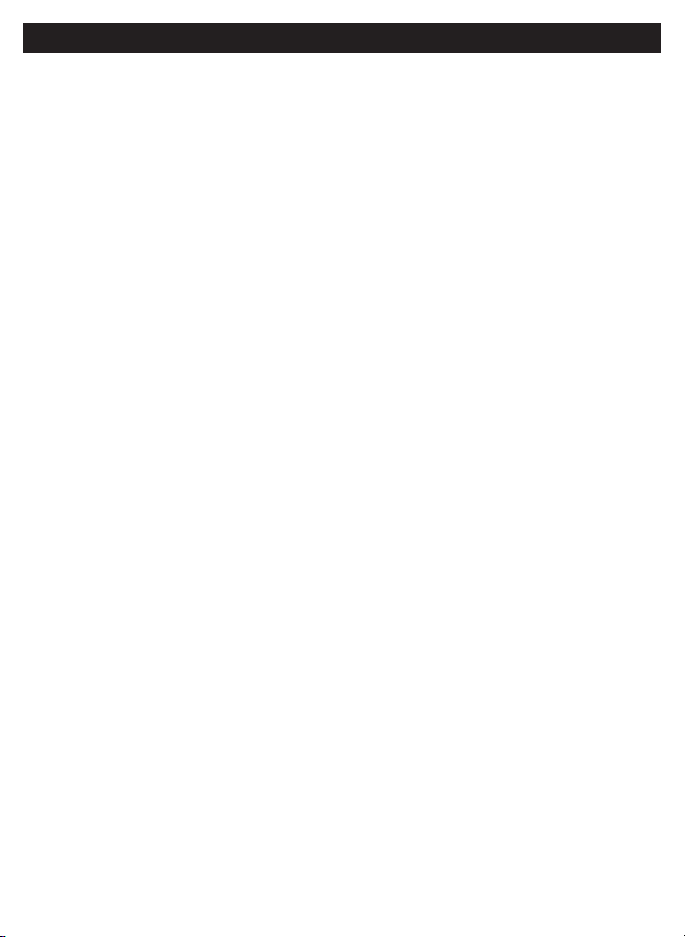
I. INSTALLATION INSTRUCTIONS
Product Overview / Tools Required.......................................................................................................... Page 1
Prepare Door and Jamb............................................................................................................................... Page 2
Adjusting Deadbolt Latch Set.................................................................................................................... Page 3
Installing Deadbolt Latch Set.................................................................................................................... Page 4
Preparing Interior Assembly....................................................................................................................... Page 5
Installing Exterior Assembly...................................................................................................................... Page 6
Installing Interior Assembly....................................................................................................................... Page 78
II. MOBILE APPLICATION INSTRUCTIONS
Connect to Lock / Lock Settings ............................................................................................................. Page 10
Lock and Unlock ........................................................................................................................................... Page 11
System Settings............................................................................................................................................. Page 12
Account Management/Notifications ..................................................................................................... Page 13
Send Passcodes and eKeys ........................................................................................................................ Page 14
Manage Users ................................................................................................................................................ Page 1517
III. PHYSICAL KEYPAD PROGRAMMING / TROUBLESHOOTING / ASSISTANCE / WARRANTY
Keypad Programming.................................................................................................................................. Page 18
Turn On/Off Auto Lock Function.............................................................................................................. Page 19
Sound Off......................................................................................................................................................... Page 19
Sound On......................................................................................................................................................... Page 19
Restore Factory Settings............................................................................................................................ Page 19
Add Administrator......................................................................................................................................... Page 20
Customize Passcodes Received from the App...................................................................................... Page 20
EnableDisable AutoLock......................................................................................................................... Page 20
Vacation Mode............................................................................................................................................... Page 20
Disable Vacation Mode................................................................................................................................ Page 20
IV. ASSISTANCE
Trouble Shooting............................................................................................................................................ Page 21
Template........................................................................................................................................................... Page 2223
Consumer Assistance.................................................................................................................................... Page 24
FCC COMPLIANCE......................................................................................................................................... Page 25
Warranty............................................................................................................................................................ Page 26
INDEX