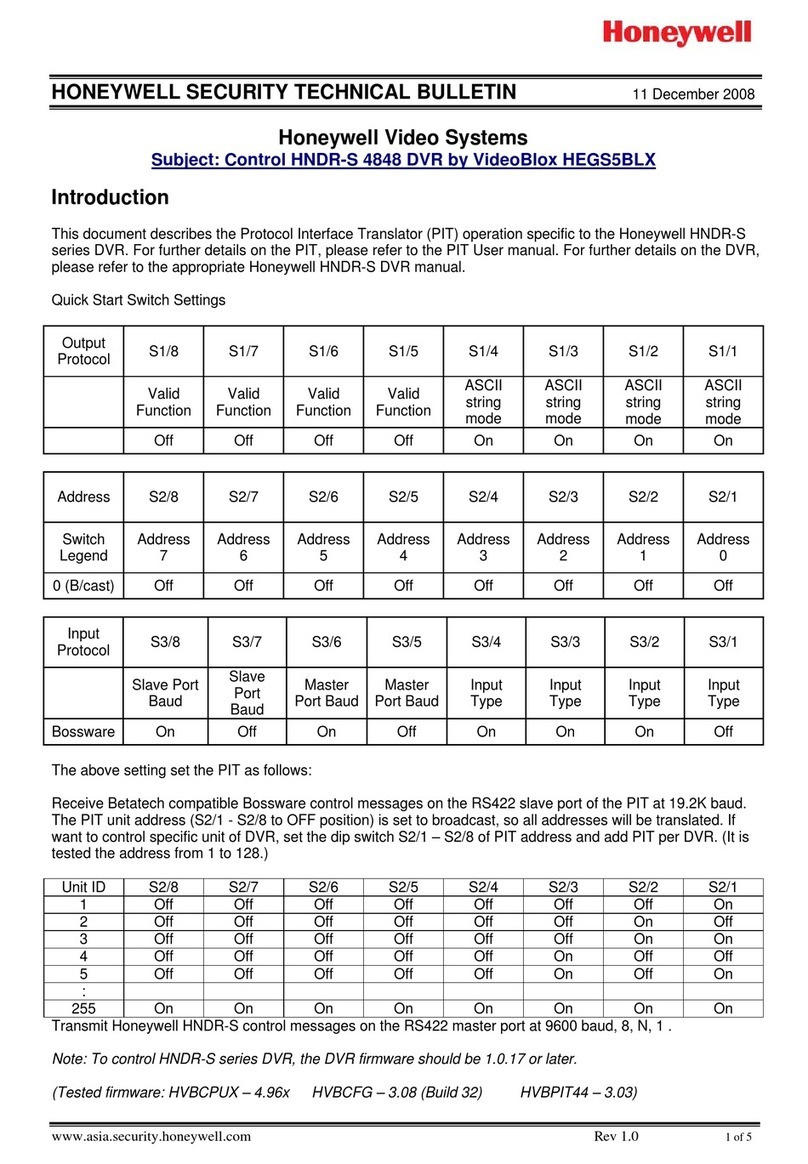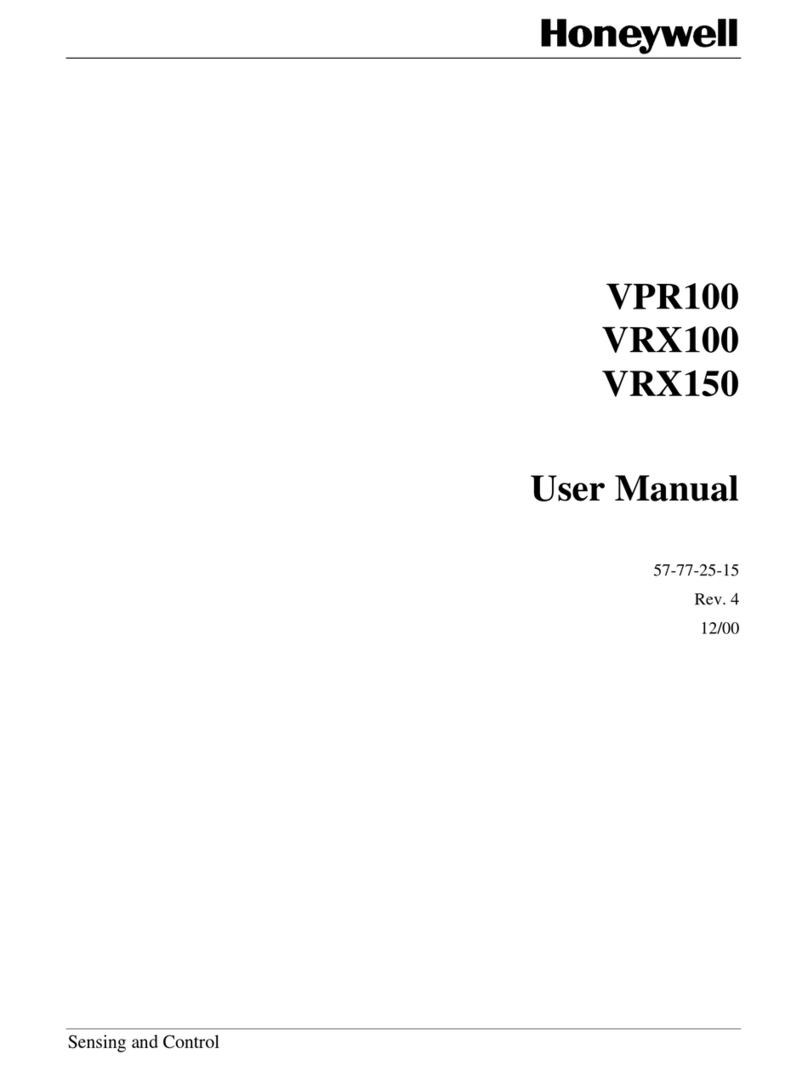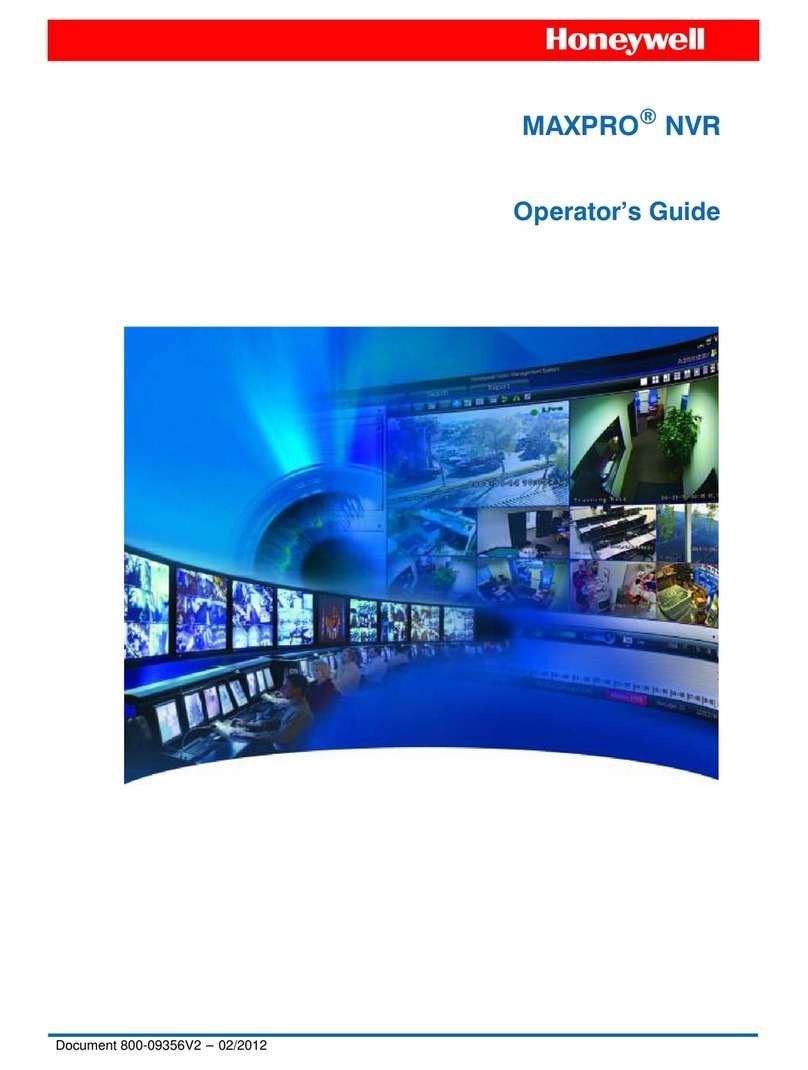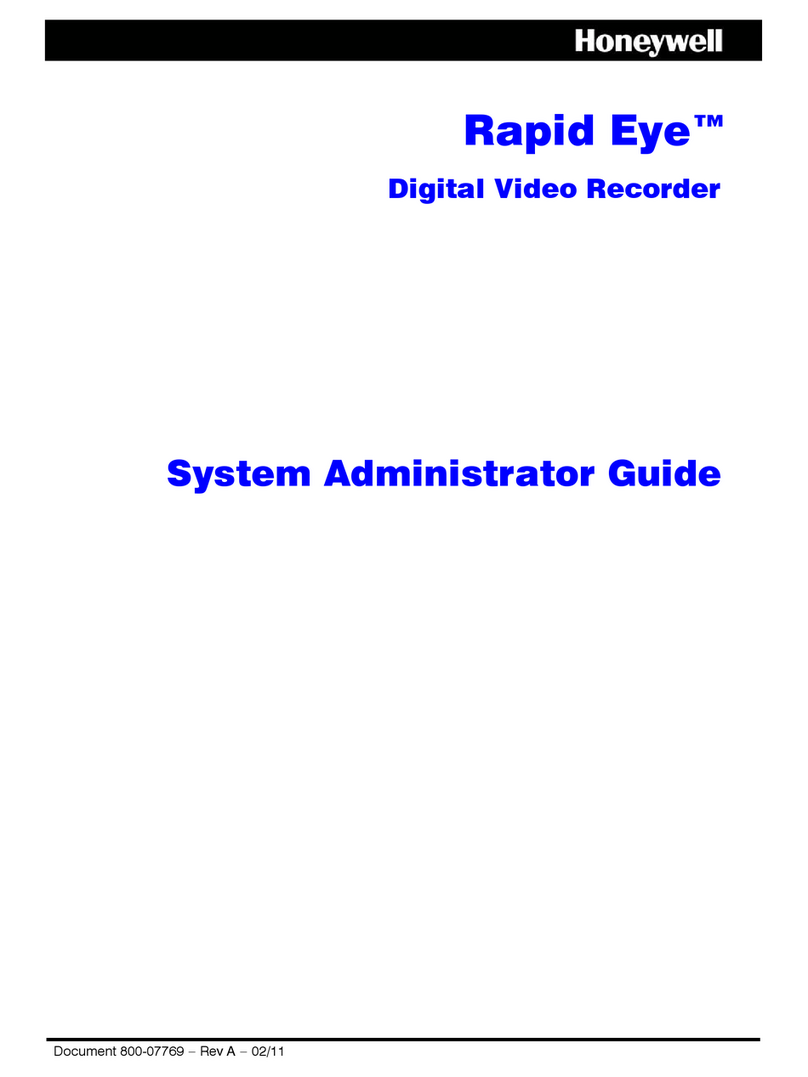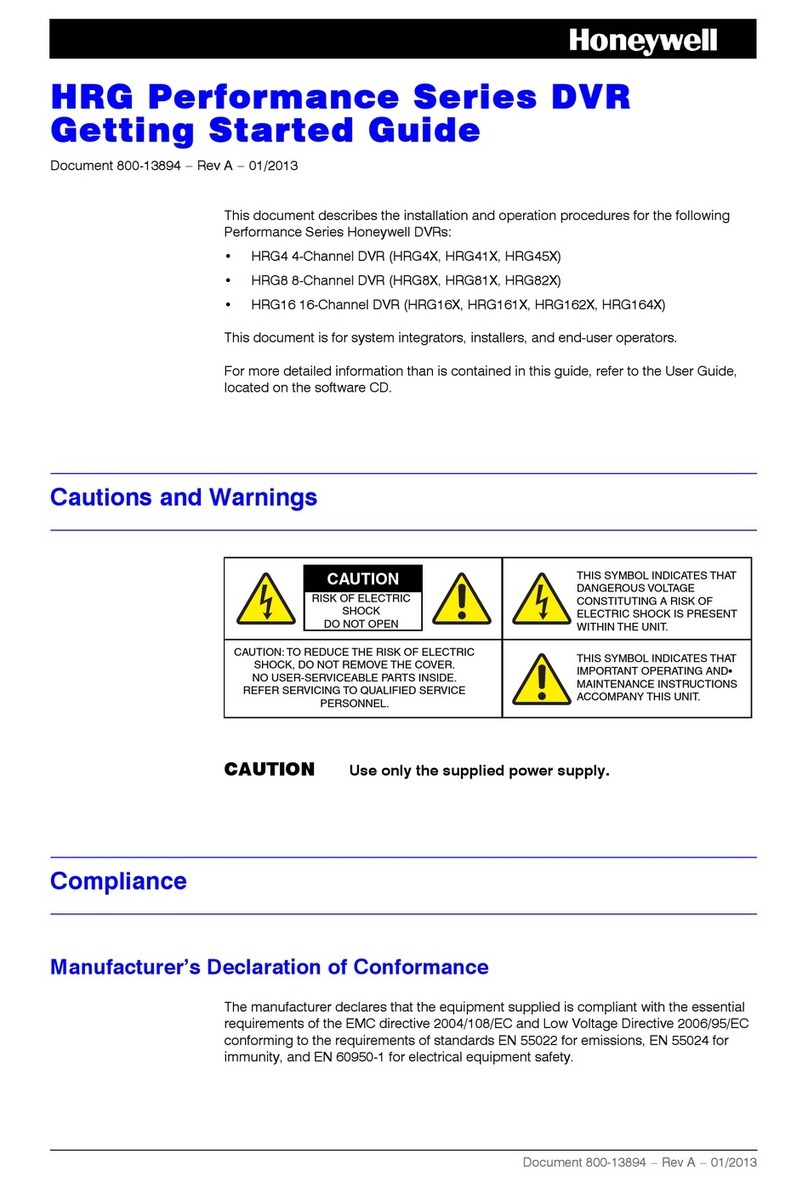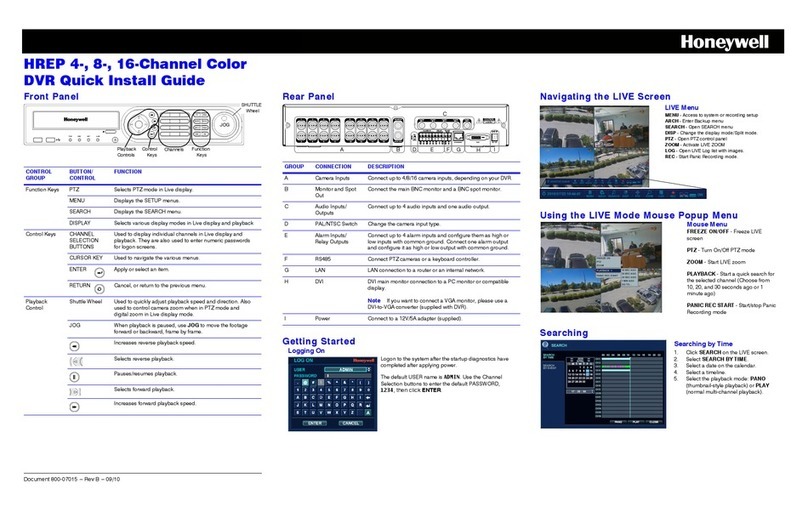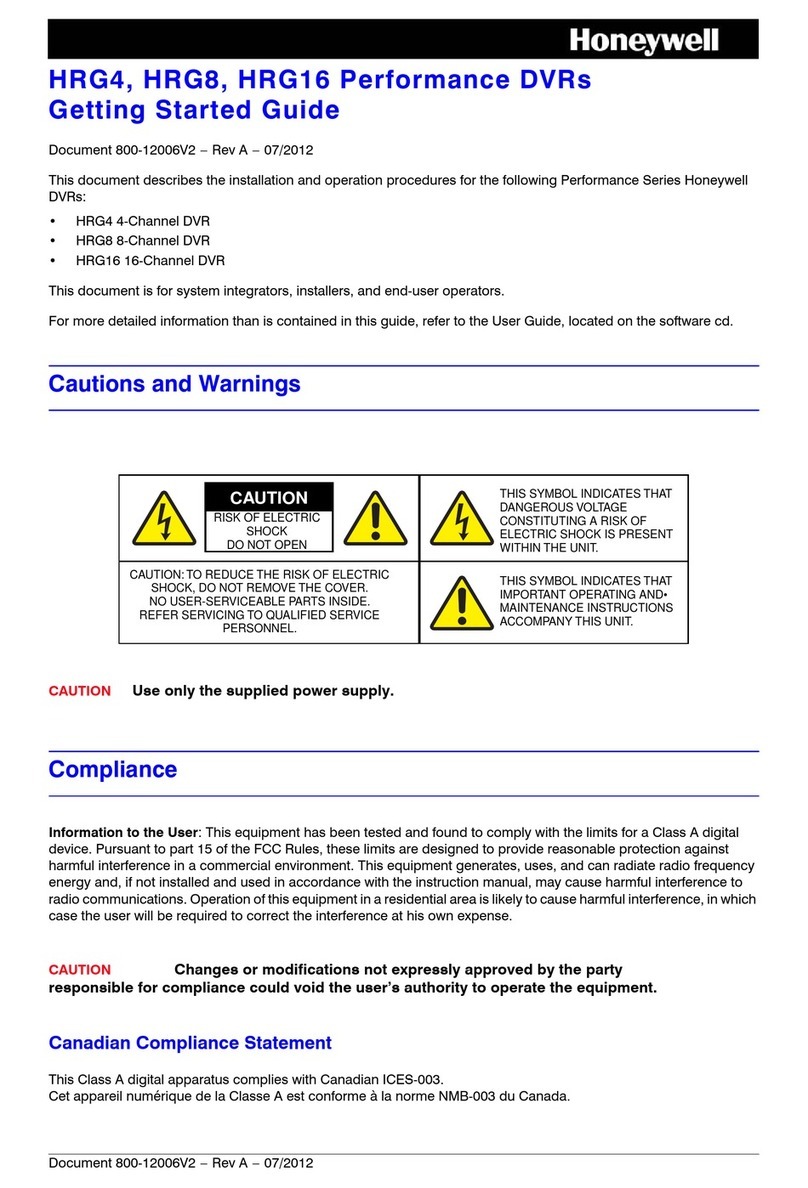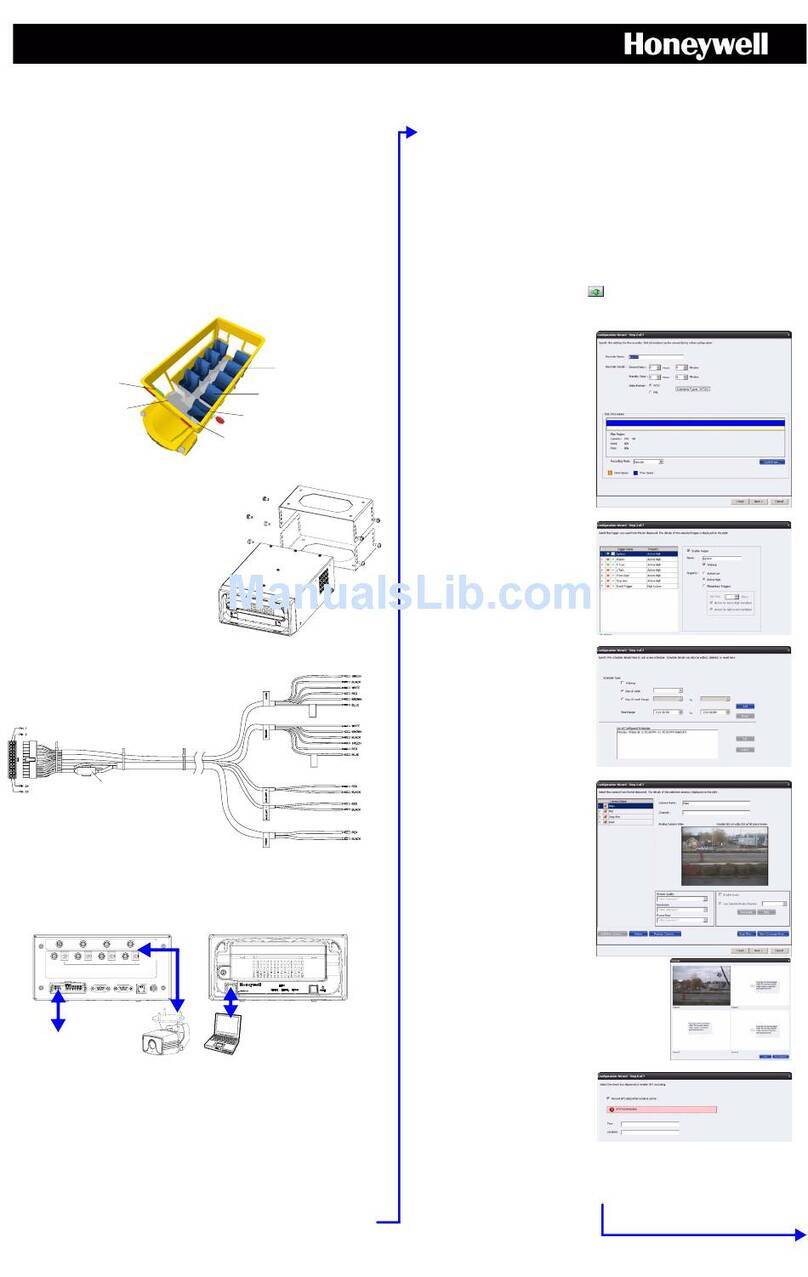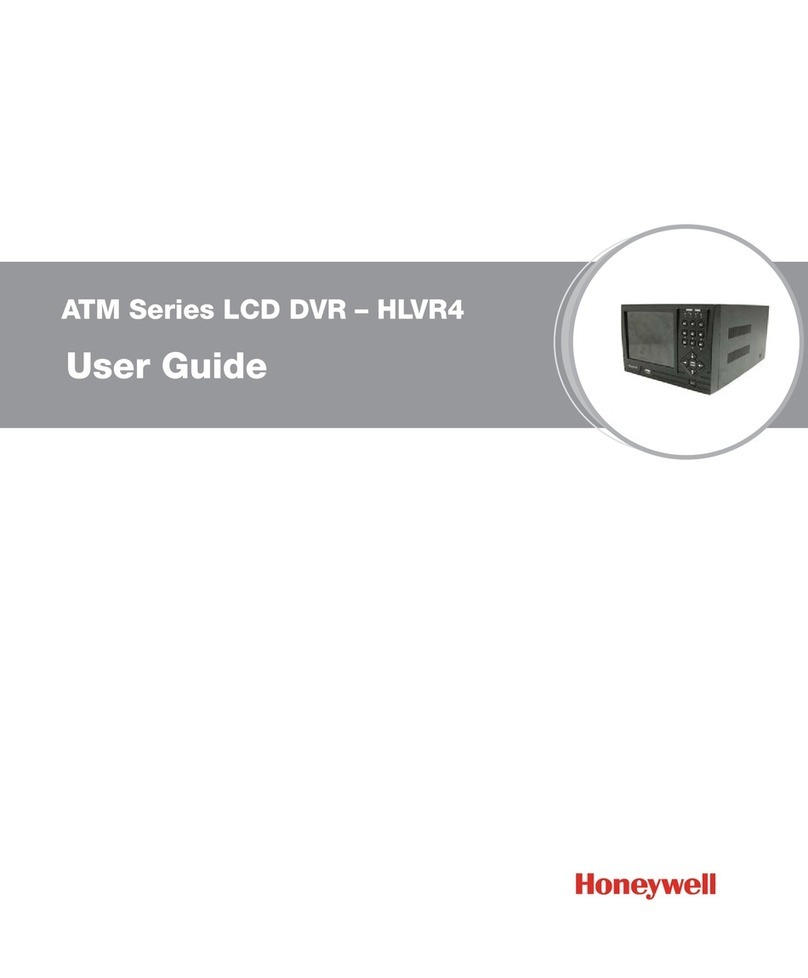Document 900.0573 – 02/06 – Rev 1.00
HRDE4X4 Quick Installation Guide
1 Easy Video / Audio Connections — Set Composite / VGA Monitor and
Start Recording
2 View Live Cameras, Listen to Live Audio and Record Indicator Status
3 Access Programming Menus — Set the Date and Time
VIDEO IN
CH1 CH2
CH3 CH4
AUDIO IN
CH1 CH2 CH3 CH4
AUDIO OUTALARMSENSOR
RS-422/485
ETHERNET
RS-232
VIDEO OUT VGA DC 12V
P
A
L
V
G
A
CAUTION
WARNING
CAUTION
RISK OF ELECTRIC SHOCK
DO NOT OP EN
TO REDUCETHE RISK OF FIRE OR ELECTRIC
SHOCK DO NOT EXPOSETHIS APPLIANCETO
RAIN OR MO ISTURE
TO REDUCETHE RISK OF EL ECTR IC SHOCK
NO USER SERVICEABLEPART S I N S ID E. REF ER
SERVICINGTO QUALI FIED SERVICE PERSONNEL
TX+ TX- RX+ RX-
1GGGGOUT234
12
ON
!Connect the supplied 12 VDC power adapter to the unit, connect the AC 100 – 240 VAC 50/60 Hz adapter.
"Connect cameras to Video IN BNC connectors.
#Connect audio to Audio IN RCA connectors (use an amplified microphone).
$Connect a monitor to the Video Out or VGA connector:
A monitor can be VGA (PC Monitor) or Composite (but not both at the same time). Unit is factory set for composite.
Set switch 2 down to ON and power reset the unit to change to VGA (composite stops working).
The HRDE4X4 is factory set to continuously record an estimated 21 days in a loop at 1 image per second, per
camera, with quad resolution and high image quality. On power up, if factory set and cameras are connected, the
unit begins recording automatically.
#
$
"
!
Press arrow
key 1 – 4to
select/display
one camera
C = Continuous recording in progress, Record Menu
R = Manual recording overide in progress (1 IPS)
M = Motion recording in progress
S = Sensor recording in progress (alarm input)
Press SEL to
display quad
(4) cameras
Press SEQ in
single view to
automatically
rotate through
each camera
view. Press SEQ
again to stop.
For additional operations, see the HRDE4X4
Front Panel Operator Guide or User Guide
included with the unit.
Audio from the selected camera will be heard.
Audio must be enabled in the Record menu. An
amplified speaker must be connected to the
Audio Out connection on the back of the unit.
To log on, press ➤1111 ➤
Use arrow keys to highlight as required
Set the date and time in the System menu