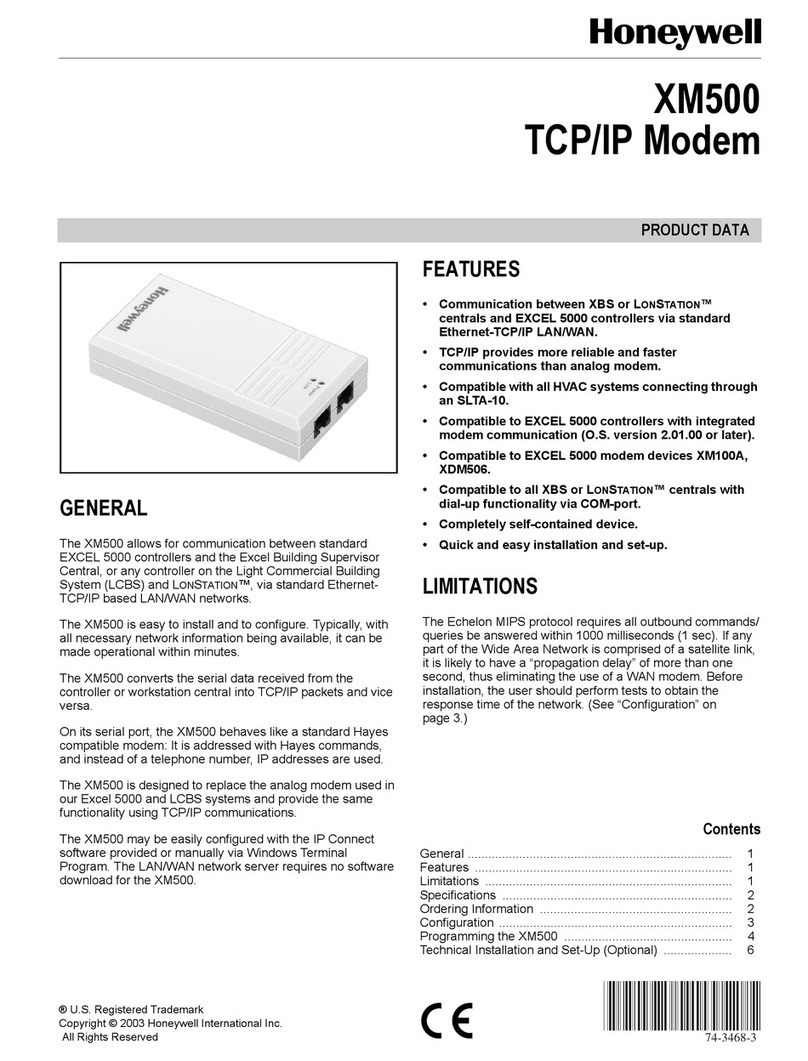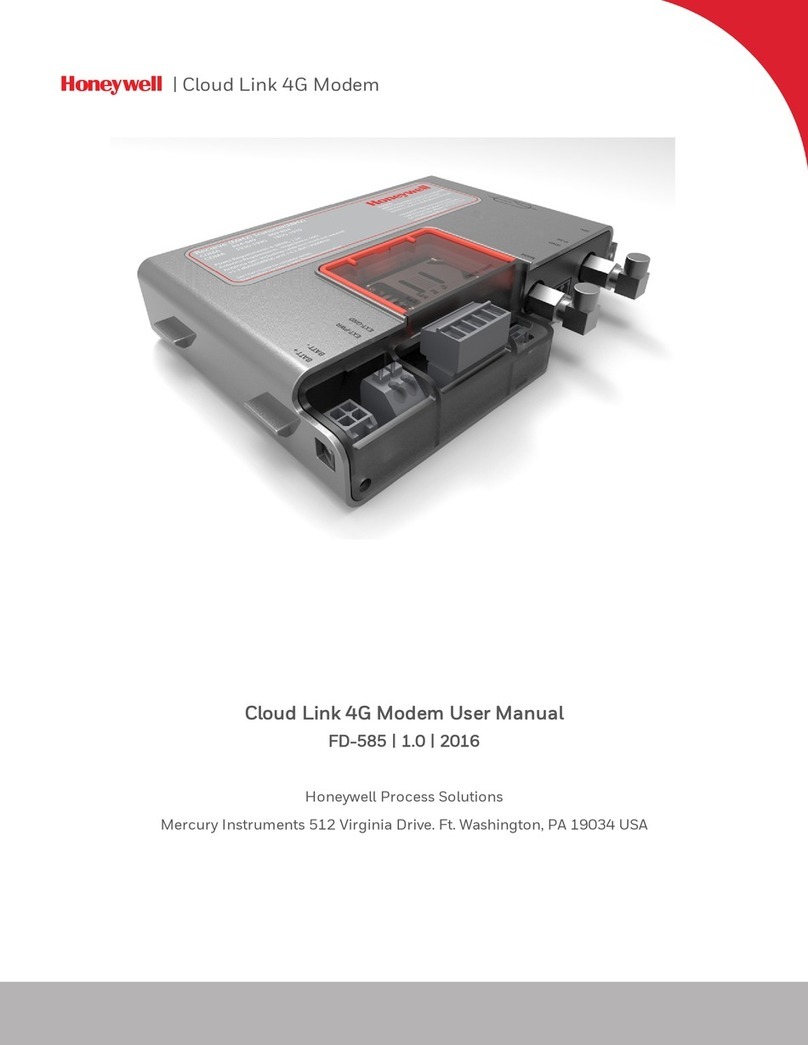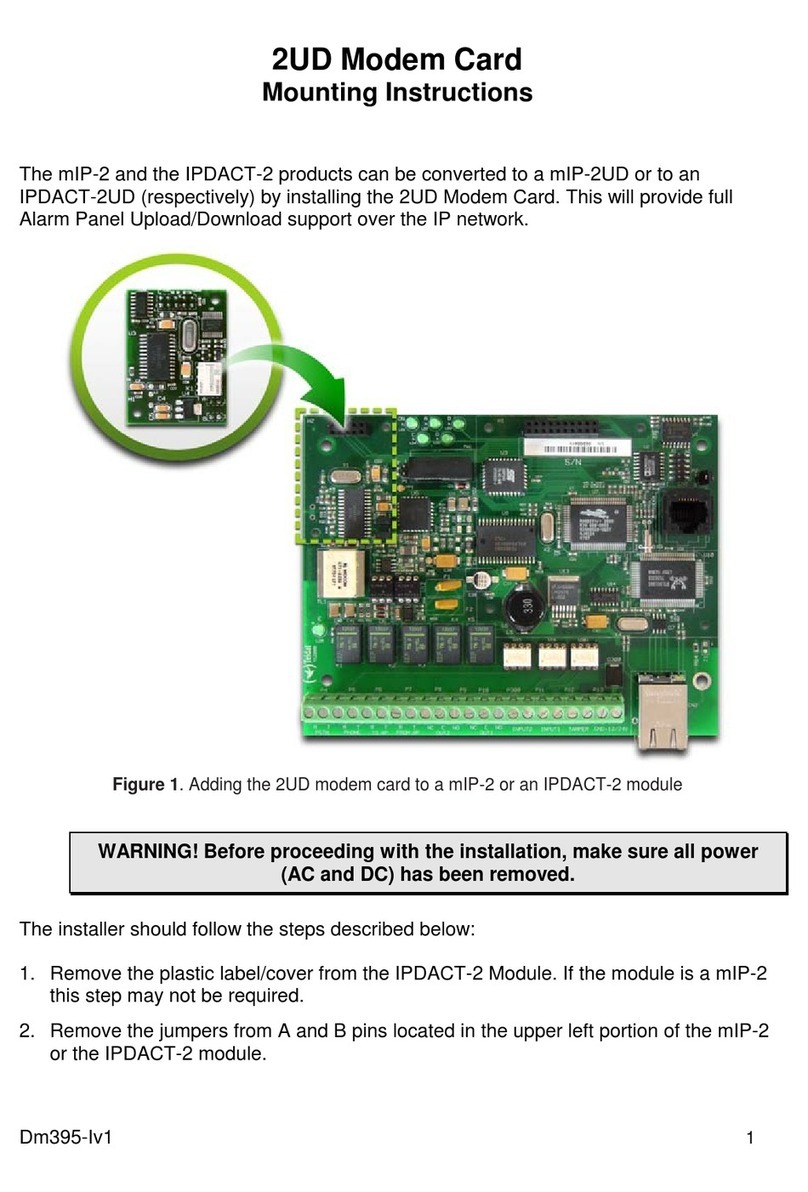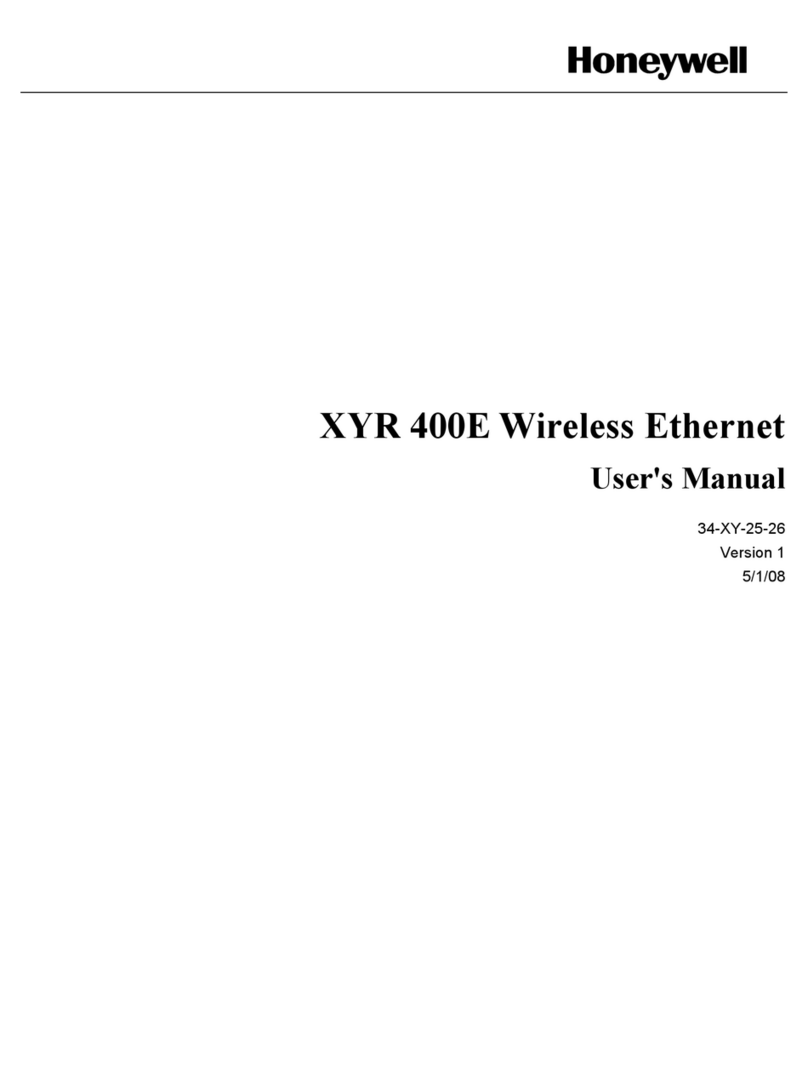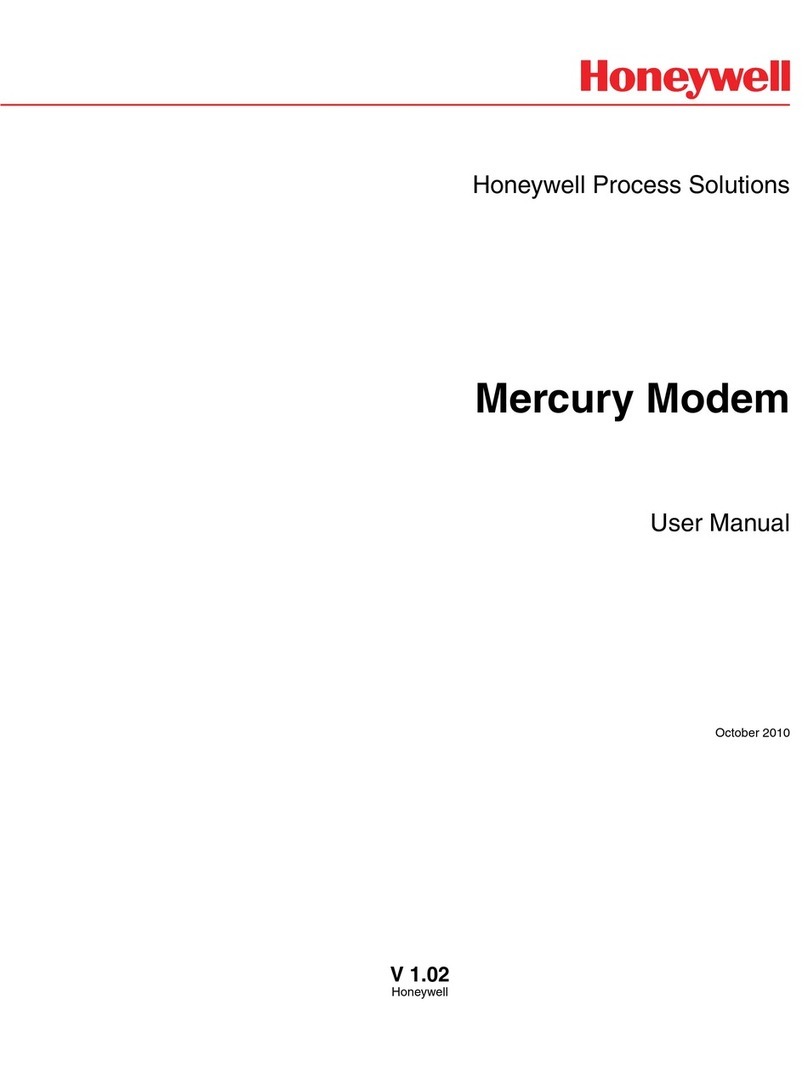TECHNICAL REFERENCE MANUAL
EKM-E Ether-Mon Key DE-211
INSTALLATION AND SETUP GUIDE
TABLE OF CONTENTS
Introduction............................................................................................................................................. 2
Features ............................................................................................................................................. 2
Product Specifications ............................................................................................................................................. 2
Package Checklist ............................................................................................................................................. 3
LED Indicators ............................................................................................................................................. 5
Wall Mount ............................................................................................................................................. 5
DIP Switch Pre and Post Configuration ......................................................................................................................................... 7
Ethernet Configuration ............................................................................................................................................. 8
Installing the Moxa software “NPort Utility” ................................................................................................................................ 9
Connecting the E10039 to a PC ............................................................................................................................................. 13
EZ7 RS485 Wiring Typical Installation ........................................................................................................................................... 29
Correct Daisy Chain Configuration ................................................................................ 29
2-Wire RS-485 Terminal Block Wiring .......................................................................... 31
EZ7 RS485 Wiring ................................................................................................................. 32
Typical Cable Part Numbers ............................................................................................................................................. 33
Enabling Termination Resistor ........................................................................................ 34
Honeywell E-Mon Recommends Enabling the Built-In 120 ΩTerminator .... 34
Compliance Notice ............................................................................................................................................. 34