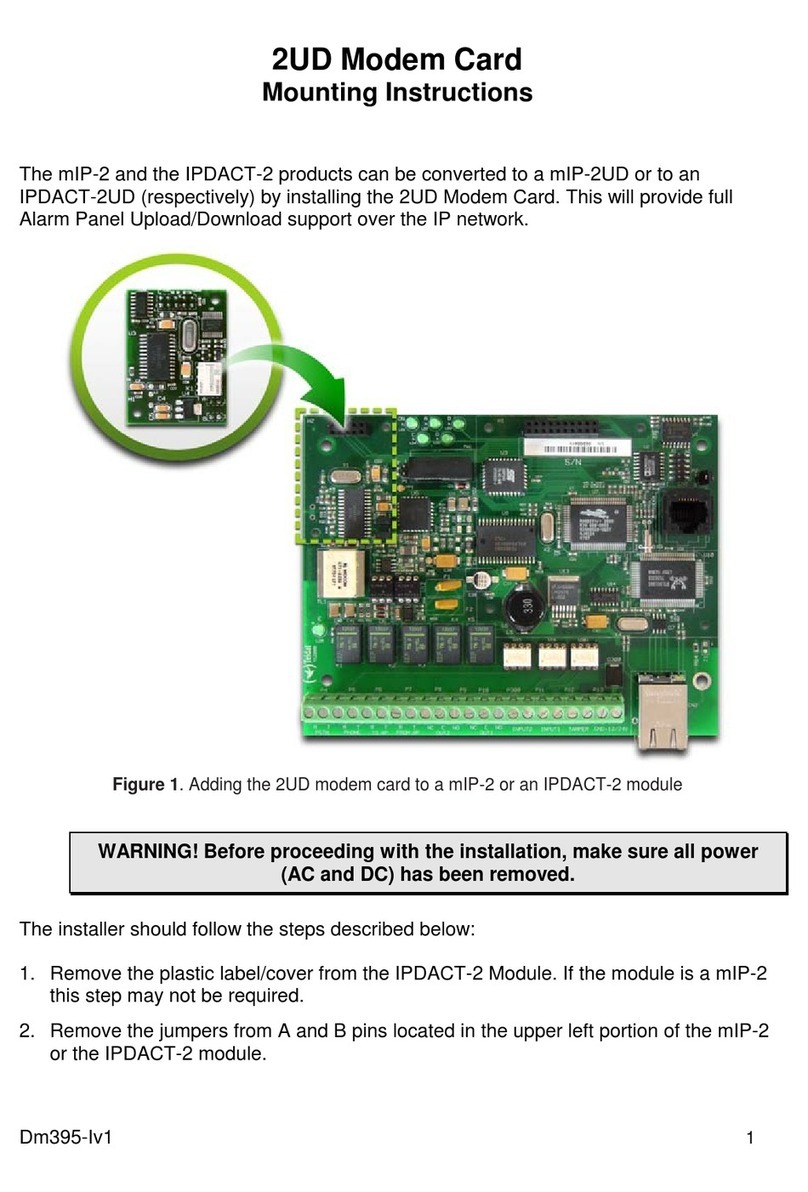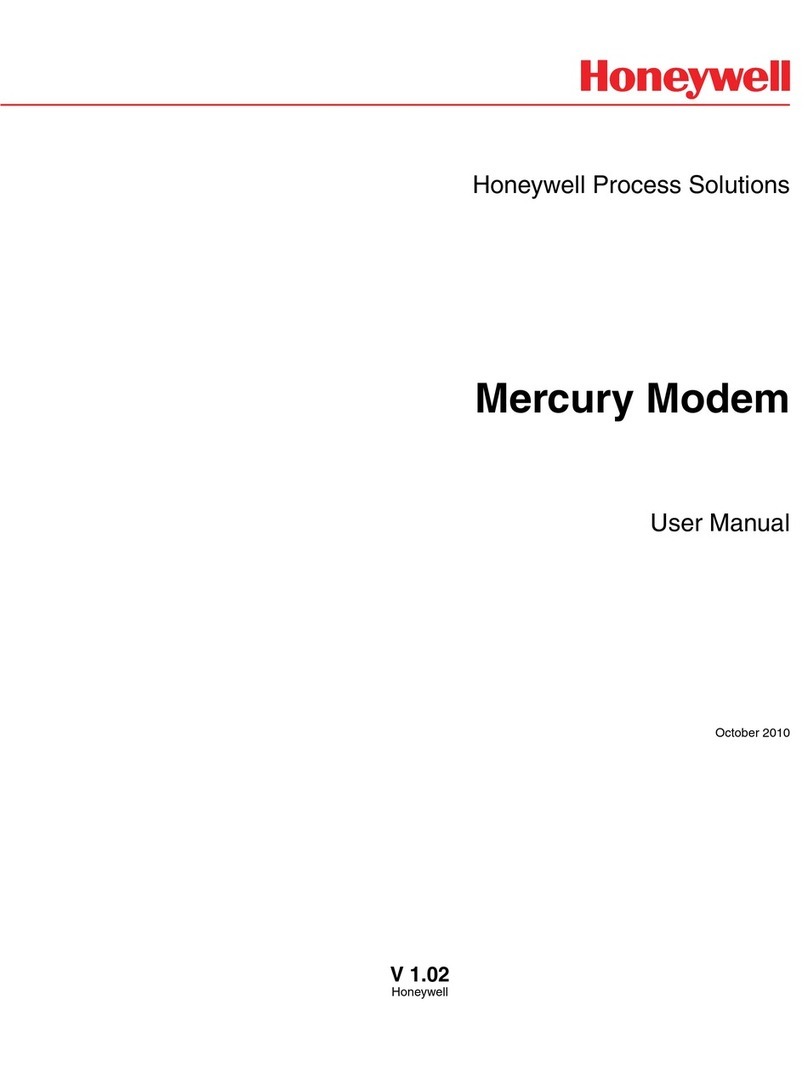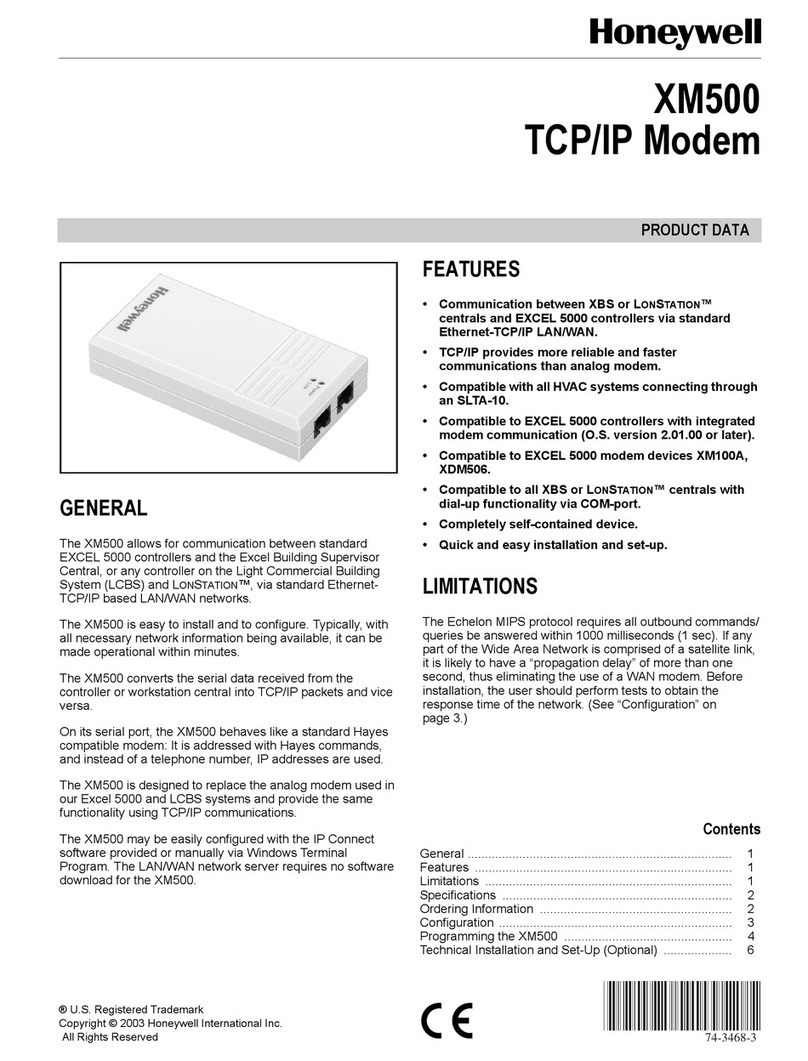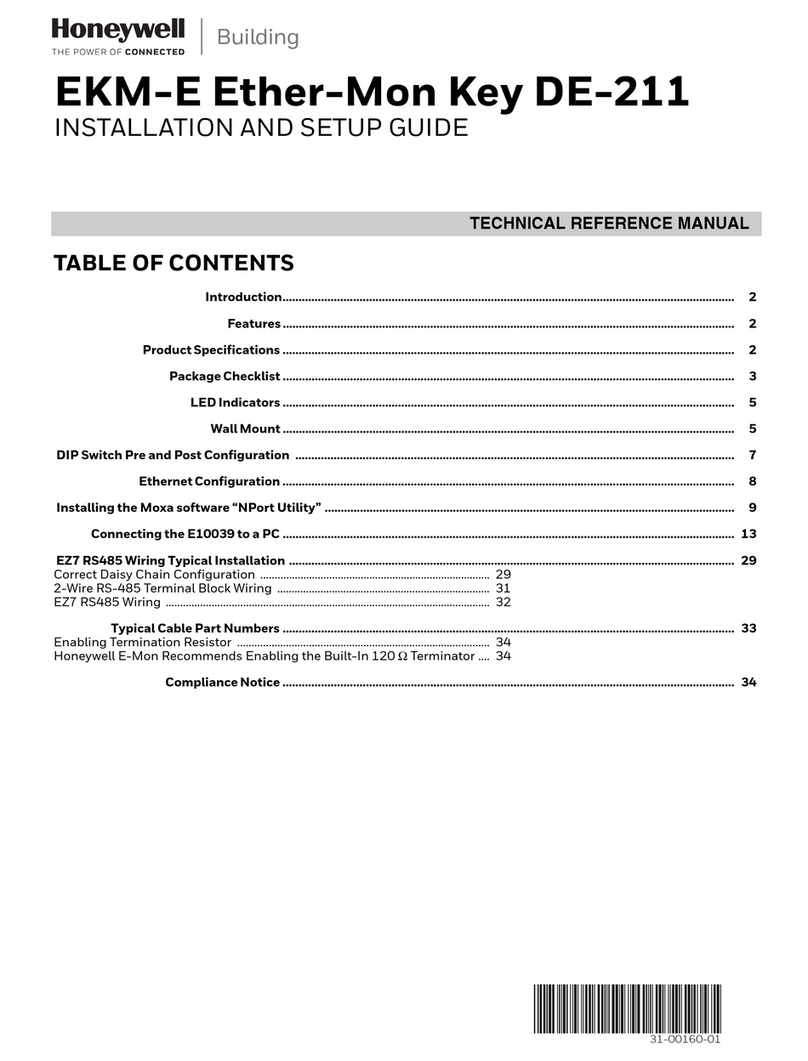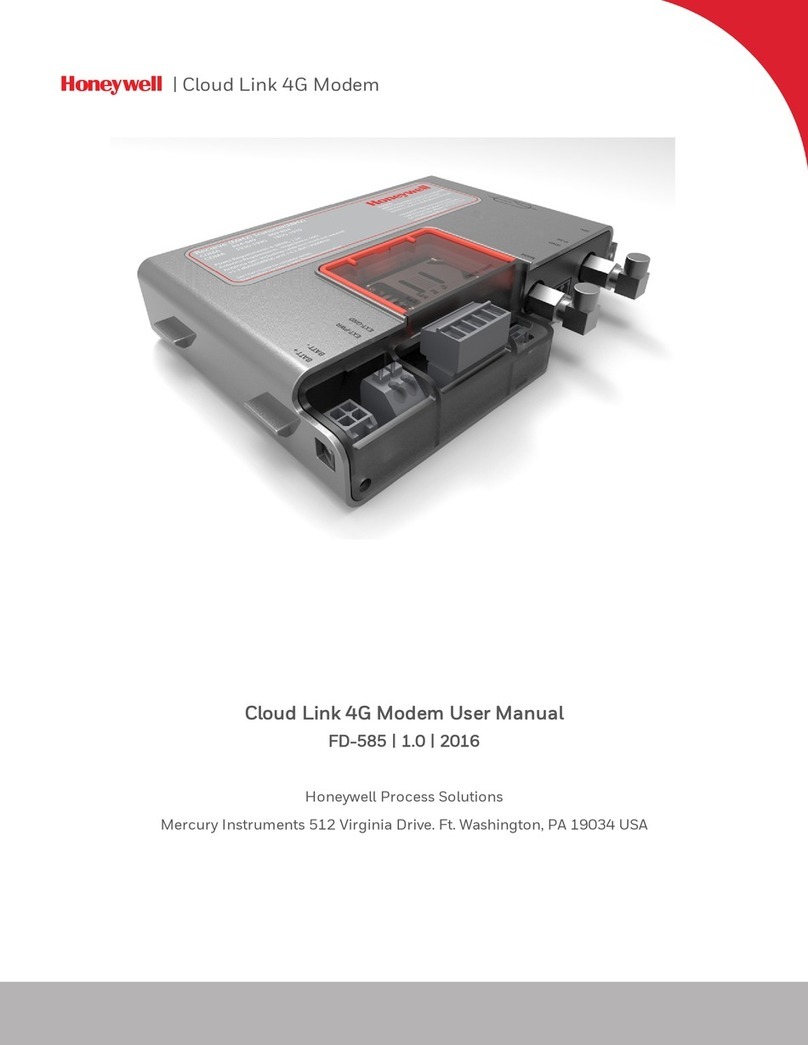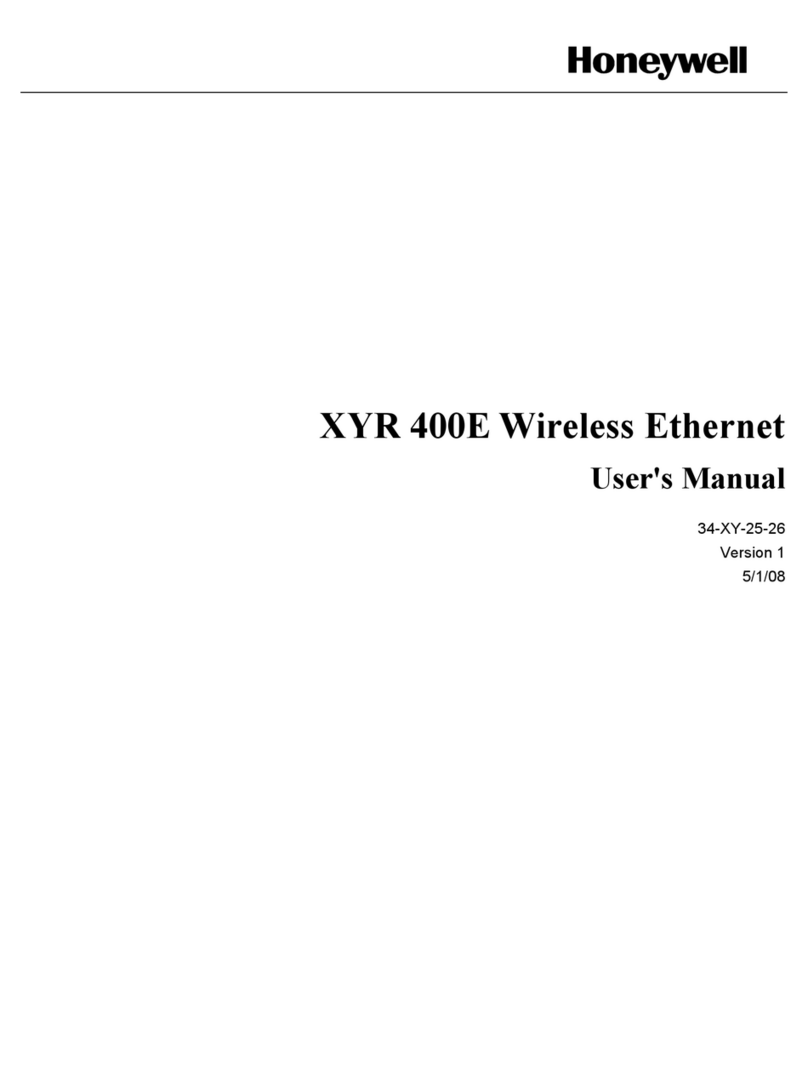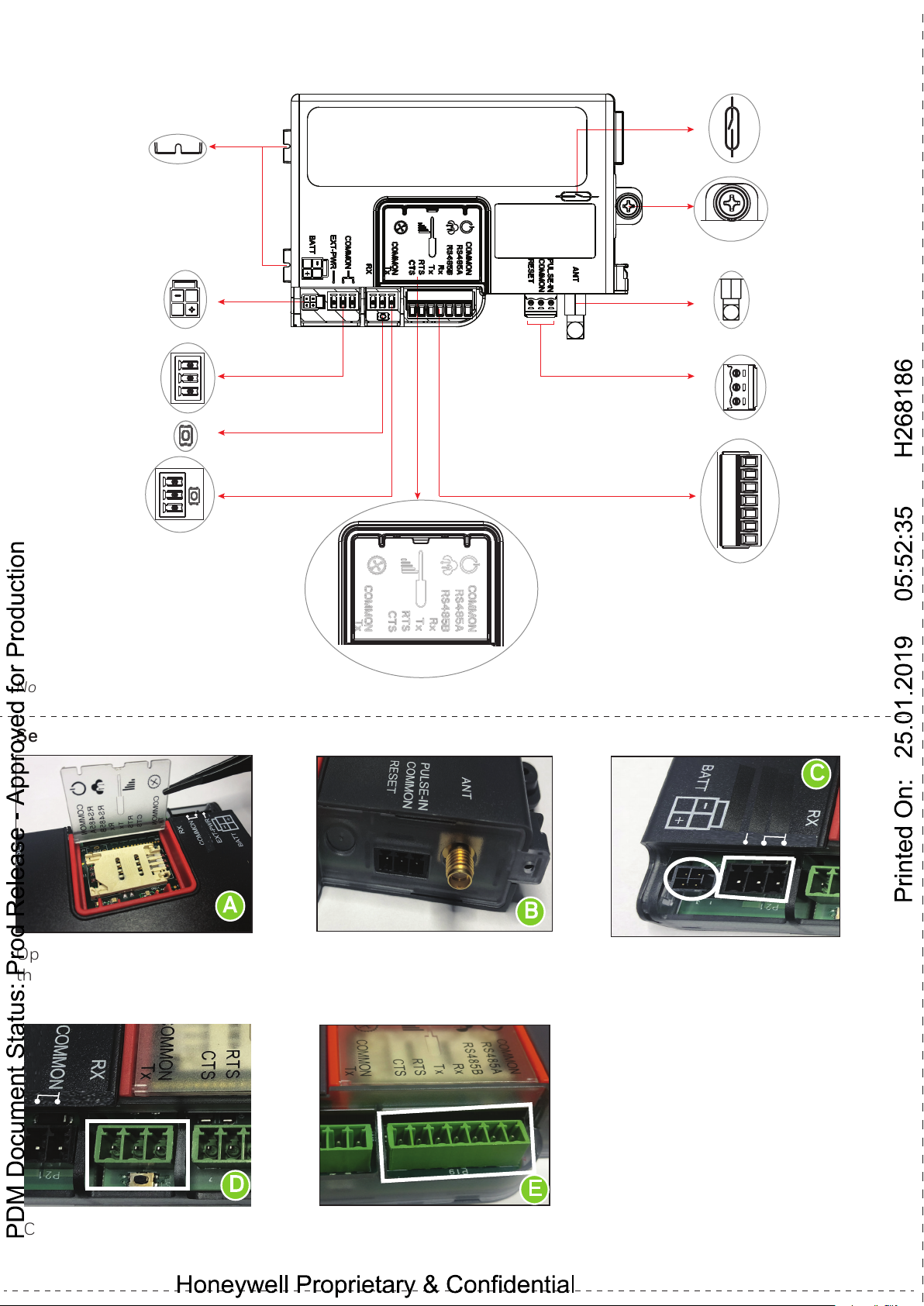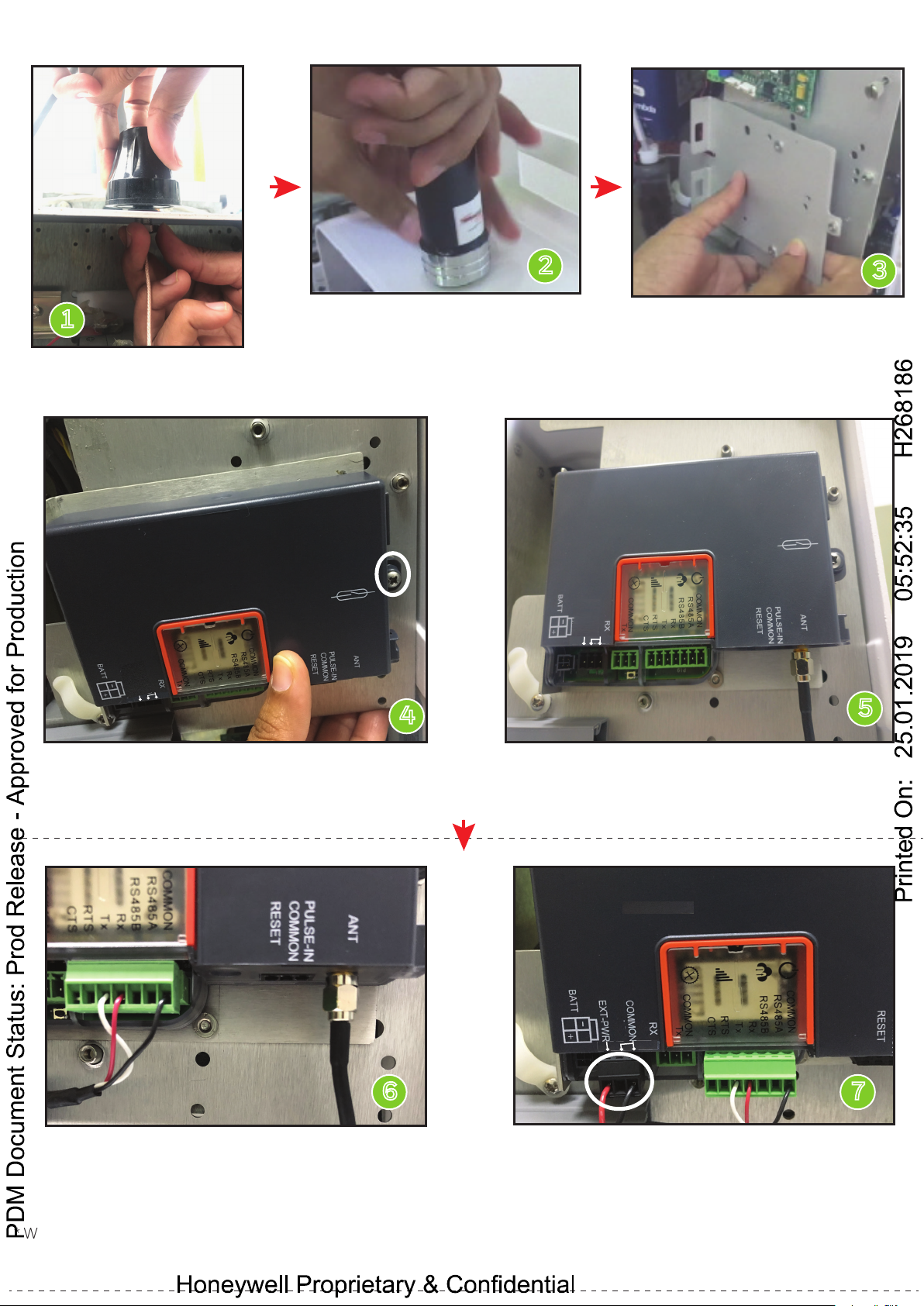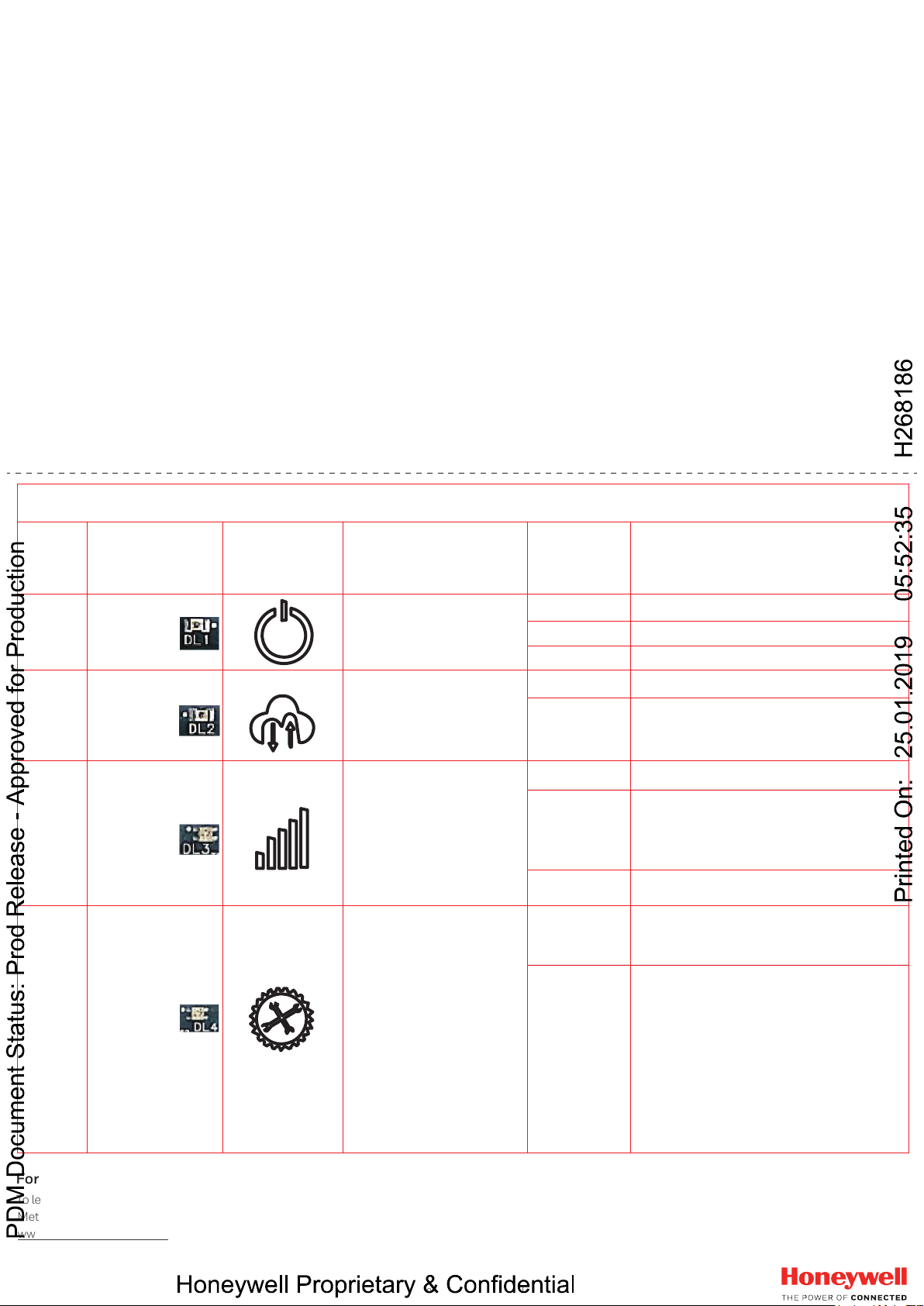LED COLOR
CODES SYMBOL DESCRIPTION STATE DETAIL
DESCRIPTION
1
2
3
4
Green
Green
Tricolor*
(Red, Yellow
and Green)
Tricolor
(Red, Yellow
and Green)
POWER INDICATION
&
NETWORK
CONNECTIVITY STATUS
DATA
CONNECTION
NETWORK
CONNECTIVITY
& SIGNAL
STRENGTH
DIAGNOSTICS
Sleep or power off
Trying to connect (cellular)
Connected to network (cellular)
OFF
BLINK
ON
No data flow to cellular host
Data flow between host and device
over cellular interface, no fixed blink
rate
OFF
BLINK
Not connected to network
Connected to network
Trying to connect to network
OFF
BLINK*
SOLID
YELLOW
Red and yellow denote the error
codes with Red being the first digit
and Yellow as the second digit.
Green will be a delimiter between
the error codes.
Example: Low Battery Voltage -
Error Code 13
1 Red followed by 3 Yellow with
Delimiter Green.
* Denotes RED - Poor RSSI
YELLOW - Fair RSSI
GREEN - Good RSSI
When ML signed in over BLE/Serial.
No diagnostic codes shown
when MasterLink signs in.
SOLID
GREEN
FD-608 | Revision A | September 2018
©2018 Honeywell International Inc.
For more information:
To learn more aboutHoneywell’s Smart Gas
Metering Solutions, visit
www.honeywellprocess.com or contact your
Honeywell Process Solutions representative.
Honeywell Process Solutions
1280 Kemper Meadow Drive Cincinnati,
OH 45240
www.honeywellprocess.com
Phone: +1(513)272-1111
MI-TAC-Support@Honeywell.com
Configuring CloudLink 4G M1 Modem using MasterLink desktop App
•Connect the Modem with USB-to-serial cable and login to the app with registered credentials
• Navigate to the Settings menu, select the Connector and Baud Rate (9600) from the drop-down list
• Click OK > Settings will be saved
• Go to Device Properties tab, provide the User ID and Access code
• Click Save > Settings will be saved
• Click Connect on the Menu bar to connect the Modem
• Wait for the dashboard to load
• Navigate to View/Edit > Configure by Group > Search 3142 item number
•Enable the value > click Write Item button
• Search for 3137 item number > Modem Reset value > click Write Item button
• Menu > Disconect to disconnect the modem.
• After disconnecting successfully, modem will reset automatcially
For more detailed information on the configuration of ML application please refer to MasterLink Mobile App User Guide.
LED Diagnostics
Make sure to keep the MiWireless device door open to configure the Cloud Link 4G Modem through Serial.
Configuration of CloudLink 4G M1 modem for Continuous Server mode operation (external supply only).