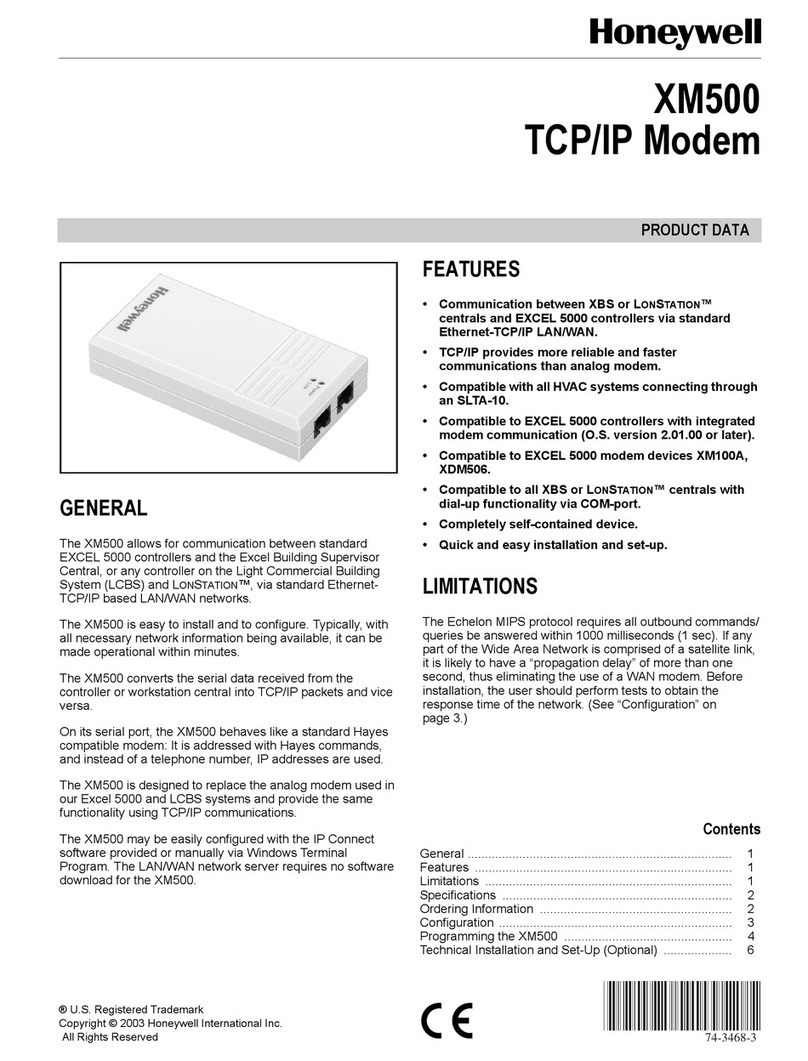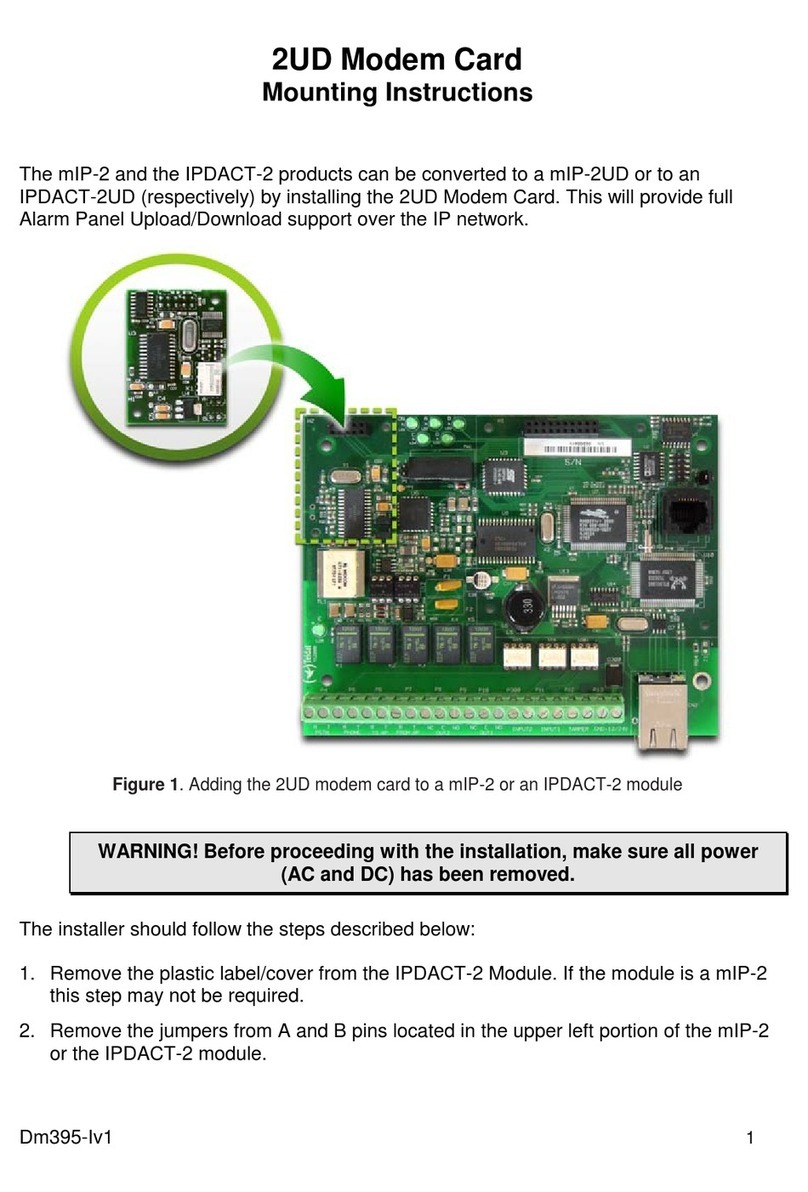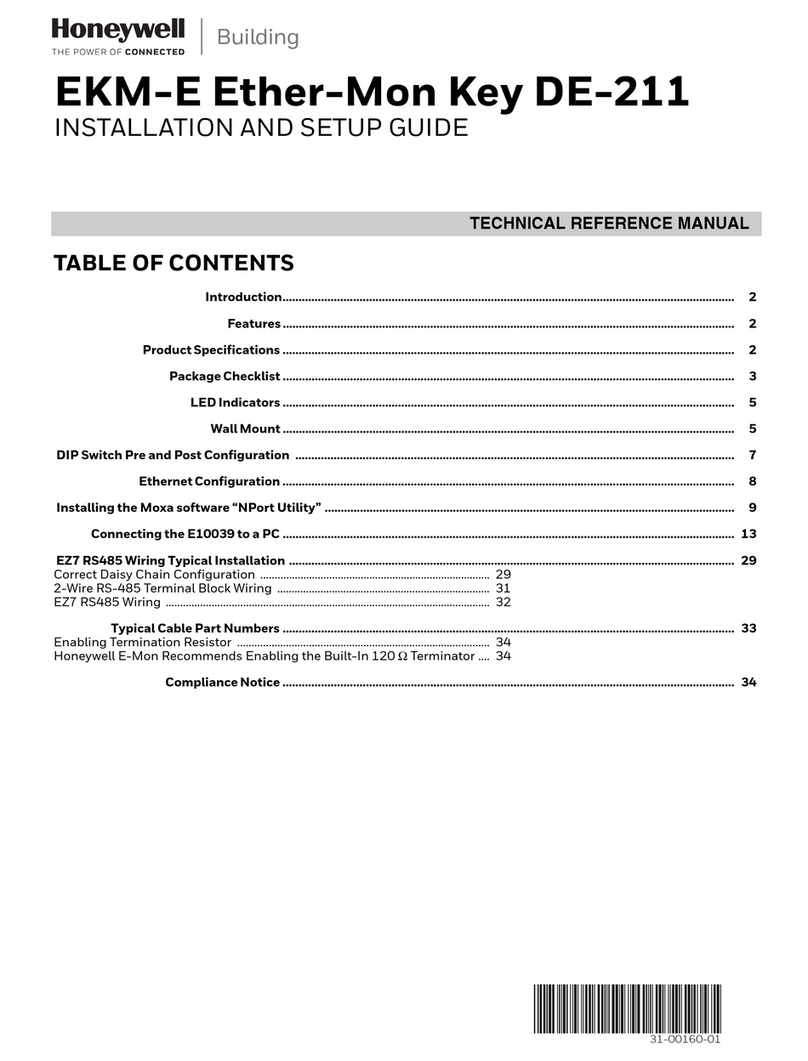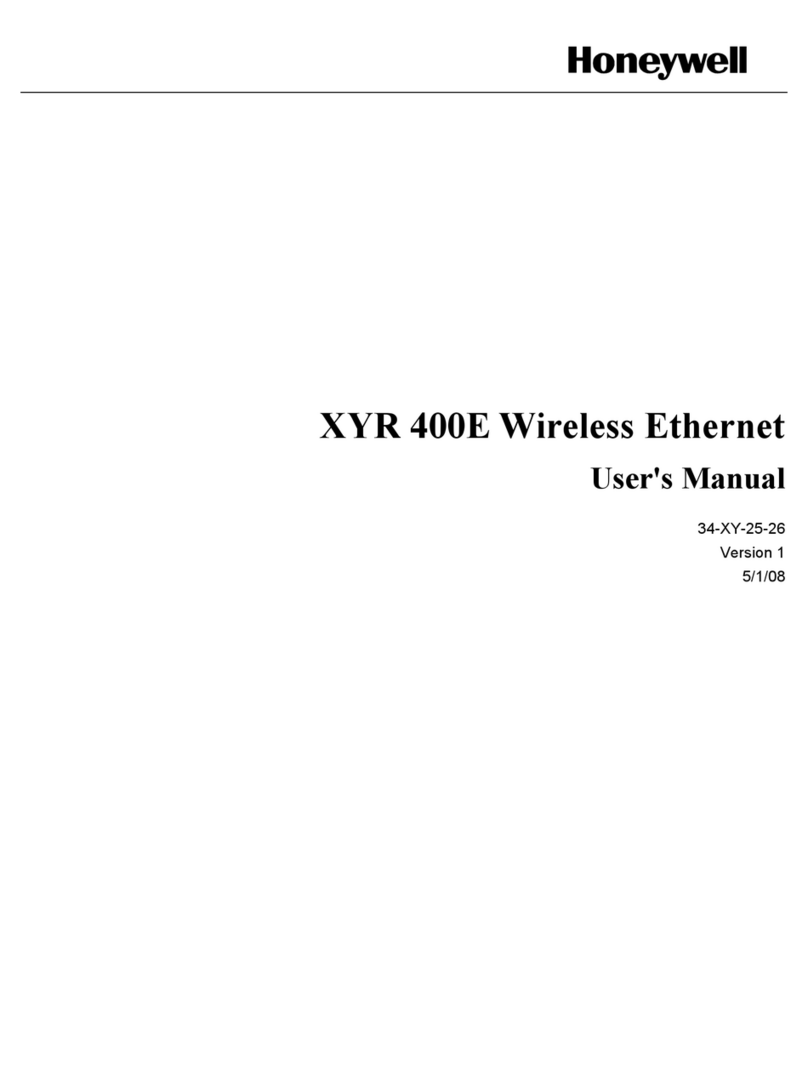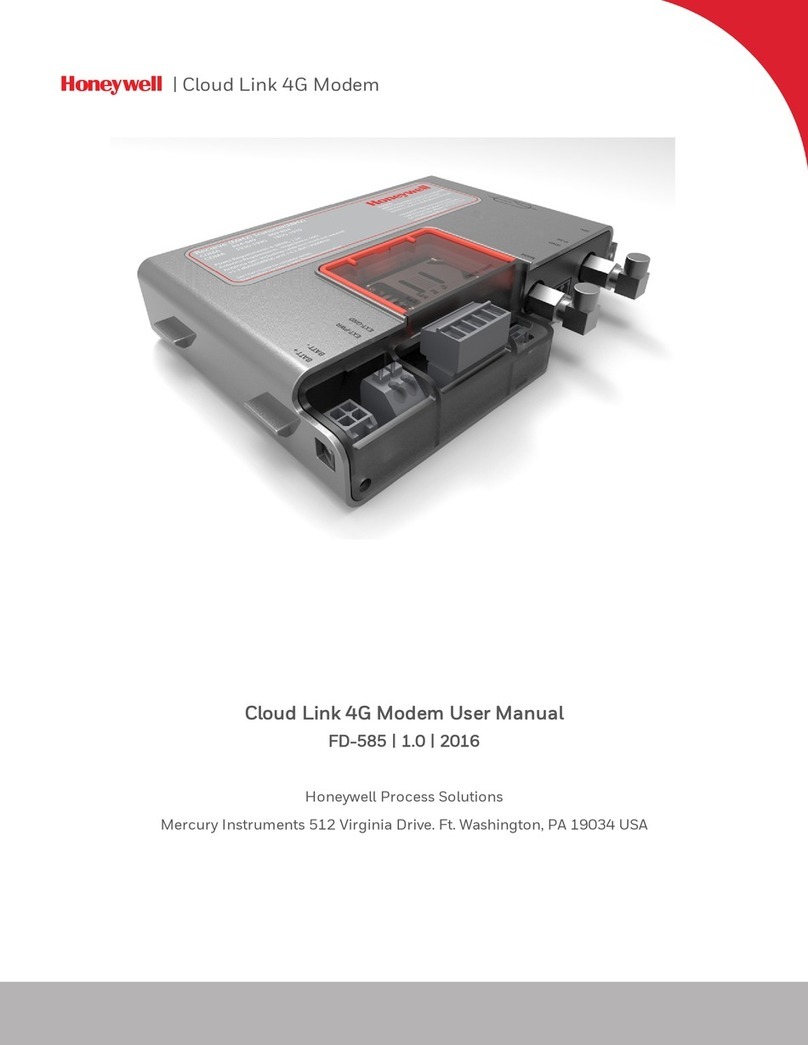3
FCC PART 68
The Mercury modem is registered with the FCC (Federal Communications Commis-
sion) under Part 68. The Part 68 rules require that the following information be
provided to the end user of equipment containing a DAA:
FCC Notice to the Users
1. UPON REQUEST ONLY, you must provide the following data to your
telephone utility company (telco):
a) Notice of intention to install or permanently remove an FCC Part
68 registered device or system, and the *FCC Registration
Number.
b) *The Ringer Equivalence Number (REN) (see device label).
Note that if several devices are connected to the same line, the
RENs must not add up to more than 5.0 (A or B). This REN
figure is important to your telco.
c) *The (USOC) jack type to be provided by the telco. Typically
this will be RJ-11 C/W for single lines.
*The *-flagged items above are noted on the equipment's FCC Compliance label.
2. This device may not be used on telco-operated coin phone lines. Party
lines and privately owned coin-phones are subject to local State regulatory
policies, and possible additional State special requirements.
3. The telco has the right to make changes to their network which may affect
the operation of your equipment, provided you are given adequate
advance written notice to permit correct operation.
4. In case of operational problems, disconnect your unit by removing the
modular plug from the telco jack. If your regular phone (or other device
or system) still works properly, your Mercury Modem has a problem and
must remain disconnected and (officially) serviced or returned for
repairs. If upon the above disconnection your regular service still has
problems, notify your telco that they may have a problem. Request prompt
service at no cost to you the user. If a problem is found in premises wiring
not telco-installed wiring, you may be subject to a service call charge.
5. Unless otherwise noted in the User's Manual (e.g.: fuses, etc.), user may
not under any circumstances (in or out of warranty) attempt any service,
adjustments or repairs on this unit. It must be returned to the factory or
authorized U.S. service agency for all such work. Locations (or phone
numbers) of factory or authorized U.S. service points are listed in this
user's manual.
6. Special FCC rules apply to equipment connected behind a PBX or KTS.