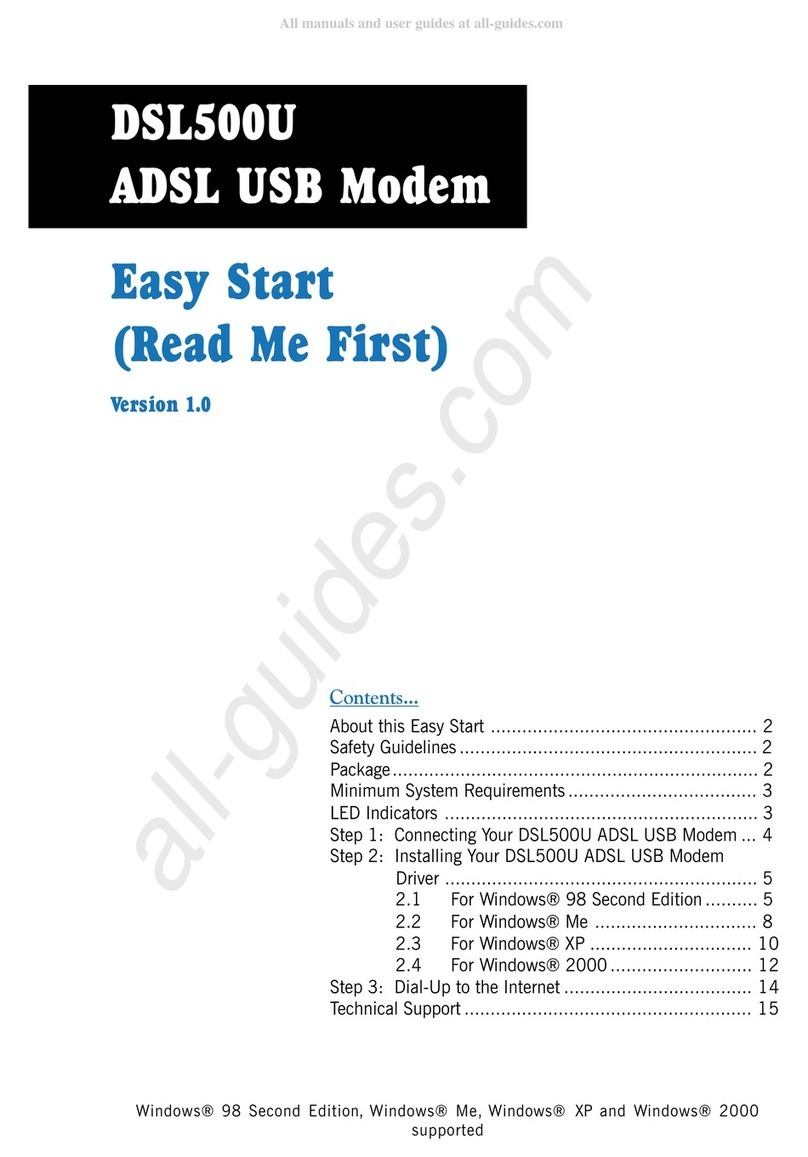Aztech MDP3880SP-U User manual
Other Aztech Modem manuals

Aztech
Aztech MDP3858A Series User manual

Aztech
Aztech MDP3880 User manual

Aztech
Aztech DSL705EU Manual
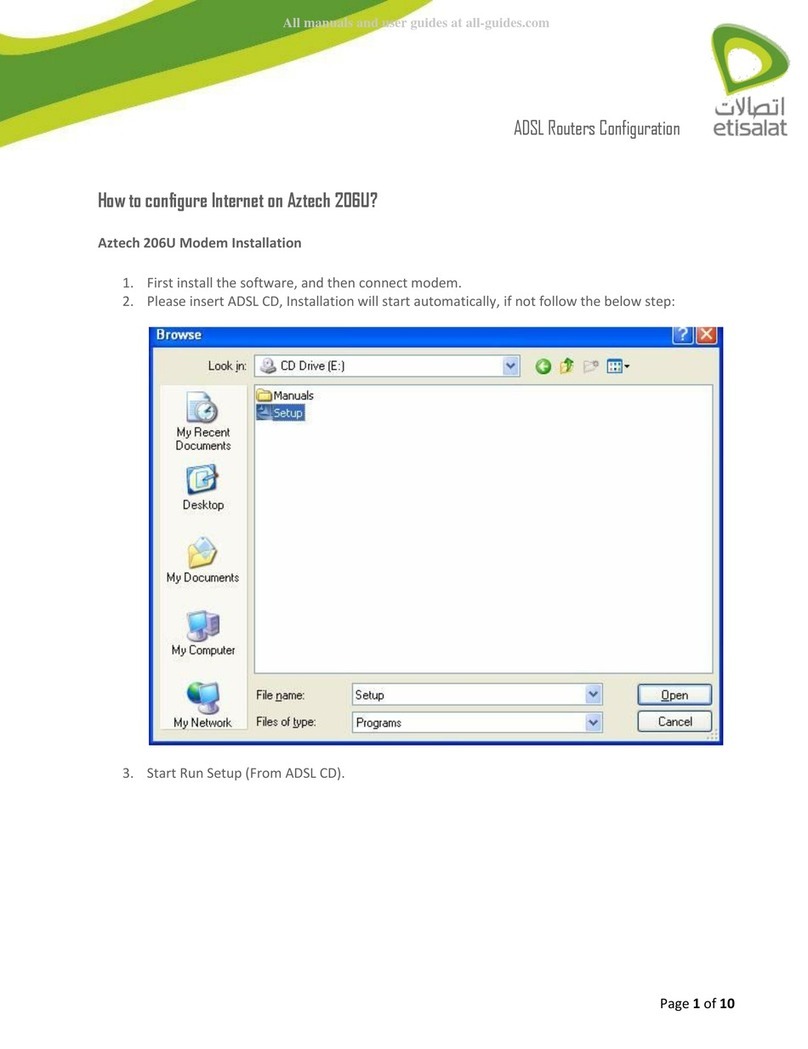
Aztech
Aztech 206U User manual

Aztech
Aztech HW550-3G Instructions for use

Aztech
Aztech DSL600E User manual
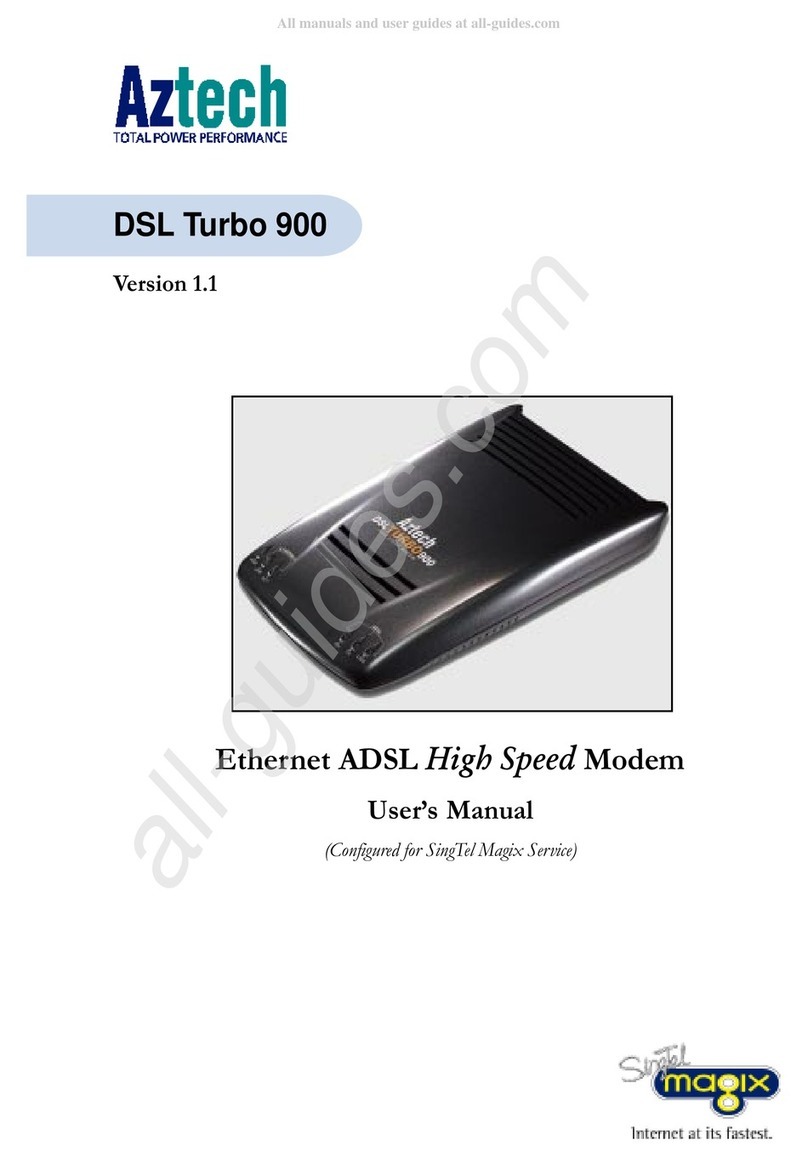
Aztech
Aztech DSL Turbo 900 Package User manual

Aztech
Aztech DSL5028EN Instructions for use

Aztech
Aztech FG7003GRV(AC) User manual

Aztech
Aztech MDP7800 User manual
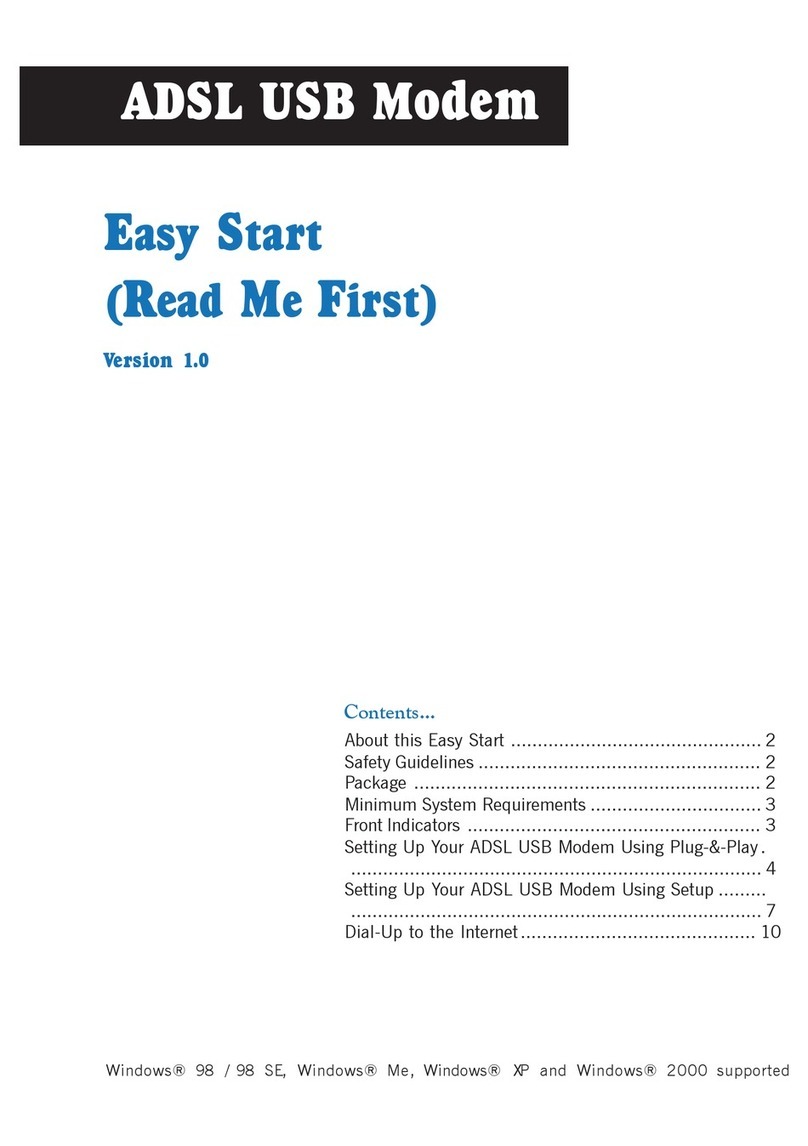
Aztech
Aztech ADSL USB Modem Instructions for use
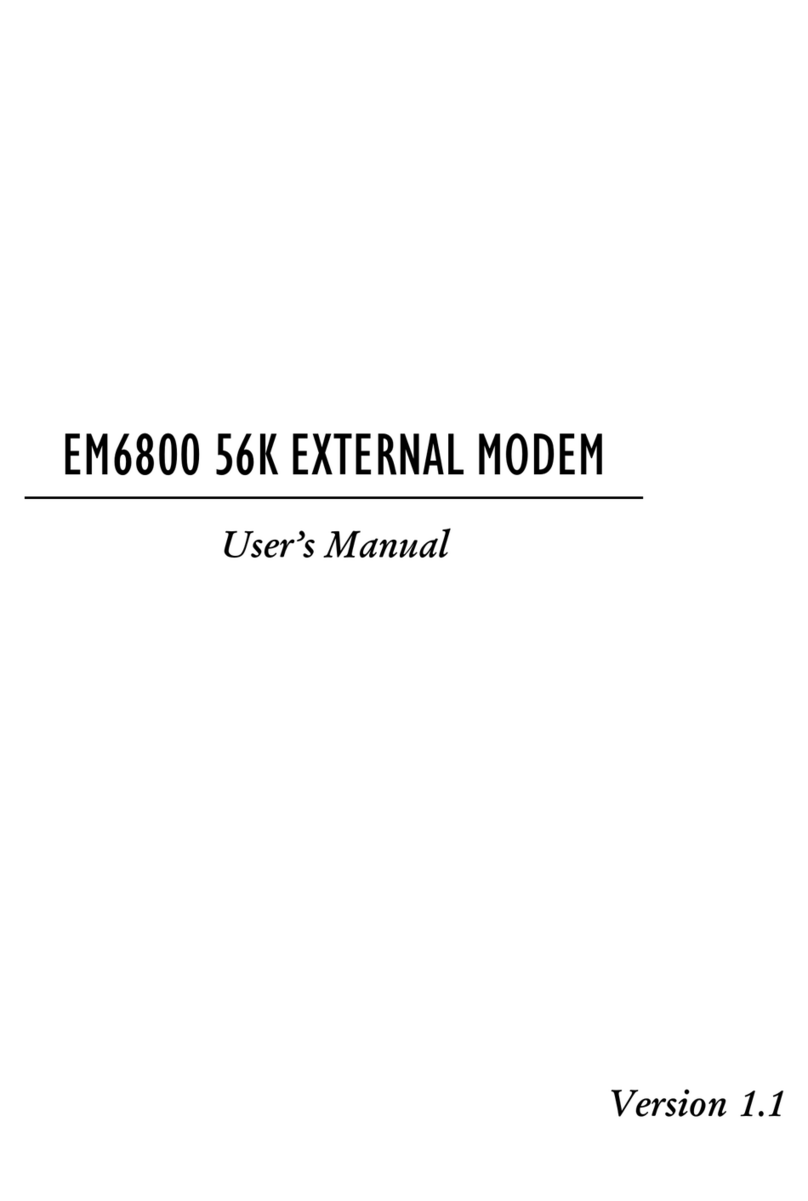
Aztech
Aztech EM6800 User manual
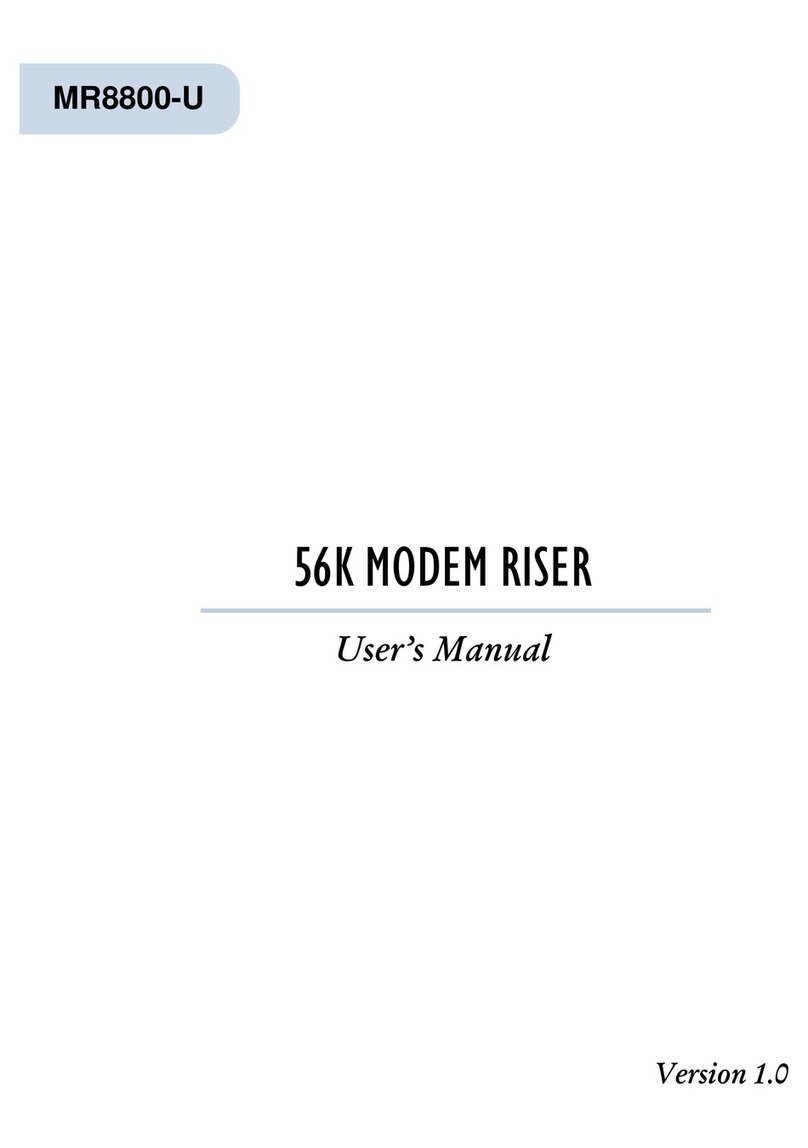
Aztech
Aztech MR8800-U User manual
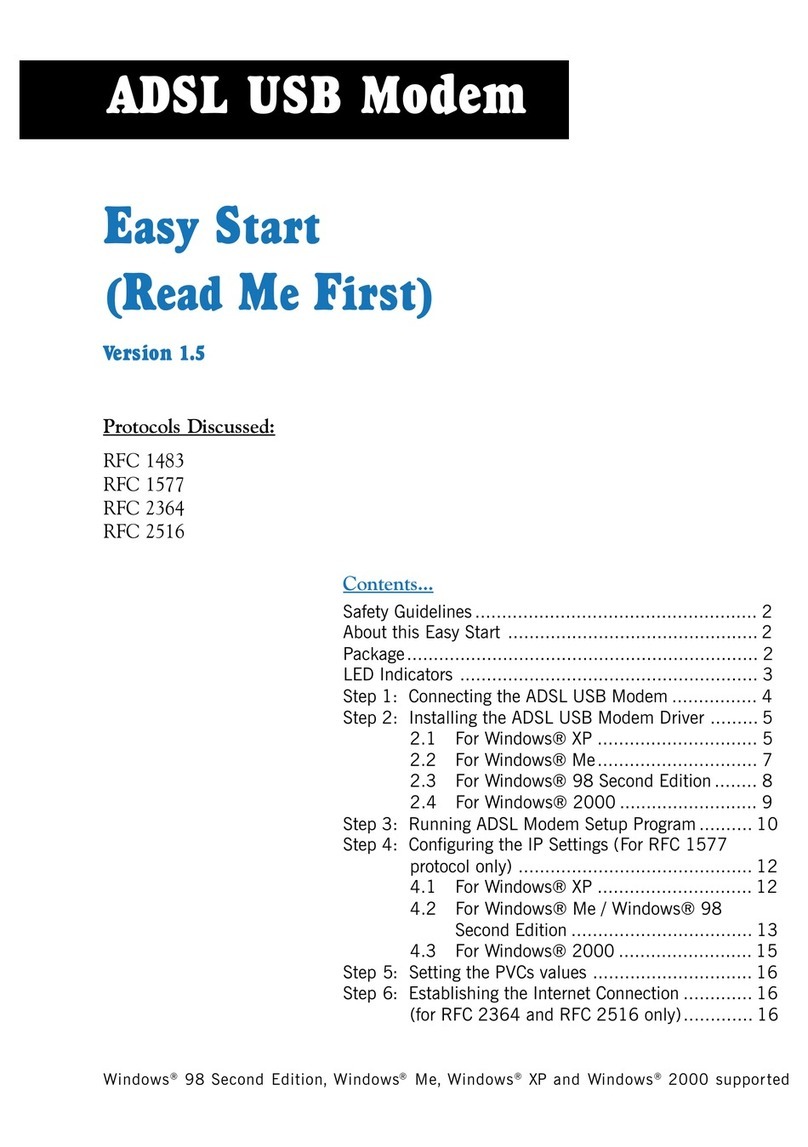
Aztech
Aztech 100U Product information sheet
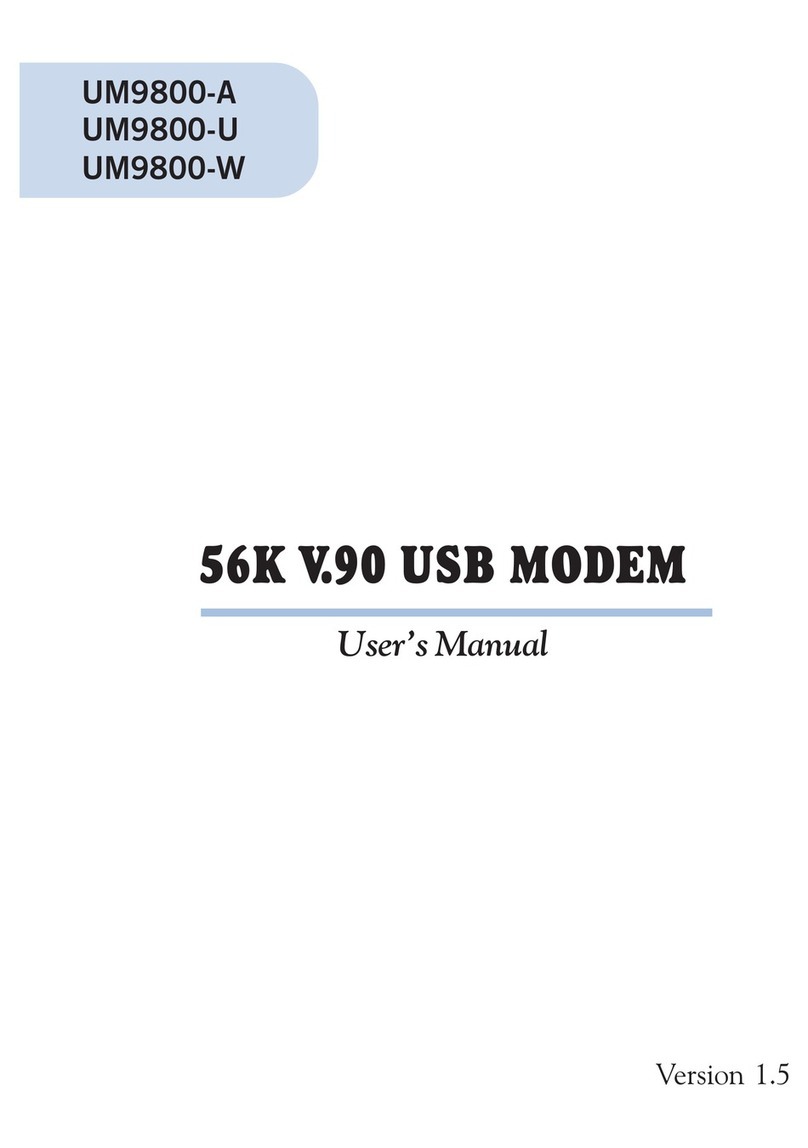
Aztech
Aztech UM9800-A User manual
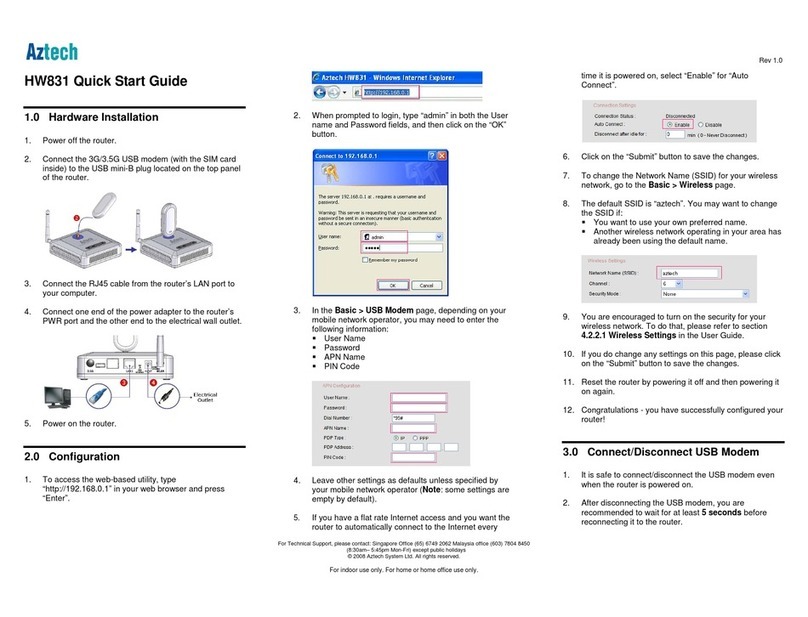
Aztech
Aztech HW831 User manual
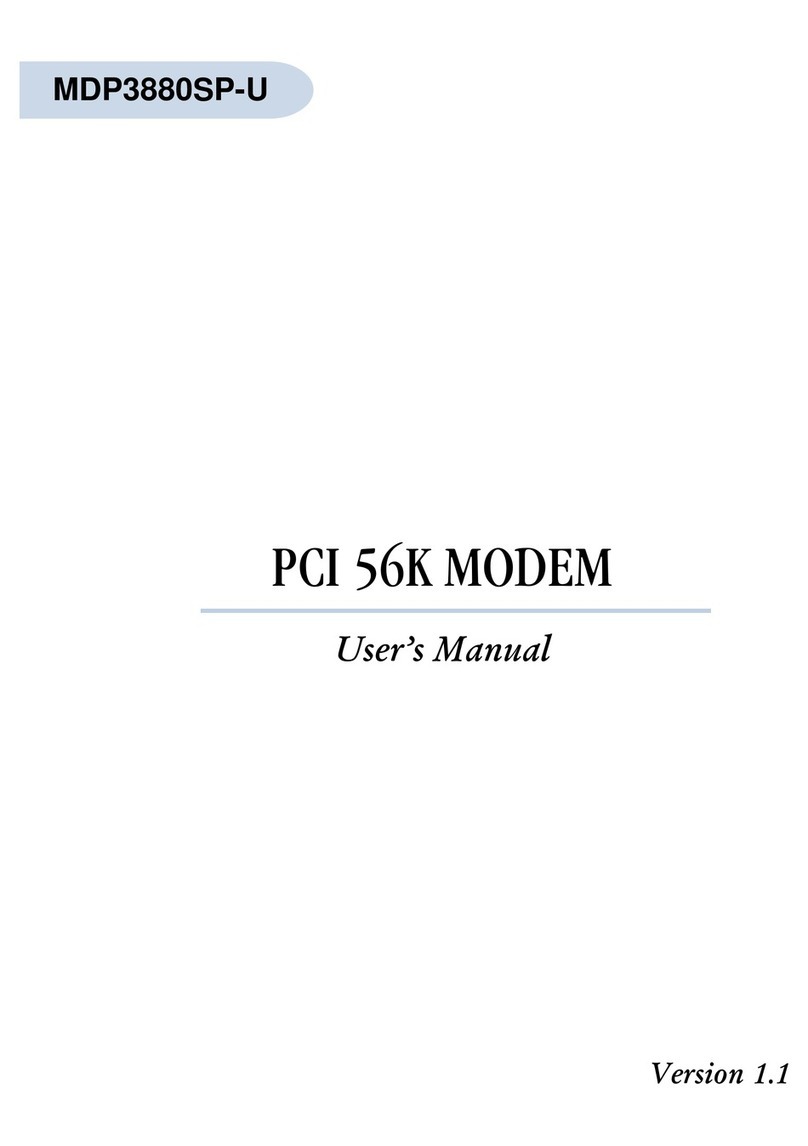
Aztech
Aztech MDP3880SP-U User manual

Aztech
Aztech HomePlug AV with Simple Connect Button User manual
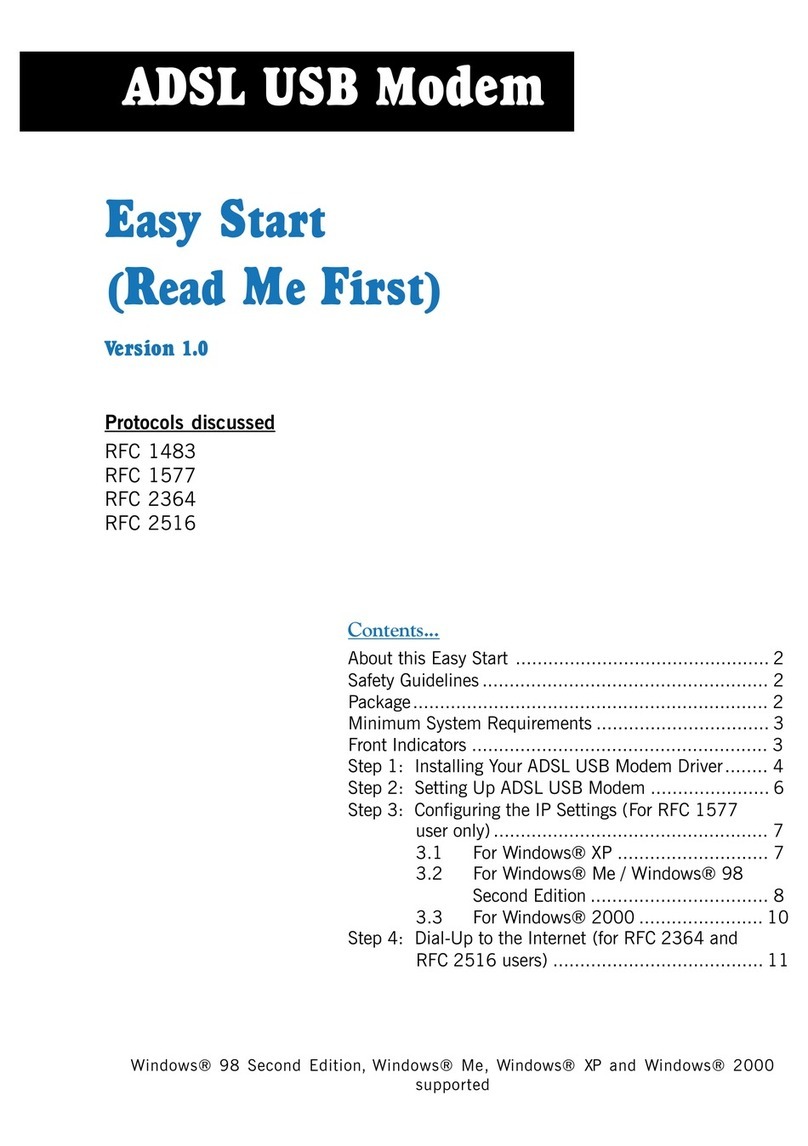
Aztech
Aztech ADSL USB Modem Product information sheet
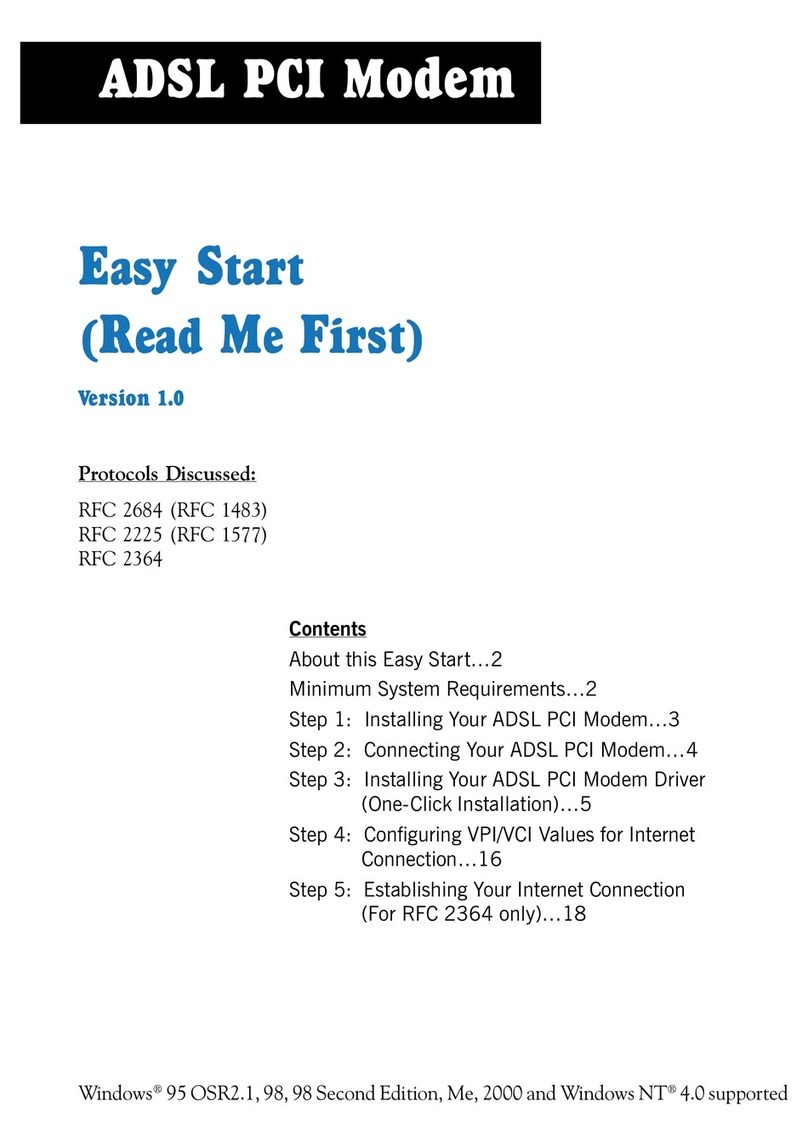
Aztech
Aztech ADSL PCI Modem Product information sheet