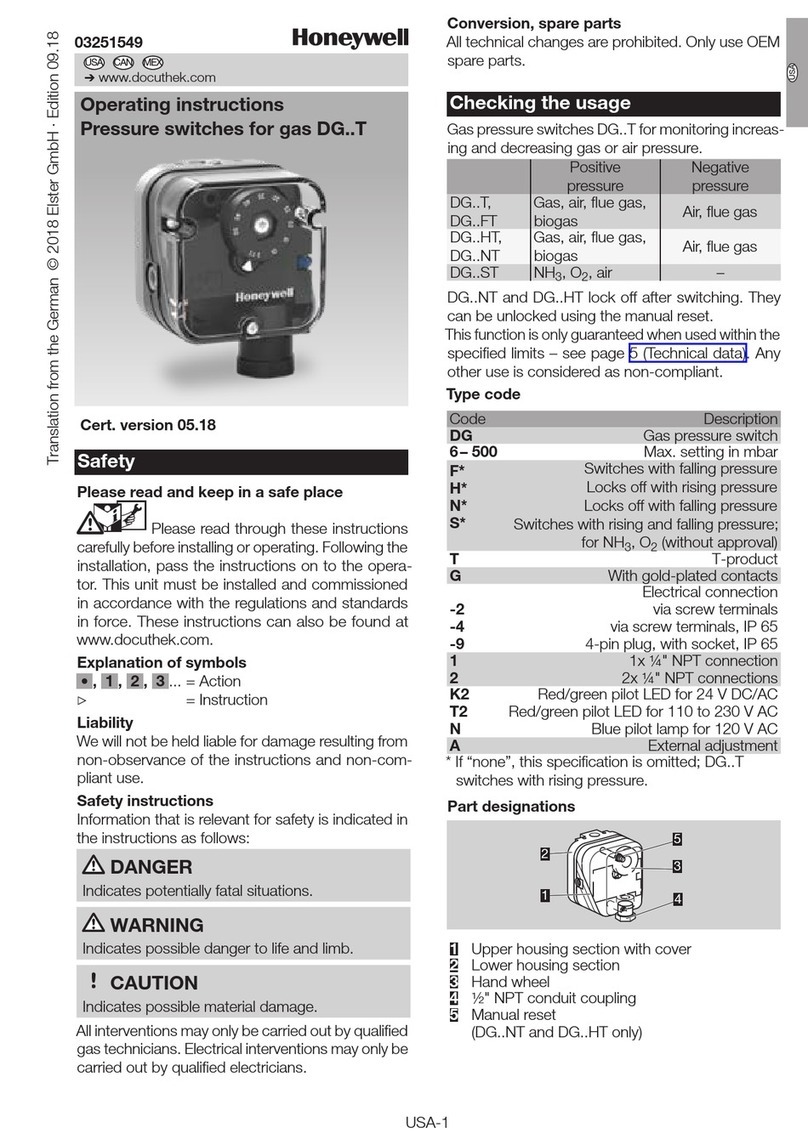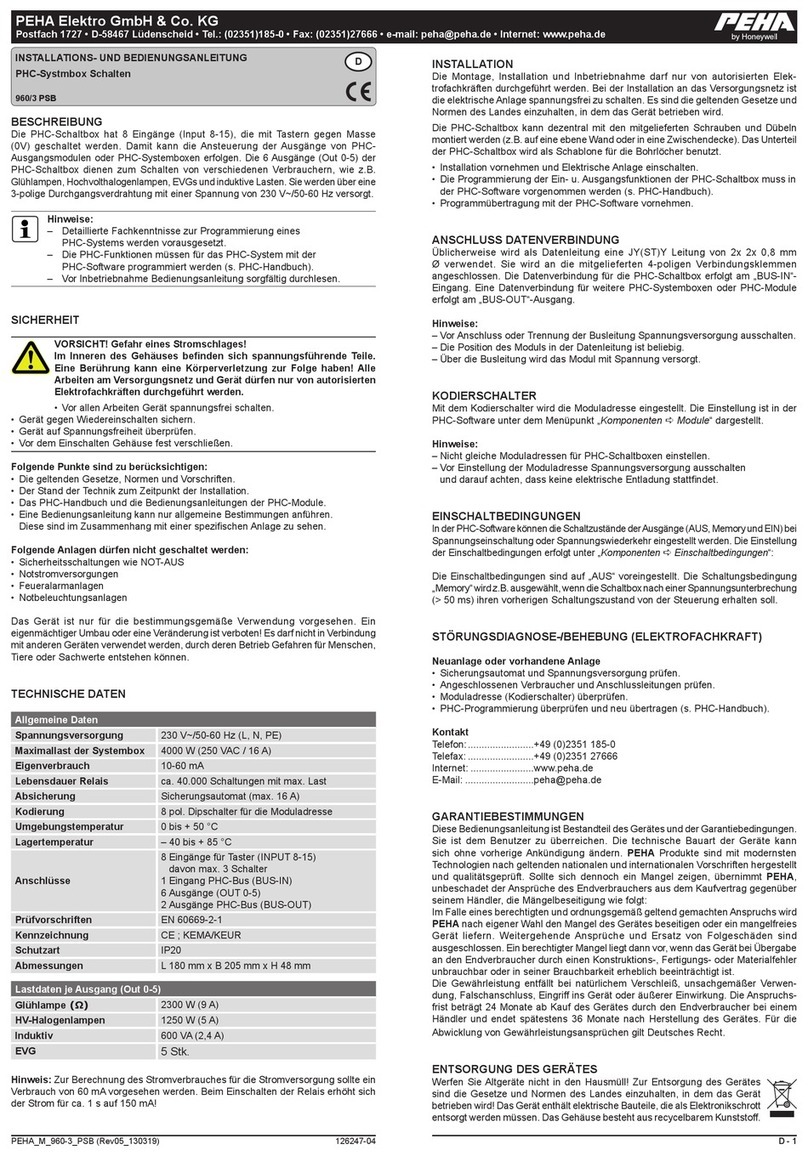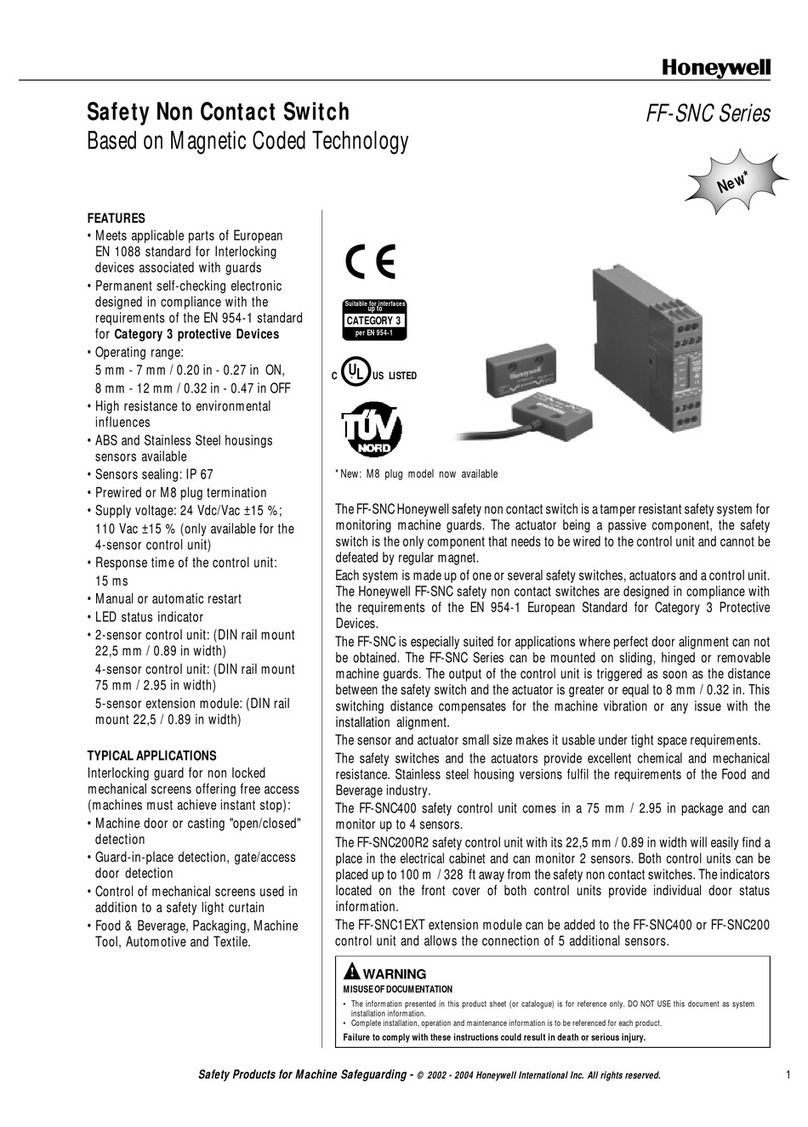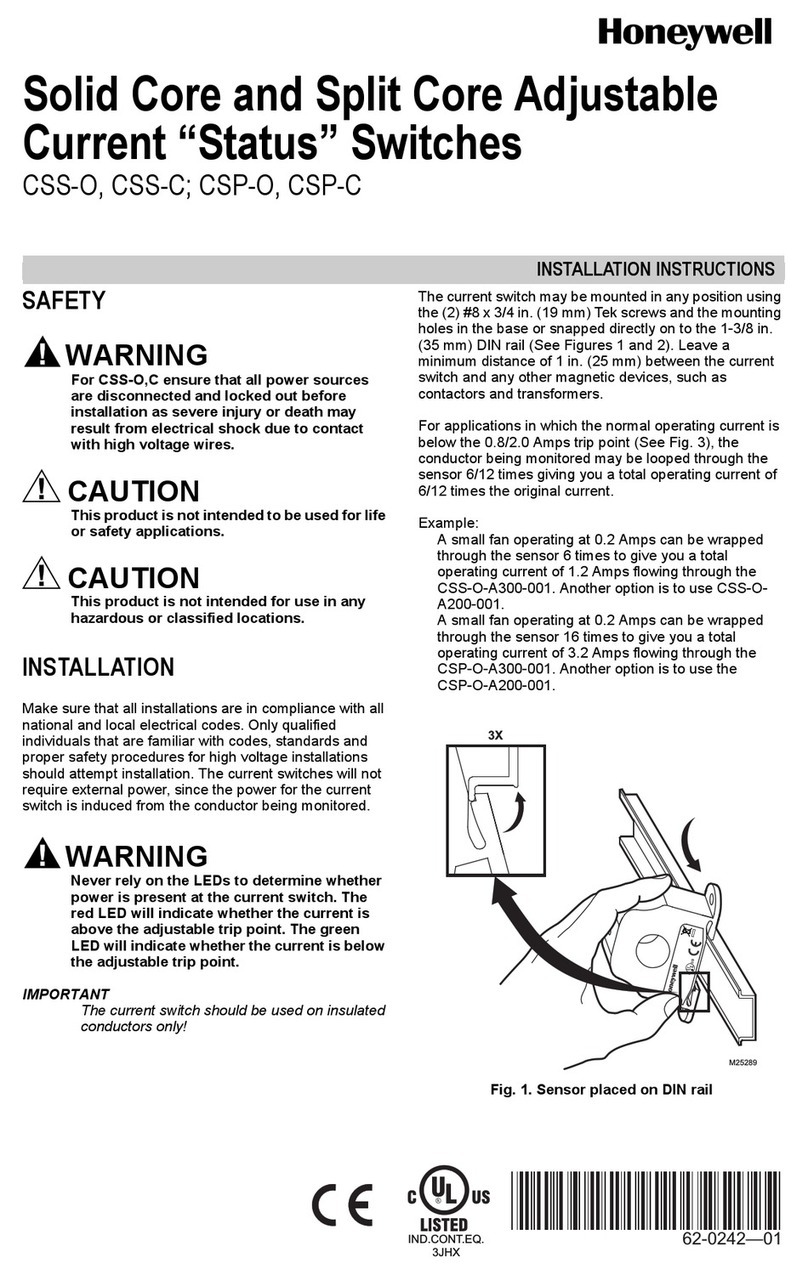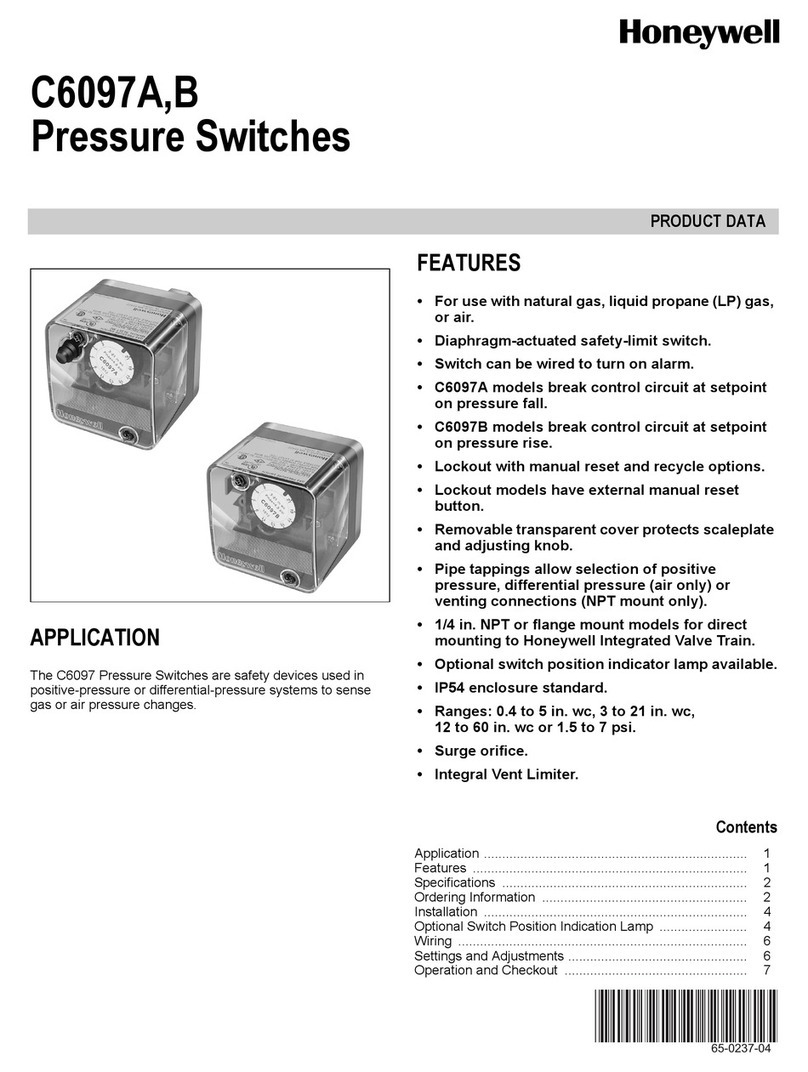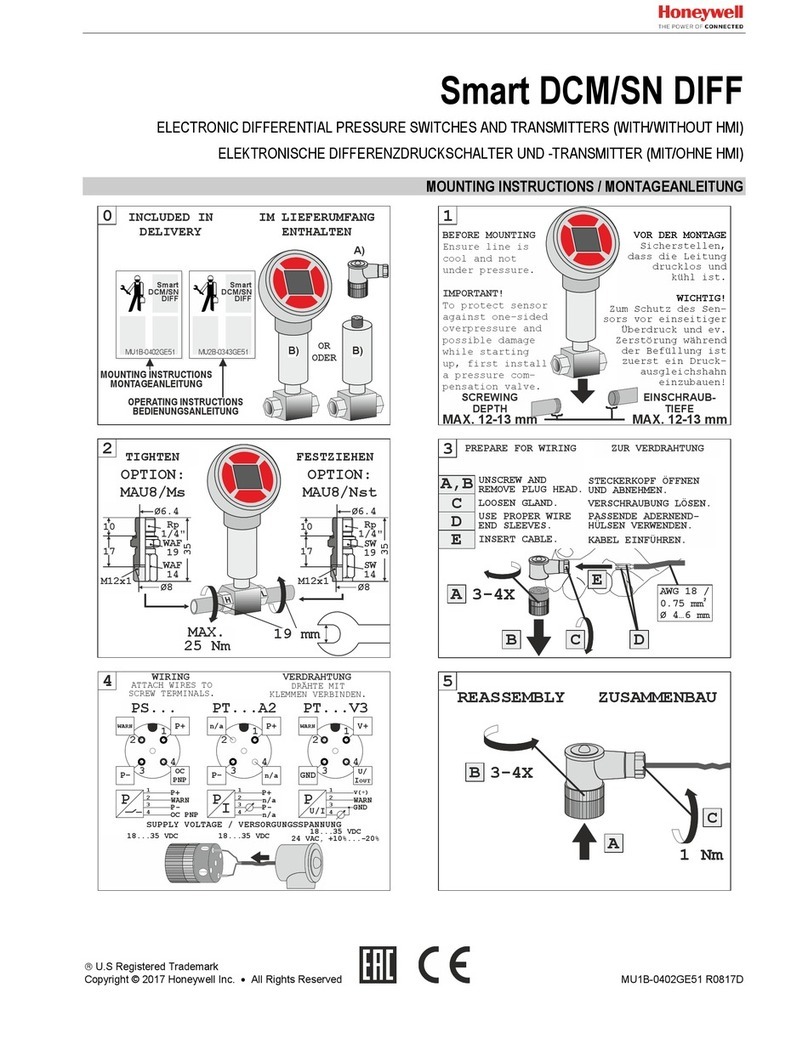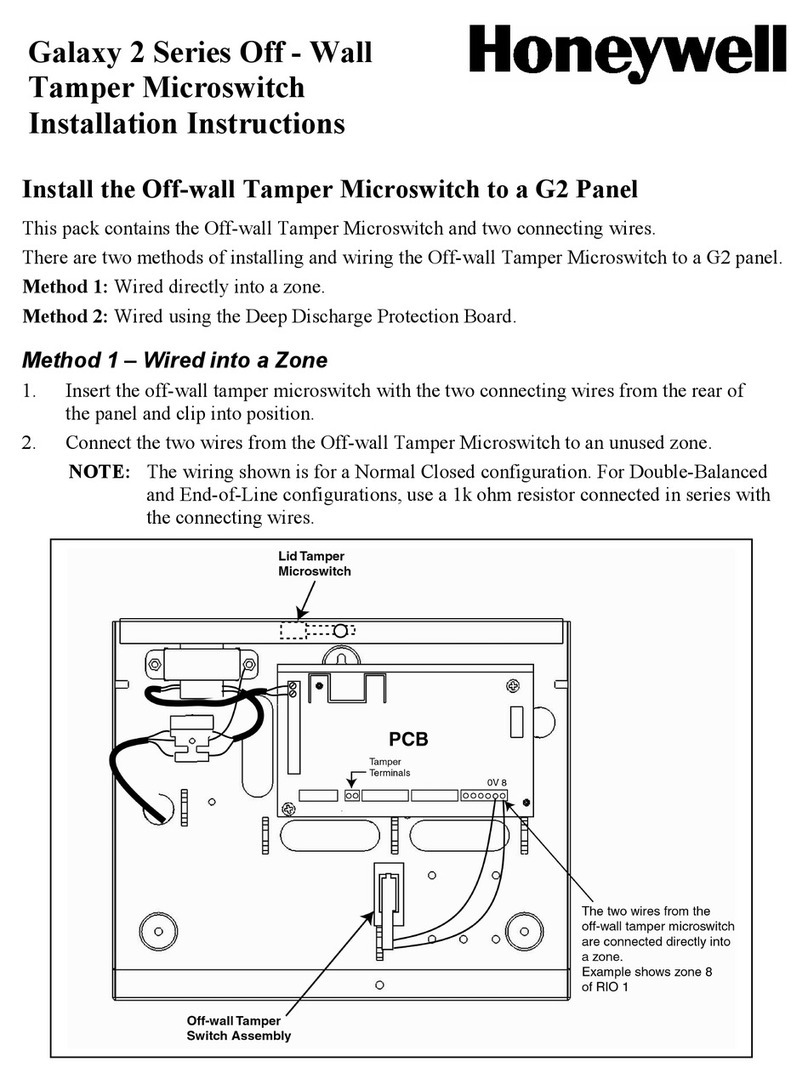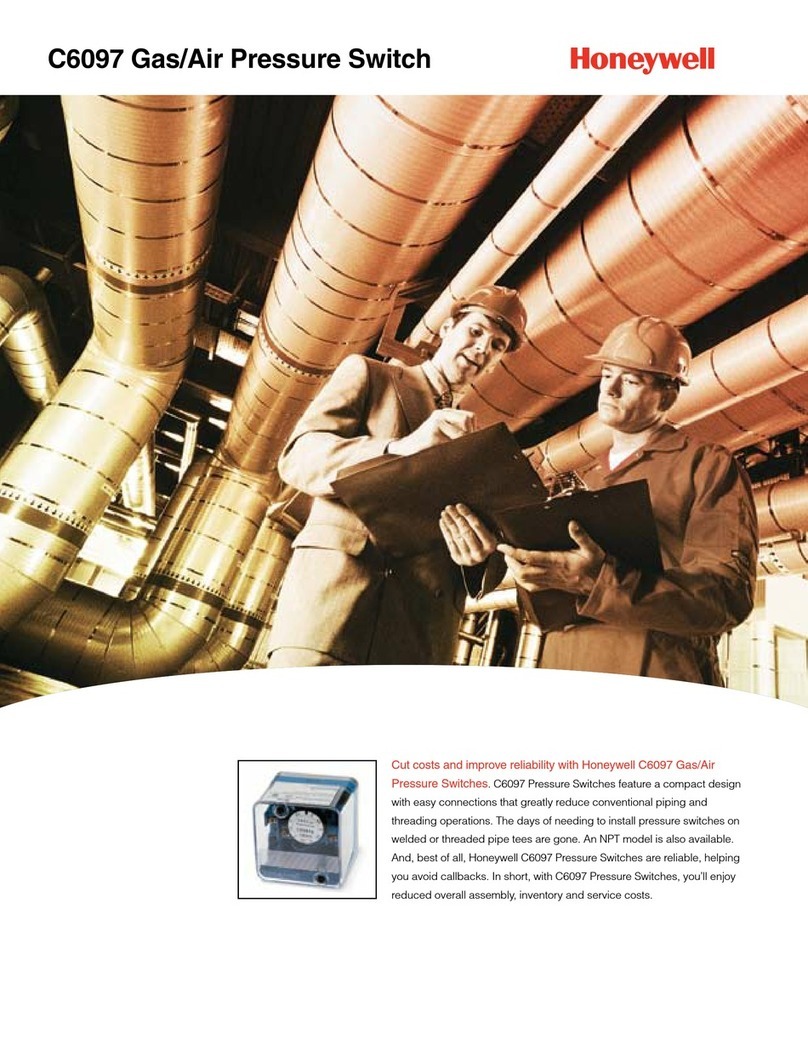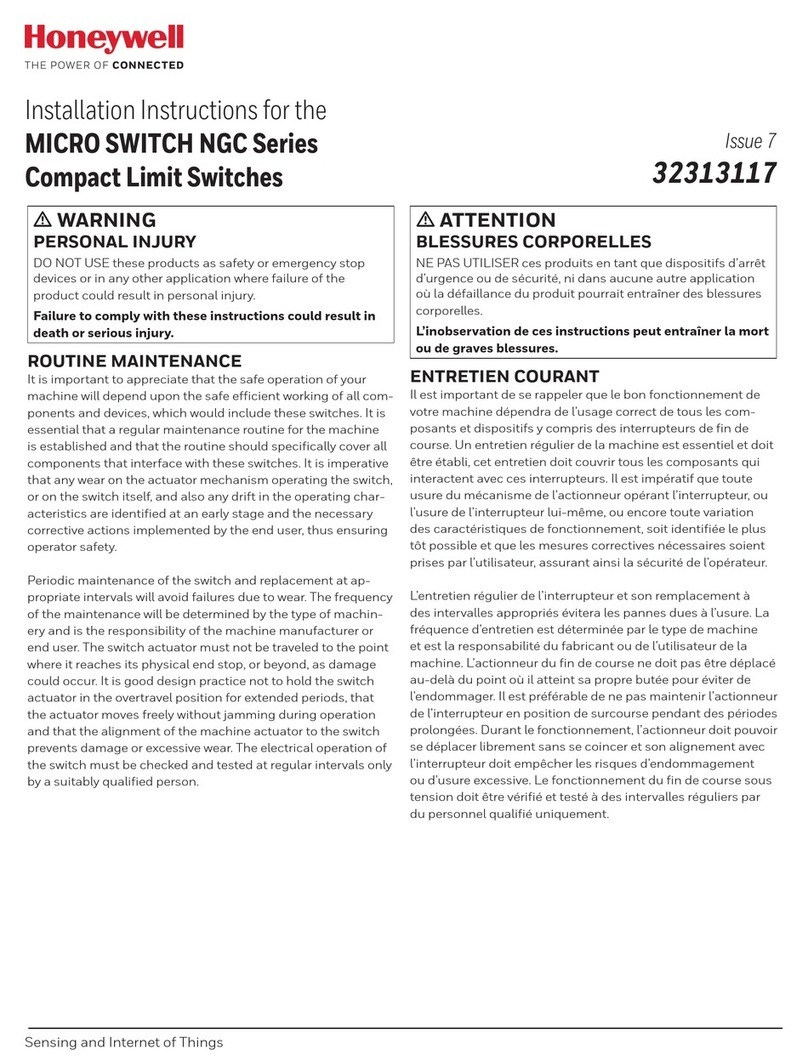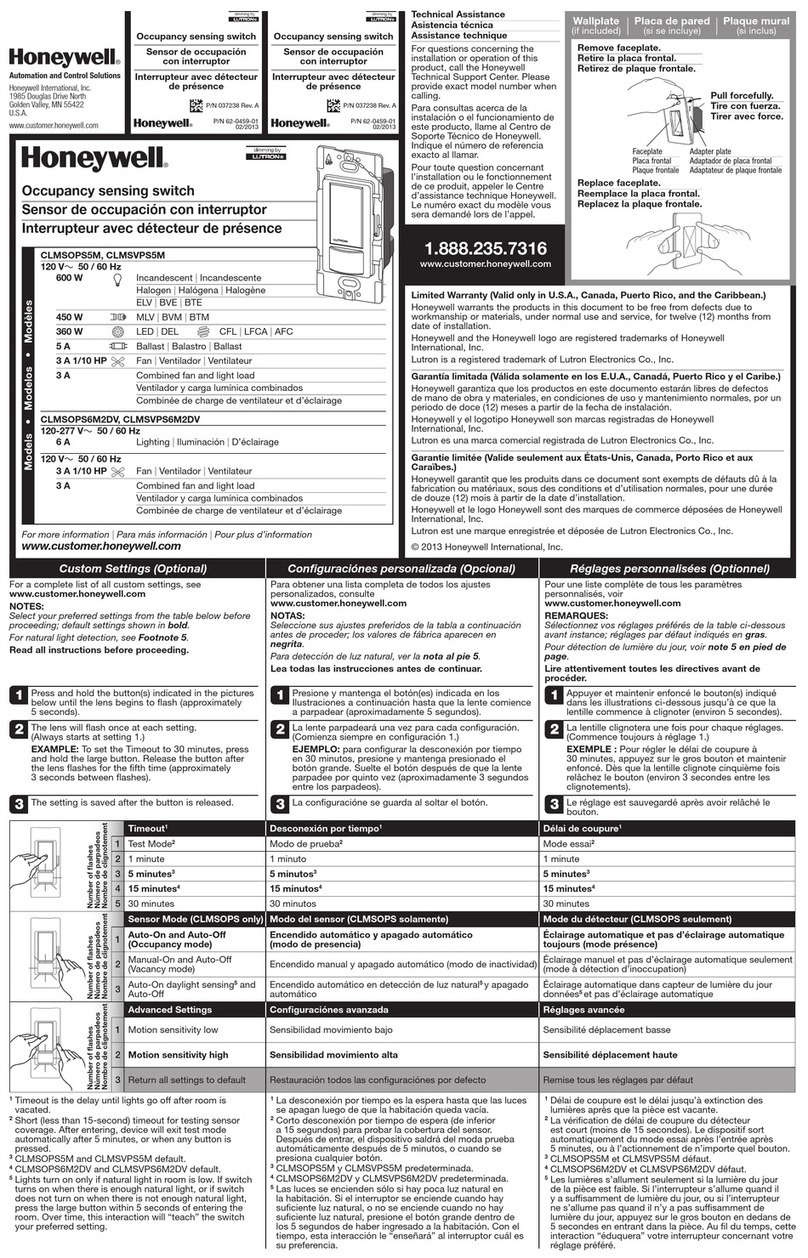–2 –
monitor or recorder is typically 500 to 1000 feet when high
quality, low distortion coaxial cable such as RG59B/U is
used. Consult the instructions provided with these devices
for cable length limitations.
Screw Terminals
Use for power source, ECP bus, trigger relay, and video loss
output connections.
•Run wires from VistaView-100’s power input and
ground screw terminals to a 12VDC-power source (such
as the control’s auxiliary power output or supplemental
12VDC-power supply).
•If panel trigger mode will be used, run wires from
VistaView-100's Data In/Out screw terminals to the
corresponding ECP bus terminals on the control.
•If video loss is to be annunciated by the control, the
video loss output must be connected to a zone on the
control having a grounded return. Connect one side of
the zone's EOLR to the control's zone + (or zone Hi)
input. Connect the other side of the EOLR to the
VistaView-100's video loss output. Program the zone for
24-hour trouble (or equivalent) response.
•When powered from a source other than the control (if
using either panel-triggered mode or video-loss
feature), run a wire from VistaView-100 ground screw
terminal to a ground terminal on the control so that
both devices share a common ground reference.
HOW TO PROGRAM THE VISTAVIEW-100
Normal Sequencing Mode
1. Set DIP switches (OUT1 and OUT2) to assign desired
video inputs to OUTPUT1 and OUTPUT2, respectively.
Switches 1-4 on each DIP switch enable INPUT1-
INPUT4 on the corresponding DIP switch output. For
example, turn on switch #3 on the DIP switch OUT1 to
enable INPUT3 on OUTPUT1 and so on.
2. Adjust the NSD trimpot to select desired normal
sequencing dwell time (1 to 30 seconds).
Panel Trigger Mode
1. Set ECP DIP switch to the address that will be used by
the control to communicate with the VistaView-100.
(Refer to the instructions provided with the control
when selecting this address.) The table below shows the
DIP switch settings for each of the 16 possible
addresses that can be selected. Be sure to choose an
address that is different from the addresses of all other
devices, including other VistaView-100 modules, which
are connected to the control’s ECP bus.
2. On some controls, it is necessary to program the
selected address into the control and to assign an
output device type (i.e.: type 4) to this address using the
applicable control programming menu.
3. Program the events that will trigger relay numbers 1
through 4 (corresponding to INPUT1 through INPUT4)
along with the start and stop options for these relays
into the control using the applicable control
programming menu. Video inputs should either be
assigned an "Activate for 2 seconds" start option (this
option does not require a stop option to be programmed)
or an "Activate Steady Until Stopped" start option (this
option requires a stop option to be programmed).
4. If the "Activate for 2 Seconds" start option is used,
adjust the PTD trimpot to select the desired panel
trigger dwell time (2-60 seconds).
VISTAVIEW-100 OPERATION
•When power is applied, VistaView-100 enters normal
sequencing mode where it automatically sequences
through the video inputs selected for each output. The
trigger relay remains inactive in this mode.
•When a command to activate a relay for 2 seconds is
received, the corresponding video input is switched to
OUTPUT1 for the dwell time set by the PTD trimpot.
•When a command to activate a relay steady is received,
VistaView-100 switches the corresponding video input
to OUTPUT1 until it receives another command to
deactivate the relay.
•When a command to activate a second, third, or fourth
relay is received before a previously switched input has
been deactivated, it automatically sequences between
all activated inputs using a fixed 1-second dwell time.
•VistaView-100 activates the trigger relay when one or
more inputs are switched to OUTPUT1 and deactivates
this relay when all inputs have been deactivated.
SPECIFICATIONS
Dimensions 6-7/16 W x 4-3/4”H x 1-1/4”D
Input Voltage: 12VDC nominal, 9.6-14VDC operating
range.
Current: 72mA
Video Inputs: 75-ohm termination, compatible with black
and white or color composite video signals,
BNC connections.
Video Outputs: 75-ohm termination, AC coupled, unity
gain, BNC connections.
Trigger Relay: Form-C contacts rated 1A at 24VAC/ VDC.
Video Loss
Output: 0.7 V through 300 ohms when video is
present on all enabled inputs and open
collector when video is lost (i.e., no sync)
on one or more enabled inputs, or module
has no power.
Agency Listings: UL2044
VistaView-100 Address SettingsDIP Switch
Position 0123456789101112131415
1On Off On Off On Off On Off On Off On Off On Off On Off
2On On Off Off On On Off Off On On Off Off On On Off Off
3On On On On Off Off Off Off On On On On Off Off Off Off
4On On On On On On On On Off Off Off Off Off Off Off Off