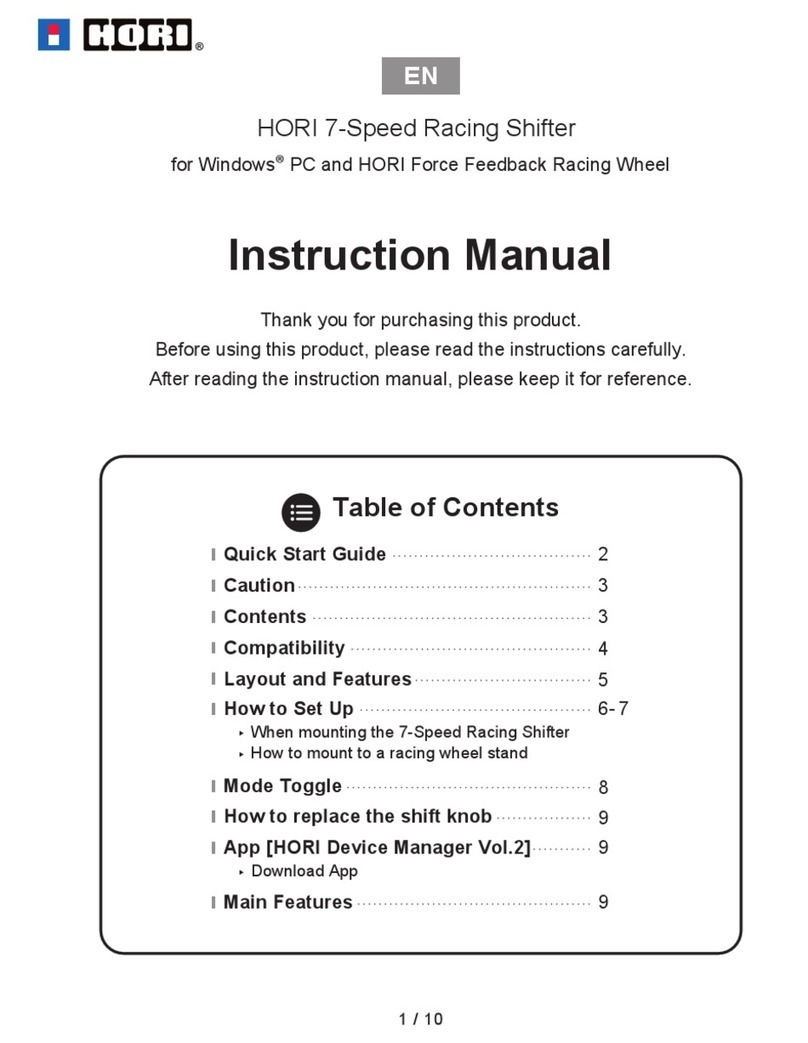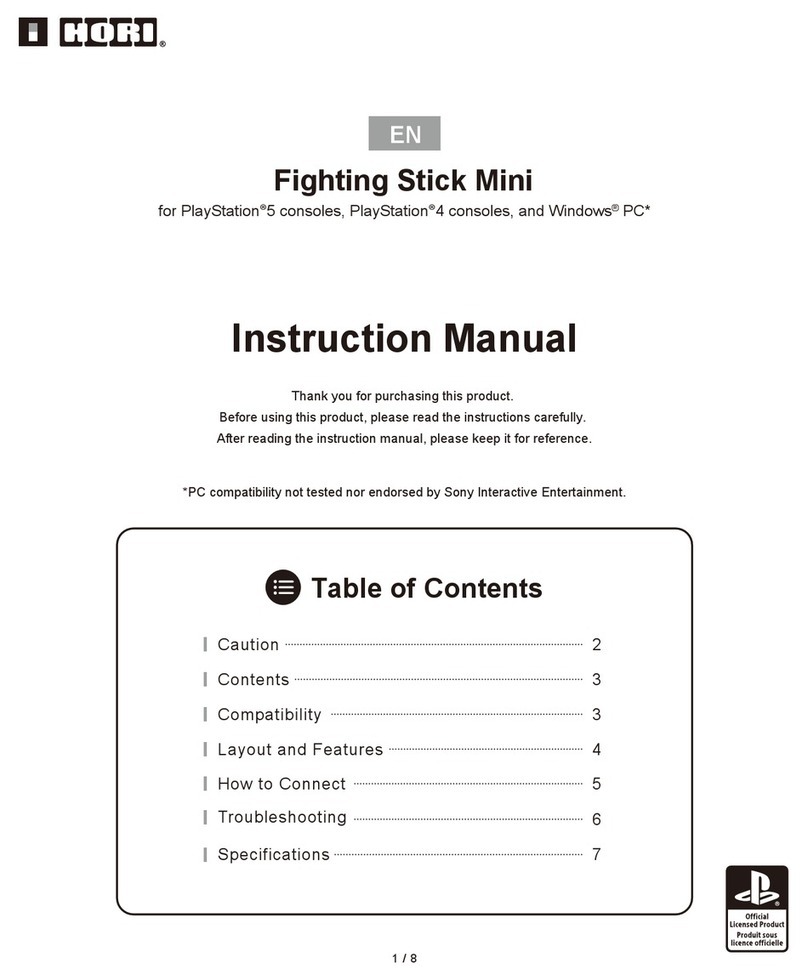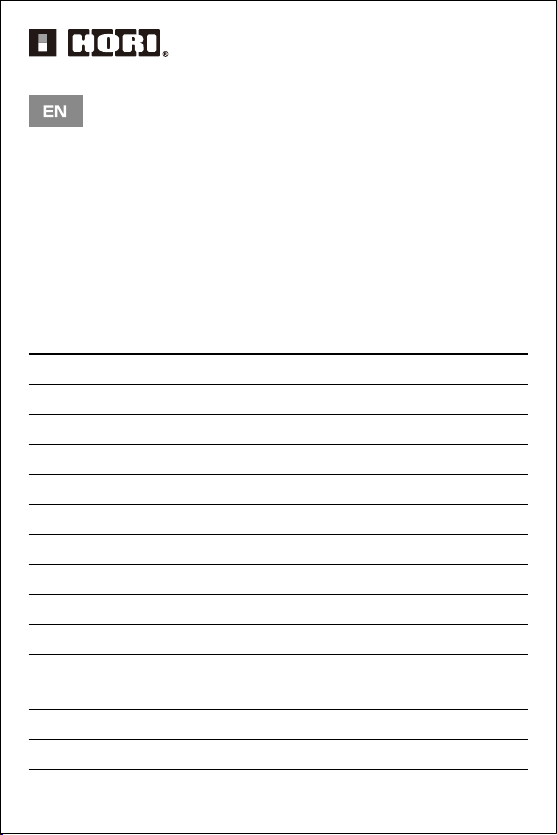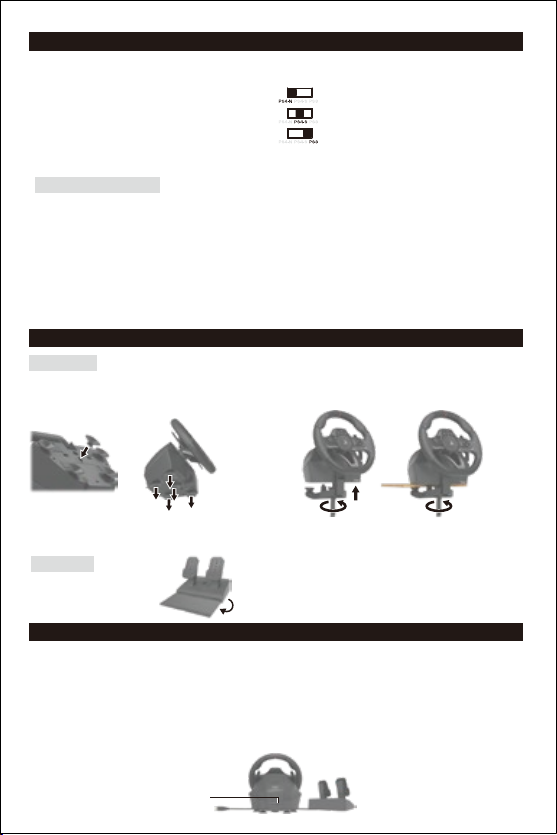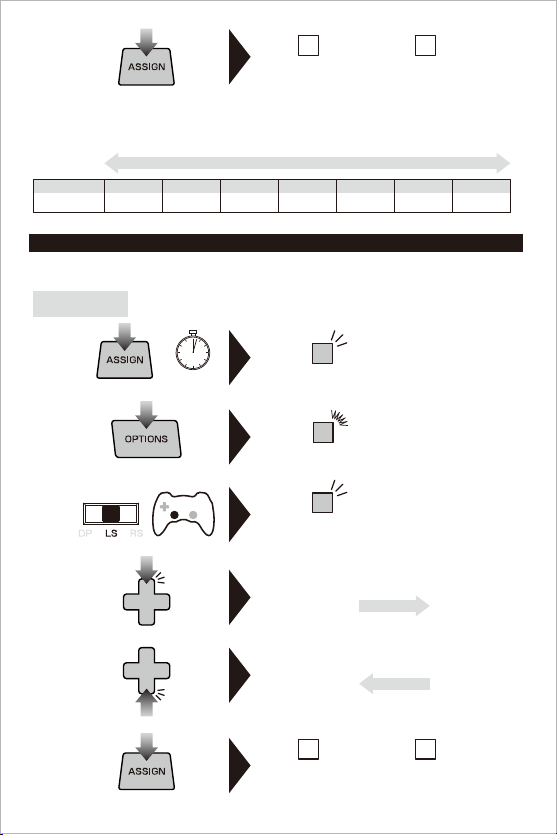Steering unit
Option 1 : Suction cup
①Remove all dust and dirt from your tabletop before securing
the controller using the five suction cups.
②Attach suction cups to steering unit when setting up.
① ②
Foot pedals
Place foot pedals onto a flat surface.
■How to attach
① ②
Option 2 : Clamp
①Tighten the clamp screw into the steering wheel base.
②Use the clamp to secure the steering unit to a flat, hard surface (i.e. table).
* Do not combine both securing methods as it may damage the suction cups.
* Do not affix to furniture made from glass or other fragile materials.
* Detach from furniture carefully to prevent damage to furniture or product.
■Mode Toggle Switch
The Platform Toggle Switch toggles the RACING WHEEL APEX between PlayStation®4 Normal Mode (PS4-N),
PlayStation®4 Steering Mode (PS4-S), and PlayStation®3 compatibility mode (PS3).
Steering Mode Function
1. Set the Platform Toggle Switch (located above the SHARE Button) to "PS4-S" (Steering Mode)
2. Insert the USB plug of the RACING WHEEL APEX into the PlayStation®4 console.
3. Turn on the PlayStation®4 by pressing the power button on the PlayStation®4 console.
4. Make sure no DUALSHOCK®4 controllers are synced as the active controller.
5. Press and hold the "PS" button on the RACING WHEEL APEX, and select your PlayStation®account/login with
the RACING WHEEL APEX Directional Pad.
6. Navigate the PlayStation®menu with the Directional Pad on the RACING WHEEL APEX, and select your desired game.
* Do not switch between "PS4-N and PS4-S" while playing as this may disconnect the controller (repeat Step 5 to sync)
Experience heightened realism by using the Steering Mode.
Works only when connected to a PlayStation®4 system.
Functions only for “Steering Mode” in compatible titles.
Connecting to the PlayStation®4 system :Normal.
Connecting to the PlayStation®4 system : Steering Mode Function.
Connecting to the PlayStation®3 system.
Note : Please set the toggle switch to the desired platform before connecting.
■How to connect
1. Connect the foot pedals modular plug to the steering wheel modular connection port.
* This product can be used without the foot pedals.
2. Connect the steering wheel USB to the PlayStation®4 or PlayStation®3 system's USB port.
* Please make sure that the platform toggle switch is set to "PS4-N" / "PS4-S" when connecting to the PlayStation®4 system,
and set the toggle switch to "PS3" when connecting to the PlayStation®3 system.
3. Press and hold the "PS" button on the RACING WHEEL APEX, and select your PlayStation®account/login with
the RACING WHEEL APEX Directional Pad.
4. Turn the steering wheel to its maximum rotation position once in both directions.
5. Press down fully into each of the L pedal and R pedal once.
* Please repeat the process when you re-connect the controller or restart the PlayStation®4 or PlayStation®3 system.
Modular plug connection port. 3