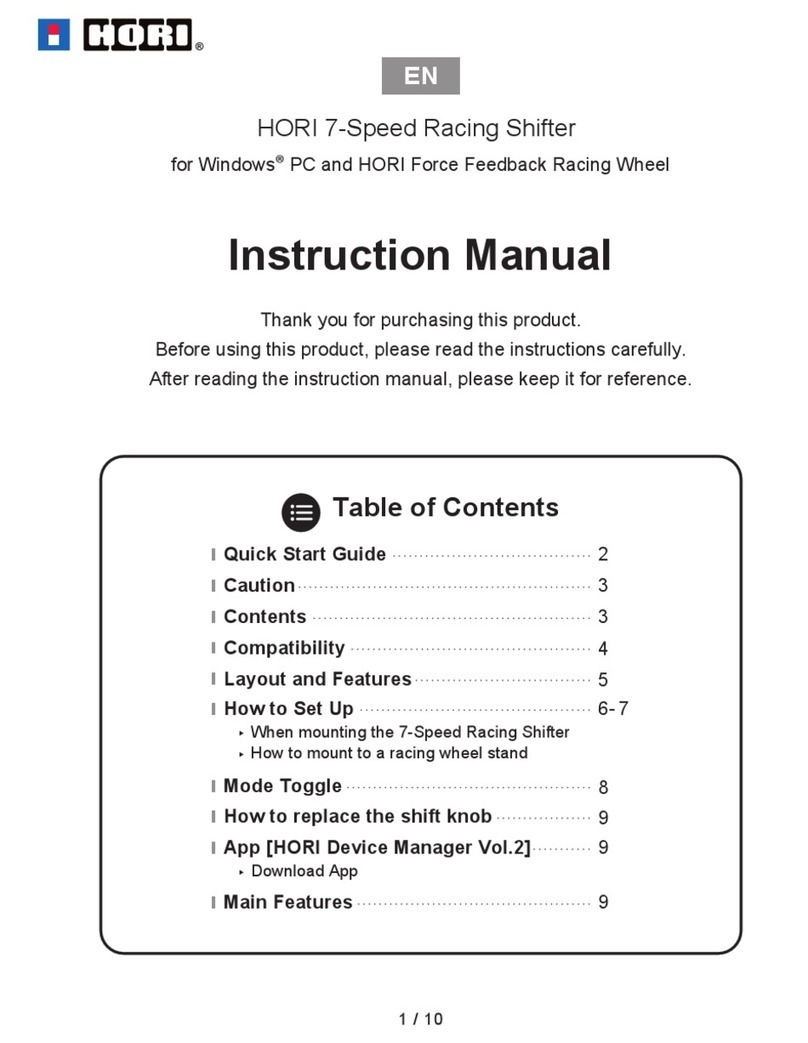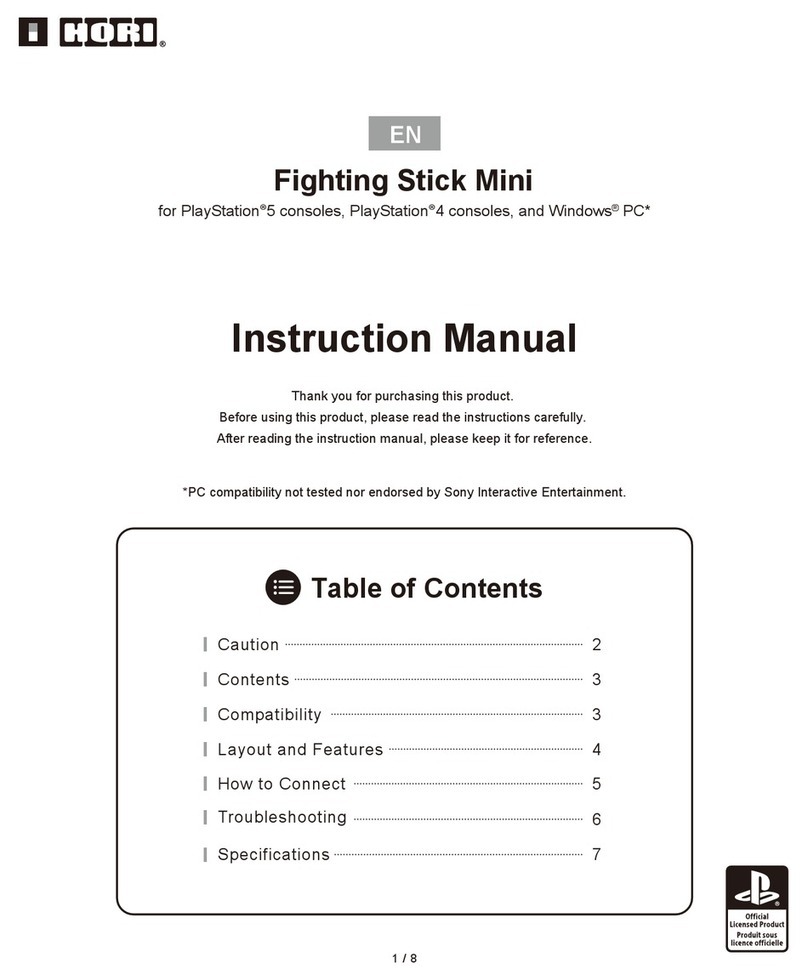Connect all of the cables accordingly.
3
How to Connect
⇒p.8
Turn the steering wheel fully to the right, then fully to the left.
(This ensures proper wheel calibration.)
2
1
Caution Parents/Guardians:
Please read the following information carefully.
●
●
●
●
●
●
●
●
●
●
●
●
●
●
●
●
●
●
This product contains small parts. Keep away from children under 3 years old.
Keep this product away from small children or infants. Seek medical attention immediately if any small parts are swallowed.
Long cord. Strangulation hazard.
Keep the product away from dusty or humid areas.
Do not use this product if it has been damaged or modified.
Do not get this product wet. This may cause an electric shock or malfunction.
Do not place this product near heat sources or leave under direct sunlight for an extended period. Overheating may cause
malfunction.
Do not use this product with a USB hub. The product may not function properly.
Do not touch the metal parts of the USB plug.
Do not apply strong impact or weight on the product.
Do not pull roughly or bend the cable of the product.
Do not disassemble, modify or attempt to repair this product.
If product needs cleaning, use only a soft dry cloth. Do not use any chemical agents like benzene or thinner.
The wires are not to be inserted into socket-outlets.
The packaging must be retained since it contains important information.
The normal function of the product may be disturbed by strong electro-magnetic interference. If so, simply reset the product to
resume normal operation by following the instruction manual (How to Connect). In case the function does not resume, please
relocate to an area which does not have electro-magnetic interference to use the product.
Do not use this product for anything other than its intended purpose. We are not responsible for any accidents or damages in the
event of use other than the intended purpose.
Keep your fingers away from the foot pedals during gameplay.
3