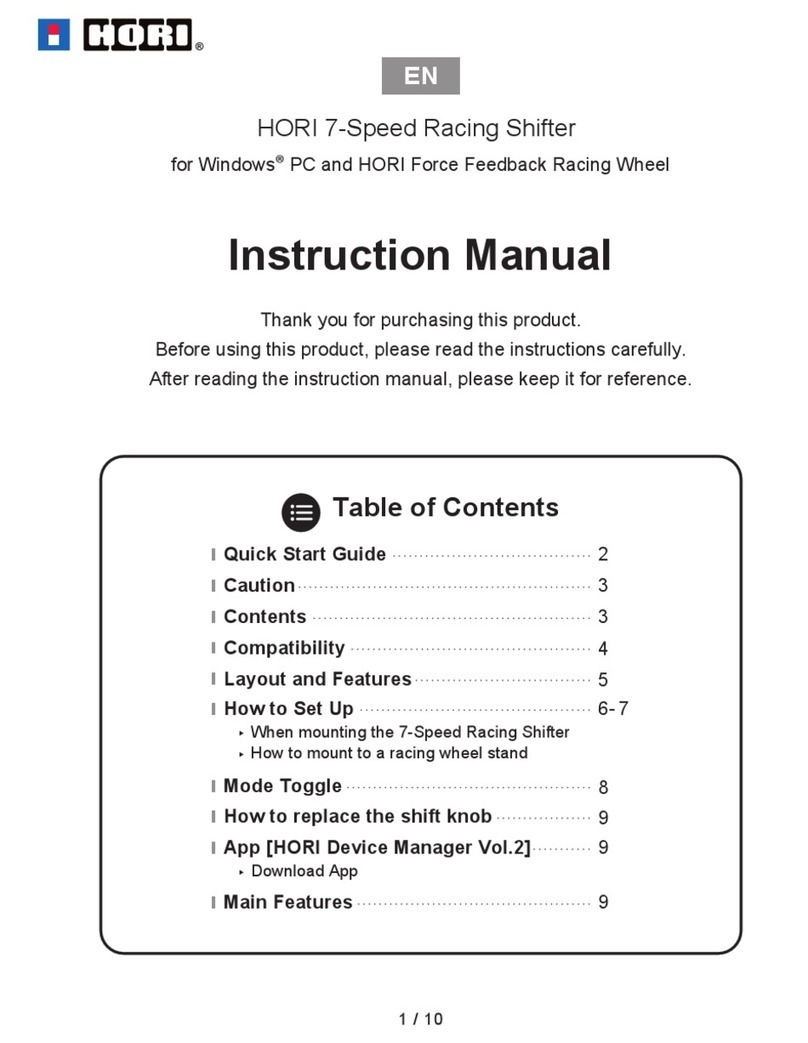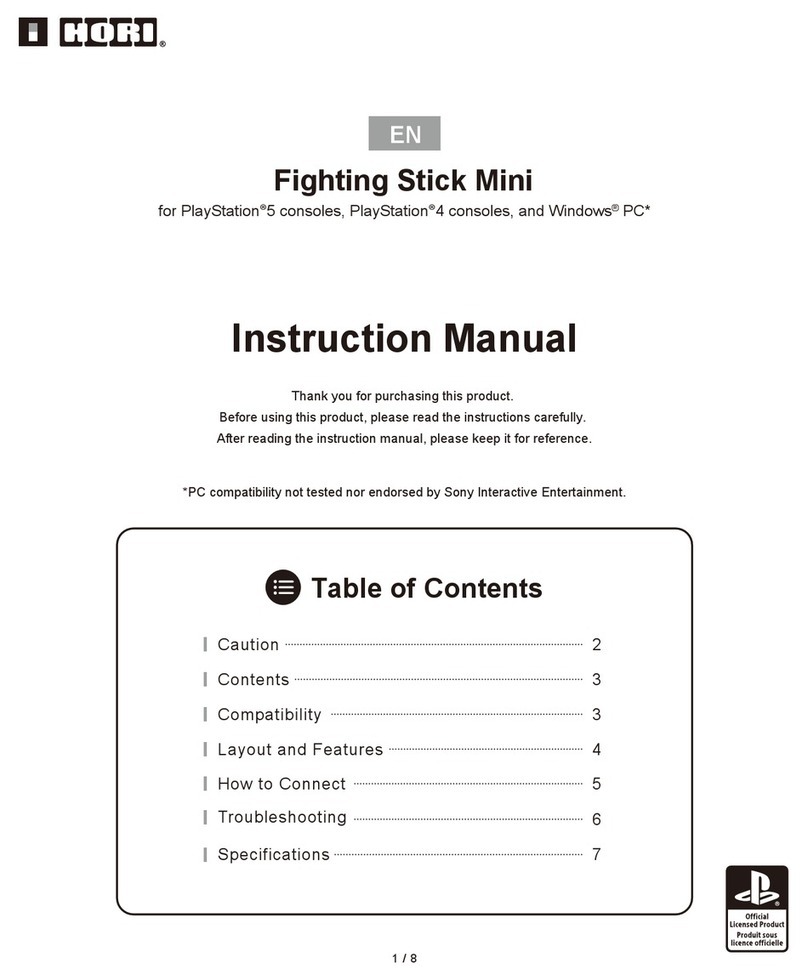Ages 6+
THE FCC WANTS YOU TO KNOW
This device complies with part 15 of the FCC Rules. Operation is subject to the following two conditions: (1) This
device may not cause harmful interference, and (2) this device must accept any interference received, including
interference that may cause undesired operation.
NOTE: This equipment has been tested and found to comply with the limits for a Class B digital device, pursuant to
part 15 of the FCC Rules. These limits are designed to provide reasonable protection against harmful interference in a
residential installation. This equipment generates, uses and can radiate radio frequency energy and, if not installed
and used in accordance with the instructions, may cause harmful interference to radio communications. However,
there is no guarantee that interference will not occur in a particular installation. If this equipment does cause
harmful interference to radio or television reception, which can be determined by turning the equipment o and on,
the user is encouraged to try to correct the interference by one or more of the following measures:
- Reorient or relocate the receiving antenna.
- Increase the separation between the equipment and receiver.
- Connect the equipment into an outlet on a circuit dierent from that to which the receiver is connected.
- Consult the dealer or an experienced radio/TV technician for help.
EU and Turkey only
PRODUCT DISPOSAL INFORMATION
Where you see this symbol on any of our electrical products or packaging, it indicates that
the relevant electrical product or battery should not be disposed of as general household
waste in Europe. To ensure the correct waste treatment of the product and battery, please
dispose of them in accordance with any applicable local laws or requirements for disposal
of electrical equipment or batteries. In so doing, you will help to conserve natural resources
and improve standards of environmental protection in treatment and disposal of electrical
waste. Applicable to EU countries and Turkey only.
The normal function of the product may be disturbed by strong electro-magnetic interference. If so, simply reset the
product to resume normal operation by following the instruction manual (How to connect). In case the function does
not resume, please relocate to an area which does not have electro-magnetic interference to use the product.
US
Warranty
HORI warrants to the original purchaser that the product purchased new in its original packaging shall be free of any
defects in material and workmanship for a period of 1 year from the original date of purchase. If the warranty claim
cannot
be
processed
through
the
original
retailer
please
contact
HORI
customer
support
directly
at
[email protected].
Please visit http://stores.horiusa.com/policies/ for warranty details.
EU
Warranty
For all warranty claims made within the first 30 days after purchase, please check with the retailer where the original
purchase was made for details. If the warranty claim cannot be processed through the original retailer or for any other
inquiries
pertaining
to
our
products,
please
contact
HORI
customer
support
directly
at
[email protected].
The wires are not to be inserted into socket-outlets.
The packaging must be retained since it contains important information.
MADE IN CHINA
“1”, “PlayStation”,“PS5”,“PS4” and “DualSense” are registered trademarks or trademarks of
Sony Interactive Entertainment Inc. All rights reserved.
All other trademarks are the property of their respective owners.
Manufactured and distributed under license from Sony Interactive Entertainment.
Simplified Declaration of Conformity
Hereby, HORI declares that this product is in compliance with Directive 2014/53/EU.
The full text of the EU declaration of conformity is available at the following internet address:
https://hori.co.uk/consumer-information/
For UK: Hereby, HORI declares that this product is in compliance with the relevant statutory requirements.
The full text of the declaration of conformity is available at the following internet address:
https://hori.co.uk/consumer-information/