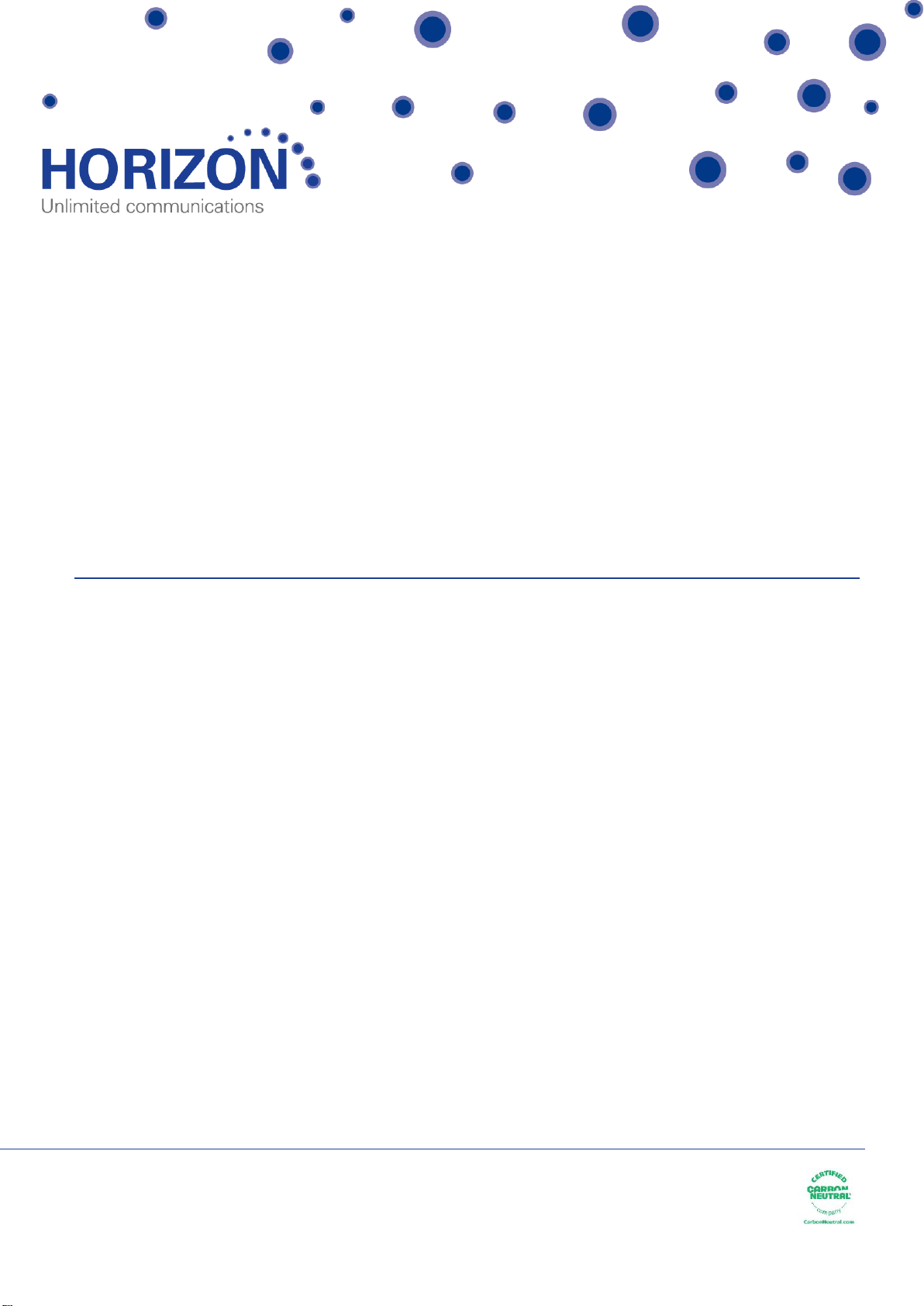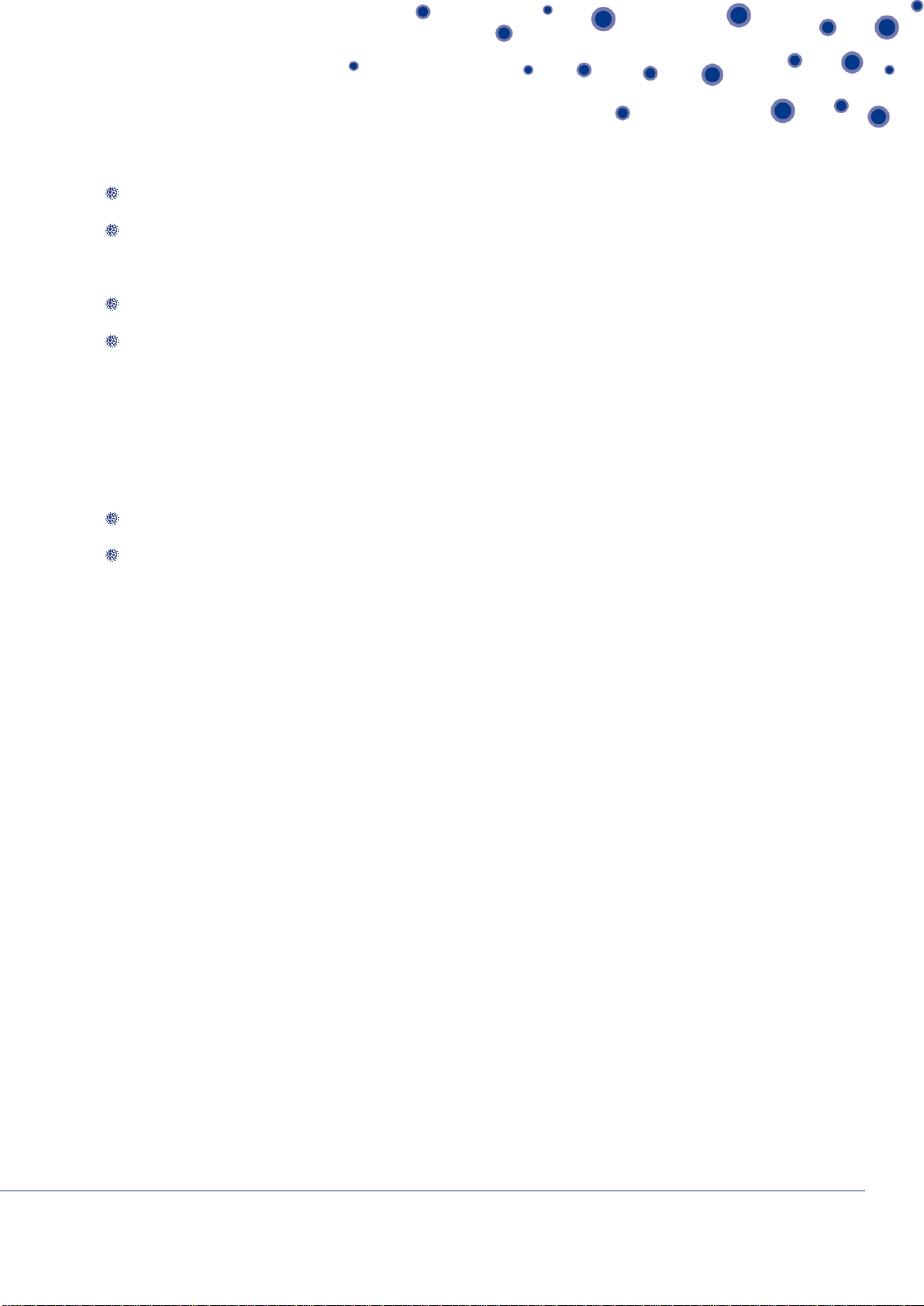Cisco 504 IP Phone | Quick User guide
© Gamma 2012. All rights reserved. Confidential.
Red (blinking): Line is on hold.
Amber: Line is unregistered (cannot be used).
Flashing Amber: The phone is not connected to the network.
5) Softkey buttons. Press to perform the action shown directly above it on the screen e.g. Redial.
6) Navigation button. Press up or down to scroll through menu items on the screen.
7) Messages button. Press to access voicemail (once set up by the system administrator).
8) Hold button. Press to put a call on hold.
9) Set-up button. Reveals a menu from where you can configure features and preferences –e.g
directories, call history, set up functions such as call forwarding and phone status information.
10) Mute button. Press to turn on or off. When the phone is on Mute, the button glows red. A flashing
red mute button indicates the phone has no network connection.
11) Volume button. Press + to increase or –to lower the volume level of the handset, headset or
speaker (when the phone is off-hook) or ringer (when the phone is on-hook).
12) Headset button. Press to turn on or off. When the headset is on, the button glows green.
13) Speaker button. Press to turn on or off. When the speaker is on, the button glows green.
14) Keypad. Press keys to dial phone numbers, enter letters, and choose menu items.