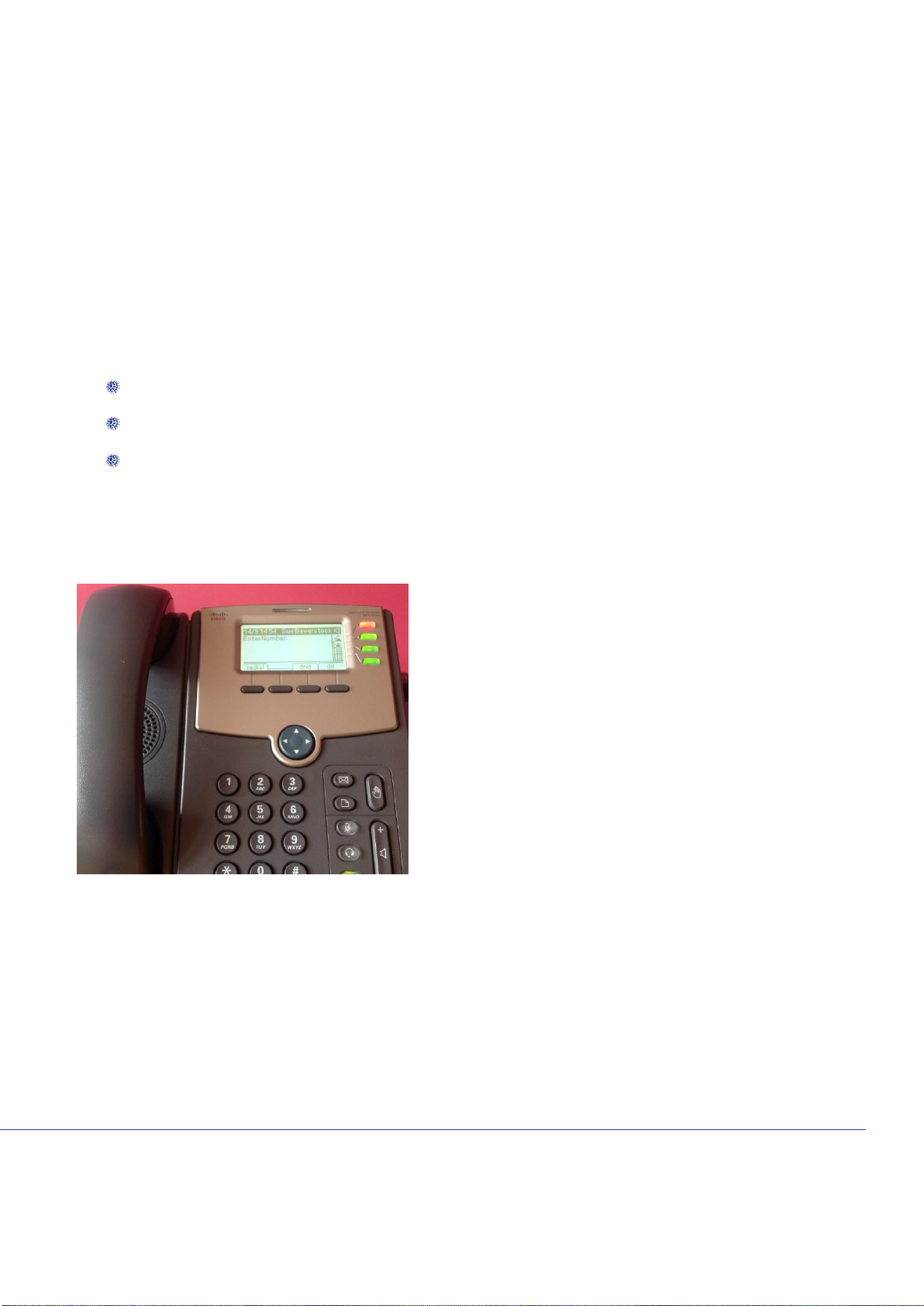The information contained within this document, or subsequently provided, whether verbally or in documentary form, is confidential to Gamma and is provided to
the organisation named within this document only. It shall not be published, disclosed or reproduced wholly or in part to any other party without our prior written
consent. Gamma has made all reasonable efforts to ensure the accuracy and validity of the information provided herein and we make no warranties or
representations as to its accuracy. Gamma should be notified of all requests for disclosure of Gamma supplied information under the Freedom of Information Act.
Contents
Introduction to Horizon ...........................................................................................................4
SETTING UP YOUR PHONE ....................................................................................................5
What you’ll need.....................................................................................................................................5
Assembling the phone............................................................................................................................5
Connecting your router...........................................................................................................................6
Connecting the service...........................................................................................................................7
YOUR PHONE'S DISPLAY AND BUTTONS............................................................................8
USING YOUR PHONE ............................................................................................................10
Line keys..............................................................................................................................................10
Busy lamp fields ..................................................................................................................................12
Missed calls .........................................................................................................................................11
Do Not Disturb......................................................................................................................................11
Making calls.........................................................................................................................................10
Taking calls..........................................................................................................................................13
Accessing voicemail.............................................................................................................................13
PERSONALISING YOUR PHONE ..........................................................................................14
Directories............................................................................................................................................14
Ringtones.............................................................................................................................................14
Call History...........................................................................................................................................14
Speed Dials..........................................................................................................................................15
Changing the screen contrast...............................................................................................................16
Setting the backlight timer....................................................................................................................16
Changing your screensaver..................................................................................................................16
To restart your phone...........................................................................................................................16
CALL HANDLING FEATURES...............................................................................................17
Hold .....................................................................................................................................................18
Call Pickup...........................................................................................................................................18
Call Park ..............................................................................................................................................18
Unattended Call Transfer.....................................................................................................................18