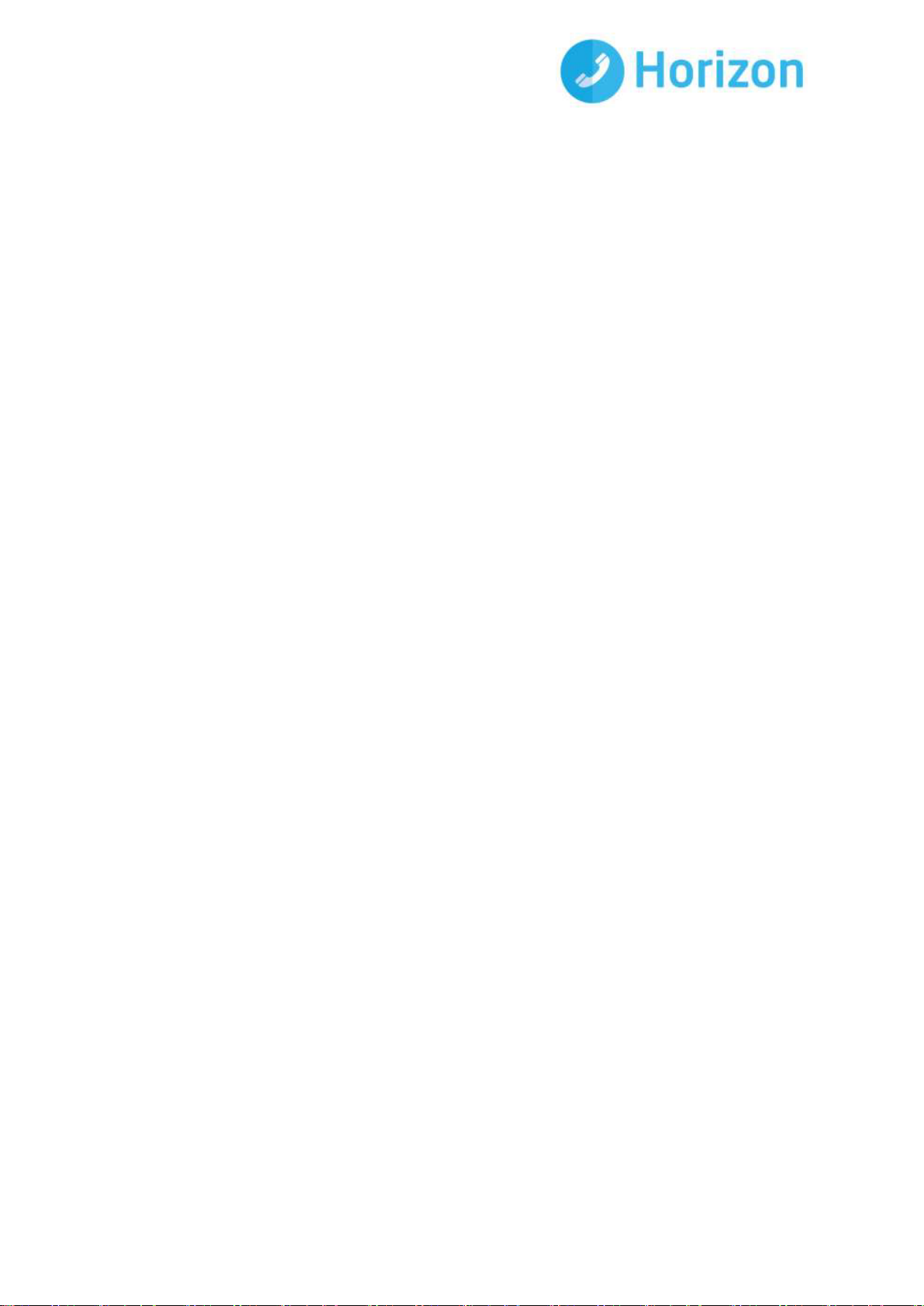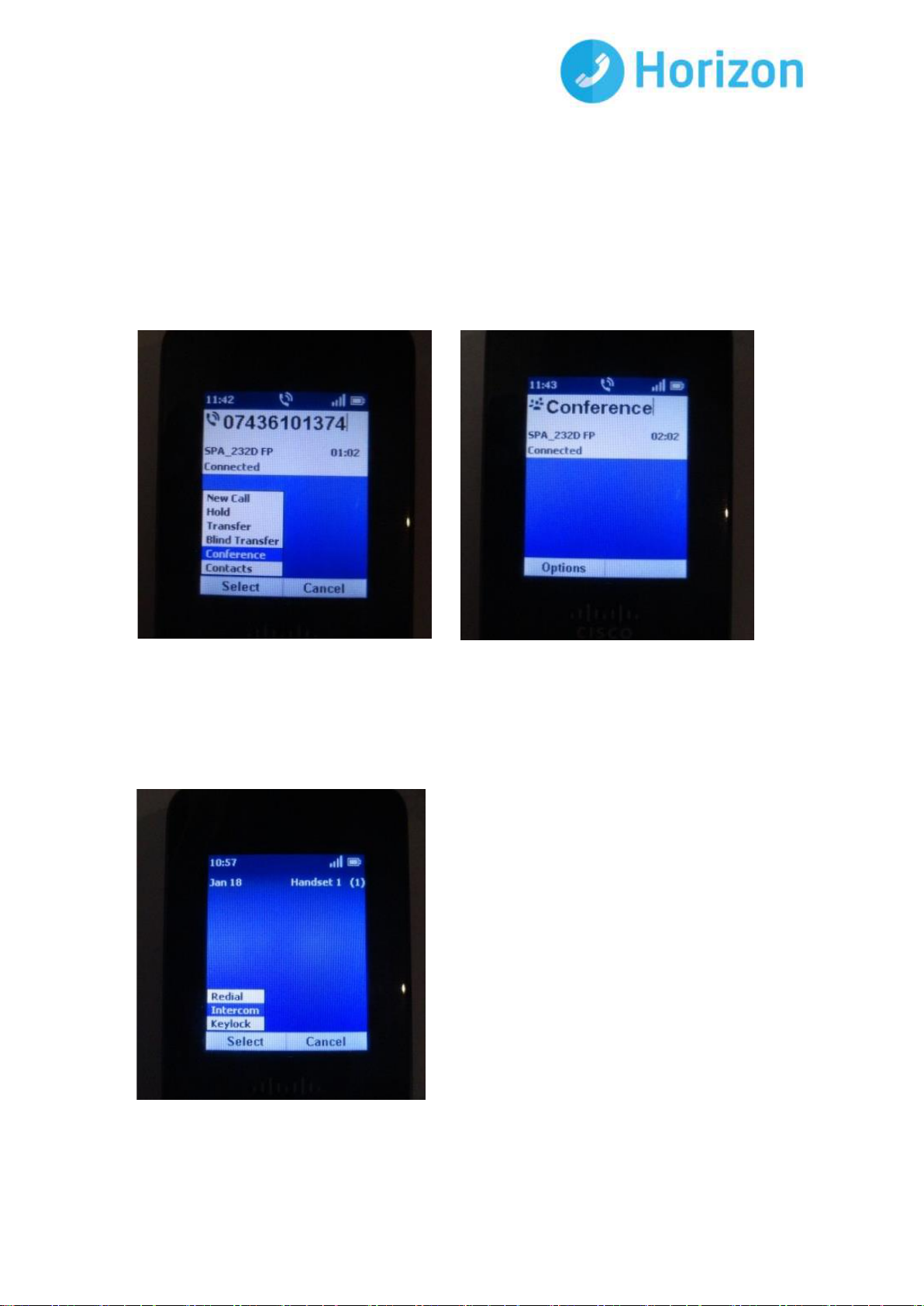Polycom IP 5000 Full User Guide V1.0
Call Forwarding
You can forward all calls to another phone number, forward calls when your phone is busy, or
forward calls to another phone number when there is no answer at your phone.
Configuring Phone Settings
To reach the Settings menu, press the centre Select button, scroll to Settings, and press the Select
button again. In the Settings menu, press the arrow buttons to select the settings you want to
change and press the Select button. You can perform the following tasks:
Ringtones: There are 5 different ringtones and for private contacts the user can select
a different melody
Tones: You can configure a tone to play when keys on the handset are pressed or
when a phone call is parked.
Backlight Settings: You can configure the amount of time that the handset display
screen remains lit before it is turned off to conserve battery power.
Date/Time: The handset date and time is synchronized with the Cisco SPA232D. You
can also enter the date and time manually from the handset.
Handset Settings: A unique handset name can be defined which is reflected in the
upper right corner of the display. The handset name is used to identify the SPA302D
with the Intercom and handset deregistration.
Factory Reset: Performing a factory reset removes all of the information from your
handset (for example, contacts, speed dials, and call records) and restores it to the
original factory software state. The Cisco SPA302D remains registered to the Cisco
SPA232D after a factory reset and must be manually deregistered.
Phone Info: Information can be viewed such as Software version, IP Address, MAC
Address, etc.
Handset Registration and Update Software: this is described in detail below