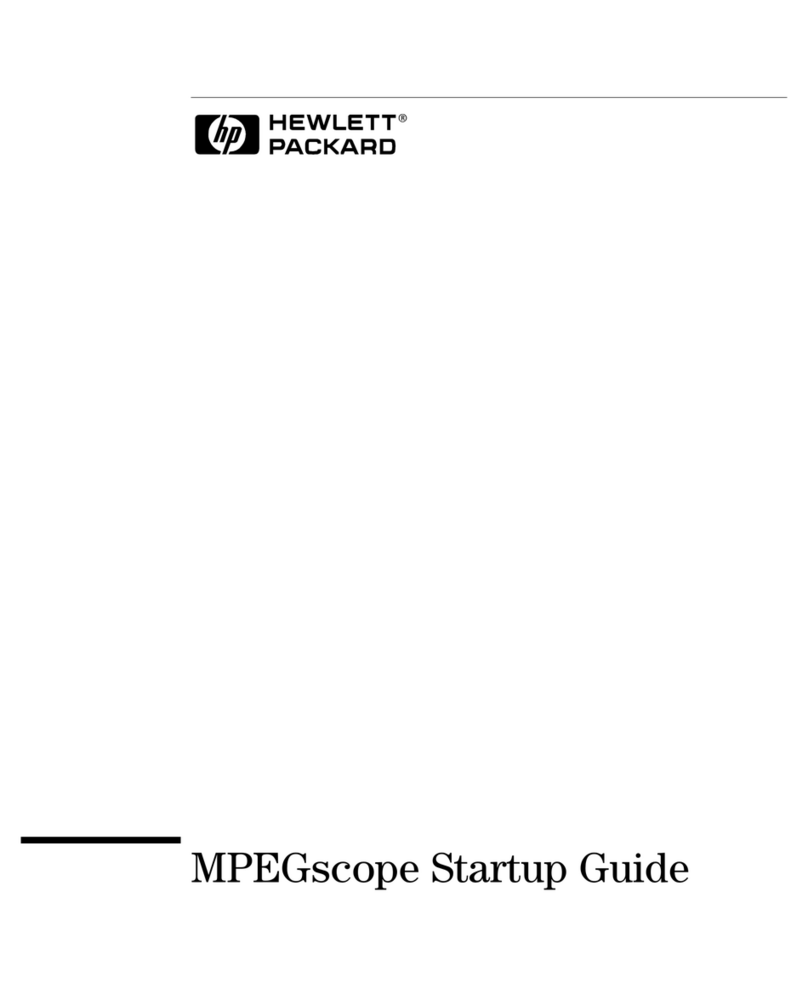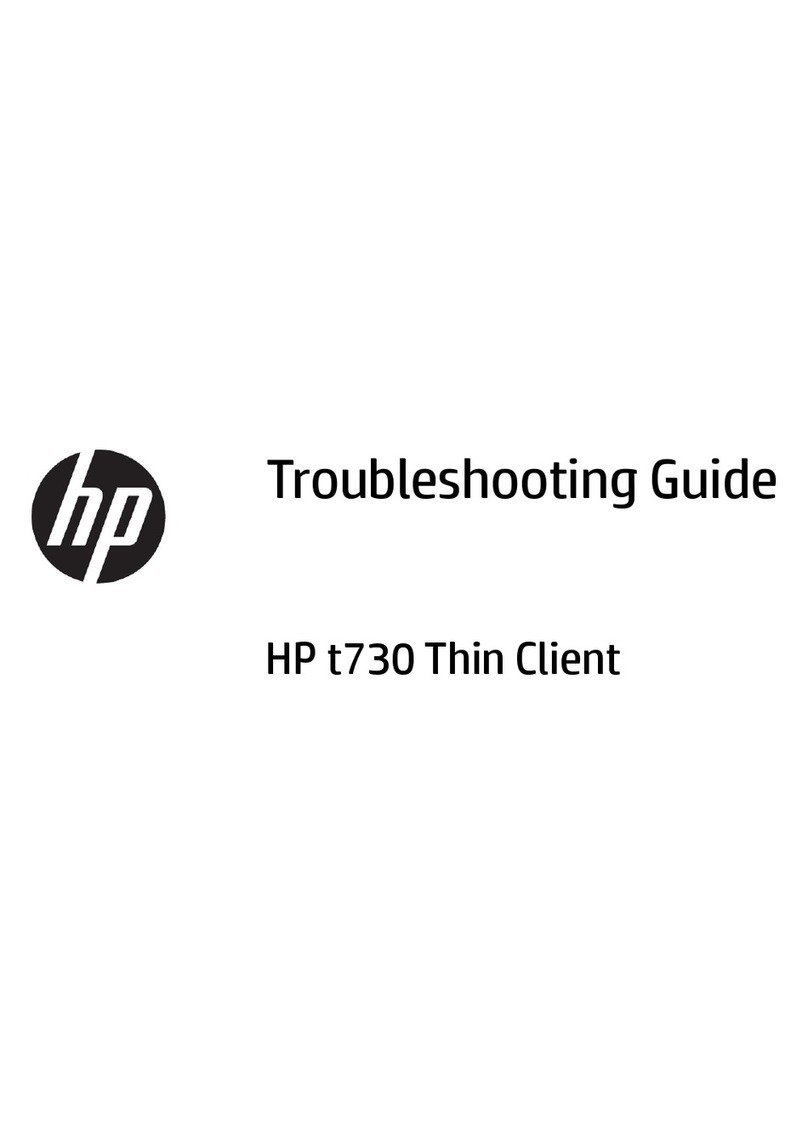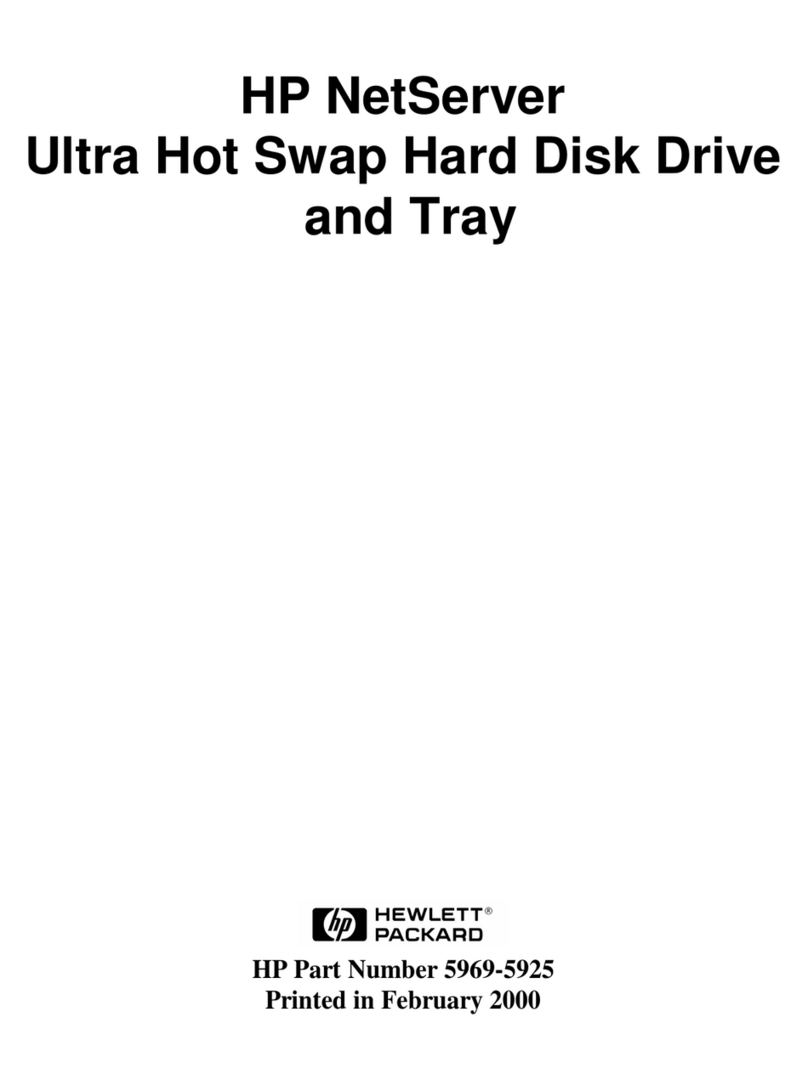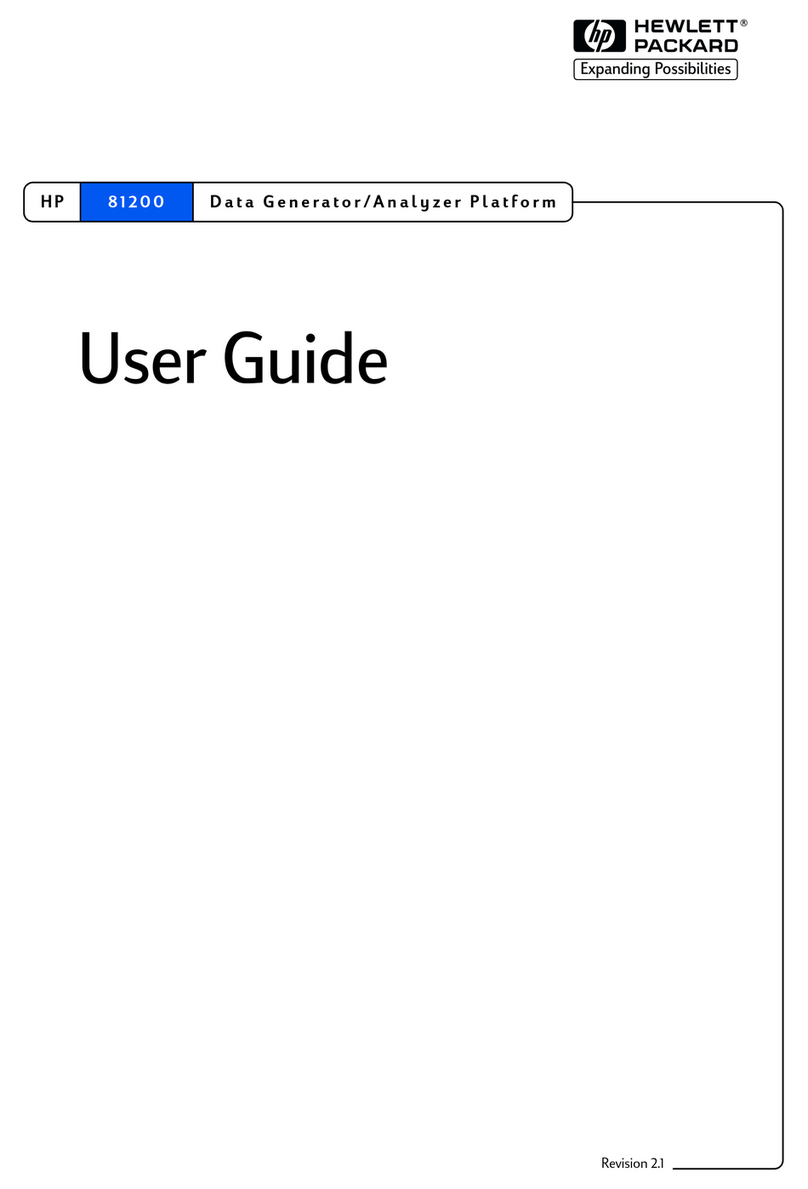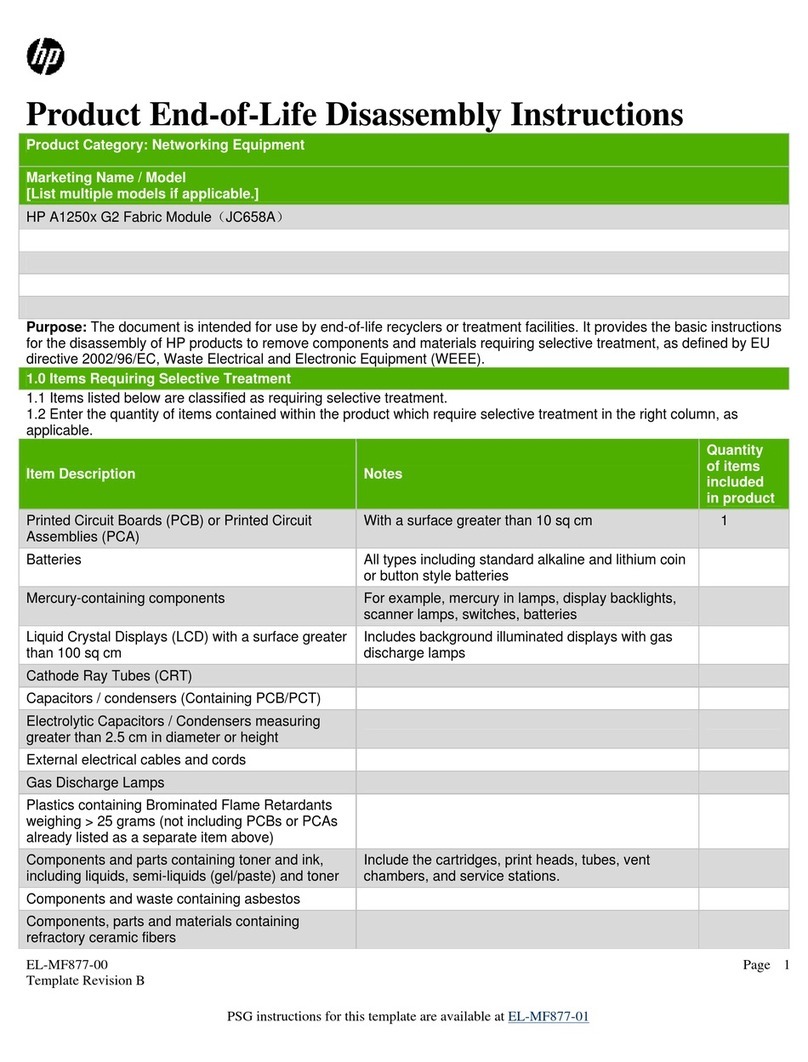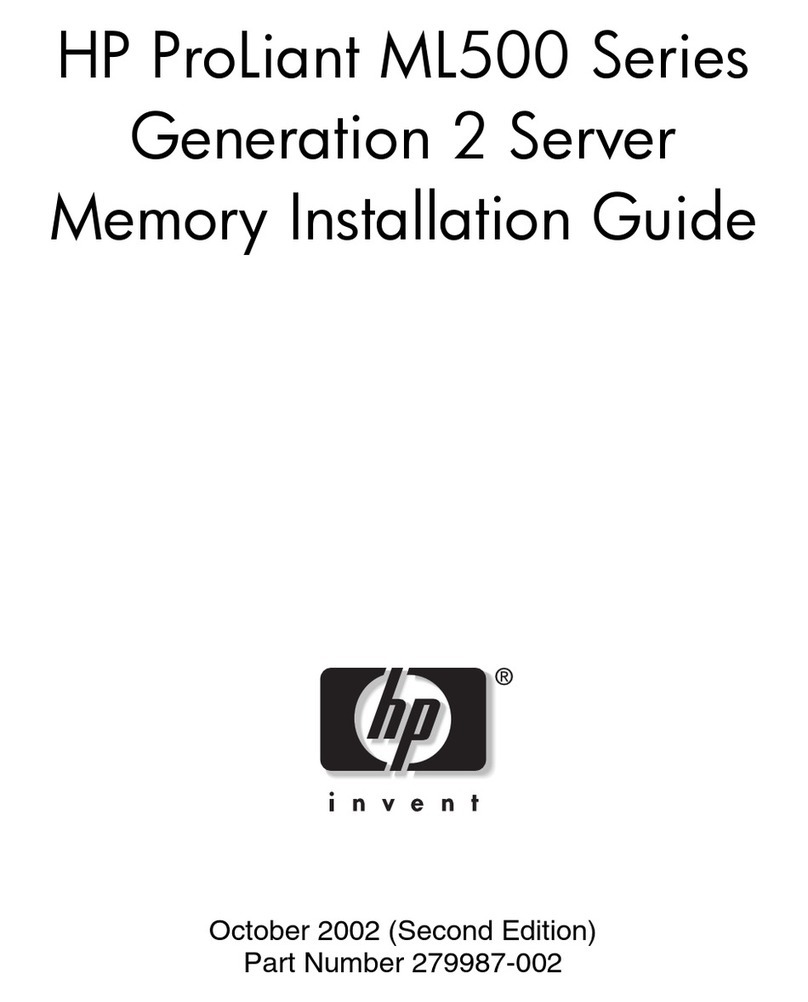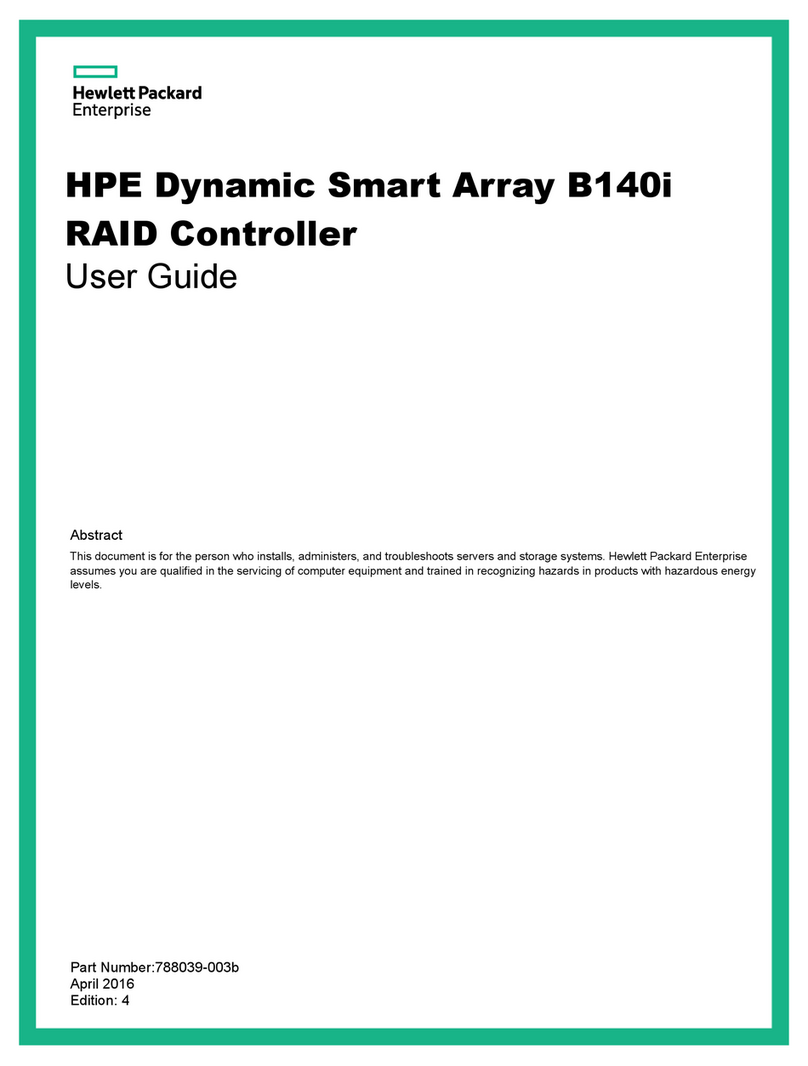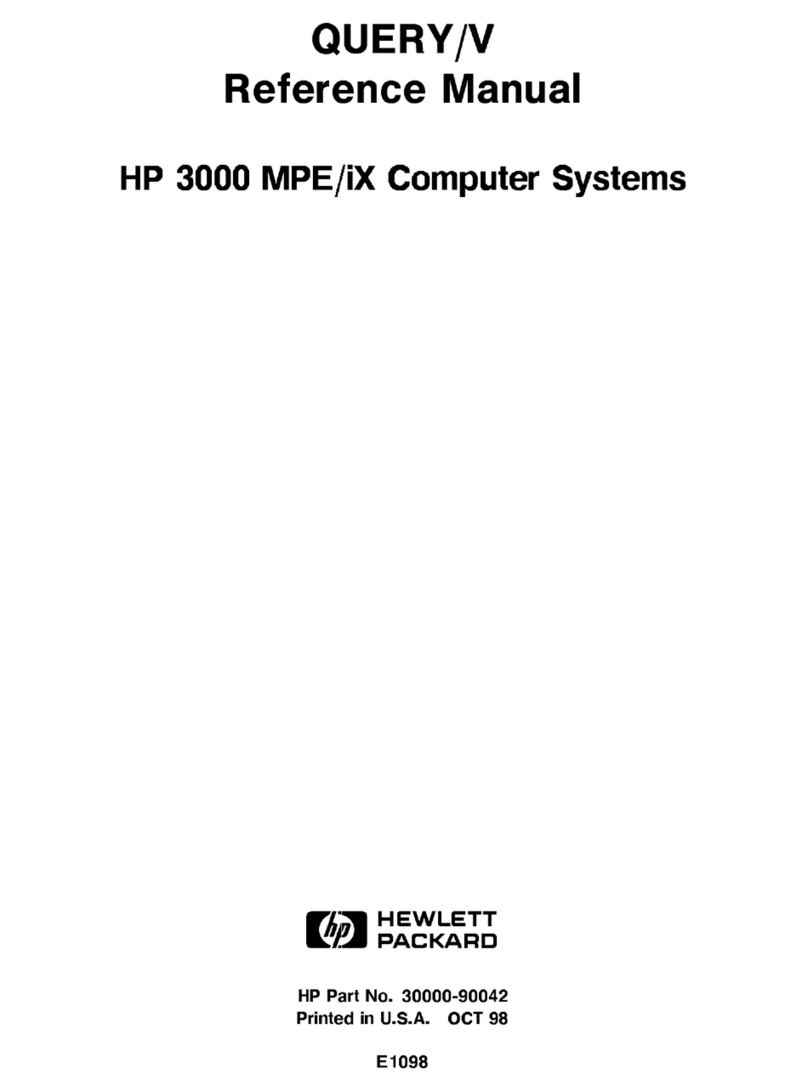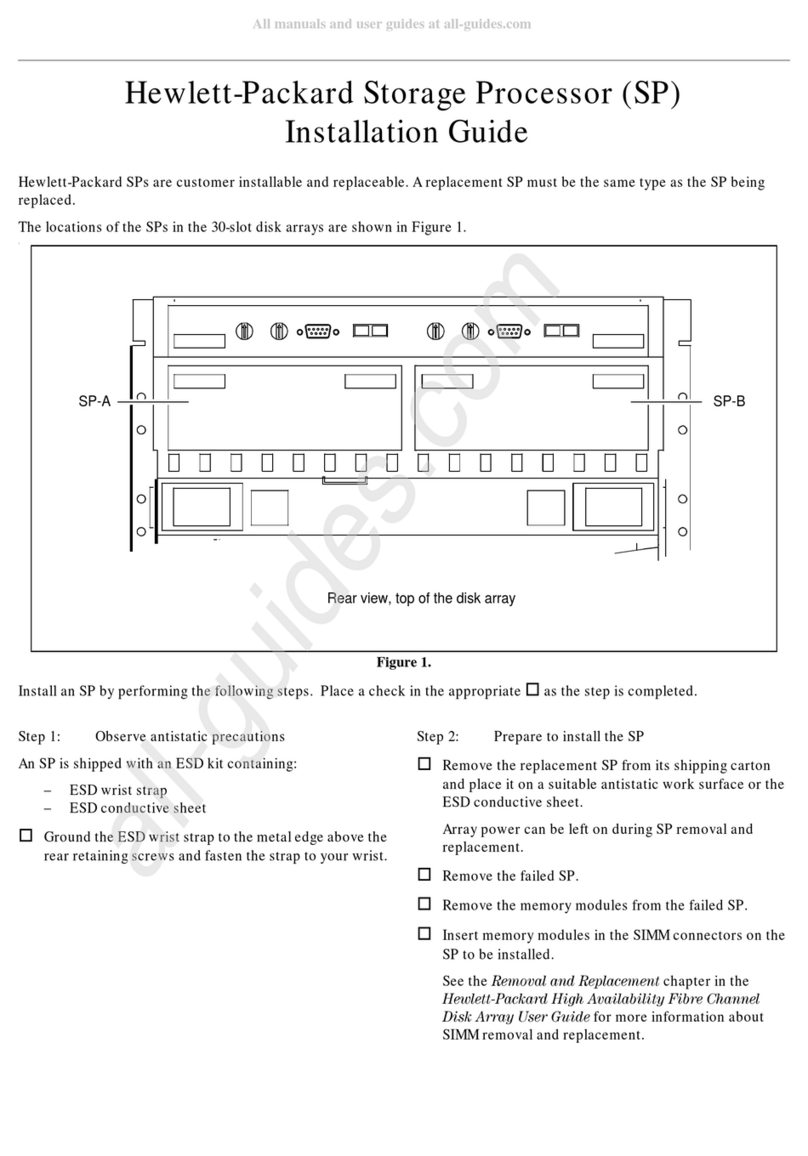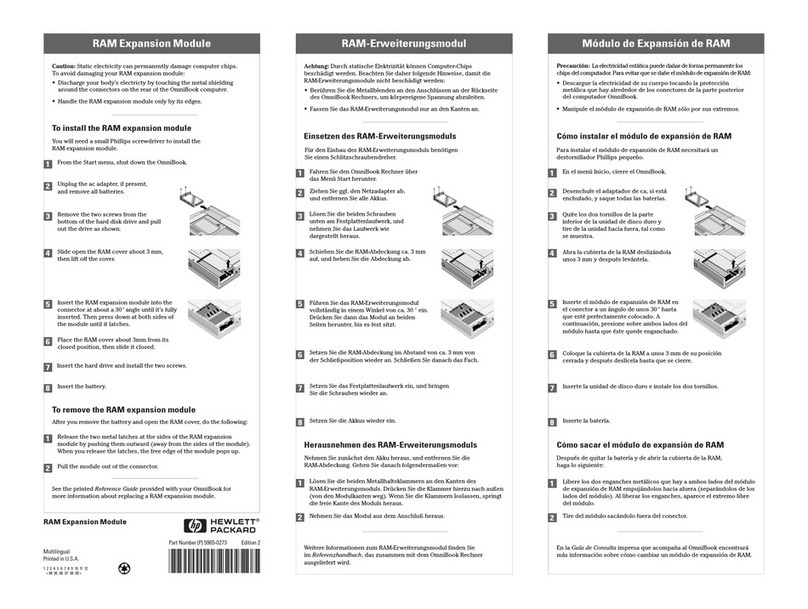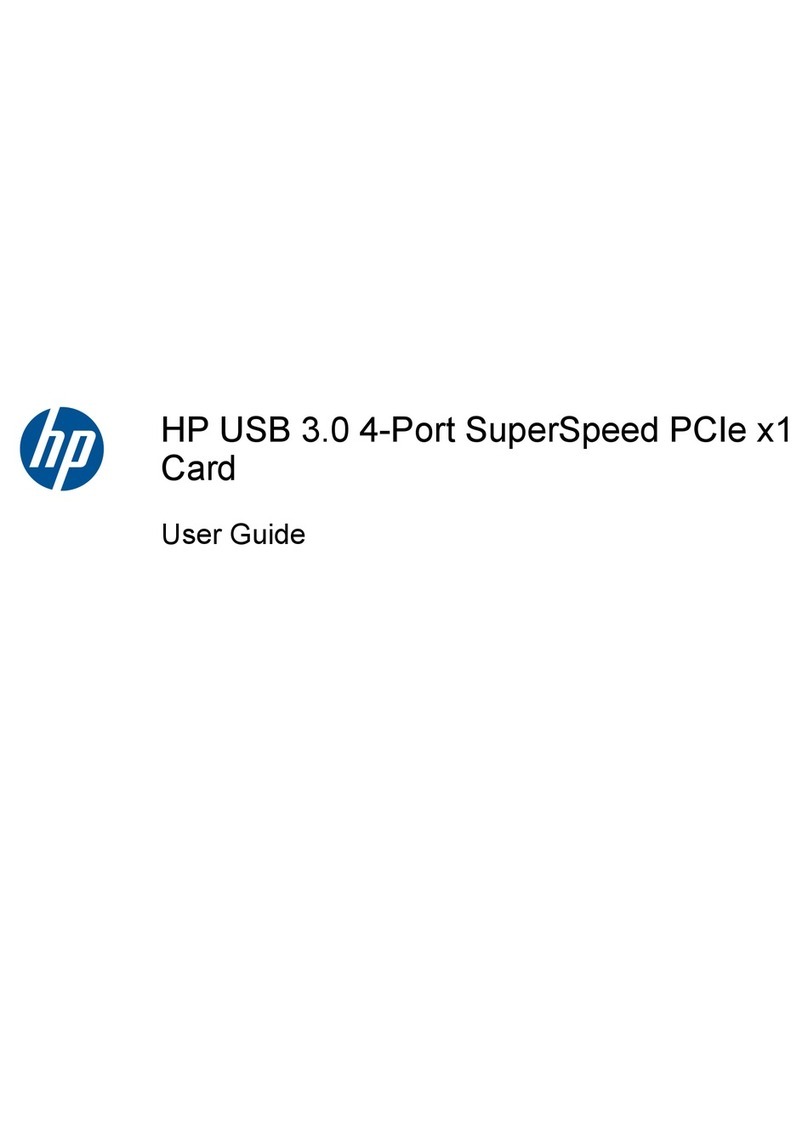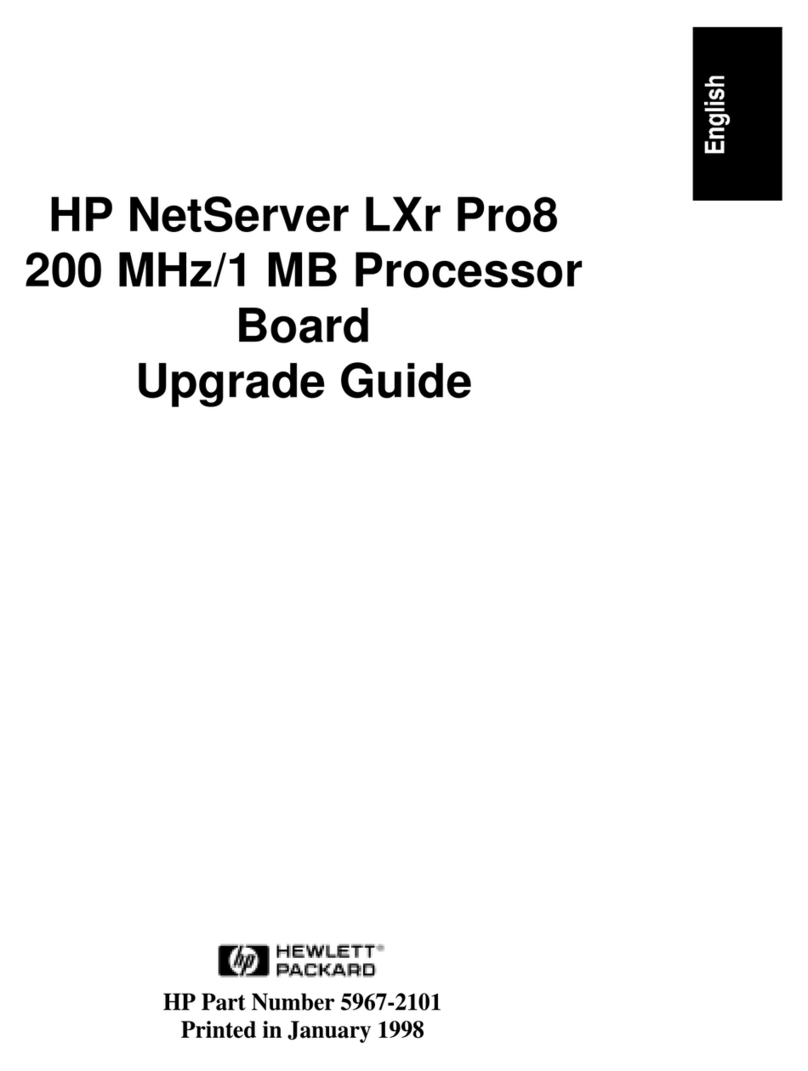Contents 3
Contents
Features....................................................................................................................................... 4
Board features .......................................................................................................................................... 4
Summary of specifications .......................................................................................................................... 4
Installation procedure.................................................................................................................... 5
Installation overview .................................................................................................................................. 5
Preparing the server................................................................................................................................... 5
Installing the adapter hardware................................................................................................................... 5
Connecting the adapter ............................................................................................................................. 6
Completing the installation procedure .......................................................................................................... 6
SAS BIOS configuration utility ........................................................................................................ 7
SAS BIOS features..................................................................................................................................... 7
Starting the SAS BIOS configuration utility .................................................................................................... 7
Configuration utility screens........................................................................................................................ 8
Adapter List screen .......................................................................................................................... 8
Adapter Properties screen................................................................................................................. 9
SAS Topology screen....................................................................................................................... 9
Device Properties screen................................................................................................................. 10
Exit Menu screen........................................................................................................................... 12
Performing configuration tasks .................................................................................................................. 12
Locating a disk drive...................................................................................................................... 12
Selecting a boot disk...................................................................................................................... 12
Electrostatic discharge................................................................................................................. 13
Preventing electrostatic discharge.............................................................................................................. 13
Grounding methods to prevent electrostatic discharge.................................................................................. 13
Regulatory compliance notices ..................................................................................................... 14
Federal Communications Commission notice............................................................................................... 14
FCC rating label ..................................................................................................................................... 14
Class A equipment .................................................................................................................................. 14
Class B equipment................................................................................................................................... 14
Declaration of conformity for products marked with the FCC logo, United States only....................................... 15
Modifications.......................................................................................................................................... 15
Cables................................................................................................................................................... 15
Canadian notice (Avis Canadien).............................................................................................................. 15
European Union regulatory notice ............................................................................................................. 16
BSMI notice............................................................................................................................................ 16
Japanese notice ...................................................................................................................................... 17
Korean notice ......................................................................................................................................... 17
Acronyms and abbreviations........................................................................................................ 18