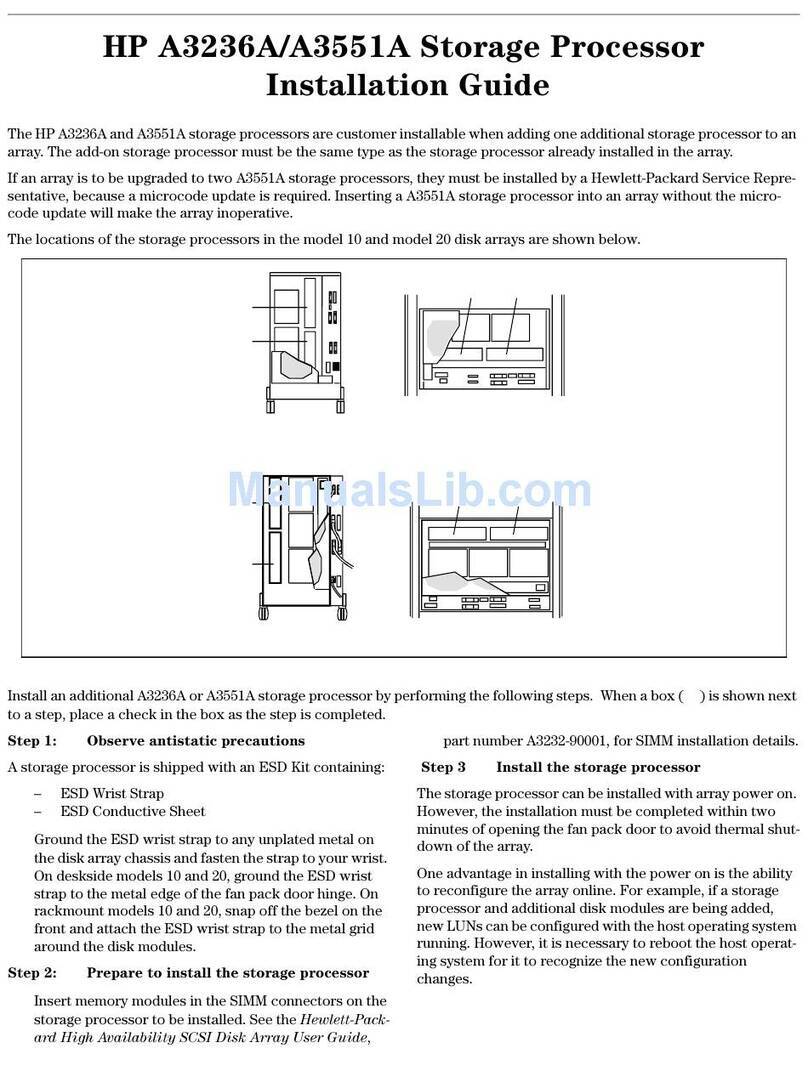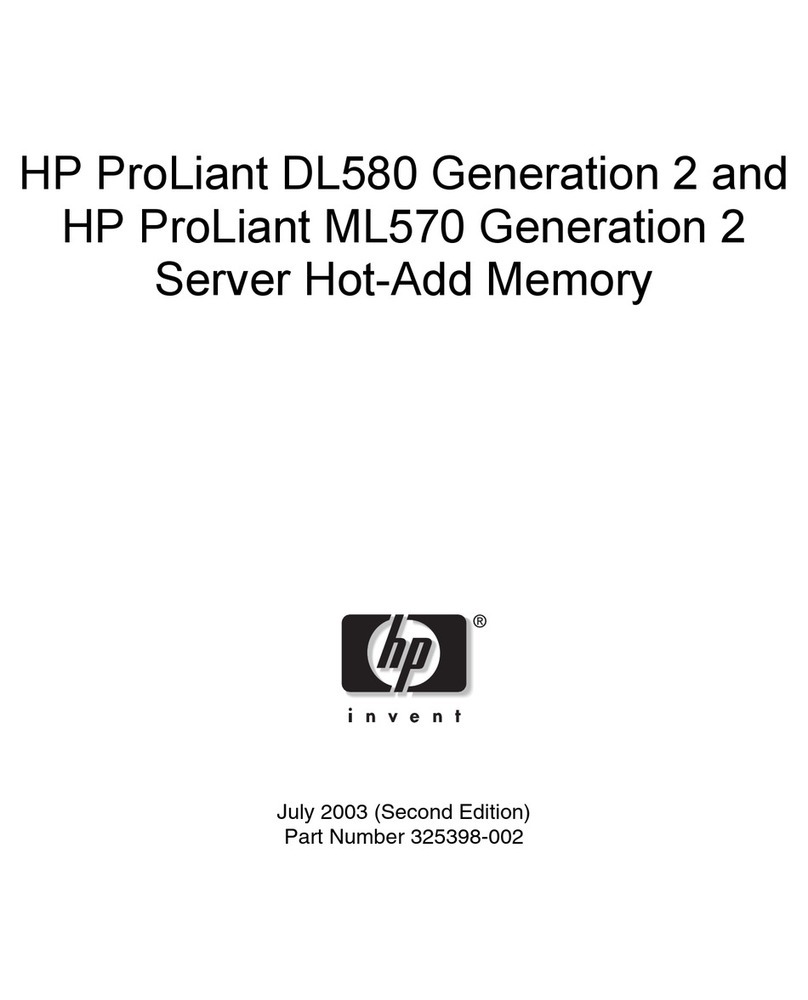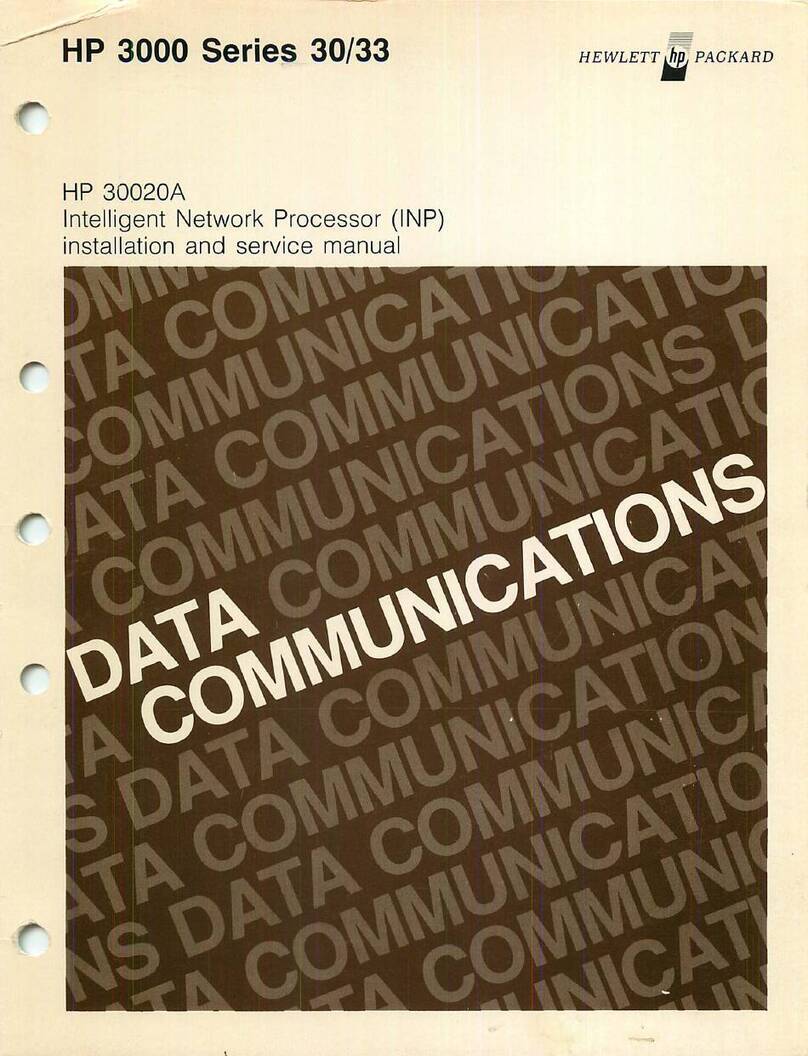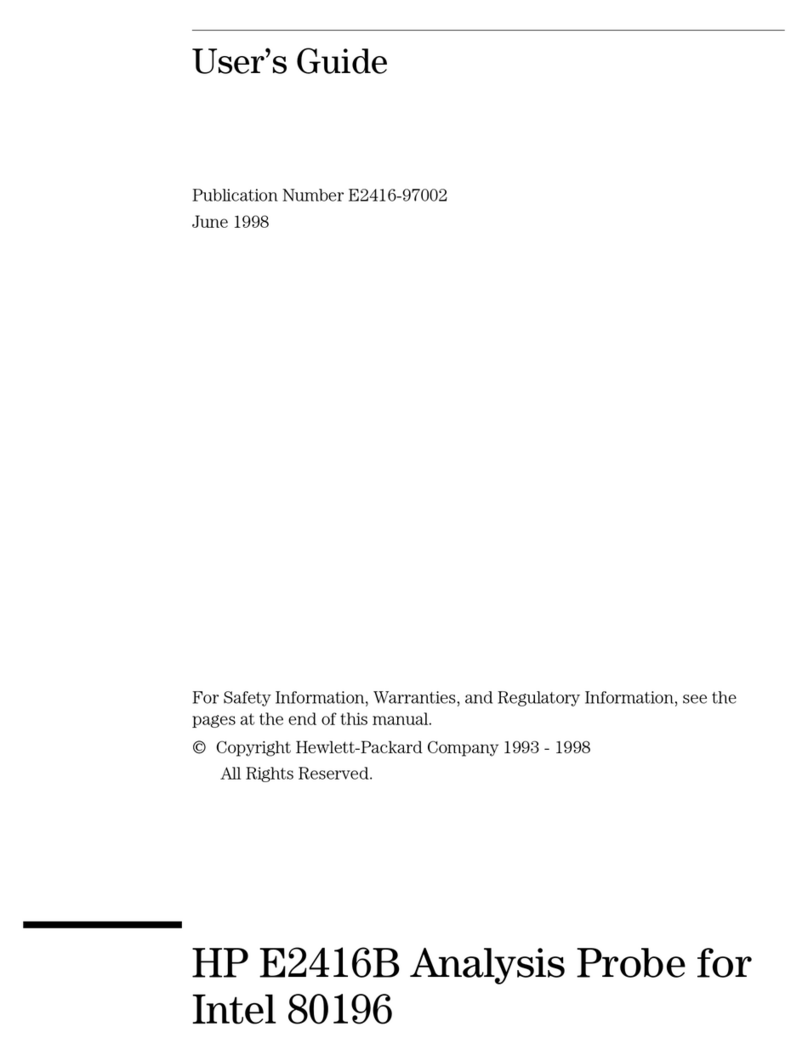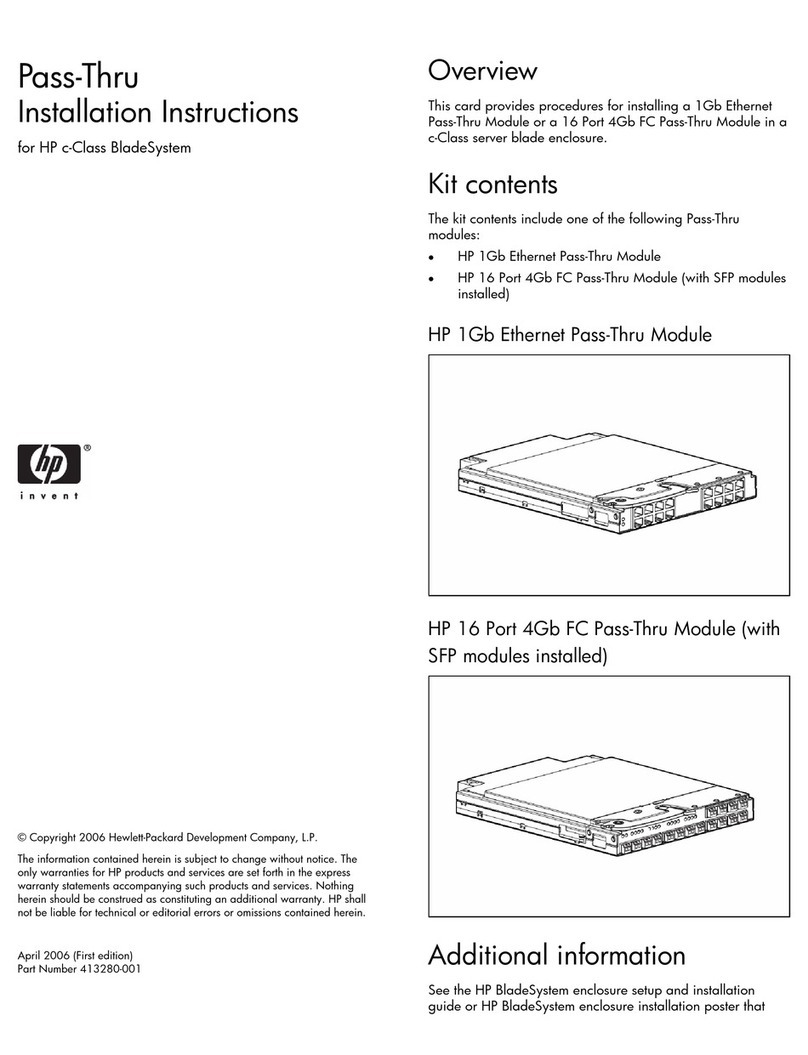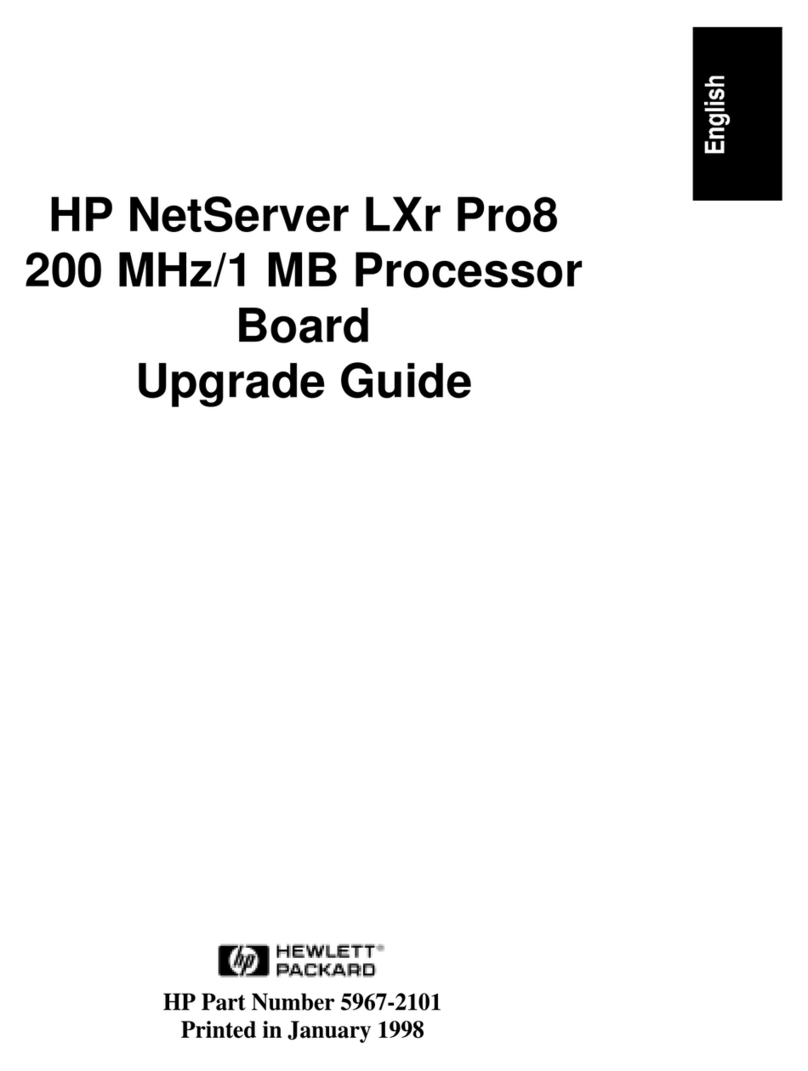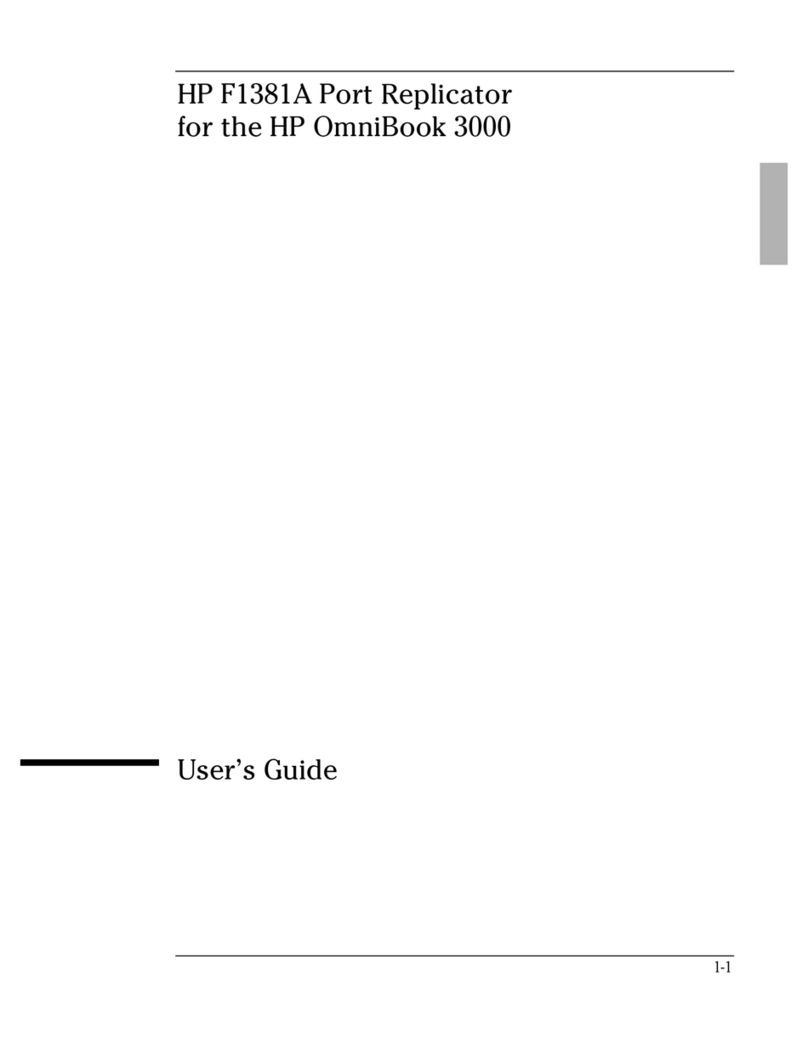Installation tools
Introduction to the opacity shield kit
The installation tools are not provided with the switch. Prepare them yourself.
Phillips
screwdriver
ESD-preventive wrist
strap
Spanner
Applicable products
Alcohol-based
cleaning pad
Two-holed mounting bracket
(2 in total)
Hex bolt
(3 in total)
M3 countersunk-head screw (used to
secure the opacity shield, 3 in total)
Tamper evidence
label (30 in total)
Opacity shield
(1 in total)
HP 5800-24G-PoE+ Switch (JC099A/JC099B)
HP 5800-24G-PoE+ TAA Switch (JG254A/JG254B)
HP 5800-48G-PoE+ Switch with 1 Interface Slot (JC104A/JC104B)
HP 5800-48G-PoE+ TAA Switch with 1 Interface Slot (JG257A/JG257B)
M4 countersunk-head screw (used to
secure the mounting brackets, 4 in total)
Installation preparation
HP 5800 switches meet the requirement of FIPS security level 2.
The installation procedures must be performed by qualified personnel.
Installing the opacity shield
Before installation, read the Compliance and Safety Manual for the compatible switch
of the opacity shield kit.
Make sure the operating temperature is not higher than 40°C (104°F).
Wear an ESD-preventive wrist strap, and make sure the wrist strap makes good skin
contact and is well grounded.
The two-holed mounting brackets are not designed to support the weight of the switch.
To mount the switch to the rack, install a rack shelf in a proper position of the rack,
place the switch on the rack shelf, and use screws to secure the two-holed mounting
brackets to the rack posts.
Applying tamper evidence labels
The mounting bracket is installed
at the port side of the chassis.
The mounting bracket is installed at
the power supply side of the chassis.
Make sure the chassis temperature is above 10°C (50°F).
Before applying tamper evidence labels, use alcohol-based cleaning pads to clean the
chassis and air dry the cohesive areas.
Apply tamper evidence labels to all field replacement units
(for example, opacity shields and interface cards), USB ports, and any M3
countersunk-head screw on an opacity shield.
The methods for applying tamper evidence labels are the same when the mounting
brackets are installed at the port side and the power supply side. In the following
example, the mounting brackets are installed at the port side.
M3 countersunk-
head screw
M4 countersunk-
head screw
Hex bolt M4 countersunk-head screw
Hex bolt
countersunk-
head screw
The methods for installing the opacity shields to an HP 5800-24G-PoE+ Switch and an
HP 5800-48G-PoE+ Switch with 1 Interface Slot are the same. This section uses an HP
5800-24G-PoE+ Switch as an example.
Only use the screws and hex bolts that are supplied in the opacity shield kit to secure
the opacity shield.