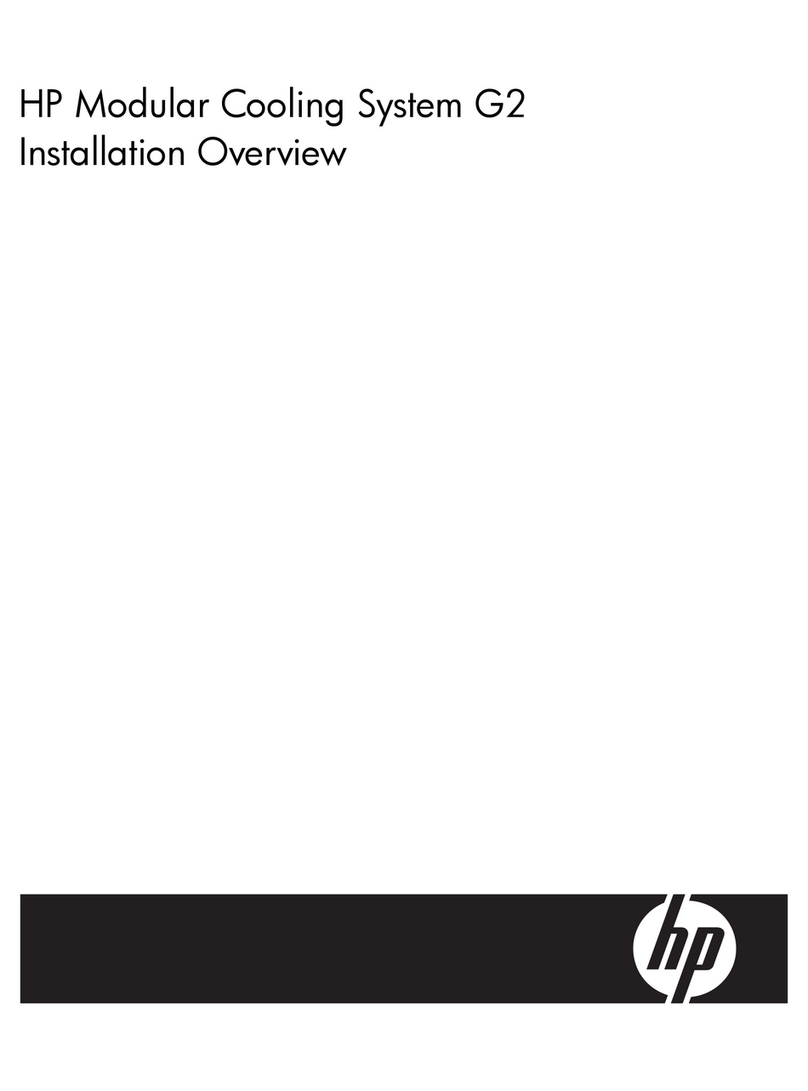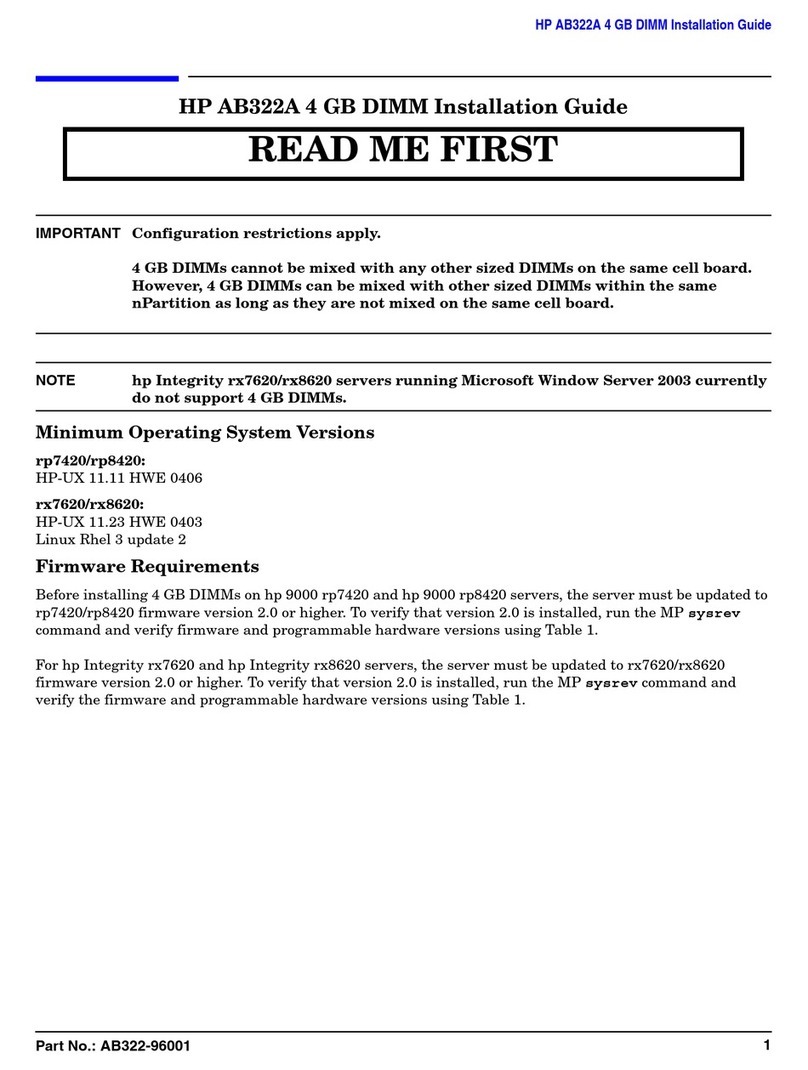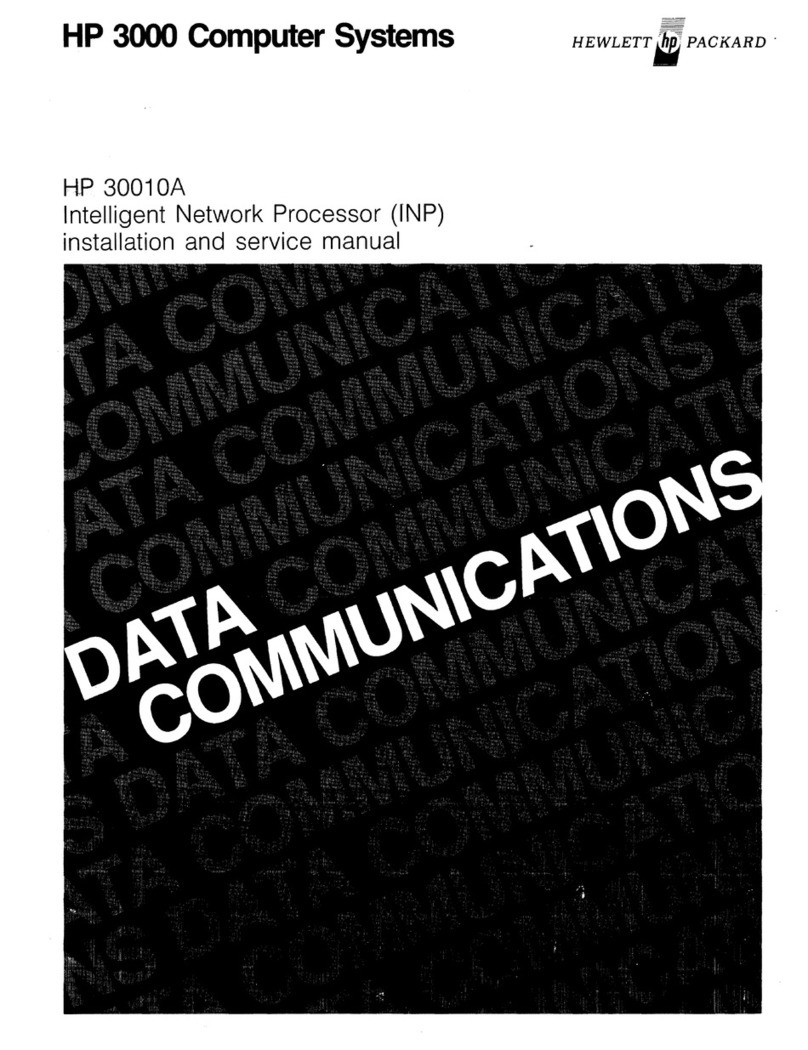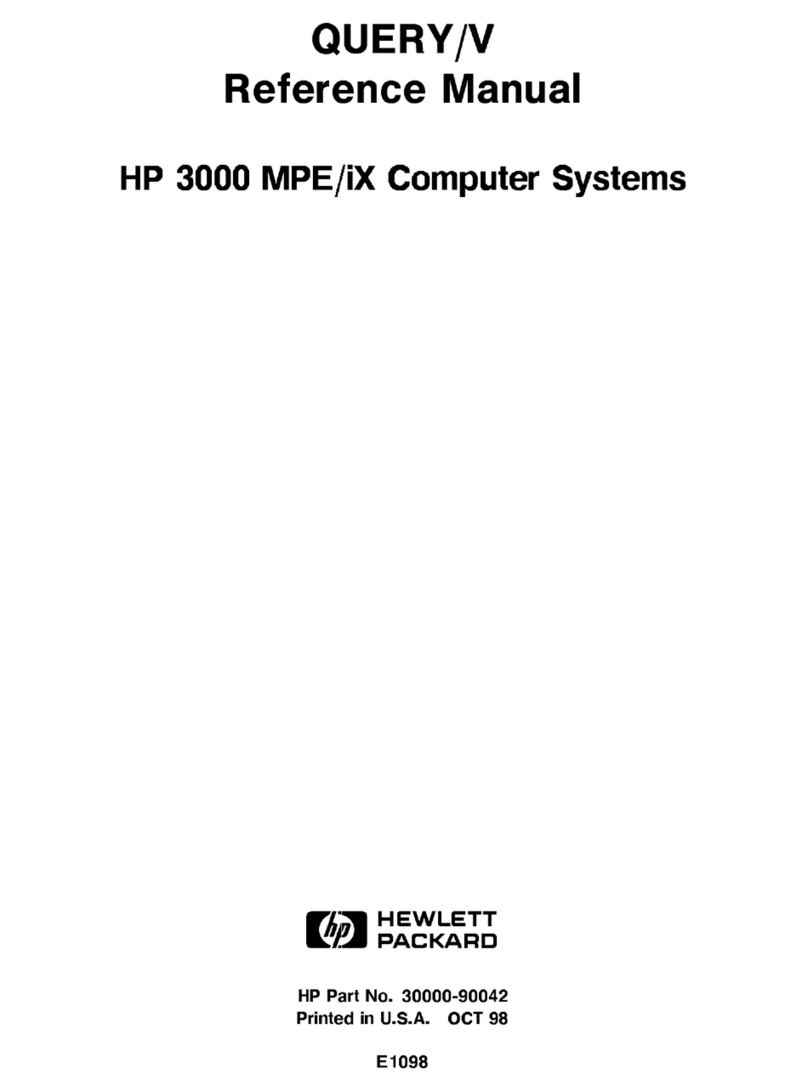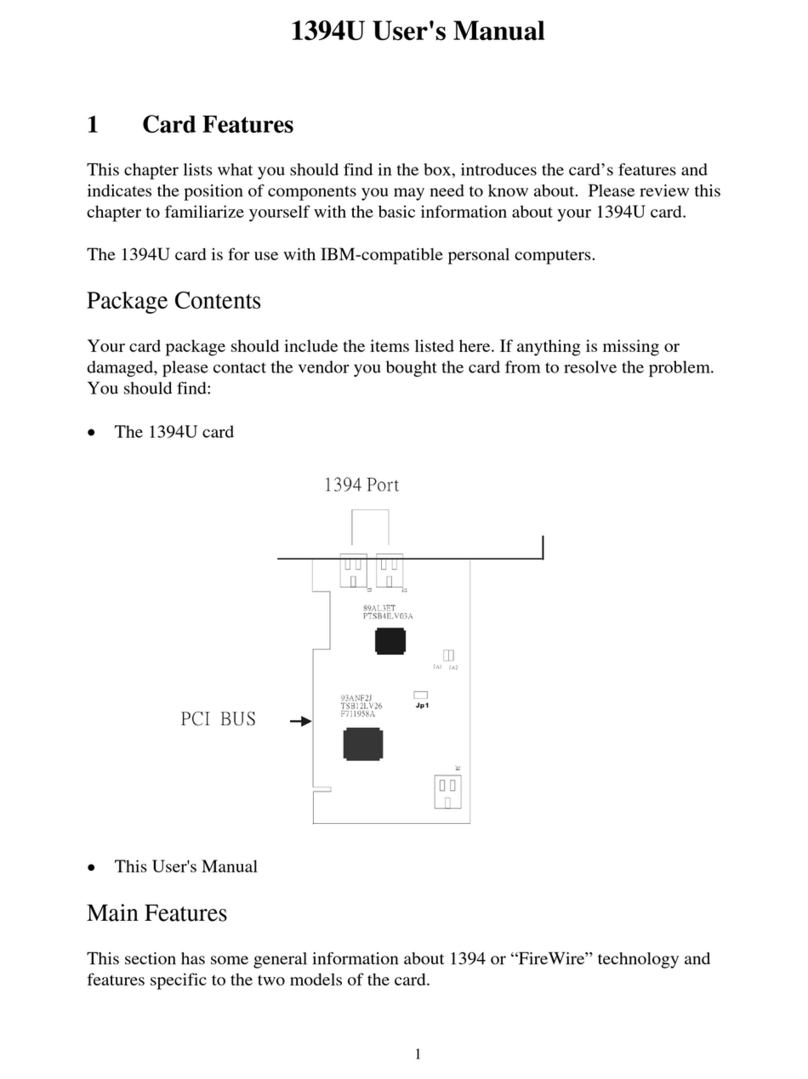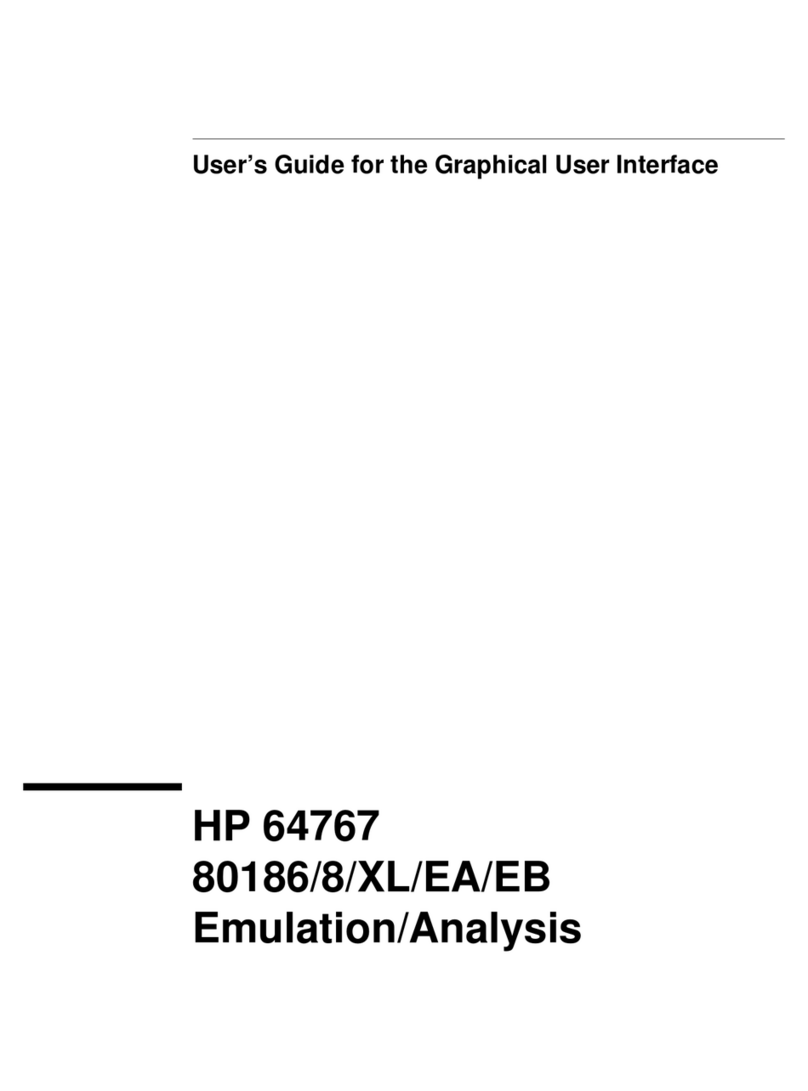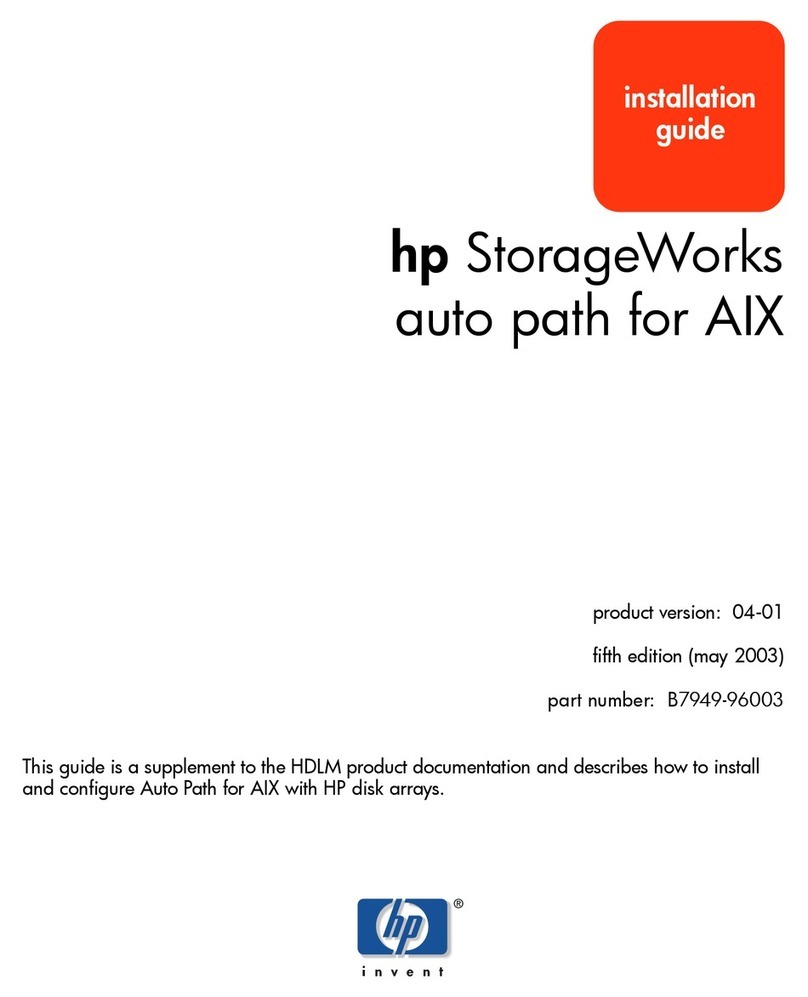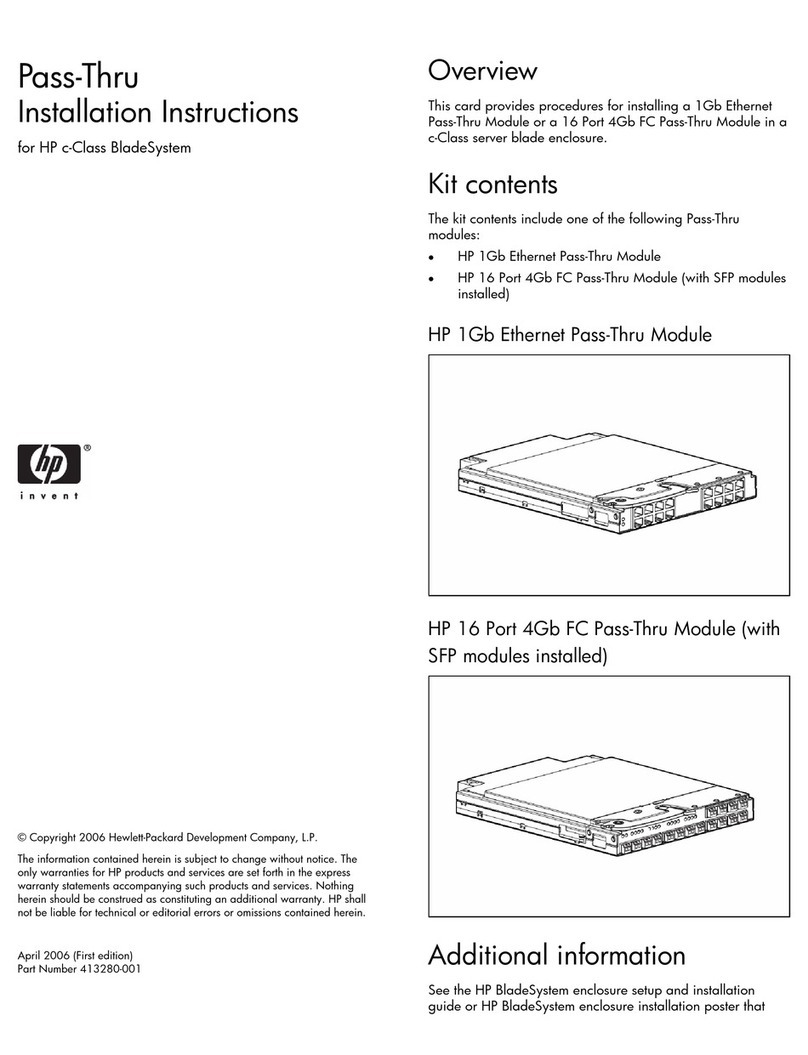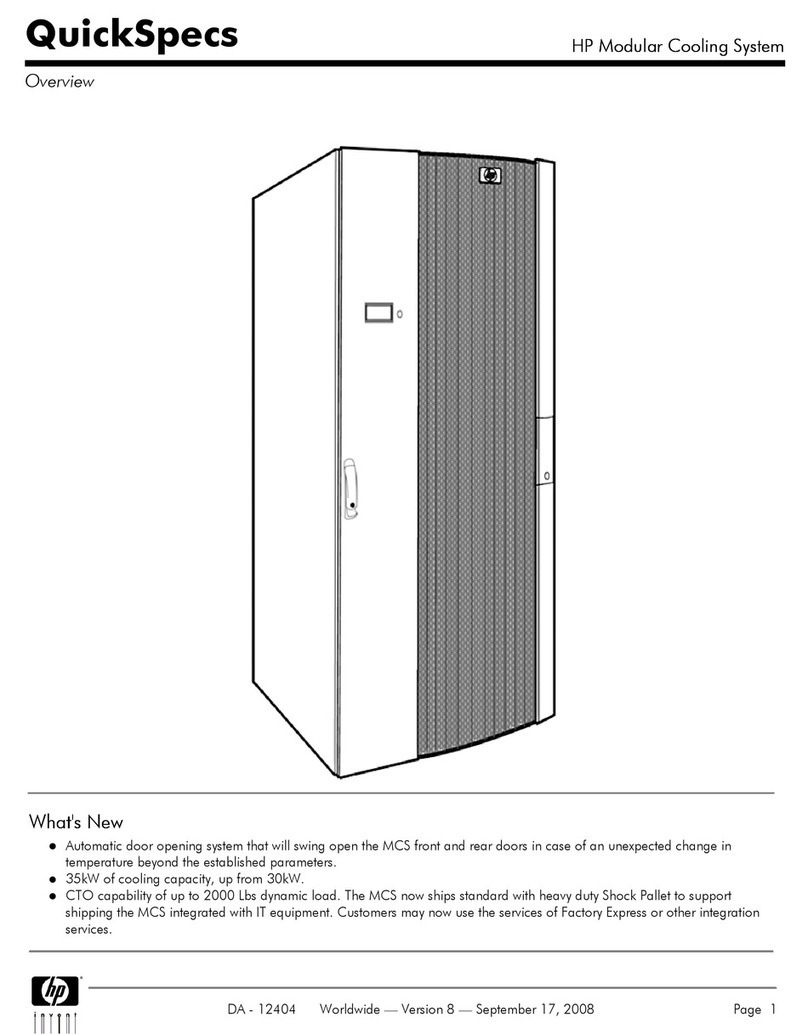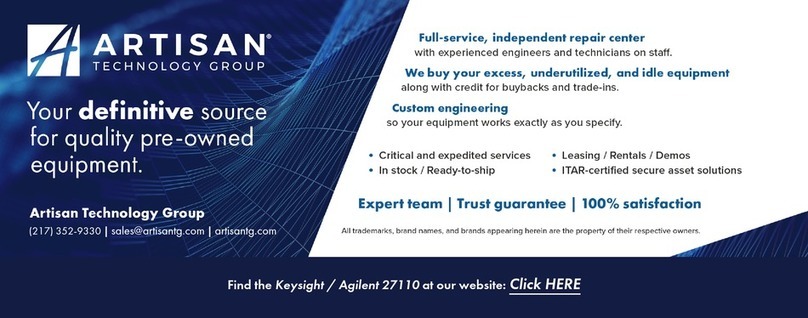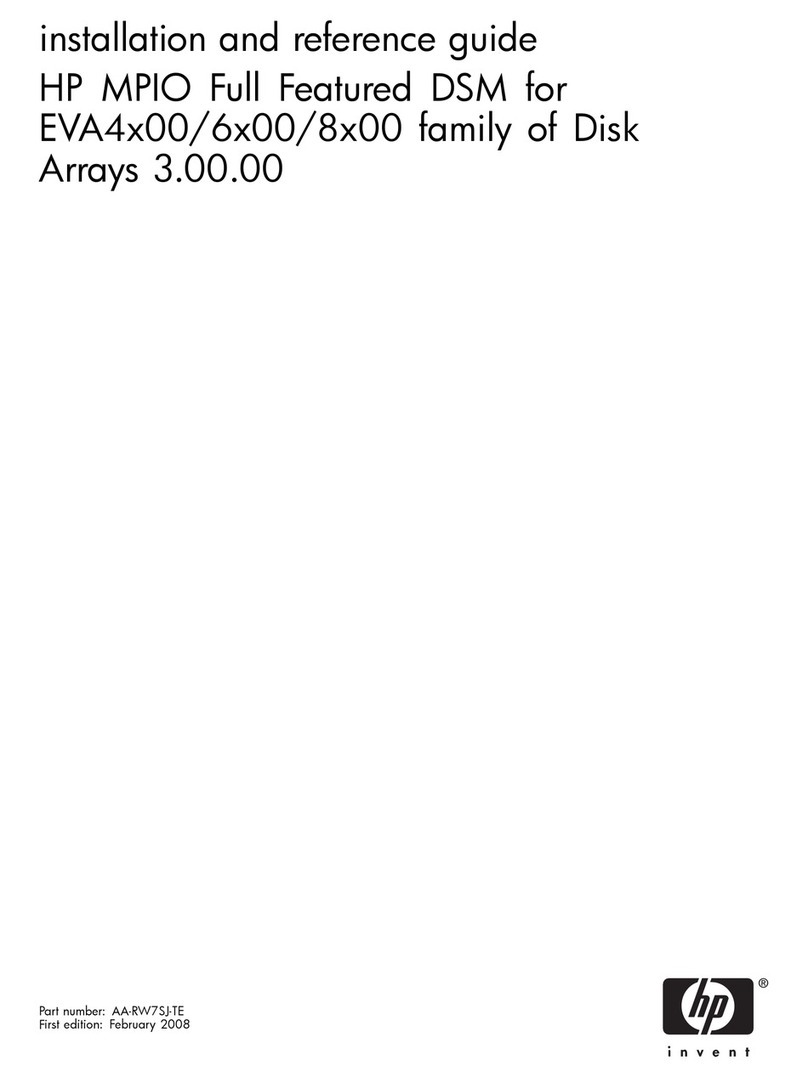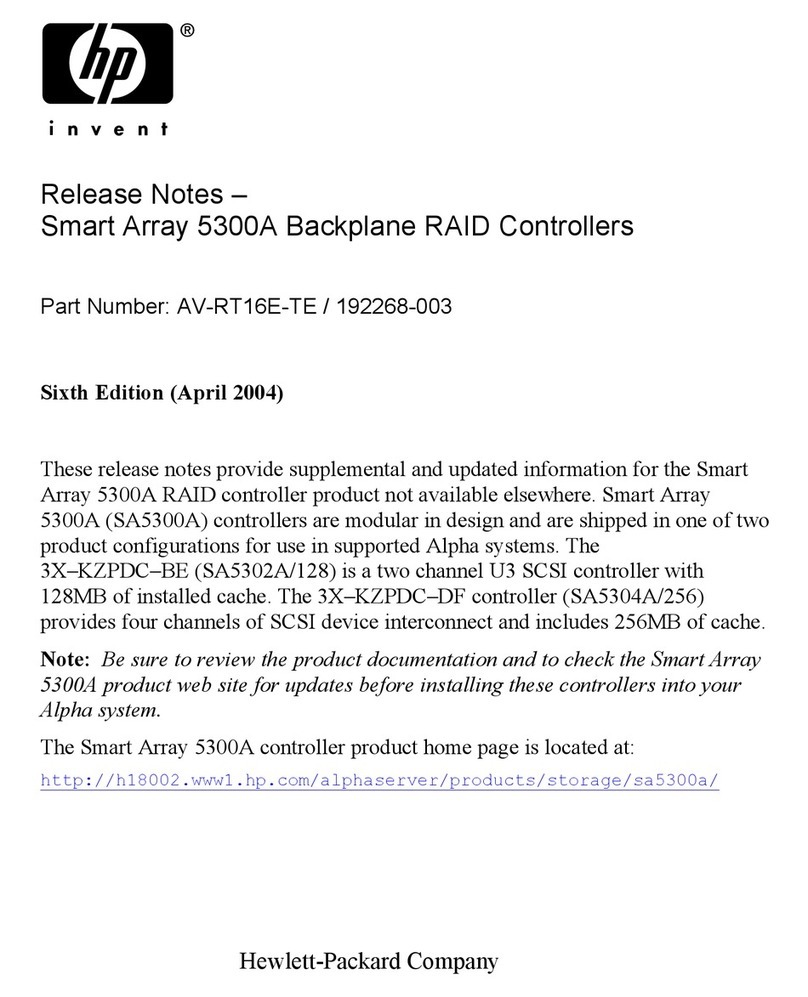2. Turn on the messaging system by pushing the power
button on the back of the chassis, as shown in “E5000
Messaging System rear view” (page 1).
Once the messaging system power is on, turn on the
server blades if they do not automatically power on.
Configure the EMU and iLO-2 network ports
The EMU and iLO-2 ports come preconfigured with static
addresses, which need to be configured to either DHCP
or appropriate static addresses for your network
environment.
The preconfigured static addresses are:
•EMU: 10.0.0.10
•Server blade1 iLO-2: 10.0.0.11
•Server blade2 iLO-2: 10.0.0.12
•Subnet mask: 255.255.255.0
NOTE: The EMU must share a LAN with the server
blades.
1. Connect a system in the environment (or a laptop) to
the EMU port, as shown in Figure 2 (page 1). Use
an Ethernet cable connected directly to the system or
through a switch. Configure the NIC on your system
to a static address of 10.0.0.20 with the subnet mask
defined above.
2. Open a web browser and log into iLO-2 for each
server blade, using the addresses listed above and
the Administrator password from the blade pullout
tab in the front of the messaging system.
3. Configure the iLO-2 networking settings using the tools
under the Administration tab in the web browser
instance for each server. Optionally change the
Administrator password before changing the network
settings.
4. Using a secure shell application (putty, for example),
log in to the EMU using the address listed above. The
Administrator password is on the label attached to
the messaging system. Configure the following:
a. Change your EMU password by typing set
password at the command line prompt.
b. To change the static IP address, type the
command set ipconfig static at the
command line prompt and follow the instructions.
c. To change the EMU addressing to DHCP, type
set ipconfig dhcp at the command line
prompt.
NOTE: Changing the network configuration of the
EMU and iLO-2 management processor makes them
inaccessible unless you connect the EMU to the
network you configured them for.
Access the messaging system
Connect to the messaging system using either the remote
console (iLO-2) described above or a direct (KVM)
connection, as shown in “For direct access” (page 2).
The iLO-2 remote console is the recommended method.
For instructions on using each access method, see the HP
E5000 Messaging System for Microsoft Exchange
Administrator Guide or the HP Integrated Lights-Out 2 User
Guide.
Configure the messaging system
The messaging system should be powered up and the
network ports cabled for your network configuration,
including the EMU port. Complete the following steps, first
on server1 and then on server 2. Do not start on the second
server until you have completed the steps on server 1.
1. Enter your locale information in the Windows setup
dialog and accept the license terms. The Windows
setup will complete in approximately 15 minutes and
the HP E5000 Messaging System Configuration
Wizard will start.
2. Enter the EMU Administrator password as instructed
in the E5000 Configuration Wizard window:
The wizard automatically runs a diagnostics program
to ensure that the messaging system is correctly
configured. An error message appears describing
any configuration errors and how to fix them. When
the configuration is correct, the E5000 Configuration
Wizard resumes.
3. Step through each menu option in the wizard to
complete the minimum required configuration.
a. Set time zone.
b. Set Administrator password.
c. Set network configuration.
d. Identify computer name.
e. Review report and complete installation
configuration.
4. Click Finish. This completes the system configuration
for one server. Next you will configure the server for
Microsoft Exchange.
5. Run the Quick Deployment Tool and configure
Exchange Server 2010 on the server configured in
the previous steps.
For instructions on running the Quick Deployment
Tool, see the HP E5000 Messaging System for
Microsoft Exchange Administrator Guide.
When you have completed the E5000 Configuration
Wizard and the Quick Deployment Tool for server 1 and
server 2, the messaging system is ready for use.
Cabling expansion disk enclosures
If your product includes expansion disk enclosures, be sure
to rack and cable the expansion disk enclosures before
powering on the messaging system for initial configuration.
The following figures show the correct cabling of expansion
disk enclosures to the messaging system chassis.
Figure 5 Cabling two additional expansion disk enclosures
Figure 6 Cabling four additional expansion disk enclosures
Numbers represent the order of attachment.
For direct access
To use a direct (KVM) connection for the initial
configuration, follow these steps:
1. Attach the SUV cable (supplied with the messaging
system) to the port on the front of the server blade, as
shown in Figure 7 (page 2).
2. Connect the following cables (not supplied) to the free
ends of the SUV cable in this sequence:
a. keyboard
b. mouse
c. monitor cable
d. power cable
Figure 7 KVM console connections
Page 2