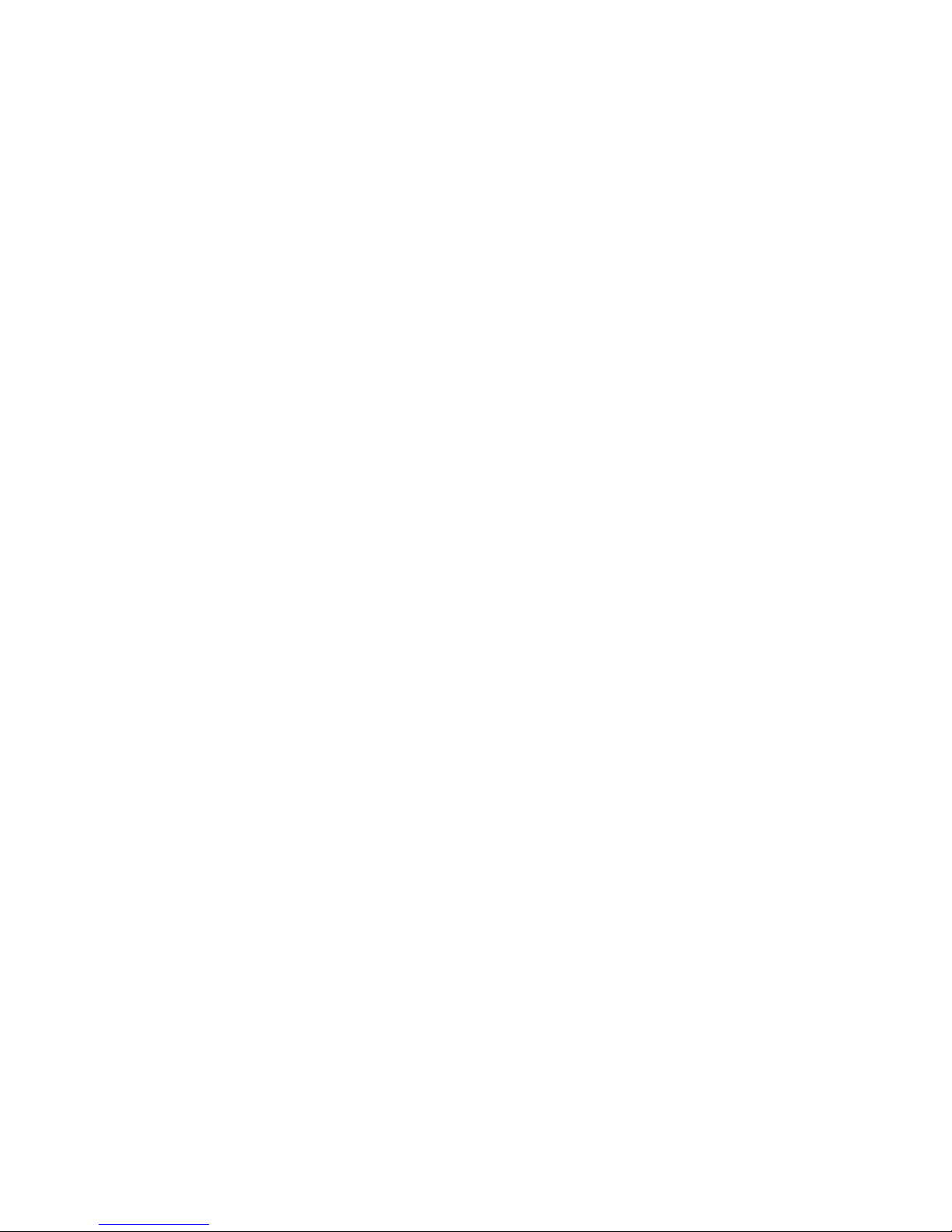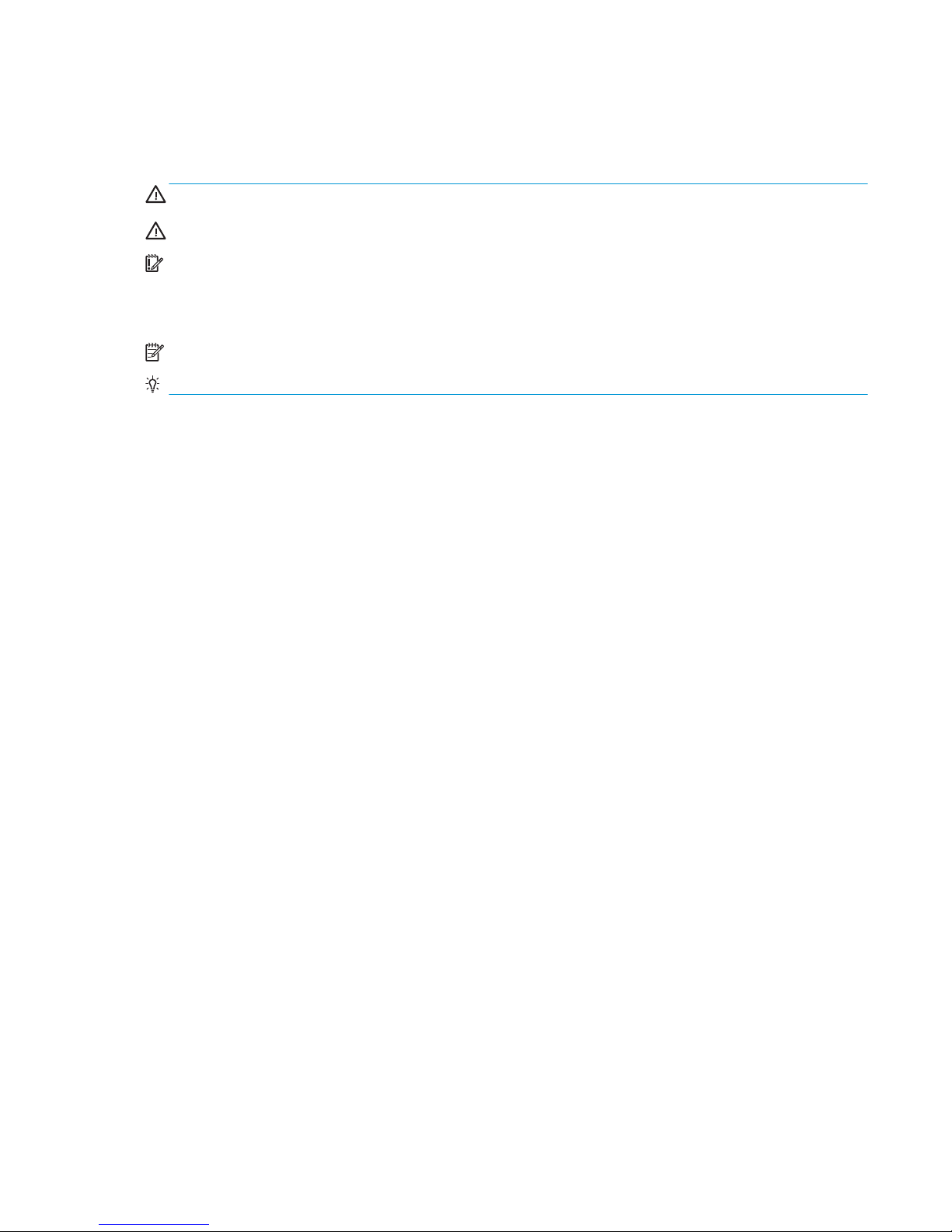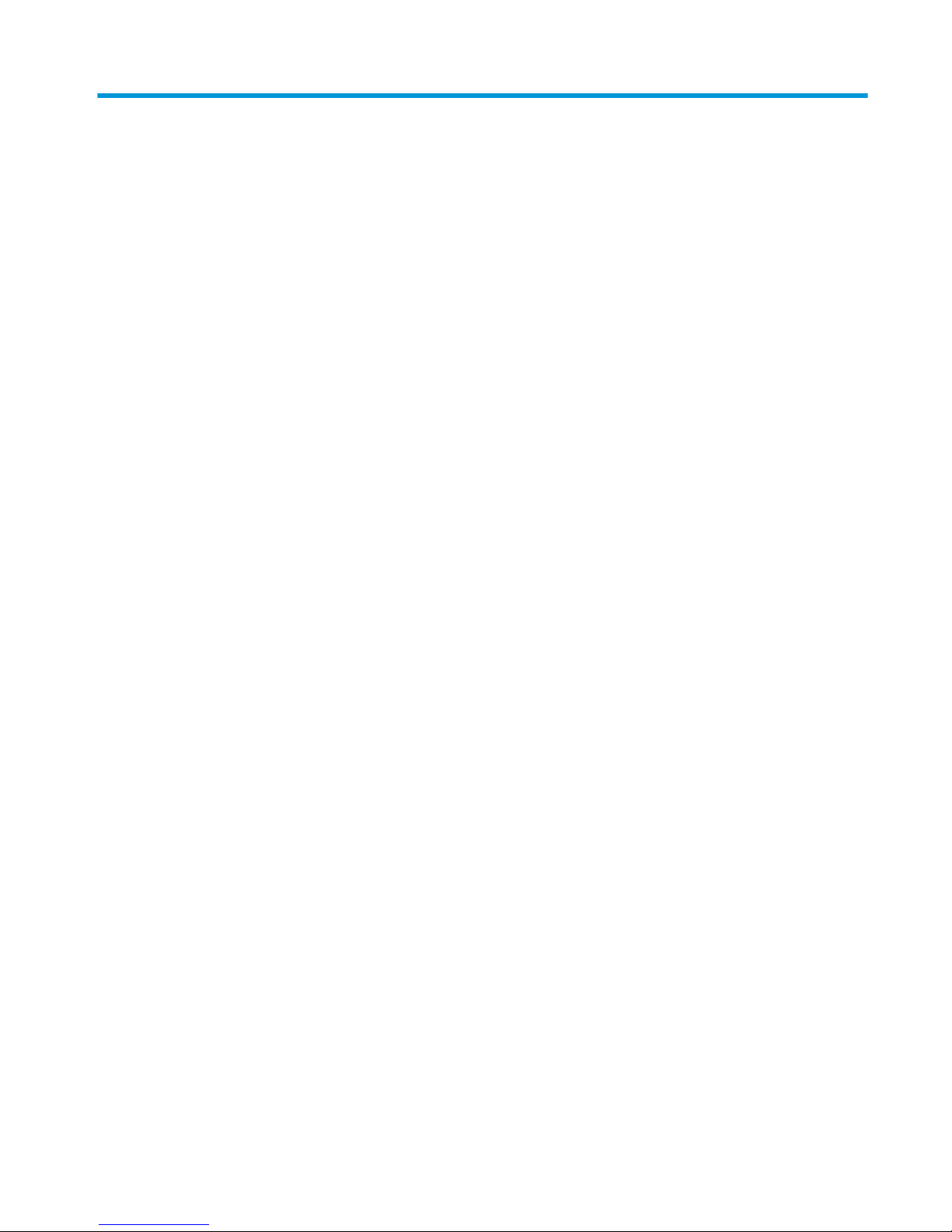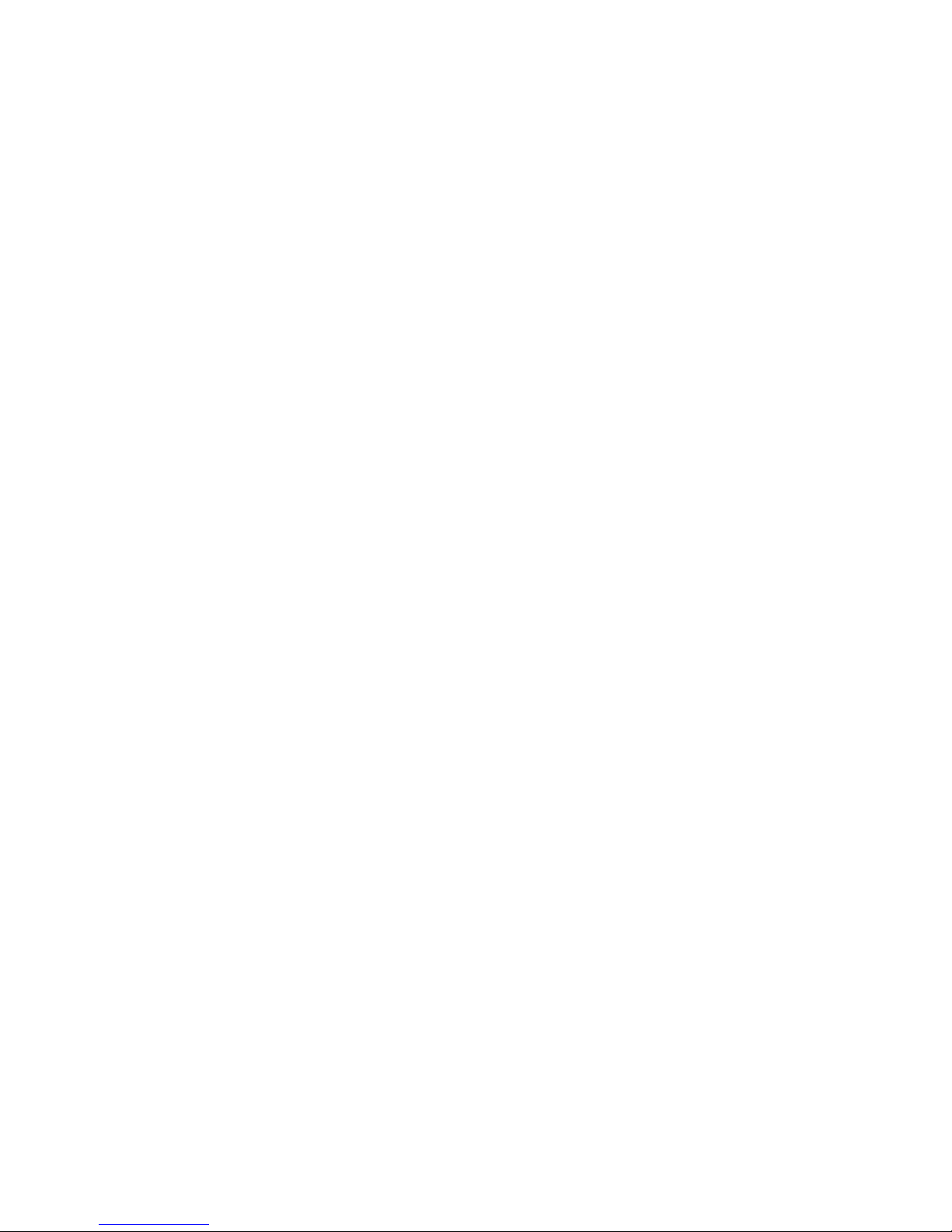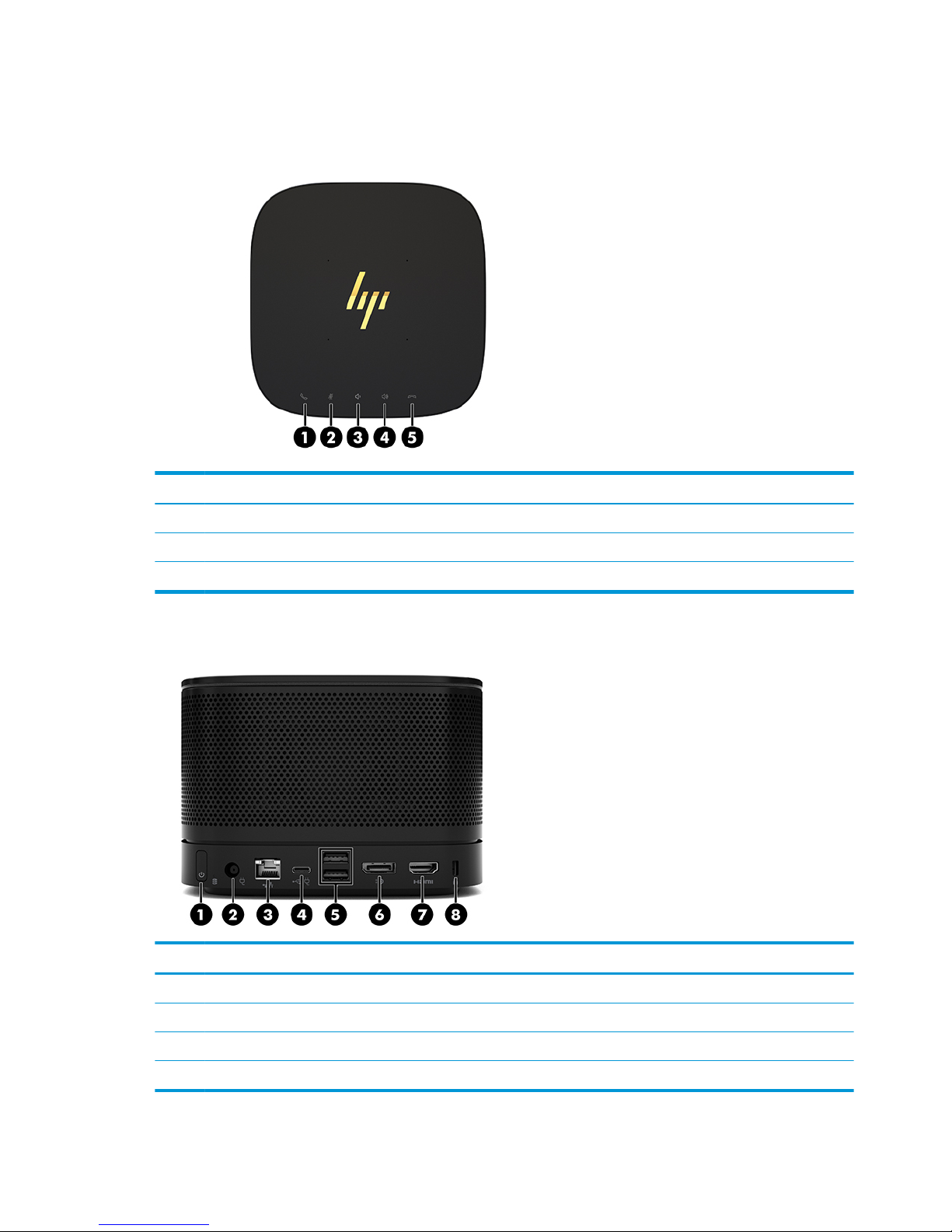Table of contents
1 Product features ........................................................................................................................................... 1
HP Elite Slice for Meeting Rooms G2 features ....................................................................................................... 1
Top components .................................................................................................................................. 2
Rear components ................................................................................................................................ 2
Side components ................................................................................................................................. 3
HP Video Ingest Module ......................................................................................................................................... 3
HP Wireless Display Module (optional) .................................................................................................................. 4
HP Optical Disc Drive (ODD) Module (optional) ...................................................................................................... 5
HP Slice VESA Plate (optional) ............................................................................................................................... 5
Regulatory information and serial number location ............................................................................................ 6
2 Setup ............................................................................................................................................................ 7
Connecting or removing modules .......................................................................................................................... 7
Connecting modules ............................................................................................................................ 7
Connecting modules ......................................................................................................... 7
Connecting the optional Slice VESA Plate ......................................................................... 8
Removing modules ............................................................................................................................ 10
Attaching the Elite Slice G2 to a mounting device ............................................................................................... 11
Installing a security cable .................................................................................................................................... 11
Connecting AC power ........................................................................................................................................... 12
Setting up an Elite Slice G2 conferencing solution ............................................................................................. 13
Microsoft Skype Room System (SRS) conferencing solution ........................................................... 13
Intel Unite conferencing solution ...................................................................................................... 18
3 Hardware upgrades ...................................................................................................................................... 23
Serviceability features ......................................................................................................................................... 23
Warnings and cautions ........................................................................................................................................ 23
Removing and replacing the access panel .......................................................................................................... 24
Removing the access panel ............................................................................................................... 24
Replacing the access panel ............................................................................................................... 25
Locating internal components ............................................................................................................................ 25
v