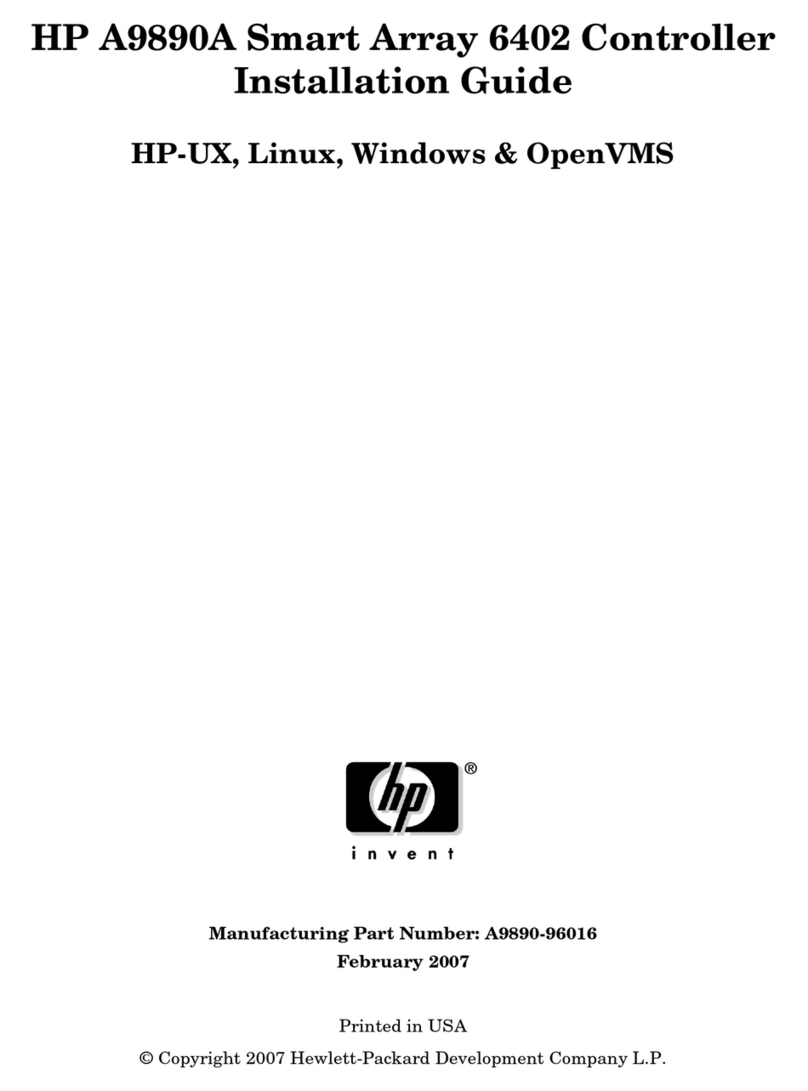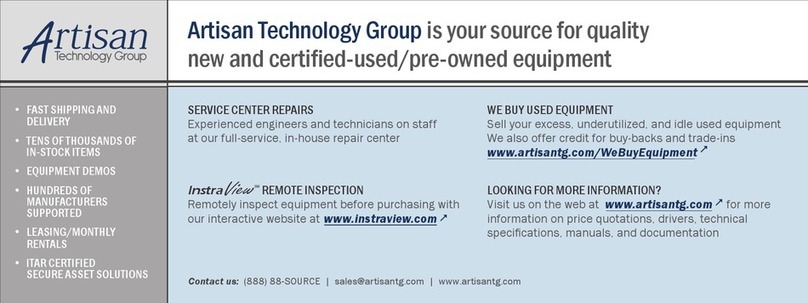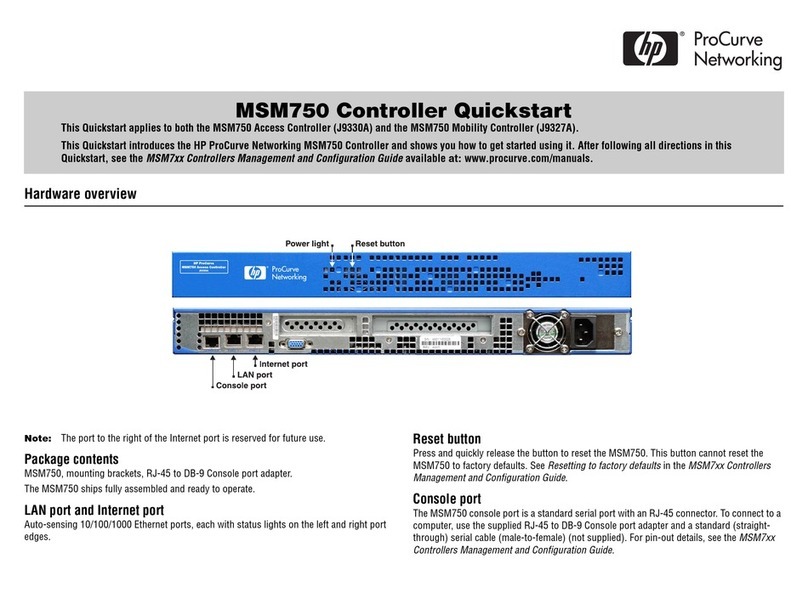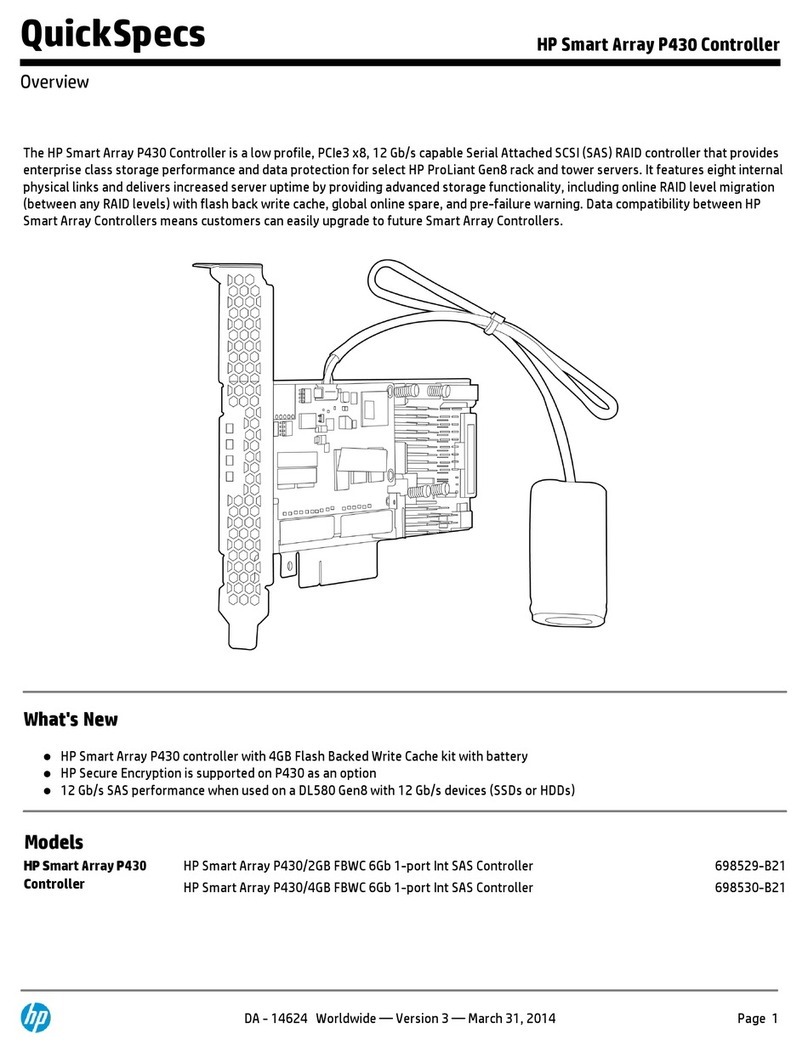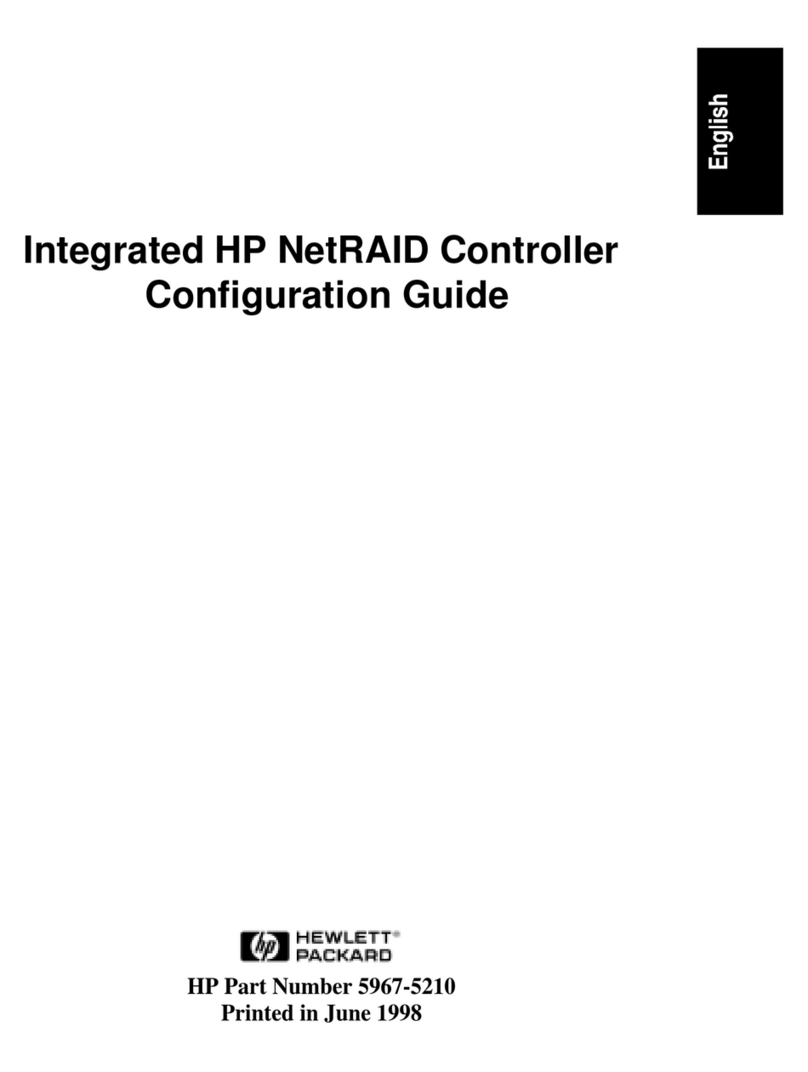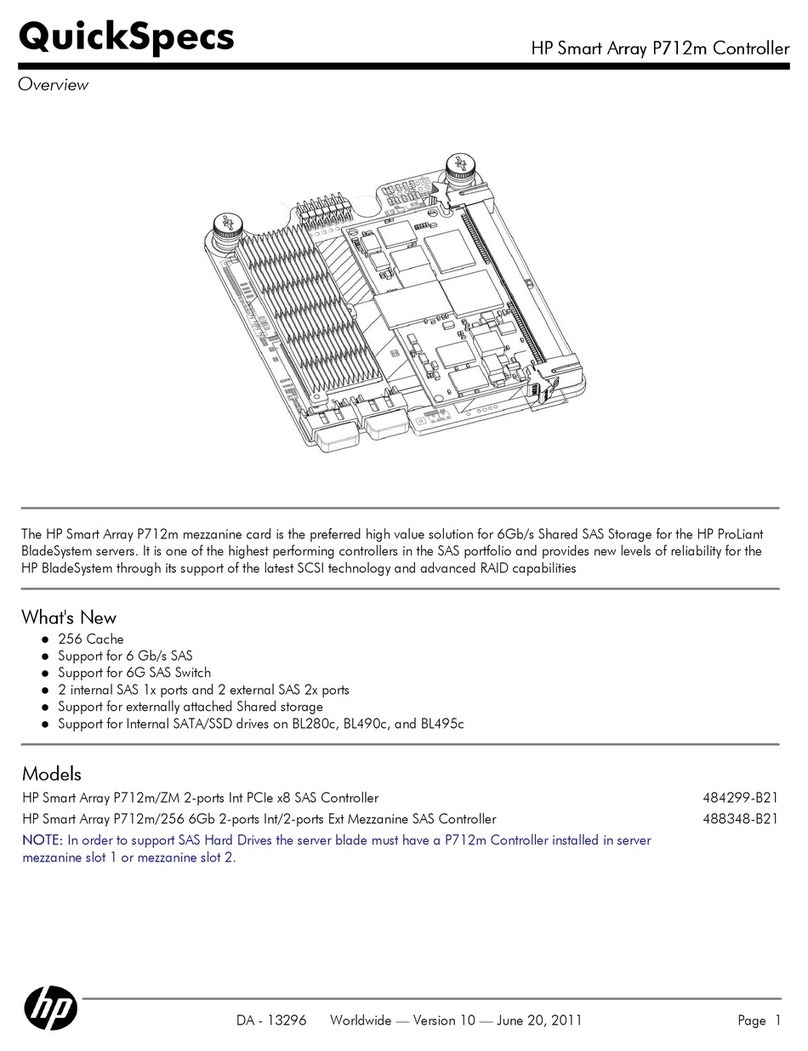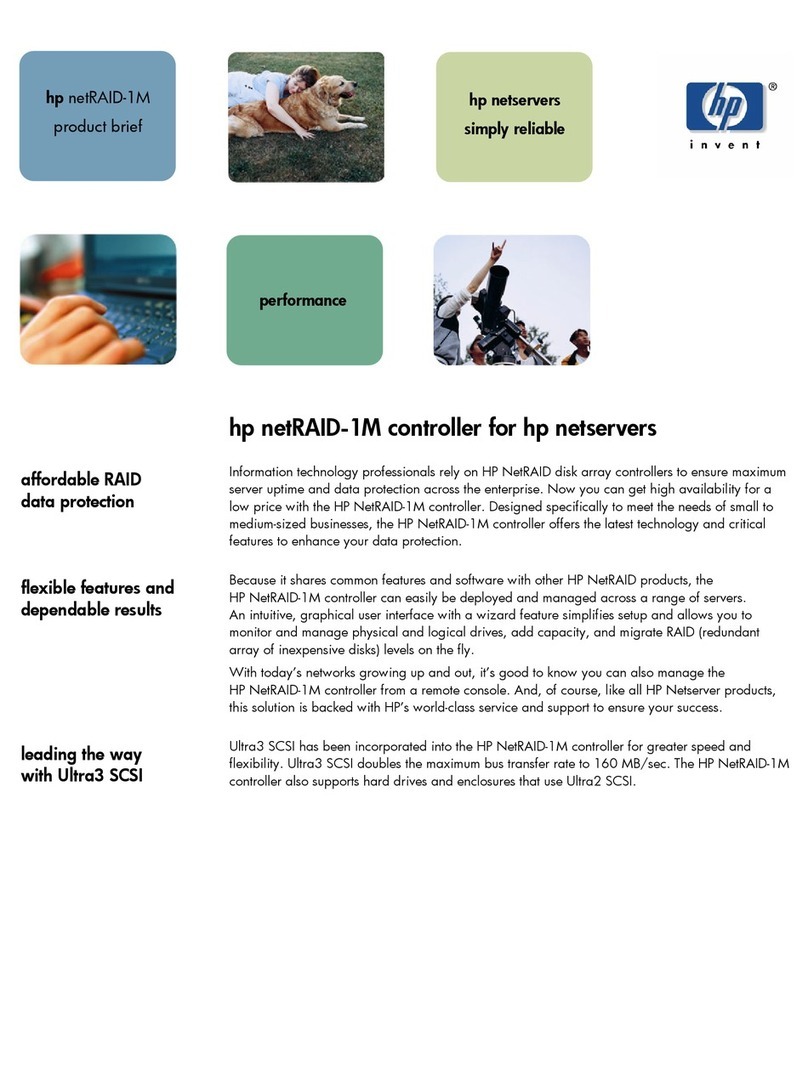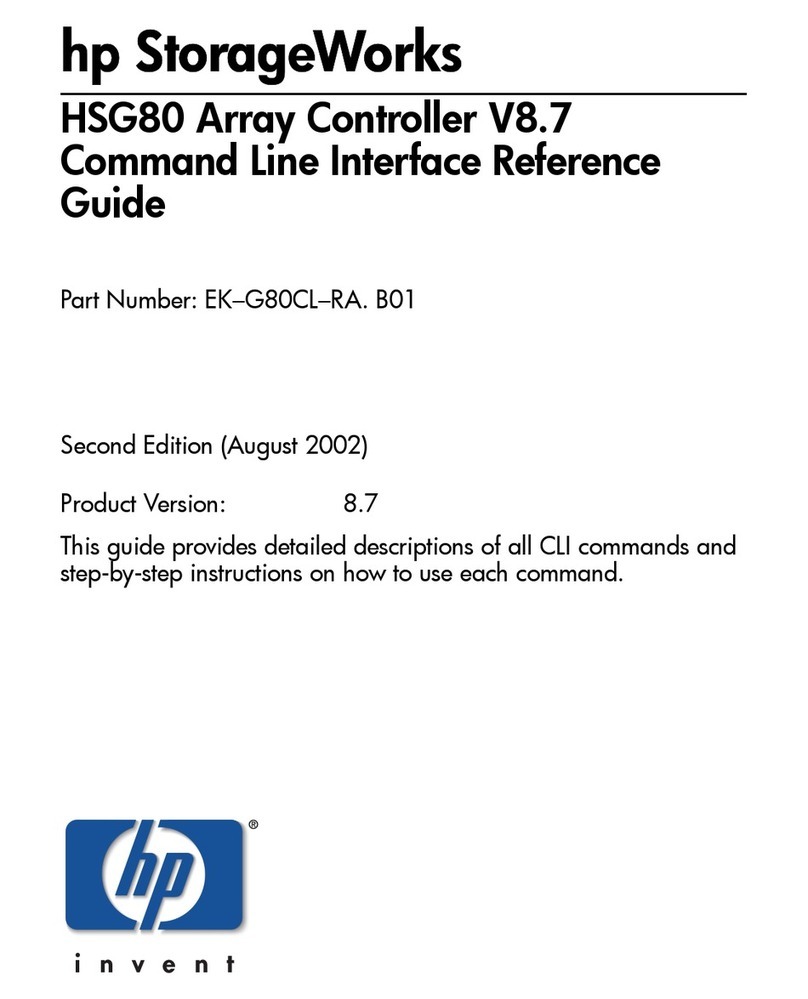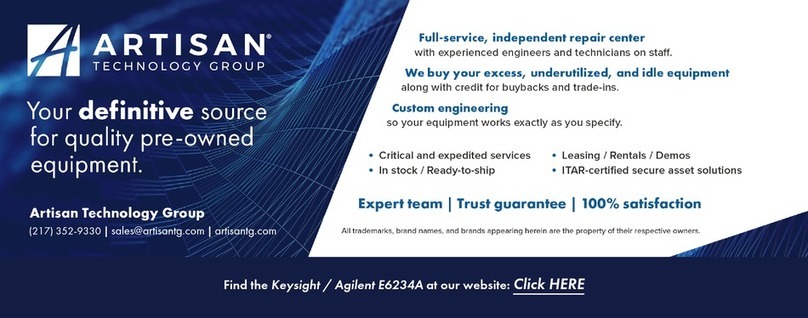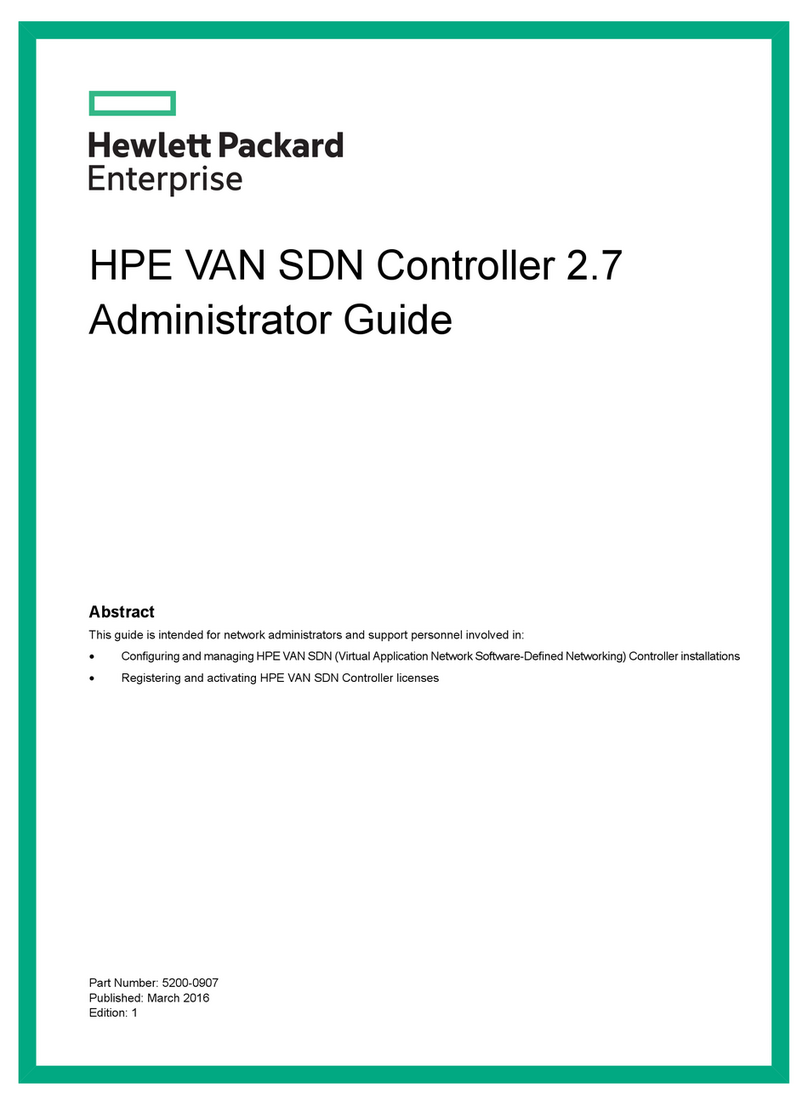Notices
Information
in
this document is subject
to
change
without
notice.
Hewlett-Packard makes no warranty
of
any kind about this manual, including,
but
not
limited
to,
the implied warranties
of
merchantability and fitness for a
particular purpose. Hewlett-Packard shall
not
be
liable for errors contained
herein or direct, indirect, special, incidental
or
consequential damages
about
the
furnishing, performance, or use of this material.
Warranty. Please carefully
read
the
enclosed Hewlett-Packard Software Product
License Agreement and Limited Warranty before operating this
product.
Rights
in
the
software are offered only
on
the
condition
that
the
customer
accepts all terms
and
conditions
of
the
License Agreement.
Operating the product indicates your acceptance
of
these terms and conditions.
If
you do
not
agree
to
the
License Agreement, you
may
return
the
unused
product
for a full
refund~
A copy of
the
specific warranty terms applicable
to
your Hewlett-Packard
product
and
replacement
parts
can be
obtained
from your local Sales
and
Service Office.
Copyright © Hewlett-Packard Company 1991 This document contains
information which has been protected by copyright. All rights are reserved.
Reproduction,
adaptation,
or
translation
without
prior
written
permission is
prohibited, except as allowed under
the
copyright laws.
Copyright © AT&T, Inc.
1980,1984,1986
Copyright ©
The
Regents of
the
University of California 1979, 1980, 1983,
1985.
Software mentioned
and
documentation is based in
part
on
the
Fourth
Berkely
Software Distribution under license from
the
Regents of
the
University
of
California.