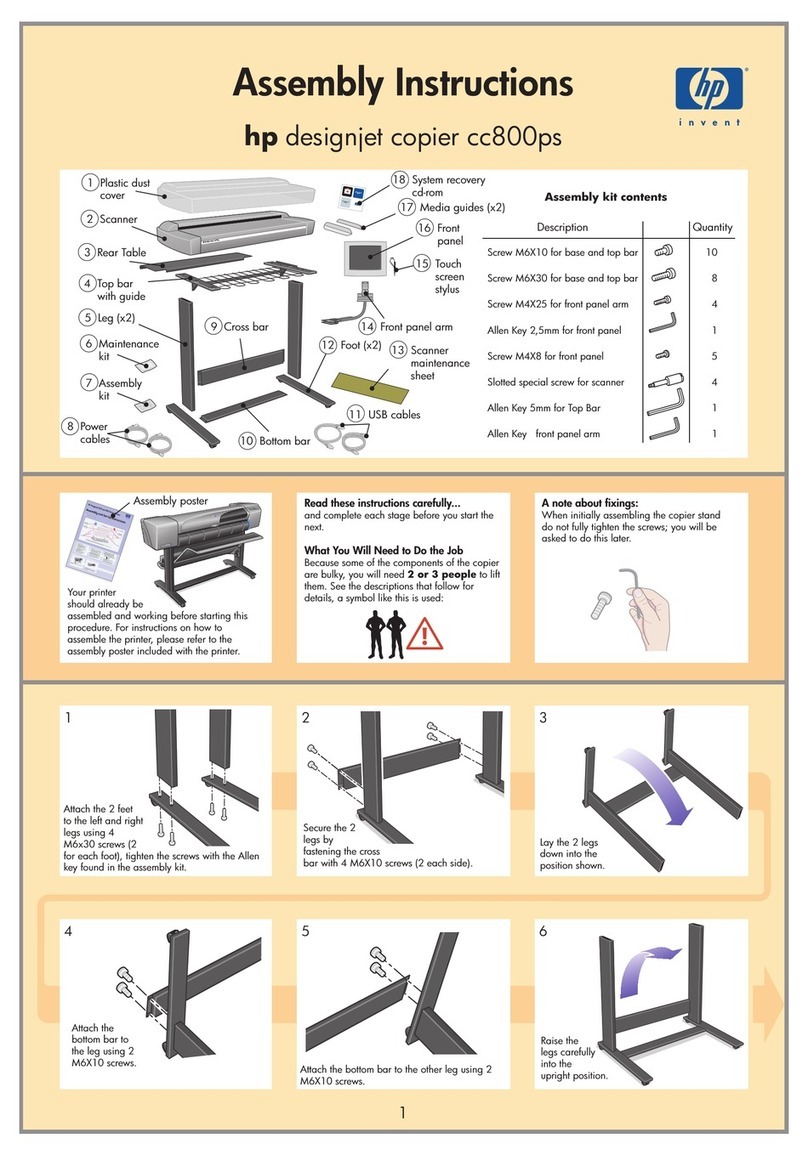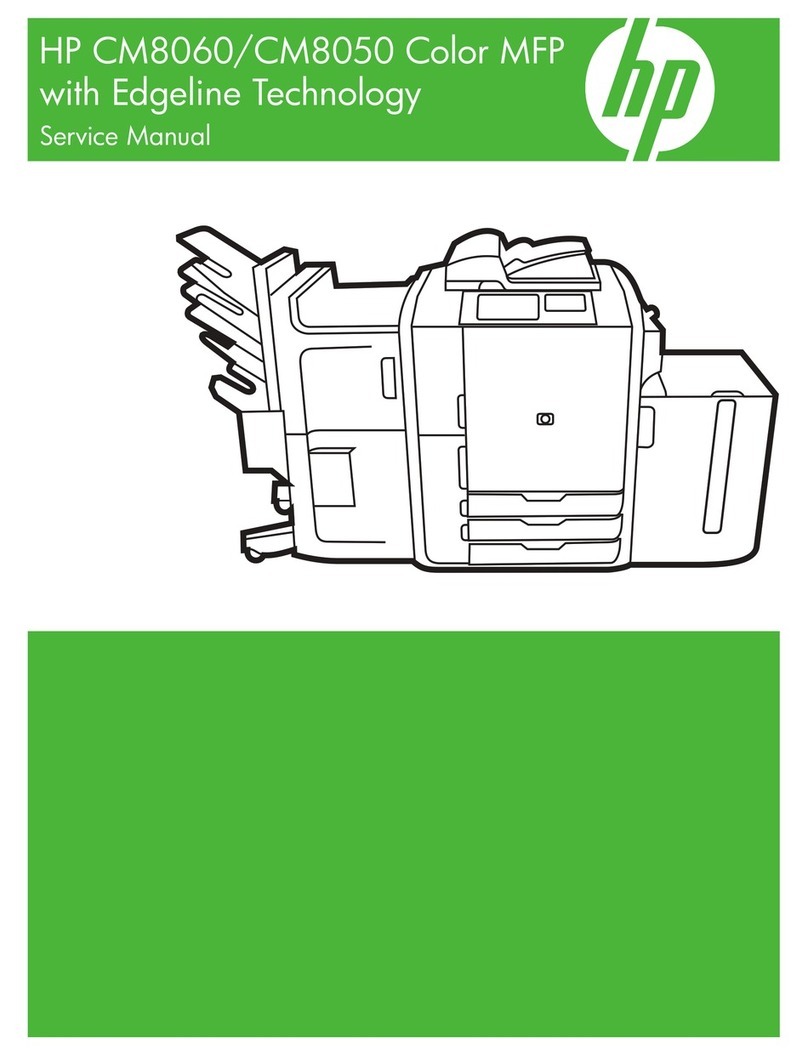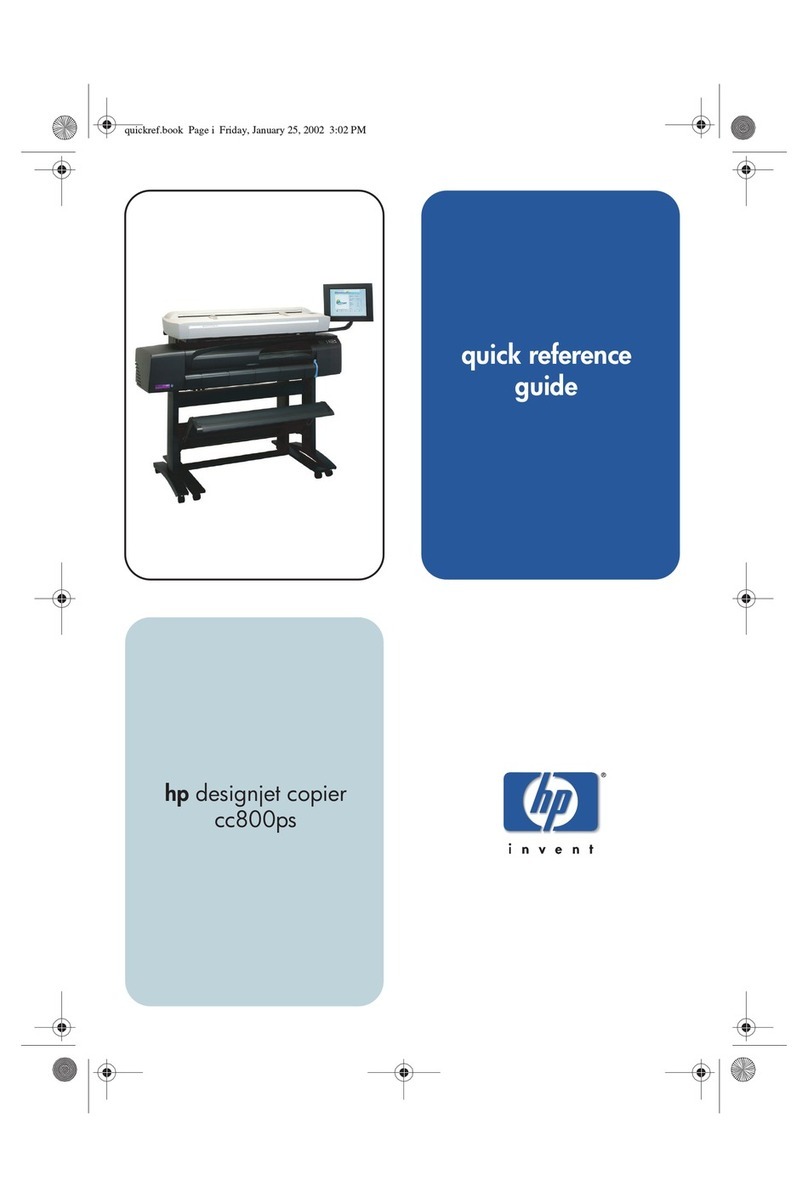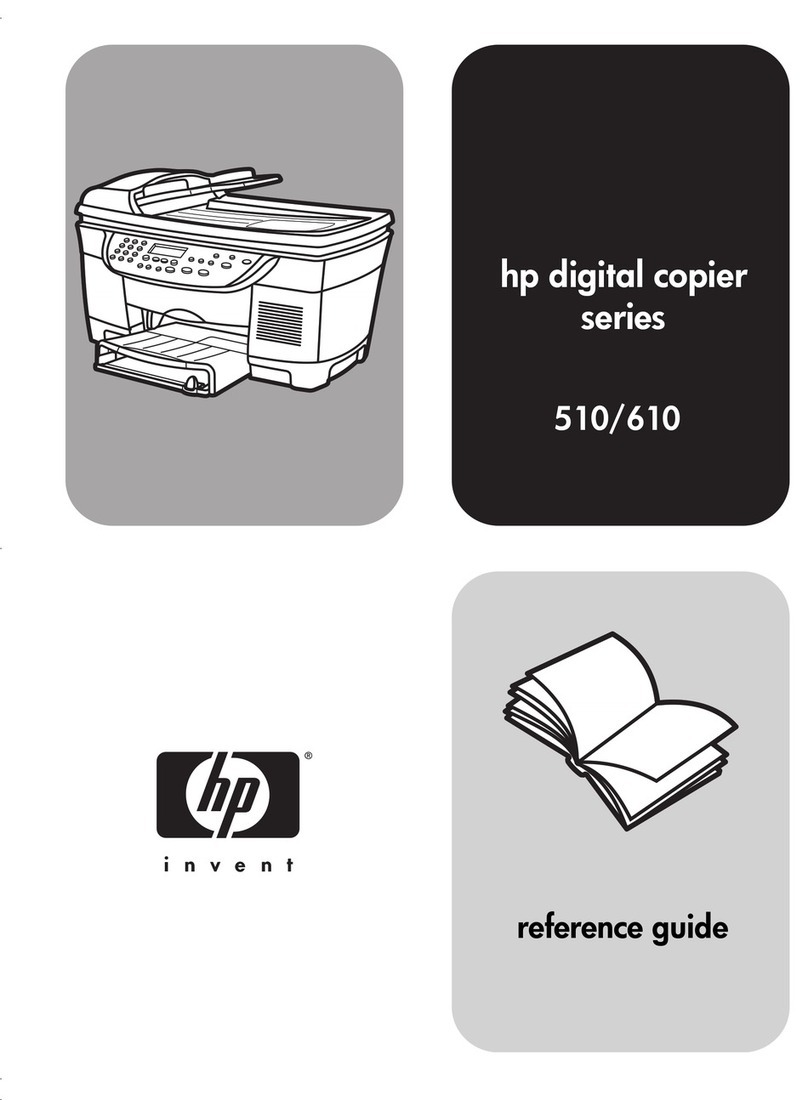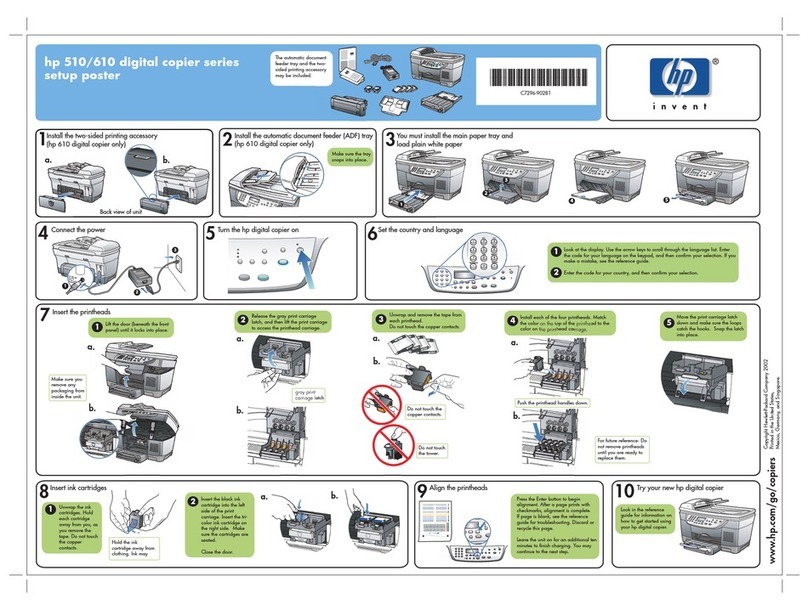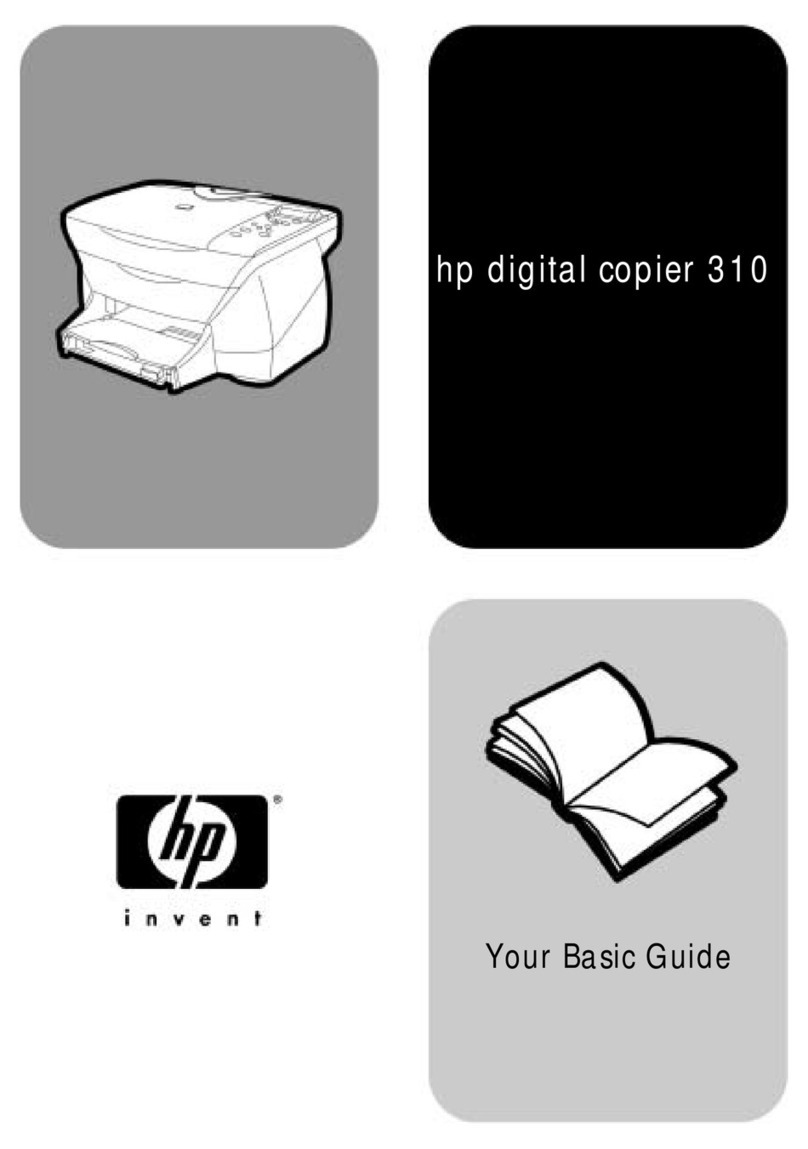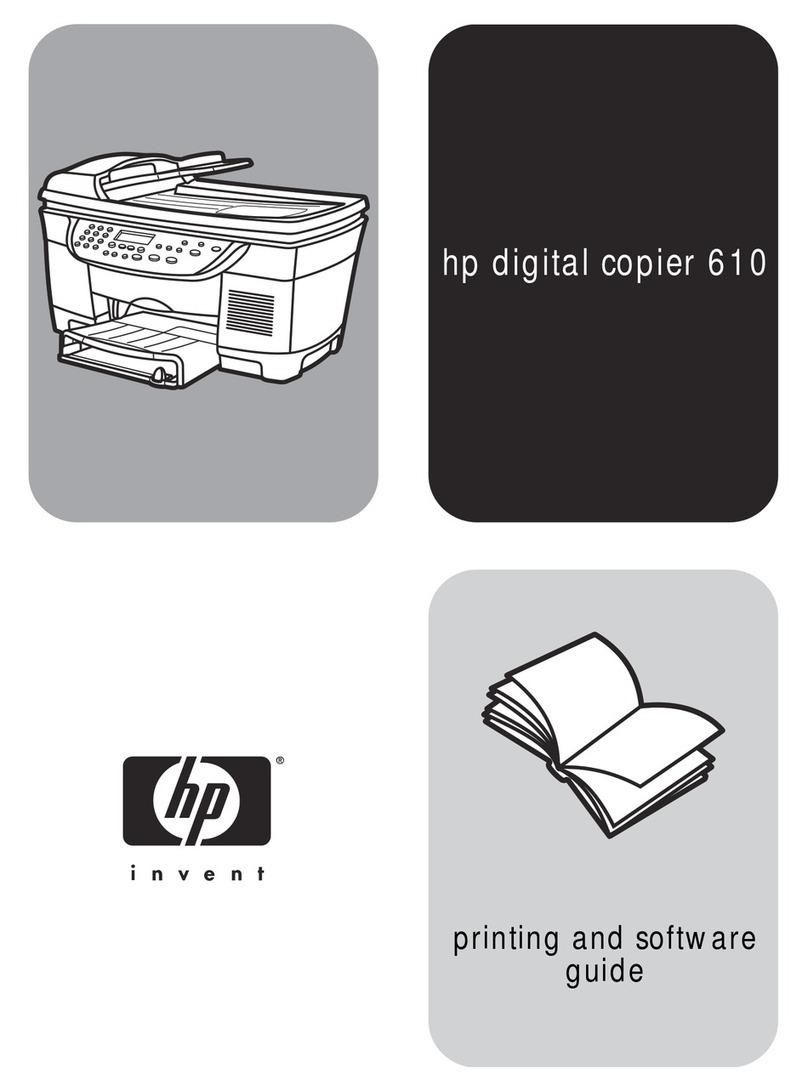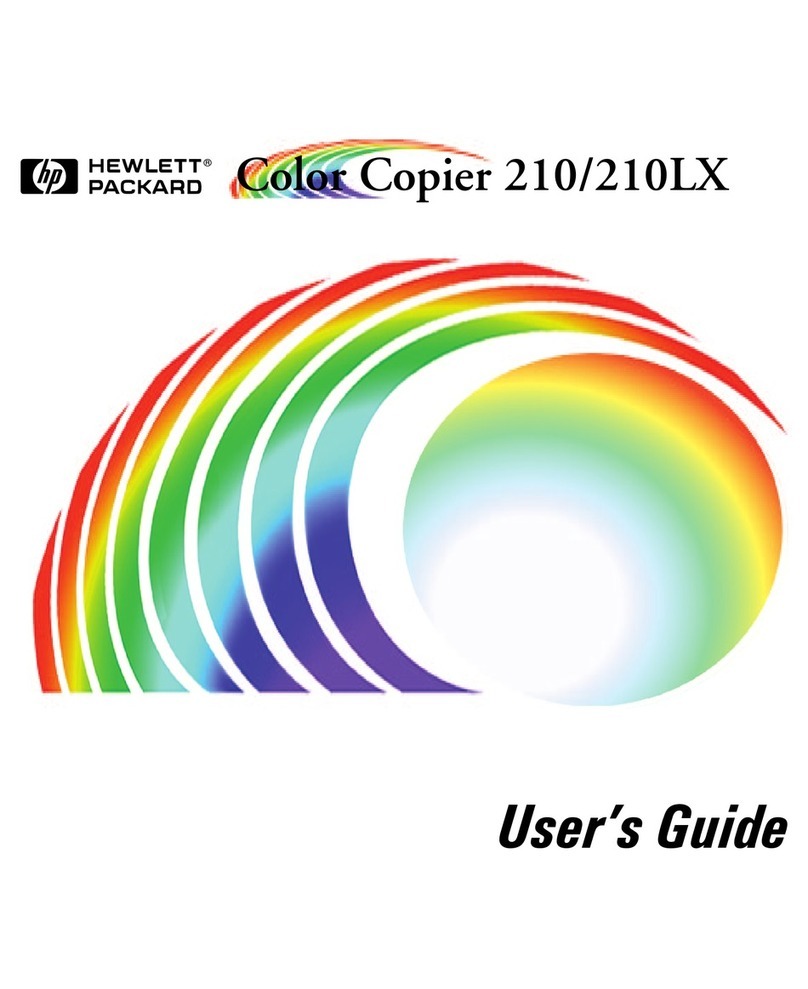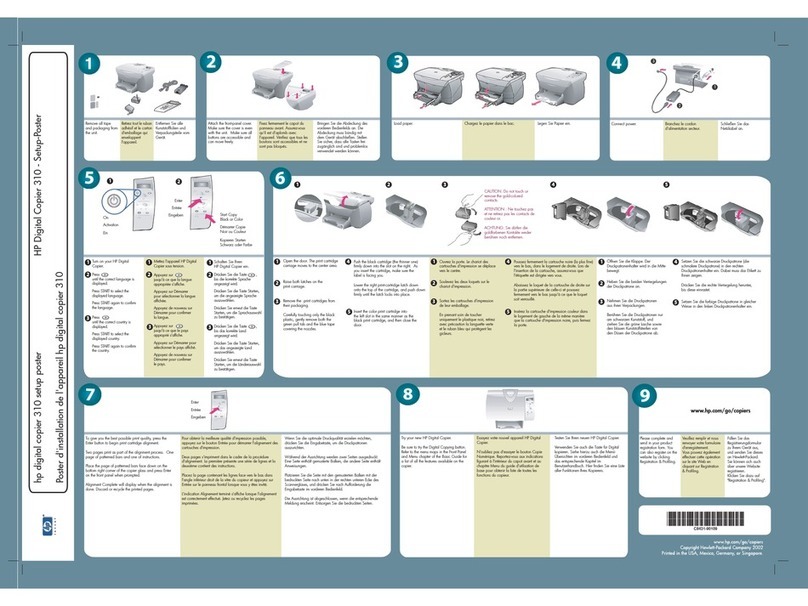©Copyright Hewlett-Packard Company 2000
All rights are reserved. No part of the document may be
photocopied, reproduced, or translated to another language
without the prior written consent of Hewlett-Packard
Company.
Publication number: C6741-90104
First edition: March 2000
Printed in U.S.A., Germany, or Singapore
Notice
The information contained in this document is subject to
change without notice and should not be construed as a
commitment by the Hewlett-Packard Company.
Hewlett-Packard assumes no responsibility for any
errors that may appear in this document, nor does it
make expressed or implied warranty of any kind with
regard to this material, including, but not limited to,
the implied warranties of merchantability and fitness
for a particular purpose. The Hewlett-Packard Company
shall not be liable for incidental or consequential damages
in connection with, or arising out of the furnishing,
performance, or use of this document and the program
material which it describes.
Note: Regulatory information can be found in the
Technical information section.
It is not lawful in many places to make copies of the
following items. When in doubt, check with a legal
representative first.
Governmental paper or documents:
- Passports
- Immigration papers
- Selective service papers
- Identification badges, cards, or insignias
Governmental stamps:
- Postage stamps
- Food stamps
Checks or drafts drawn on Governmental agencies
Paper currency, travelers checks, or money orders
Certificates of deposit
Copyrighted works
Safety Information
Always follow basic safety precautions when using this
product to reduce risk of injury from fire or electric shock.
WARNING: Potential Shock Hazard
1Read and understand all instructions in the Setup
Poster.
2Use only a grounded electrical outlet when connecting
the unit to a power source. If you do not know whether
the outlet is grounded, check with a qualified
electrician.
3To avoid electrical shock, do not touch any of the
sockets on the unit. Replace damaged cords
immediately.
4Observe all warnings and instructions marked on the
product.
5Unplug this product from wall outlets before cleaning.
6Do not install or use this product near water or when
you are wet.
7Install the product securely on a stable surface.
8If the product does not operate normally, see the
Troubleshoot your unit section.
9No operator-serviceable parts inside. Refer servicing to
qualified service personnel.
10 Use in a well-ventilated area.
WARNING
To prevent fire or shock hazard, do not
expose this product to rain or any type
of moisture.
!
Cam.book Page 2 Friday, February 25, 2000 11:32 AM